Contents
Introduction
Attributes provide additional item descriptions in Comarch ERP Enterprise. This makes them an excellent tool for the precise definition of items, their parameterization, or definition of their characteristics, and they make it possible to differentiate various items available in the system.
In Comarch ERP Enterprise’s application Items, the user may add new attributes, fill in attribute values, as well as edit and delete attribute definitions.
Currently, the following attribute types are supported:
- Text
- URL address
- Decimal
- Selection field
- Date
Adding a new attribute definition
Attributes, as additional item information, may be created in the Items application (Base view, Standard extension), on the Other fields tab in the work pane.
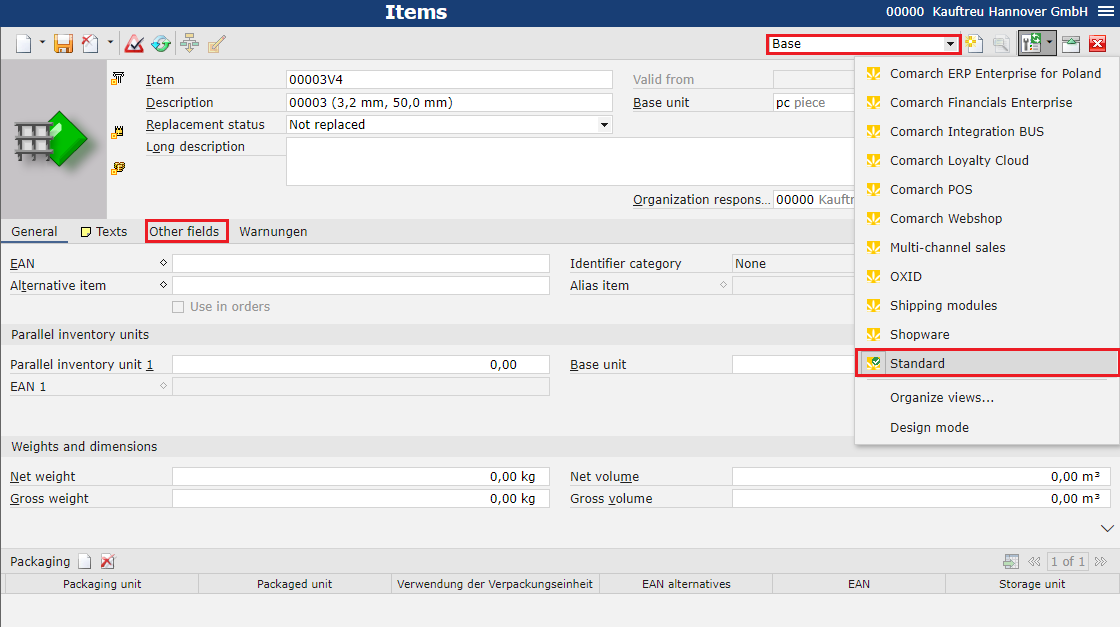
The Other fields tab displays all active attributes and their values.

The user may add new attributes by selecting the ![]() button in the work pane.
button in the work pane.
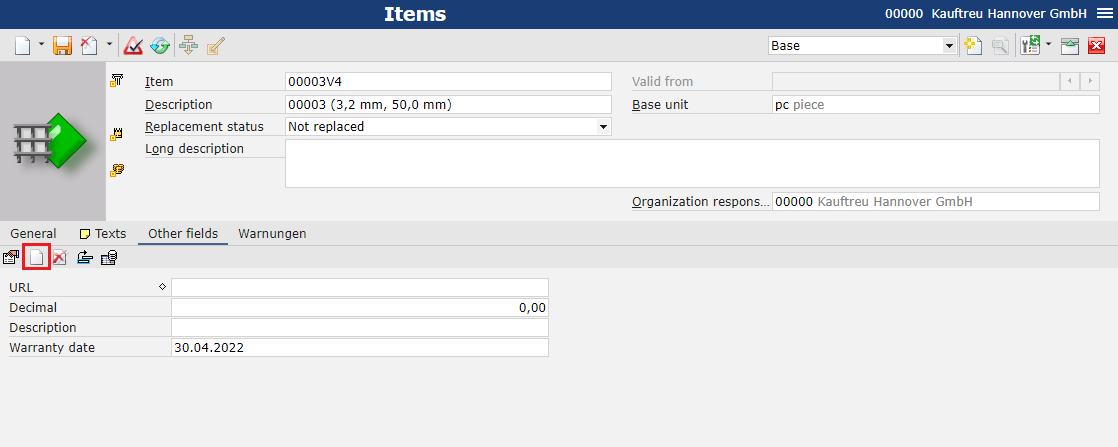
Selecting the ![]() button opens a new window. Here, it is necessary to fill in the following fields:
button opens a new window. Here, it is necessary to fill in the following fields:
- Name
- Field description
- Category
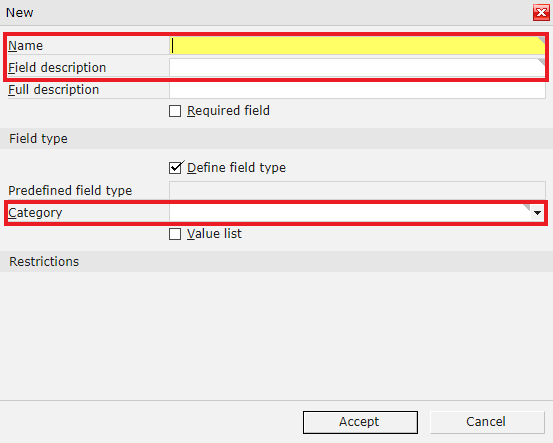
After filling in all the required data, changes need to be saved with the [Accept] button.
In order to allow the user to fill in relevant attribute values, it is necessary to create a table schema by selecting the ![]() button and clicking the [In batch] option.
button and clicking the [In batch] option.
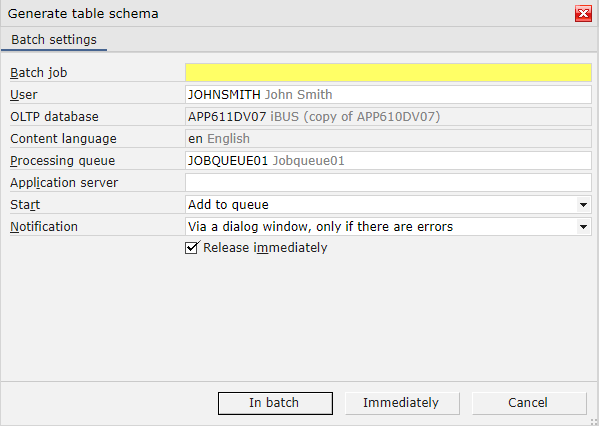
Filling in attribute values
Attribute values may be created in the Items application (Base view, Standard extension), on the Other fields tab in the work pane.
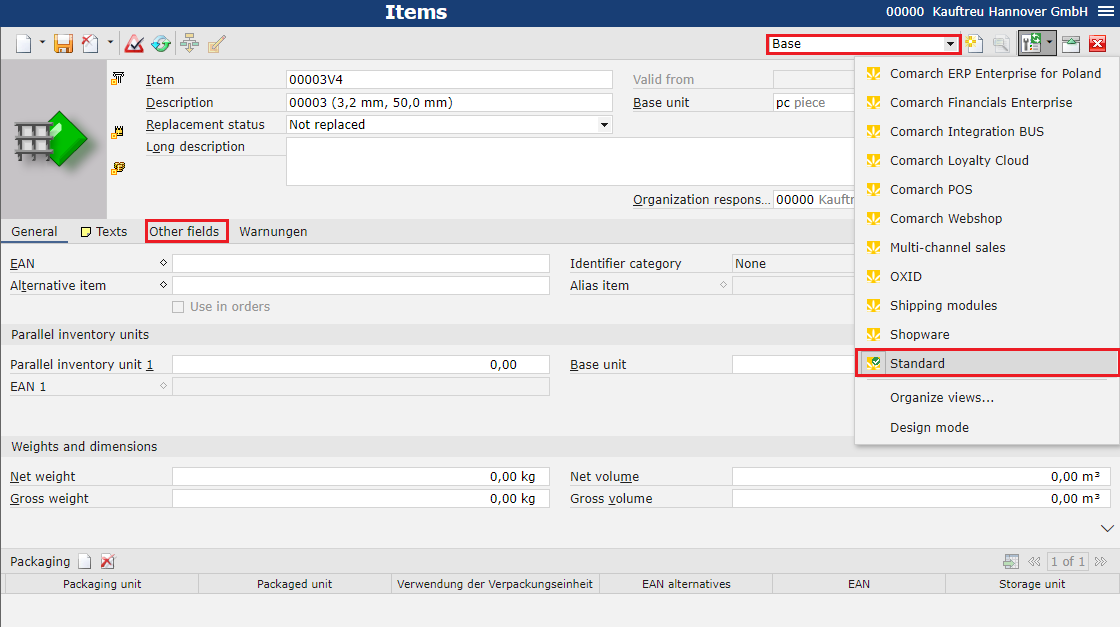
The Other fields tab displays all attributes created. The fields are essentially associated with a business unit; this is why they are visible in the case of all items.
Values entered by the user may be applied with regard to a currently displayed item.

Changes made on the item form can be saved with the ![]() button.
button.
All changes need to be exported to Comarch Mobile with the use of the Export items or BUS Export data applications.
Editing an attribute value
Attribute values may be edited in the Items application (Base view, Standard extension), on the Other fields tab in the work pane.
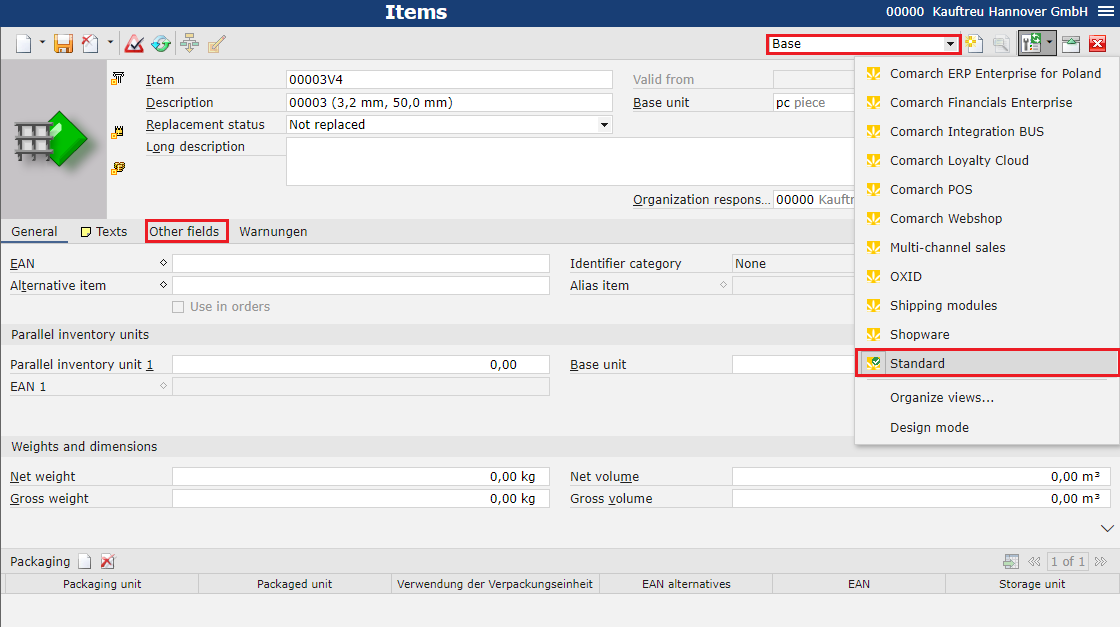
Changes made on the Other fields tab are applied with regard to a currently displayed item.

Changes made on the item form can be saved with the ![]() button.
button.
All changes need to be exported to Comarch Mobile with the use of the Export items or BUS Export data applications.
Editing an attribute definition
Attributes may be edited in the Items application (Base view, Standard extension), on the Other fields tab in the work pane.
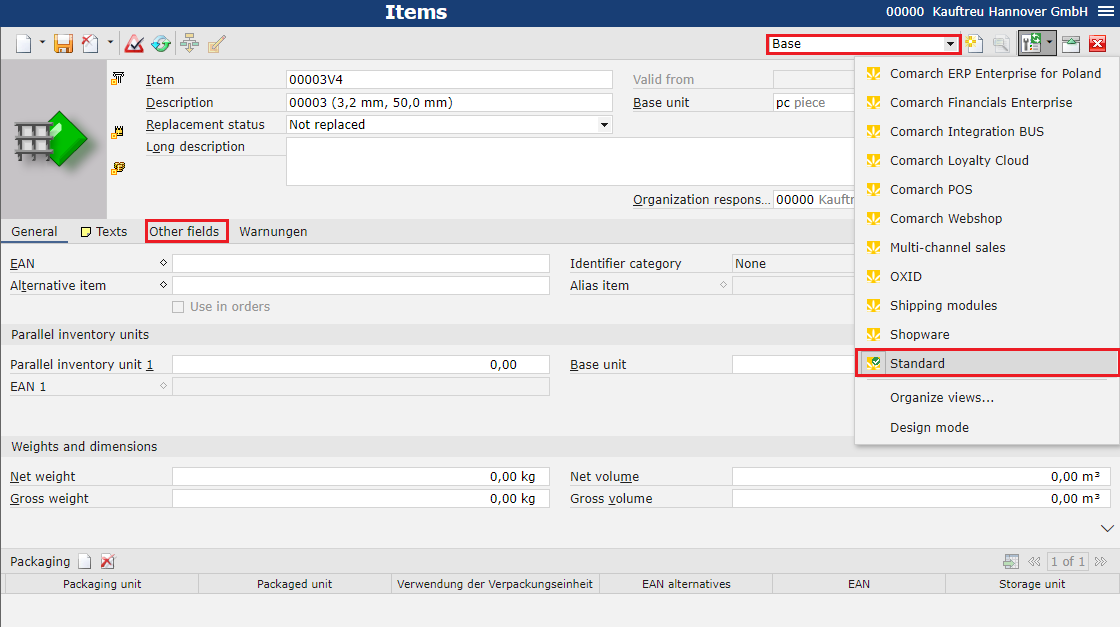
The user may edit existing attributes by selecting the ![]() button.
button.
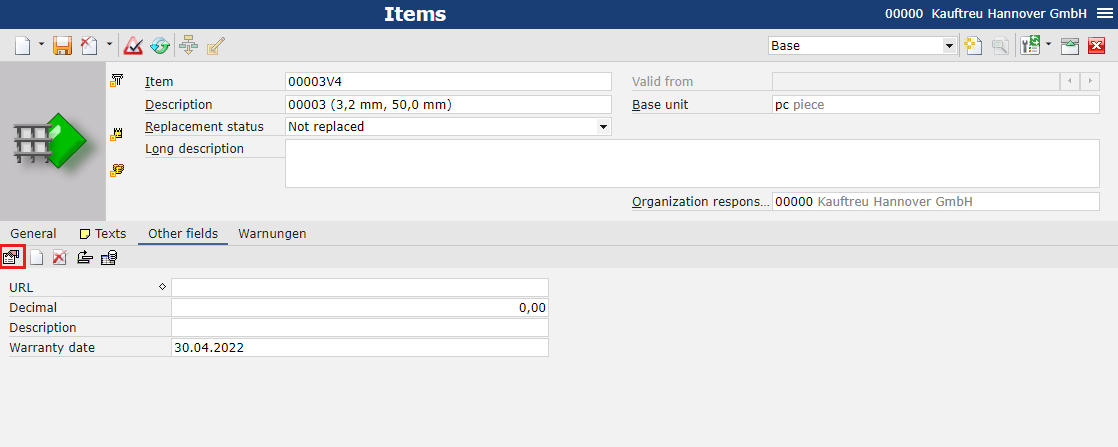
Selecting the ![]() button opens a new window. Here, it is necessary to select an attribute to be edited in the Name field.
button opens a new window. Here, it is necessary to select an attribute to be edited in the Name field.
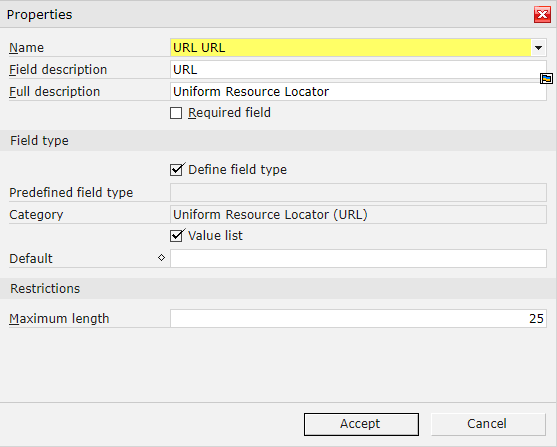
The user may edit the following data:
- Field description
- Full description
- Required field parameter
- Default field
- Restrictions section
Changes made need to be confirmed with the [Accept] button.
In order to update attribute information for other items, it is necessary to create a table schema by selecting the ![]() button and clicking the [In batch] option.
button and clicking the [In batch] option.
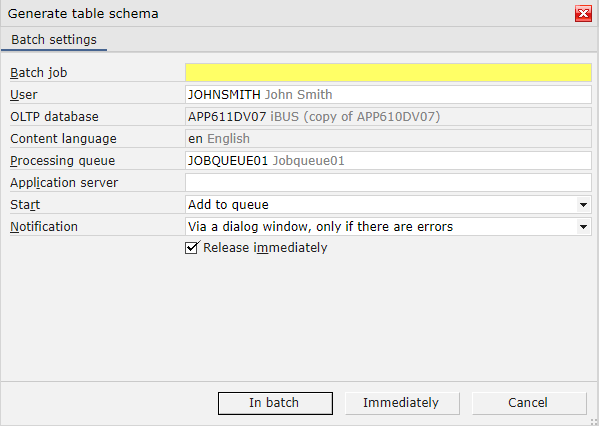
All changes need to be exported to Comarch Mobile with the use of the Export items or BUS Export data applications.
Deleting an attribute definition
Attributes may be deleted in the Items application (Base view, Standard extension), on the Other fields tab in the work pane.
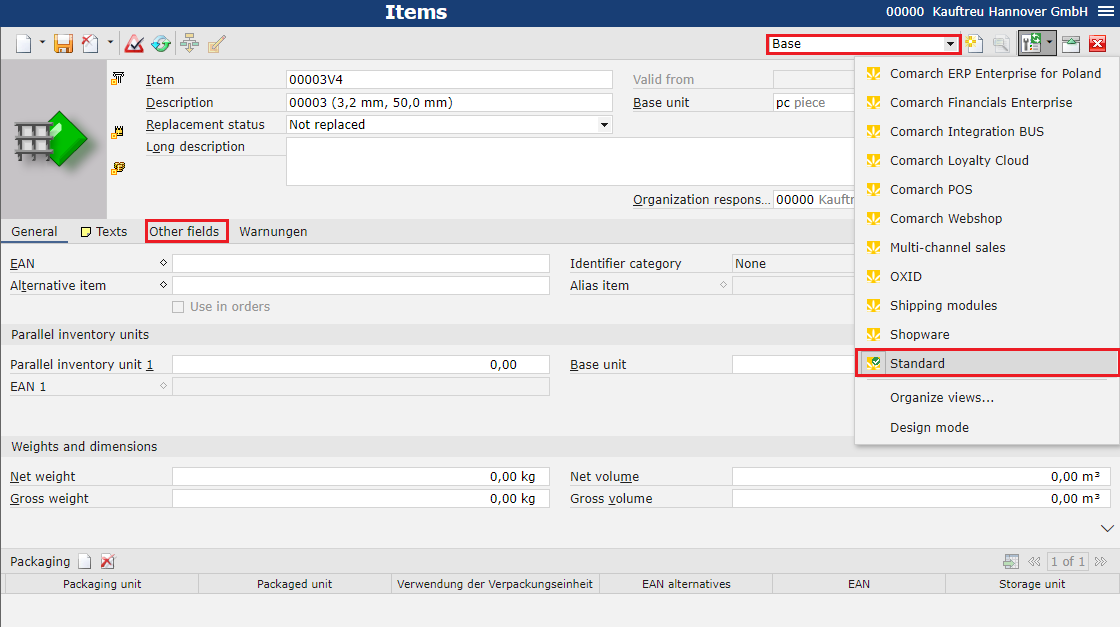
The user may delete existing attributes by selecting the ![]() button.
button.
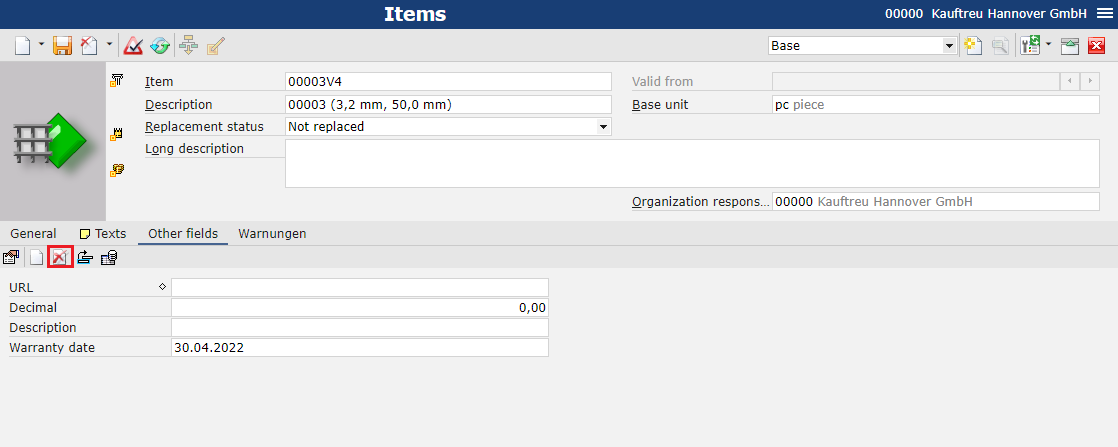
Selecting the ![]() button opens a new window. Here, it is necessary to select the checkbox next to an attribute to be deleted.
button opens a new window. Here, it is necessary to select the checkbox next to an attribute to be deleted.
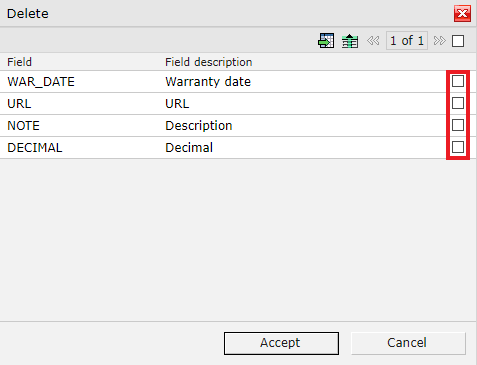
Deletion needs to be confirmed with the [Accept] button.
In order to delete attribute information for other items, it is necessary to create a table schema by selecting the ![]() button and clicking the [In batch] option.
button and clicking the [In batch] option.
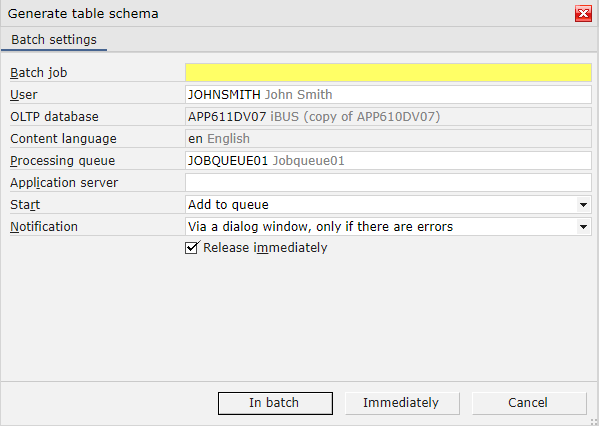
All changes need to be exported to Comarch Mobile with the use of the Export items or BUS Export data applications.
