To configure directories, select [Appointment] and then [Directories] from the main menu.
The list of directories contains the following directories:
- Appointment Types
- Reasons for Not Completing Appointment Elements
- Travel Types
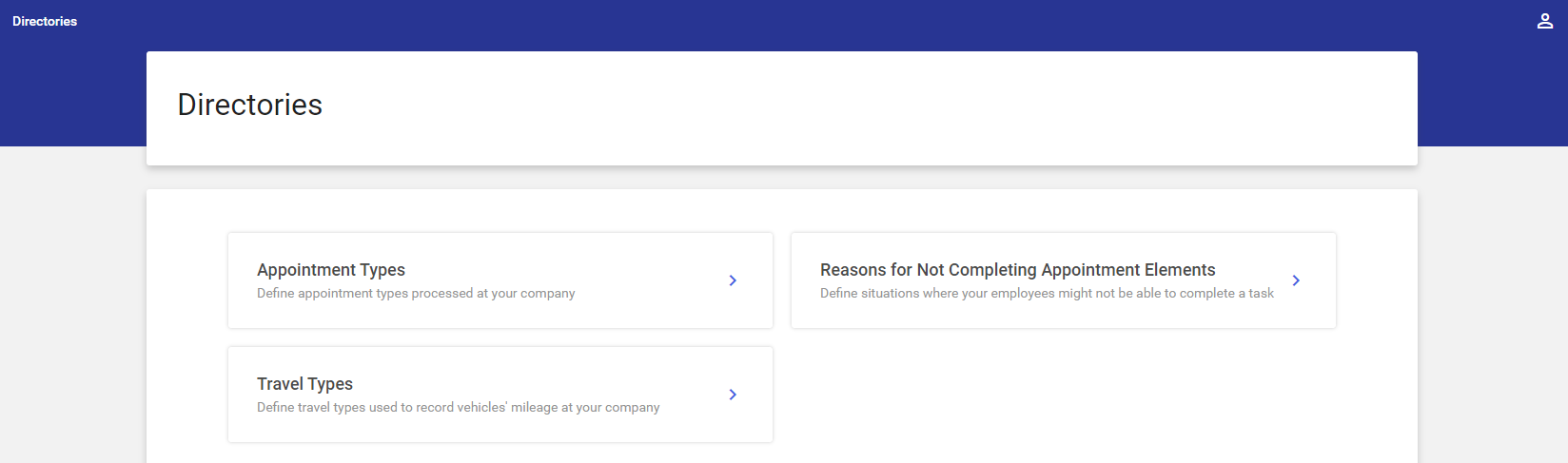
To edit a directory, it is necessary to select one of the available options. The user can add new elements to particular directories or modify existing ones.
Appointment Types directory
In order to define a new appointment type or edit an existing one, select the [Appointment Types] tile.
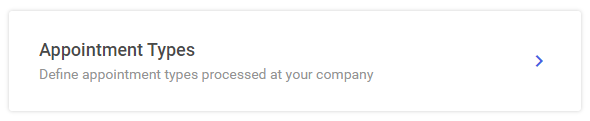
Selecting the tile opens the list of all appointment types. The application presents appointment type names, their colors, and statuses; it is also possible to edit a given appointment type by selecting ![]() .
.
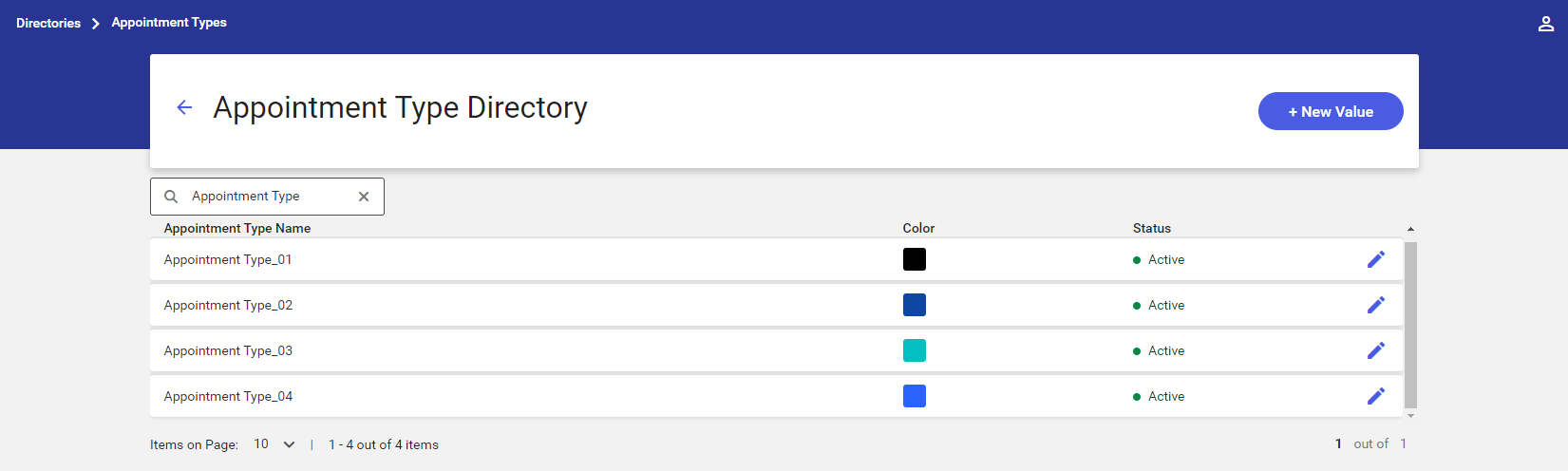
The list of appointment types may be filtered out by providing a relevant name in the Search by Name field.
Adding a new appointment type
By using the [+ New Value] button in the top right corner, the user may add a new value to the list of appointment types.

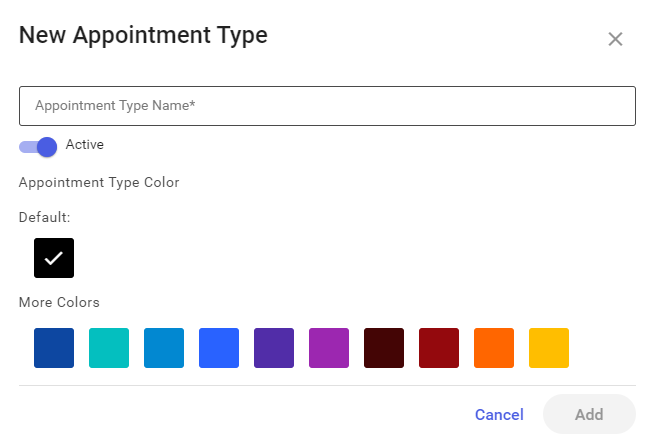
Editing an appointment type
The editing option ![]() enables the user to modify an appointment type. The process is similar as in the case of adding a new value.
enables the user to modify an appointment type. The process is similar as in the case of adding a new value.
Reasons for Not Completing Appointment Elements directory
In order to define a new reason for not completing appointment elements or edit an existing one, select the [Reasons for Not Completing Appointment Elements] tile.

Selecting the tile opens the list of all defined reasons for not completing appointment elements. The application presents their names and statuses; it is also possible to edit a given reason by selecting ![]() .
.
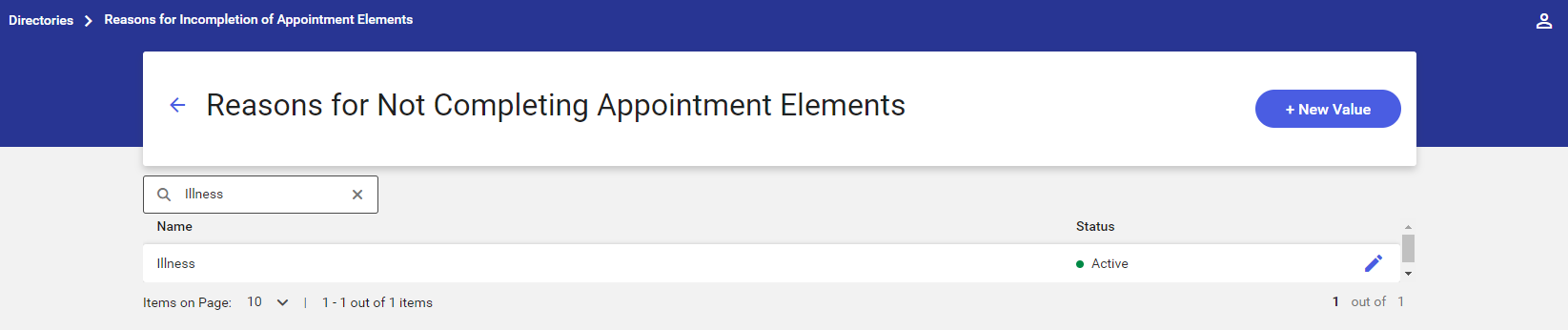
The list of reasons may be filtered out by providing a relevant name in the Search by Name field.
If no value has been added to the list yet, the application presents the notification: “No values. No values have been added to this directory”.
Adding a new reason for not completing appointment elements
By using the [+ New Value] button in the top right corner, the user may add a new value to the list of reasons for not completing appointment elements.
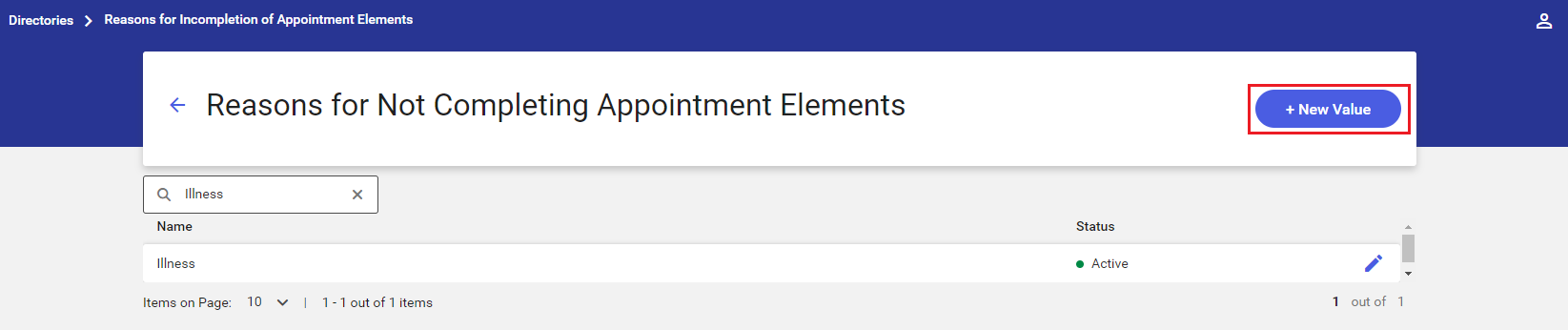
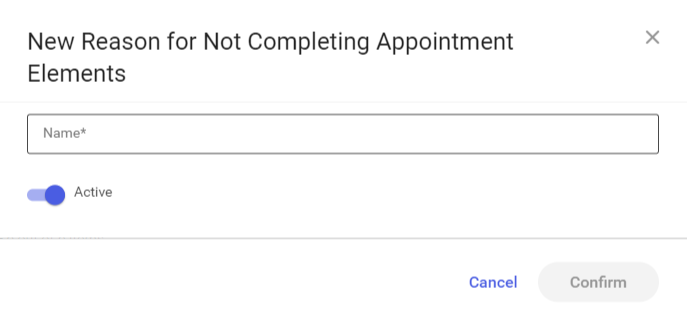
Editing a reason for not completing appointment elements
The editing option ![]() enables the user to modify a reason for not completing appointment elements. The process is similar as in the case of adding a new value.
enables the user to modify a reason for not completing appointment elements. The process is similar as in the case of adding a new value.
Travel Types directory
In order to define a new travel type or edit an existing one, select the [Travel Types] tile.

Selecting the tile opens the list of all defined travel types used in mileage records. The application presents their names, information on whether a given travel type is predefined or user-defined, and statuses; it is also possible to edit a given travel type by selecting ![]() .
.

The list of travel types may be filtered out by providing a relevant name in the Search by Name field.
Adding a new travel type
By using the [+ New Value] button in the top right corner, the user may add a new value to the list of travel types.
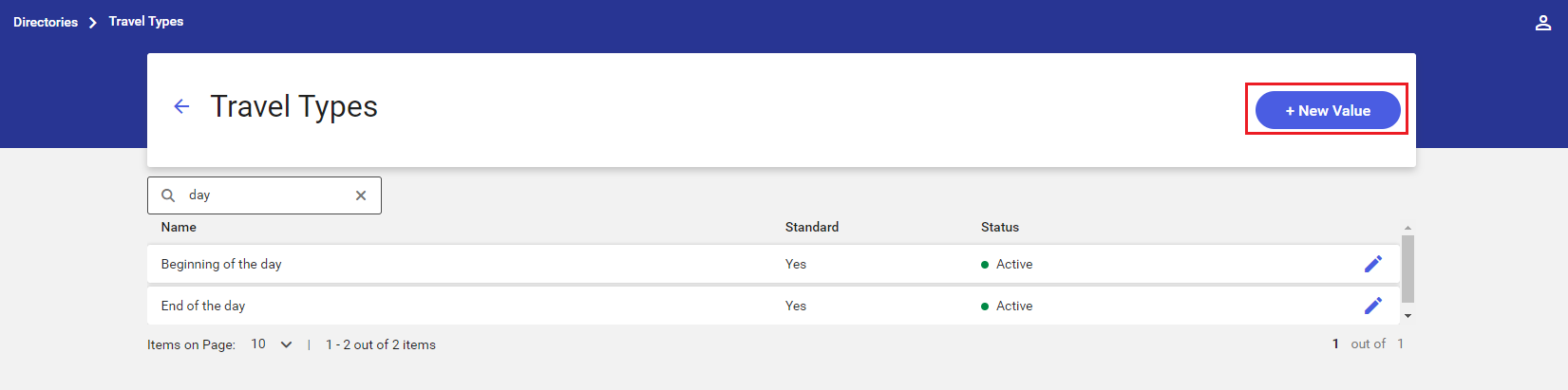
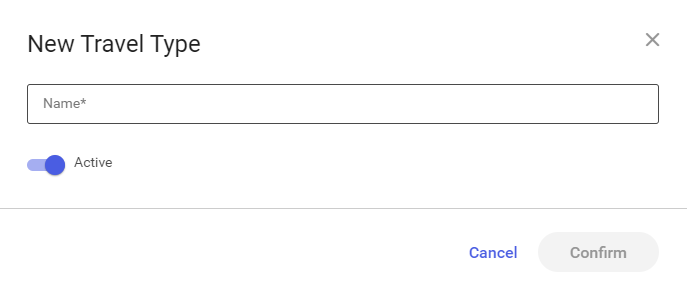
Editing a travel type
The editing option ![]() enables the user to modify a travel type. The process is similar as in the case of adding a new travel type.
enables the user to modify a travel type. The process is similar as in the case of adding a new travel type.
