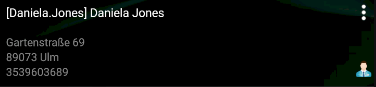Selecting the ![]() button available on the customer form displays a menu with the following options:
button available on the customer form displays a menu with the following options:
- [Add Address] – it enables the user to define an additional address on a customer form
- [Edit Customer] – it enables the user to edit the entire customer form
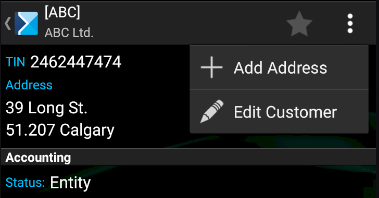
When editing the entire customer form, the user may modify the following details:
- Acronym
- Name
- TIN number
- Accounting information (status and type)
- Addresses
- Contact details
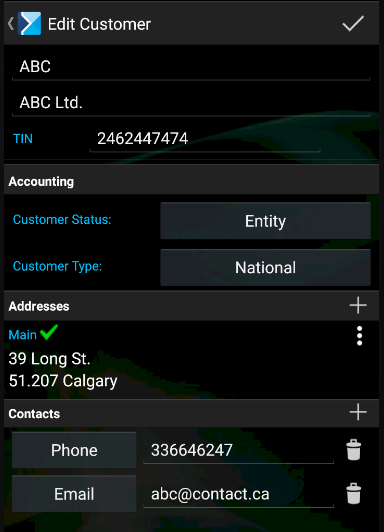
In the case of newly added customers, it is possible to both edit and delete a customer form. The [Delete Customer] button is available after selecting the ![]() button.
button.
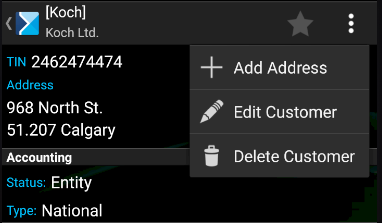
The [Delete Customer] button is only available with regard to newly added customers whose data has not been sent to the ERP system yet. A customer may be deleted if no documents has been issued for that customer and no action associated with that customer has been created.
A customer added in the application is marked with a blue icon on the list of customers.