After starting to complete a sales appointment, it is possible to complete separate tasks to do defined as part of an appointment template in Comarch Mobile Management application.
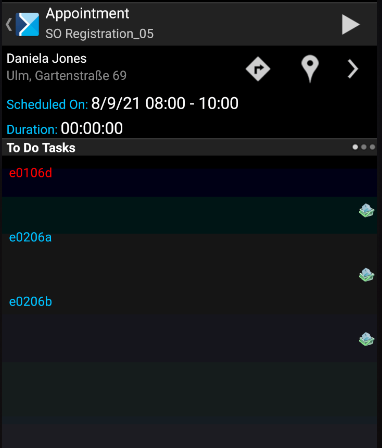
To complete a particular action, either enter the action by holding it with a finger for a longer time or tap the arrow icon. A given task may be completed by selecting [Complete] or rejected by selecting [Reject].
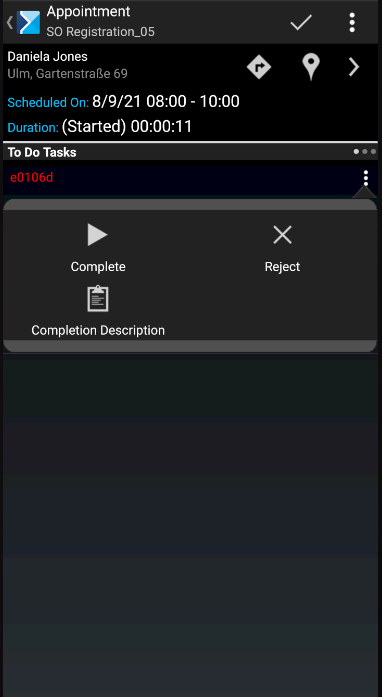
Selecting the ![]() button displays the following window:
button displays the following window:
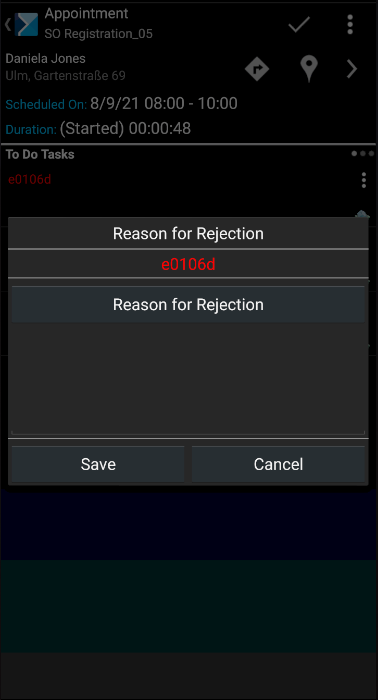
When ending an appointment which contains required elements that have not been completed, it is necessary to enter a reason for the rejection of the required elements.
The appointment progress bar fills up as appointment elements are completed or rejected, while its color depends on completion percentage:
- No fill – no tasks have been completed yet
![]()
- Filled in 1% – 33% – marked in red
![]()
- Filled in 34% – 66% – marked in yellow
![]()
- Filled in 67% – 100% – marked in green
![]()
- Bar filled completely – all tasks completed
![]()
Completion percentage is calculated as follows: each appointment element is given the same weight, which translates to the percentage of the filling of the progress bar after completing/rejecting an element.
The progress bar is also displayed on the screen of a completed appointment (confirmed or rejected). In this case, it presents the percentage of completed/rejected appointment elements at the stage where a given appointment has been finished.
