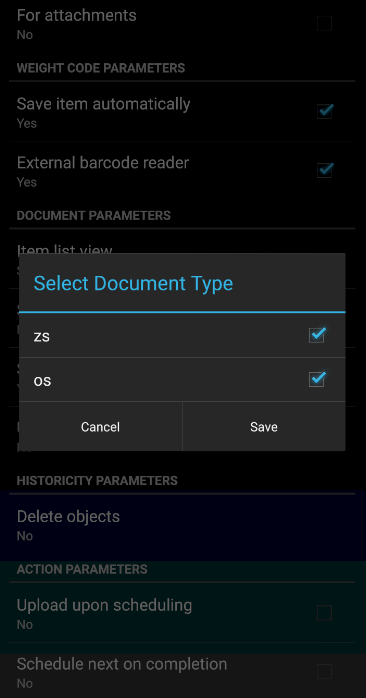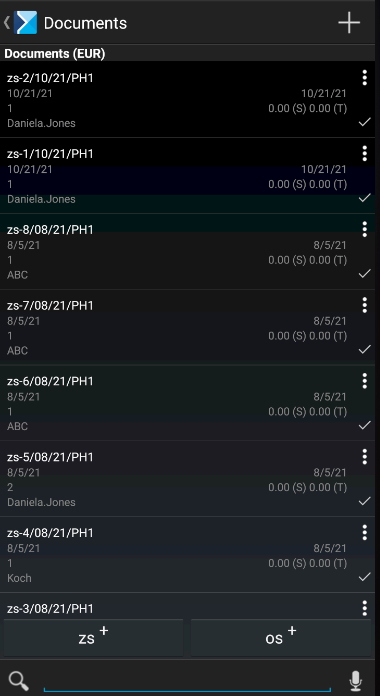The following document parameters are available in Comarch Mobile application settings:
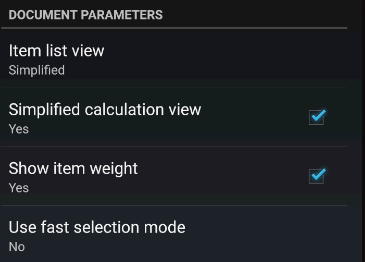
Item list view
The user can select one of three options concerning the view of the item list:
- Standard
- Simplified
- Simplified with keyboard
If the simplified view of the item list is selected, square buttons appear in documents when adding items to the cart; the buttons enable the user to quickly add items to the cart and have an informational function:
![]() – the item is not added to the cart
– the item is not added to the cart
![]() – the item is correctly added to the cart
– the item is correctly added to the cart
![]() – warning – adding the item is not blocked but an event has occurred of which the operator should be notified so that they can correct the quantity
– warning – adding the item is not blocked but an event has occurred of which the operator should be notified so that they can correct the quantity
![]() – blockade – the quantity entered is incorrect and the item cannot be saved. The user cannot move to another item until the item quantity is corrected.
– blockade – the quantity entered is incorrect and the item cannot be saved. The user cannot move to another item until the item quantity is corrected.
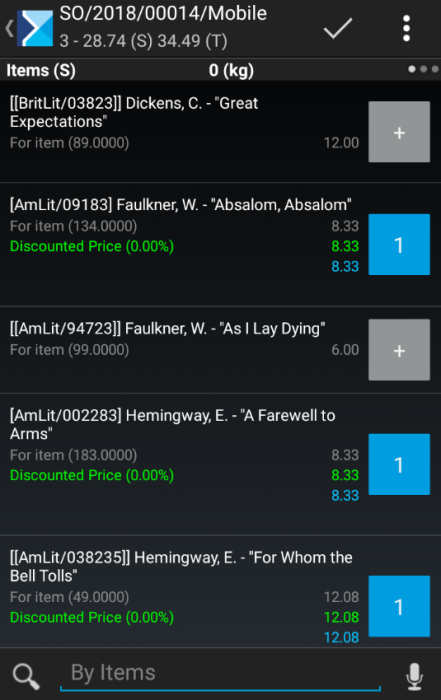
In the catalog view, information on price and quantity is displayed for items and an appropriate notification is displayed in case of an error.
If the view option Simplified with keyboard is selected, the keyboard appears when the user starts to edit a given item; the keyboard makes it easier to enter two-digit and fractional values. To enter a fractional value, tap and hold the [9] button. Holding the [0x] button removes an item from a document.
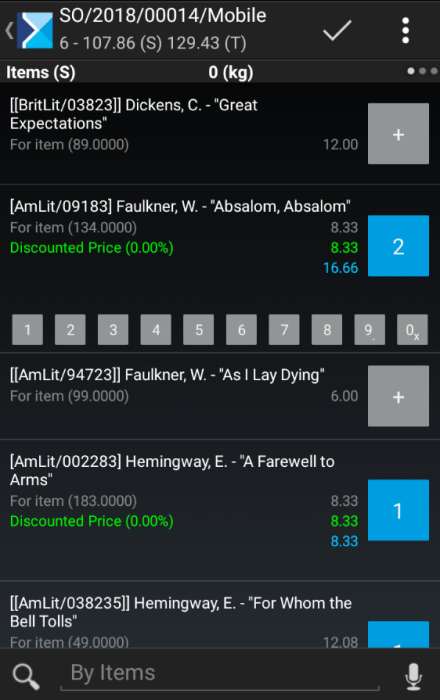
Simplified calculation view
Selecting the Simplified calculation view parameter opens the simplified calculation window when adding items to the cart.
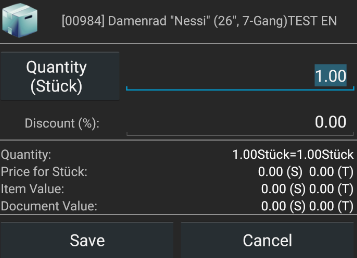
In turn, deselecting the option opens the full calculation window when adding items to a document.
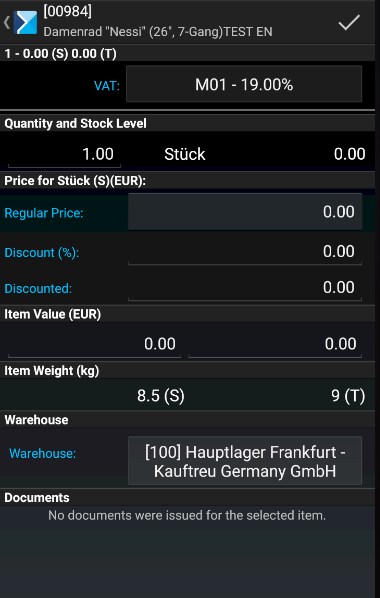
Show item weight
If this parameter is selected, the Units section on the item form and the full item calculation screen displayed when adding items to a document present the weight of items added.

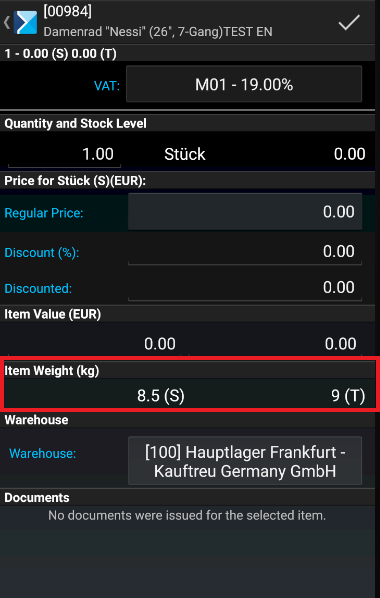
Use fast selection mode
On the Documents screen, the user can quickly register specified document types using a button at the bottom of the screen. However, it is first necessary to define which types of documents should be visible on this screen. For this purpose, in the application settings, the user should select the Use fast selection mode parameter and define document types to be available on the Documents screen.