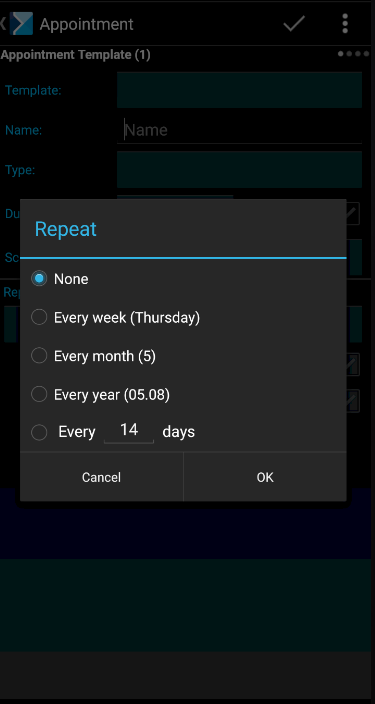Contents
Appointments may be scheduled if there is at least one appointment template available.
The appointment scheduling screen is composed of four tabs:
- Appointment Template
- Customers
- Cart
- Day
Appointment Template
The Appointment Template tab shown below is opened first when scheduling an appointment.
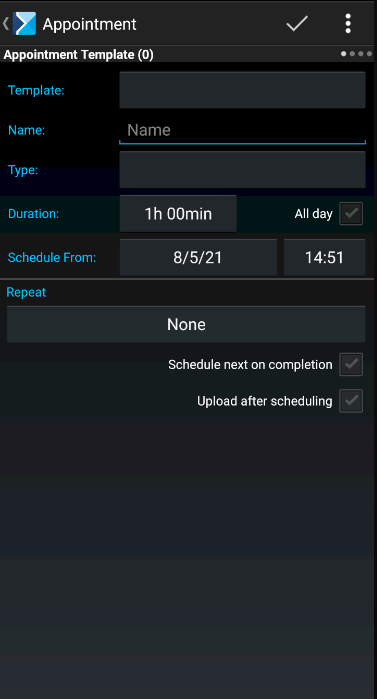
Appointment templates may be defined in Comarch Mobile Management application.
On the Appointment Template tab, it is possible to select a new appointment’s type, duration, and date.
The All day parameter determines whether the new appointment is to last the entire day.
If the user selects the Upload after scheduling option, the new action will be sent to Comarch Mobile Management application in the course of the next synchronization.
If the user selects the Schedule next on completion parameter, the application will automatically open a screen for scheduling a subsequent appointment once the current appointment is completed.
The Schedule From fields prompt the first available date on which the appointment may be held, starting from the current date. After defining a new appointment date, it is necessary to select the [Save] button to move the appointment to the new date.
If a selected appointment starting time is marked in red, it means that there is another appointment already scheduled for that time.
Customers
The Customers tab shown below makes it possible to select a customer for whom the new appointment is to be scheduled.
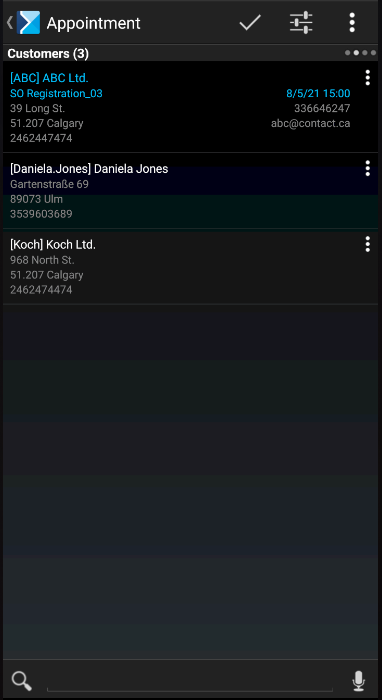
Once a customer is selected, the application opens a screen with appointment details, where it is also possible to select a contact person, determine whether the appointment should be repeated, and add an appointment description. If the user adds multiple customers in a single batch, the details screen is opened after selecting a given customer on the Cart tab.
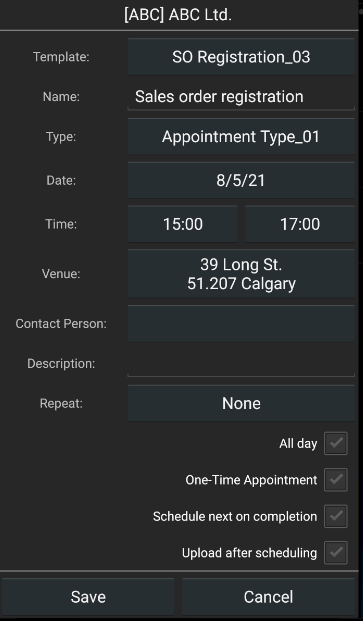
Cart
The Cart tab shown below presents the list of appointments that will be created after selecting the ![]() button.
button.
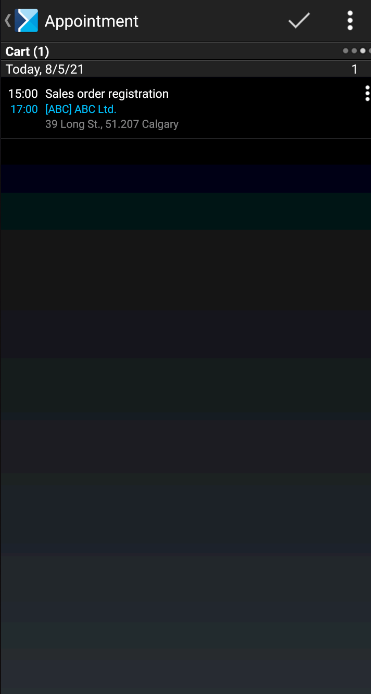
Day
The Day tab makes it possible to preview actions scheduled for a given day.
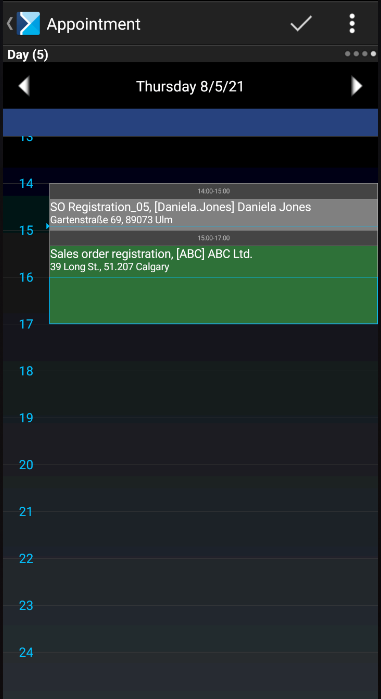
Each appointment may be created as a cycle of actions. In order to define a cycle when scheduling an appointment, it is necessary to determine how often the appointment should be repeated in the Repeat section. Available cycle options are shown below.