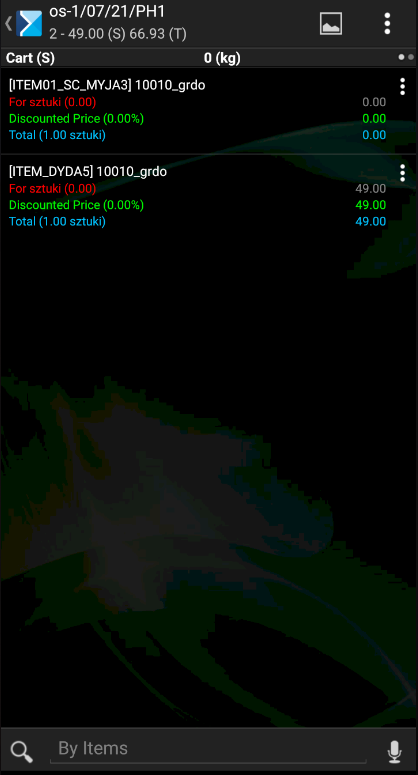This feature enables the user to search historical transactions using a selected item from the list when issuing a document.
When issuing a trade document, the seller may preview the quantity of a given item in a historical document and verify that document’s number if a customer wants to order/purchase an item that the customer has already purchased before.
In the course of issuing a trade document in the application, it is necessary to expand the context menu for a selected item on the item list. The menu contains the [Historical Transactions] button, as shown below:
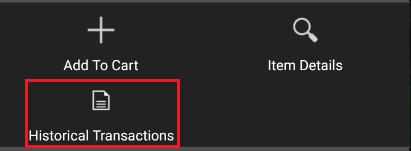
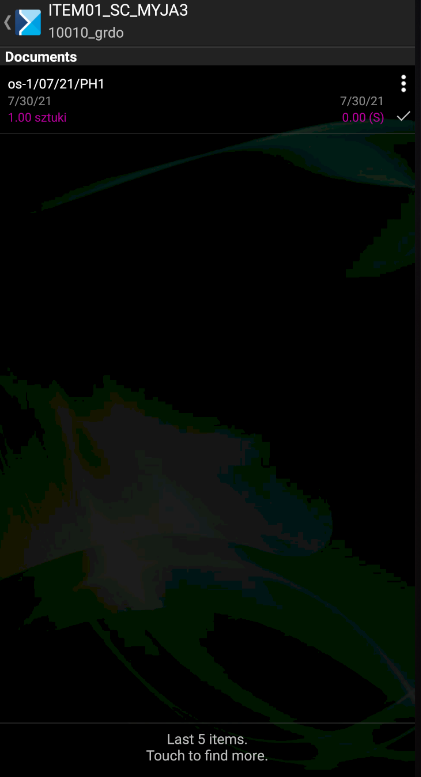
Expanding the menu next to a given document displays the list of actions, as shown below:
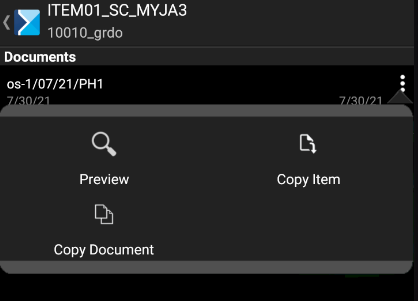
Depending on the option selected, the user will be able to:
- Preview the document – verifying information on the items, header, and commercial conditions
- Copy an item – as a result, the item will be added to the list of items in the document being created. Once a given item is copied, the application displays the following notification: “The item has been added to cart”.
- Copy the document – as a result, all items will be copied from the historical document. More information on copying documents may be found in the Copying documents article.
Once a document is selected, the application displays a screen presenting the items of the document being generated.