To add an item to the cart, the user may:
- Select the [Add To Cart] button on the item list displayed when adding a new document
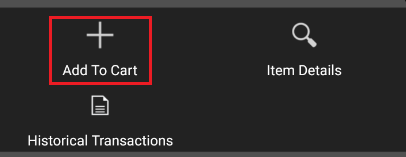
- Manually enter an item code and confirm it by selecting [Enter]
When adding an item to the cart, it is possible to specify a quantity ordered and grant a discount on a given item, provided that the promotion visibility is not disabled.
If promotions are visible, the screen presents information shown below:
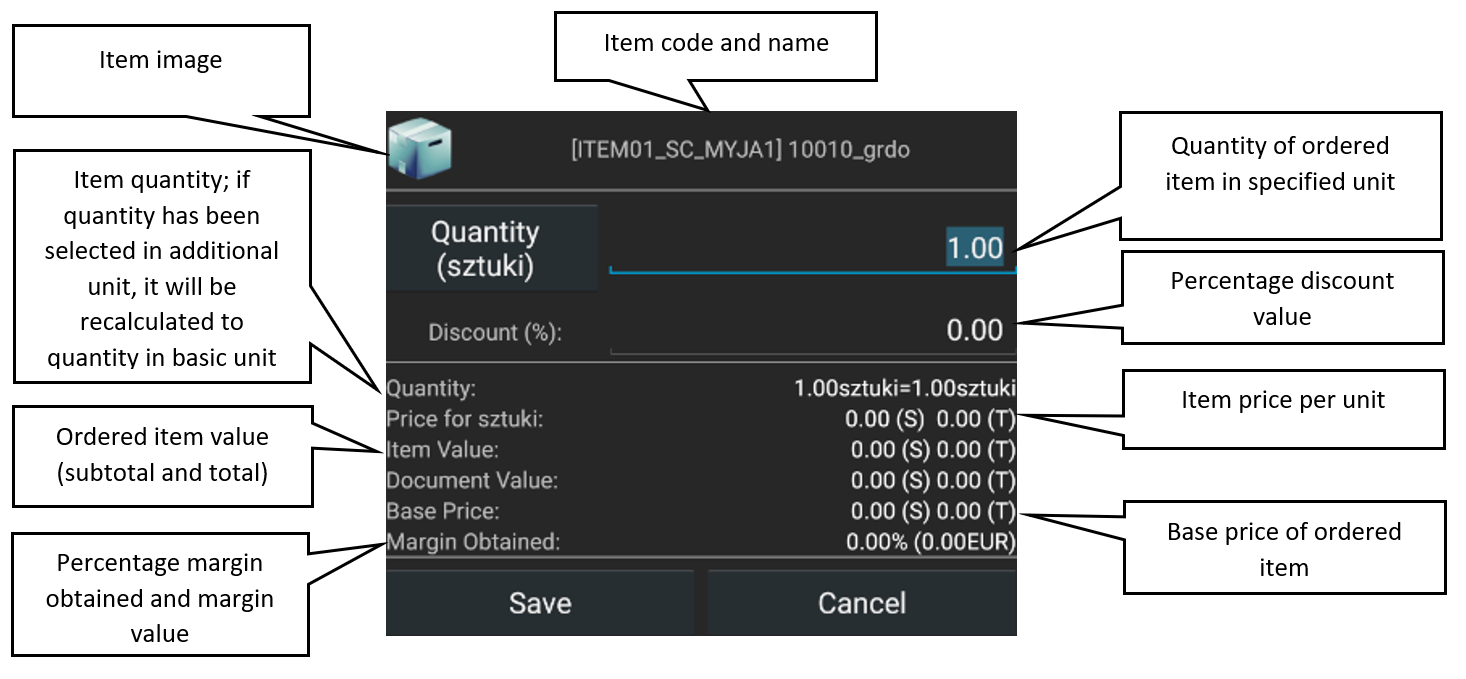
The application makes it possible to hide regular prices and discounts – the representative using the application may then refer to discounted prices (calculated after applying all discounts) with no access to information on what promotions have been considered to calculate the prices and what discounts have been granted to the items’ recipient.
Adding multiple items to the cart in a single batch
The application makes it possible to add multiple items to the cart in a single batch. To do so, it is necessary to select the ![]() button on the upper bar and tap the [Add In A Single Batch] button.
button on the upper bar and tap the [Add In A Single Batch] button.
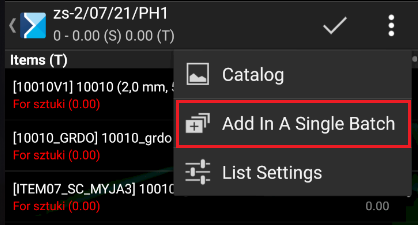
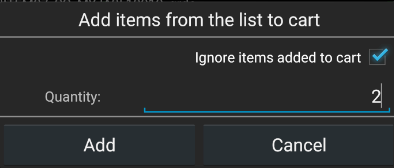
The option will be applied with regard to all items currently included on the item list. The list may be narrowed down to specific items by applying a filter.
Simplified mode of adding items to the cart
In the application, it is also possible to add items to the cart using the simplified mode.
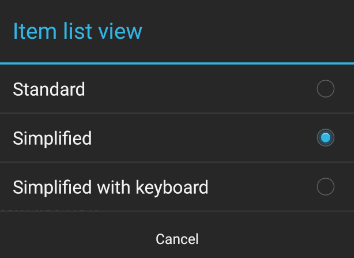
If the simplified mode is selected, square buttons are displayed on the item list, enabling the user to quickly add an item to the cart and providing relevant information:
![]() – the item is not added to the cart
– the item is not added to the cart
![]() – the item is correctly added to the cart
– the item is correctly added to the cart
![]() – warning – adding the item is not blocked but an event has occurred of which the operator should be notified so that they can correct the quantity
– warning – adding the item is not blocked but an event has occurred of which the operator should be notified so that they can correct the quantity
![]() – blockade – the quantity entered is incorrect and the item cannot be saved. The user cannot move to another item until the item quantity is corrected.
– blockade – the quantity entered is incorrect and the item cannot be saved. The user cannot move to another item until the item quantity is corrected.
In the catalog view, information on price and quantity is displayed for items and an appropriate notification is displayed in case of an error.
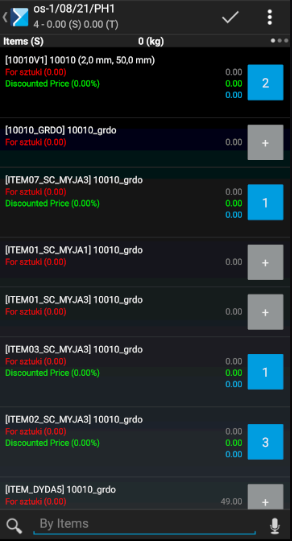
Simplified mode with a keyboard
If the view option Simplified with keyboard is selected in the application settings, the keyboard appears when the user starts to edit a given item. It makes it easier to enter two-digit and fractional values. To enter a fractional value, tap and hold the [9] button. Holding the [0x] button removes an item from a document.
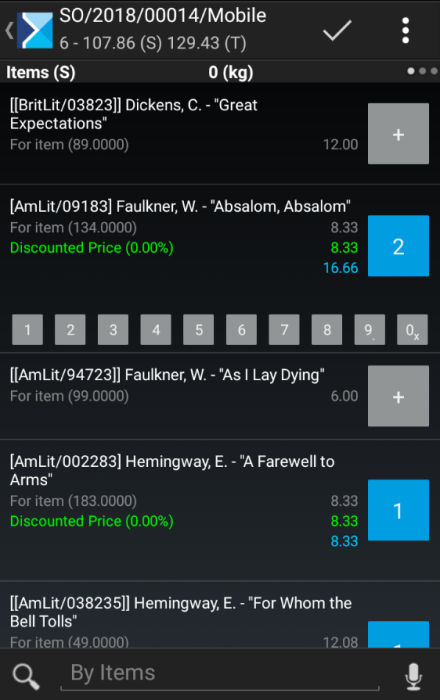
When previewing the list, the user may view information about a given item and the details of a document item to be released.
The following details are contained on the upper bar of the screen:
- On the left-hand side, there is an item code and name or an order number and value
- On the right-hand side, there is a button for saving an item
- The icon can be selected in order to specify additional information
