In Comarch ERP Enterprise system, the user may add different types of attachments to items. Currently, the following file types can be sent from the mobile application to the ERP system:
- images: .jpg, .png, and other
- other: .pdf, .txt, .doc, .docx
- recordings: .amr, .m4a, .mp3
The maximum size of a file to be sent is 3 MB.
Item logo
In order to add an item image as a logo, it is necessary to select the item thumbnail ([Inventory item] button) in the Items application (Base view).

The Select logo window will then be opened.
For an item logo to be displayed in Comarch Mobile application, it is necessary to select a correct file path in the CEE system: APP611DV07 -> Documents -> Bilder.
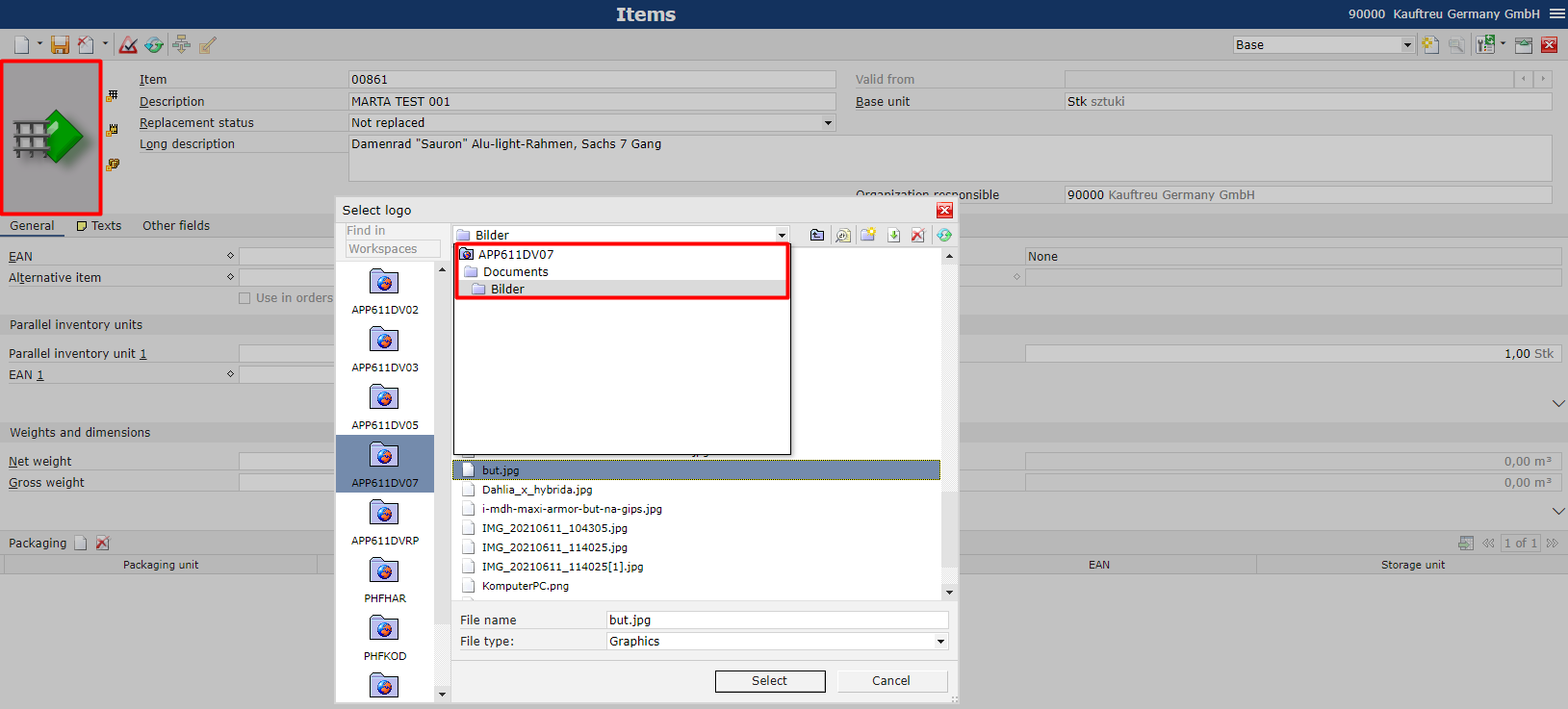
After selecting a given file from the list, it will be automatically added to an item.
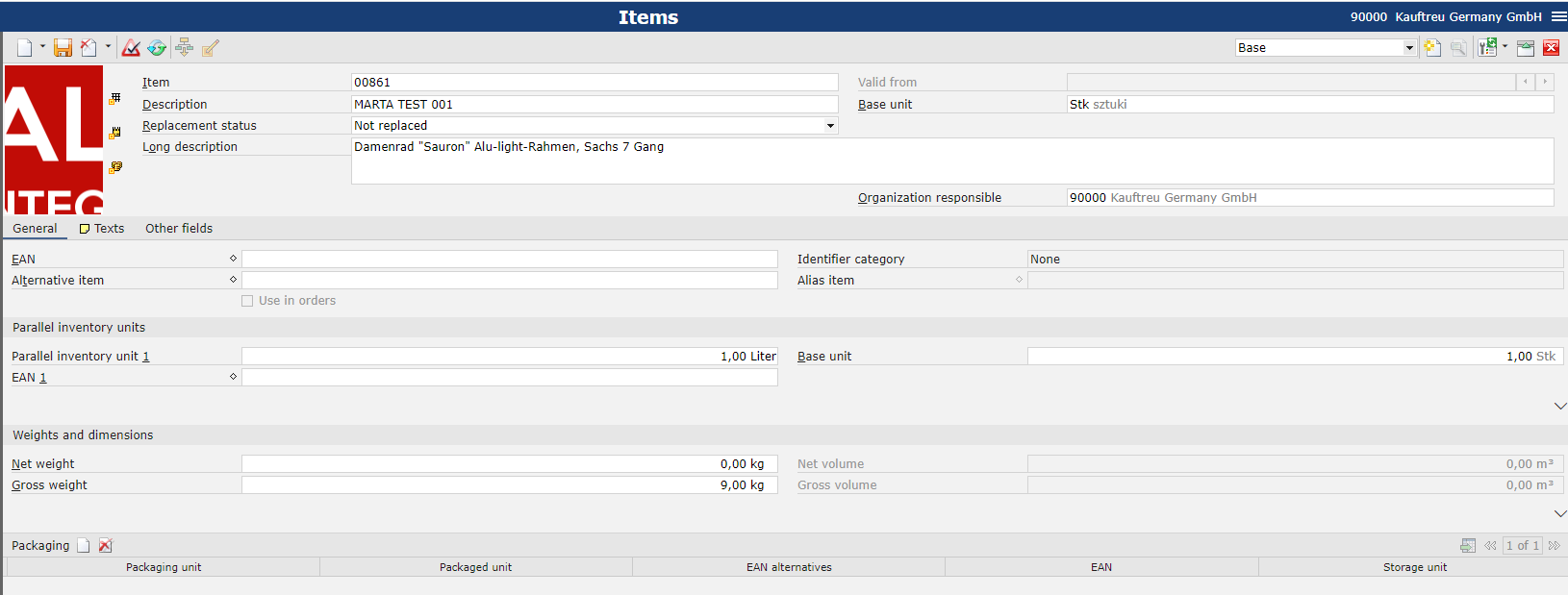
Changes need to be saved by clicking the ![]() button.
button.
Other item attachments
Other attachments of different types may be added in the Items application (Sales view), on the PIM media tab available after selecting the Comarch Integration BUS extension.
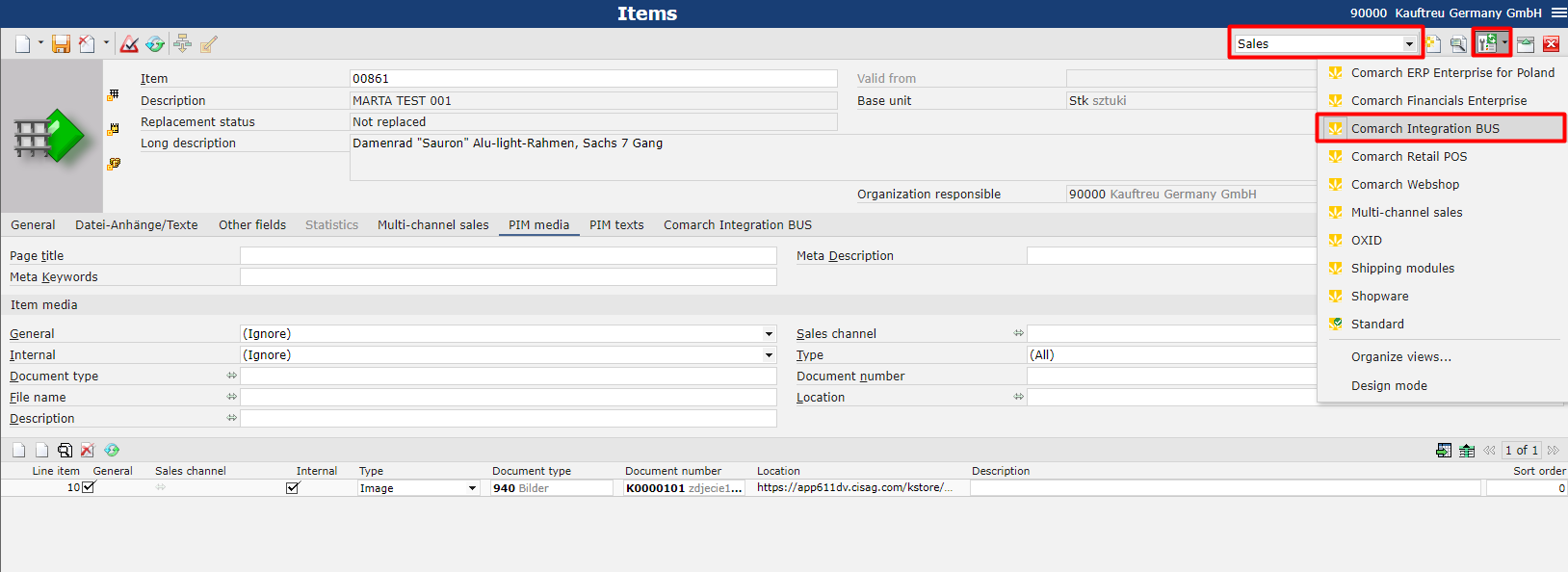
Selecting the ![]() option ([Insert from Kstore]) opens a new window, where it is necessary to select an appropriate file path in the CEE system: APP611DV07 -> Documents -> Bilder.
option ([Insert from Kstore]) opens a new window, where it is necessary to select an appropriate file path in the CEE system: APP611DV07 -> Documents -> Bilder.
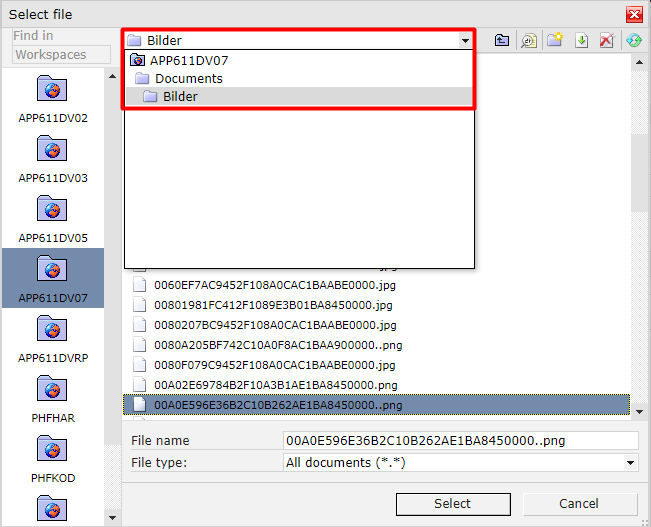
After selecting a given file from the list, it will be automatically added to the list of attachments on the PIM media tab. The user also needs to enter a sales channel and select either Image or Other media in the Type column.
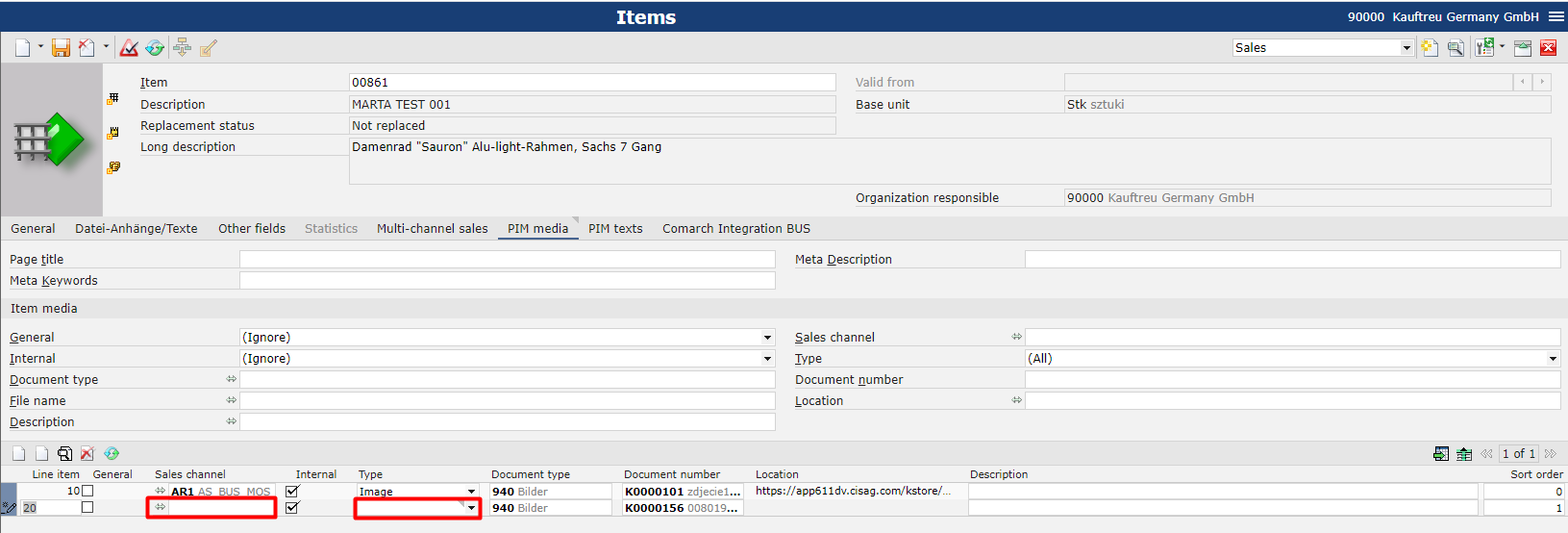
Changes need to be saved by clicking the ![]() button. Next, the changes need to be exported to Comarch Mobile with the use of the Export items application.
button. Next, the changes need to be exported to Comarch Mobile with the use of the Export items application.
