The list of profiles may be opened by selecting [Configuration] and then [Profiles] from the main menu.
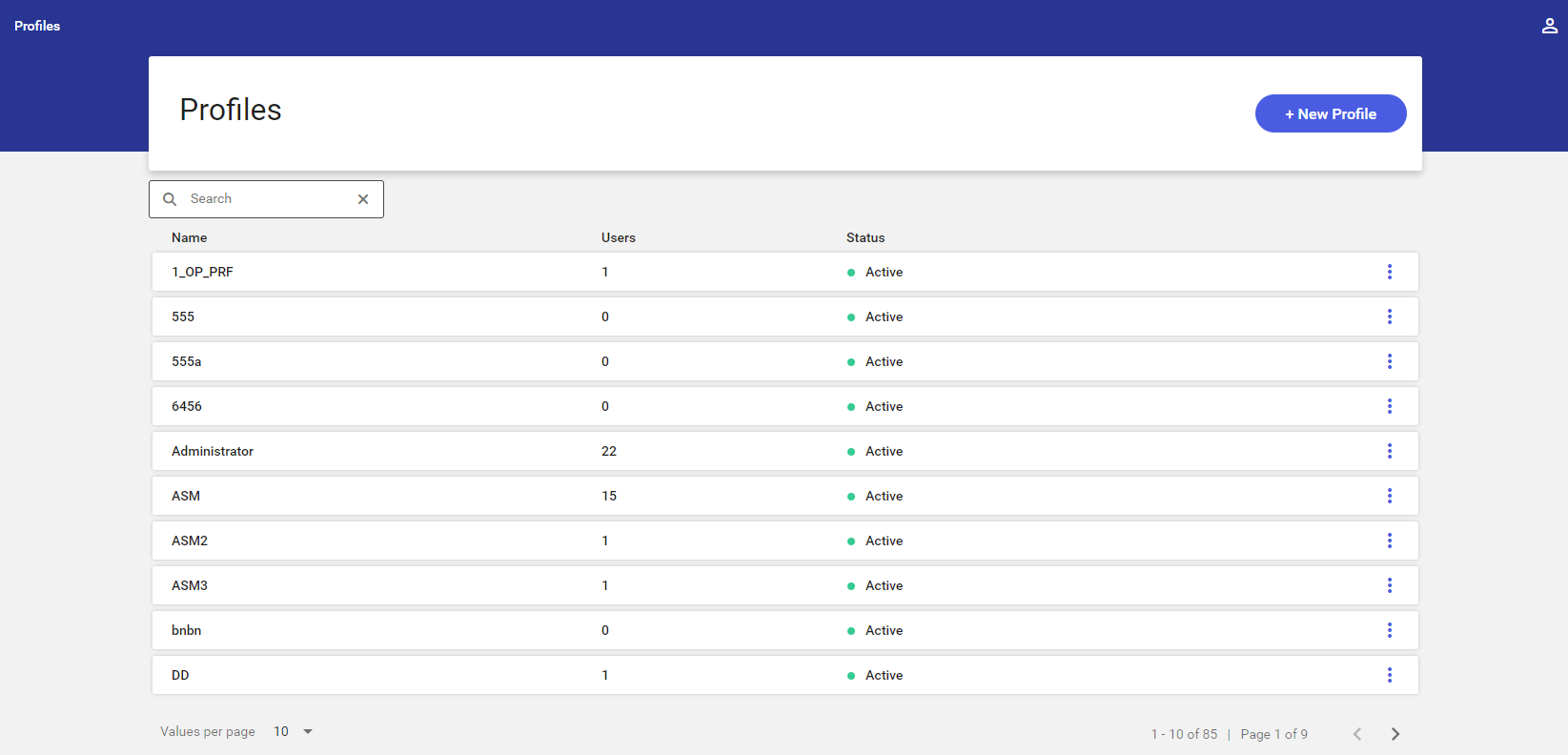
The list is sorted alphabetically by profile name and contains the following information:
- Name
- Users – it displays the number of users to whom a given profile has been assigned
- Status – it indicates whether a profile is active:
- If a profile is active, the application displays the status

- If a profile is inactive, the application displays the status

- If a profile is active, the application displays the status
- Context menu – two buttons are available in the context menu displayed for each profile: [Edit] and [Delete]
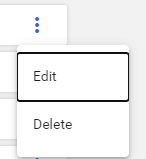
The list of profiles may be filtered out by providing a profile name in the Search field.
Adding a new profile
The [+ New Profile] button in the top right corner of the screen makes it possible to add a new profile.
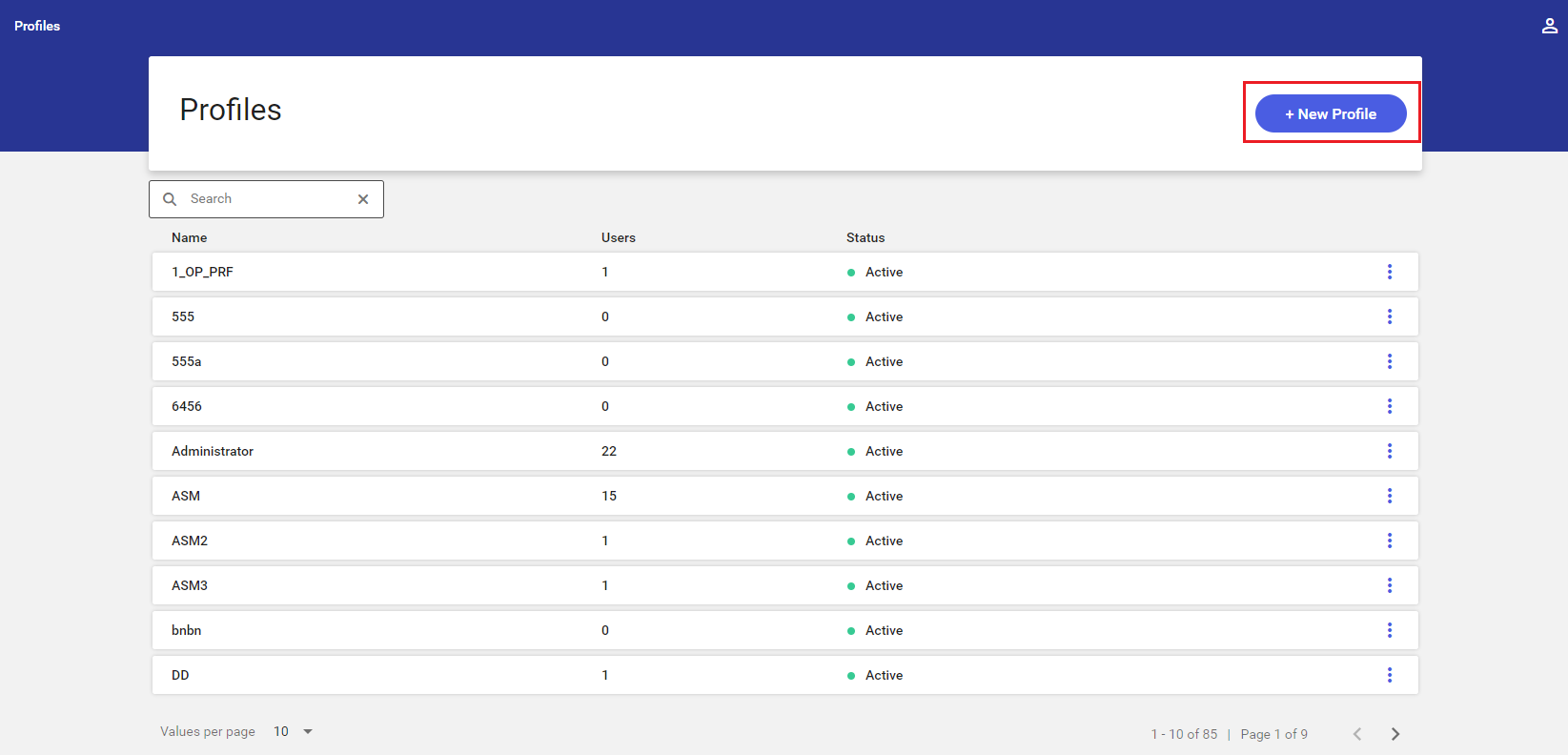
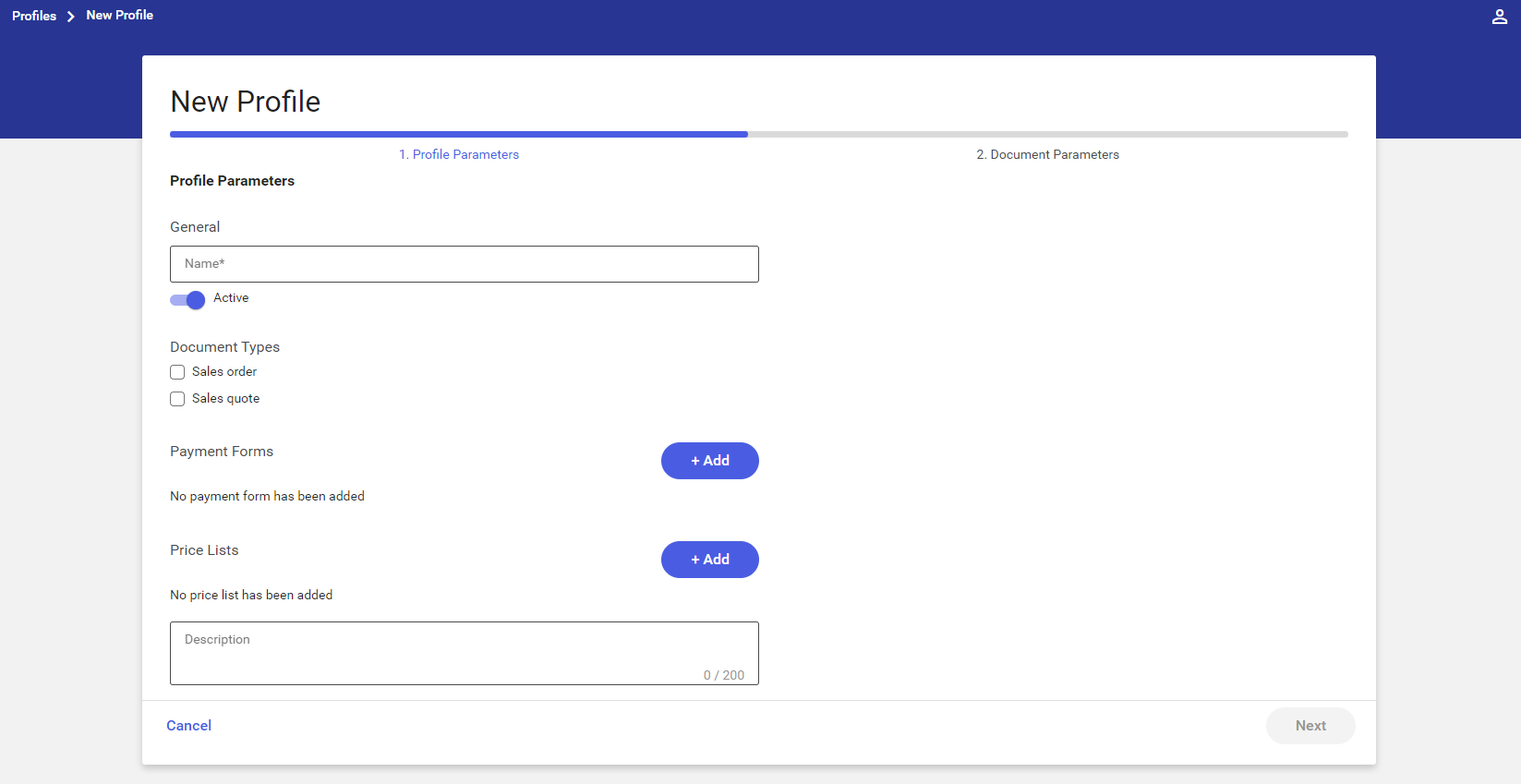
Editing a profile
The [Edit] button enables the user to modify a profile. The process is similar as in the case of adding a new profile.
Deleting a profile
The [Delete] button is available if no users have been assigned to a given profile.
