The list of users may be opened by selecting [Configuration] and then [Users] from the main menu.
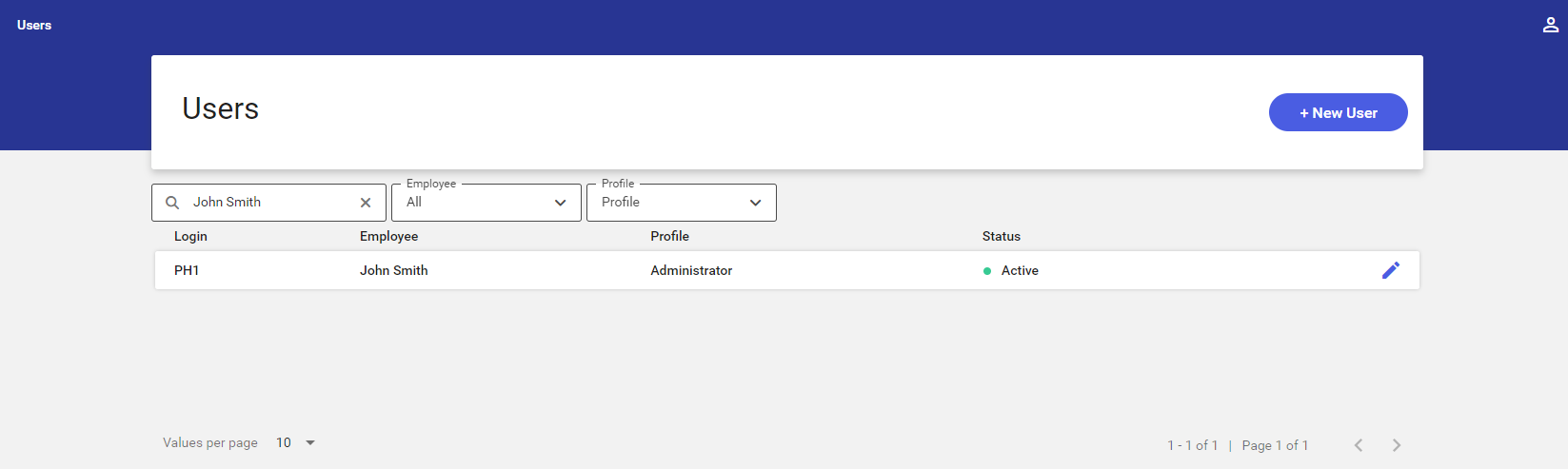
The list contains the following information:
- Login – a user’s code/acronym
- Employee – an employee’s full name
- Profile – a profile assigned to a given user
- Status – it indicates whether a given user is active:
- If a user is active, the application displays the status

- If a user is inactive, the application displays the status

- If a user is active, the application displays the status
 – it makes it possible to edit each user
– it makes it possible to edit each user
The list of users may be filtered out with the use of three filters:
- Search – the field makes it possible to filter the list by an employee’s login, first name, or last name
- Employee – the field makes it possible to filter the list by employee assignment status. The available values include:
- All (default)
- Assigned
- Unassigned
- Profile – the field makes it possible to filter the list by users assigned to a given profile
Adding a new user
The [+ New User] button in the top right corner of the screen makes it possible to add a new user.
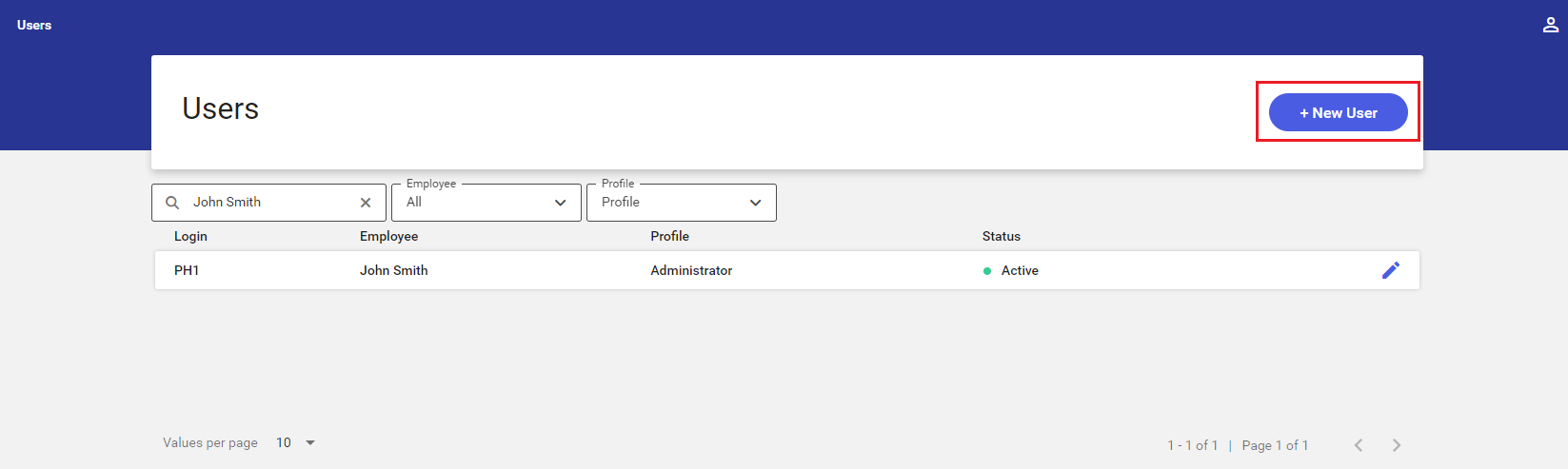
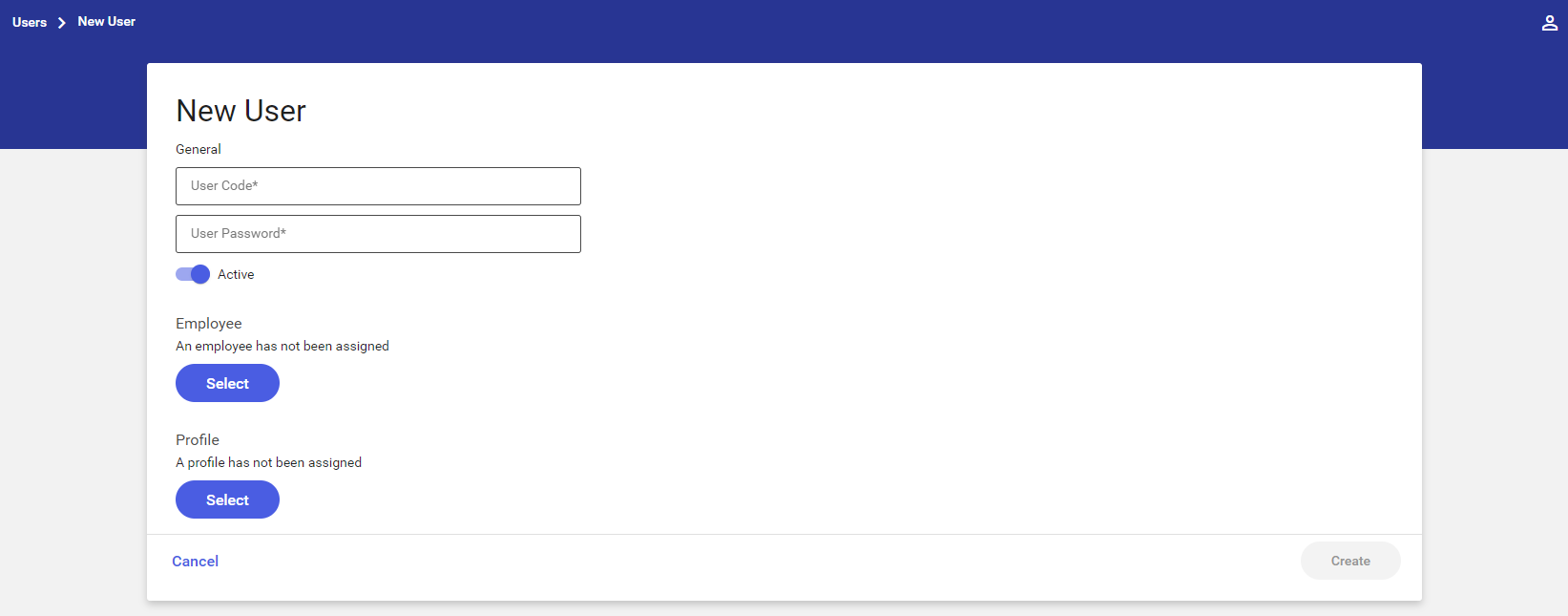
Editing a user
The ![]() editing button makes it possible to modify a user. The process is similar as in the case of adding a new user.
editing button makes it possible to modify a user. The process is similar as in the case of adding a new user.
