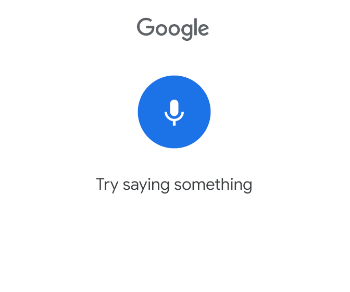Filters on the item list
The application makes it possible to filter the item list by entering a value in the filter field available in the lower part of the screen. Also, after selecting the ![]() button, it is possible to define the method of sorting items on the list.
button, it is possible to define the method of sorting items on the list.
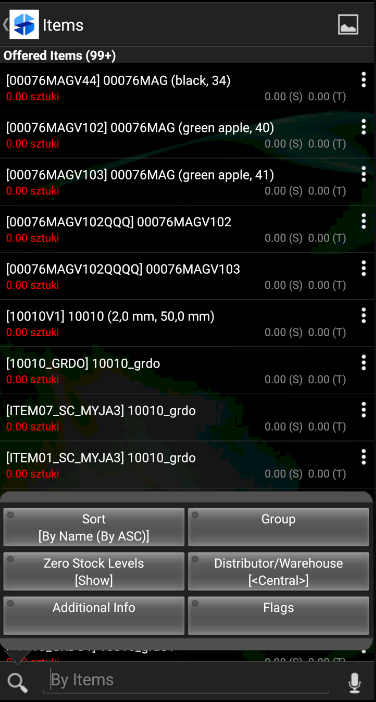
The user can apply the following filtering criteria:
- Sort – it sorts the list by name or code, in an ascending or descending order
- Group – it searches by item group (category)
- Zero Stock Levels – it determines whether items with zero stock levels should be displayed
- Distributor/Warehouse – it allows the selection of a warehouse that stores items to be displayed
- Additional Info – it searches by specified item attributes
- Flags – it searches according to specified item flags (selecting several flags displays items with at least one of them assigned)
The application makes it possible to filter the item list by several attributes at the same time. Selecting the [Additional Info] button displays the list of attributes:
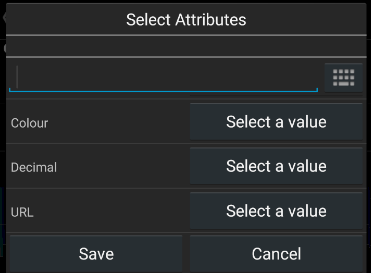
Holding the ![]() button deletes a text entered for a given filter.
button deletes a text entered for a given filter.
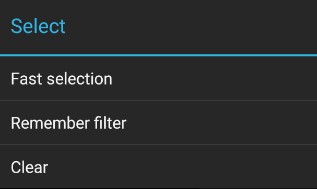
If the fast selection mode is used, a given filter is placed on the list as presented below:
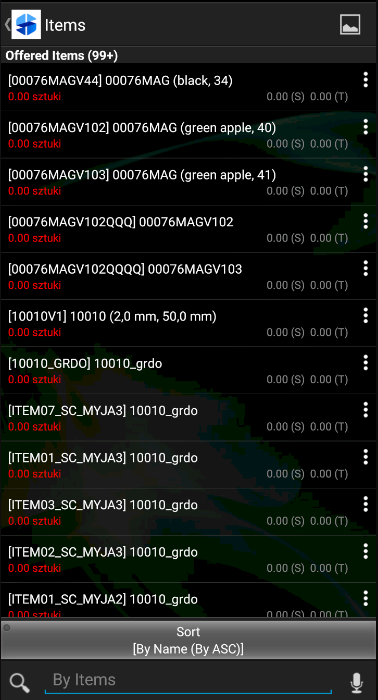
Voice filtering
The ![]() button allows voice filtering – when pressed (if the user has Internet access), the screen presented below appears. If a spoken text is recognized, the list is narrowed down to records that match the spoken words.
button allows voice filtering – when pressed (if the user has Internet access), the screen presented below appears. If a spoken text is recognized, the list is narrowed down to records that match the spoken words.