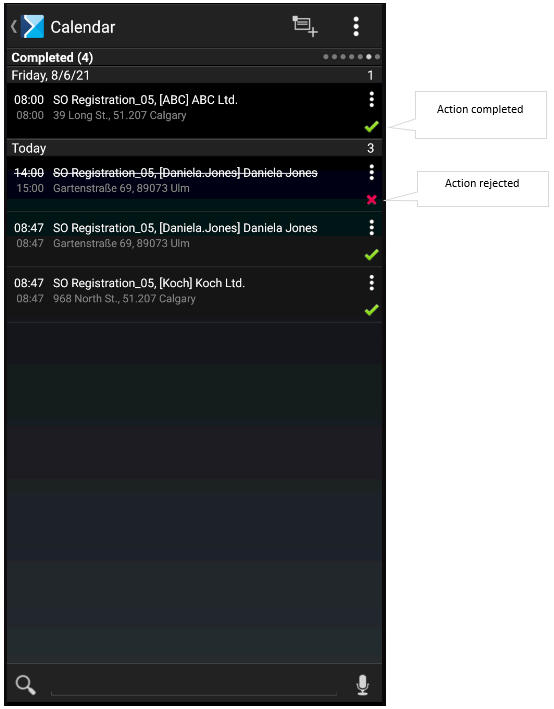Contents
The calendar can be opened in one of the seven views:
- Month
- Week
- Day
- Scheduled
- Expired
- Completed
- Regular and Not Scheduled
Each view presents appropriately filtered actions.
Month view
The monthly view presents actions scheduled for a given month. The user can preview an existing action or schedule a new one.
In order to change a date in the monthly view, it is necessary to:
- Click one of the arrow buttons
- Select a specific date
- Swipe up or down
If actions have been scheduled for a given day, the field with this day presents two numbers: on the right-hand side, it is the total number of all scheduled actions, while on the left-hand side, there is the number of expired actions, if any, marked in red.
The bar in the bottom part of the calendar presents the name of a selected day of the week and the date on the left-hand side, while on the right-hand side, the number of expired actions is presented in red, along with the total number of actions scheduled for a given day.
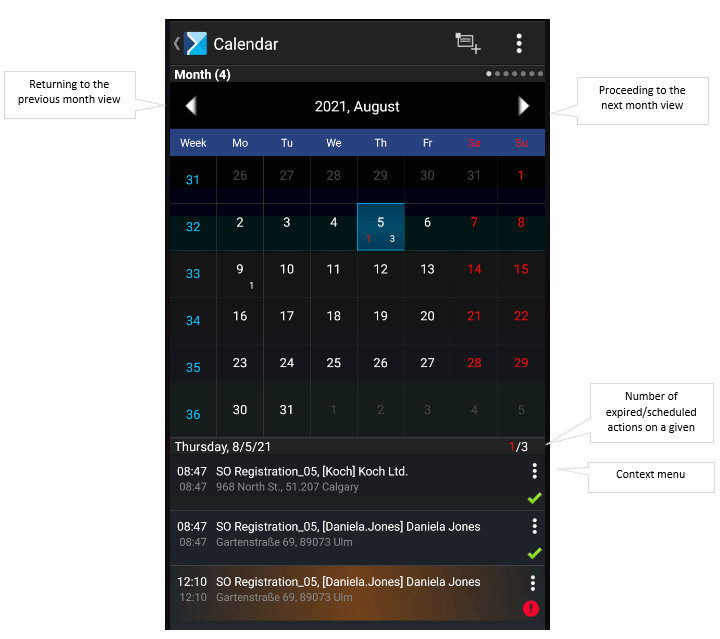
Week view
The weekly view presents actions scheduled for and completed in a selected week. Depending on the type of action and its status, actions are marked in different colors:
- Scheduled and uncompleted actions – green
- Scheduled and uncompleted private actions – blue
- Rejected actions – gray
- Overdue and uncompleted actions – red
The bar in the bottom part of the calendar presents the name of a selected day of the week and the date on the left-hand side, while on the right-hand side, the number of expired actions is presented in red, along with the total number of actions scheduled for a selected period.
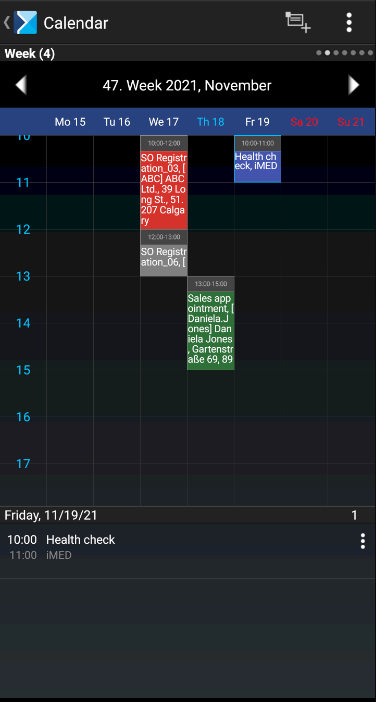
Day view
The daily view presents actions scheduled for and completed on a selected day.
In order to change the date in the daily view, it is necessary to:
- Click one of the arrow buttons
- Select a specific date
The daily view presents an hourly schedule of actions.
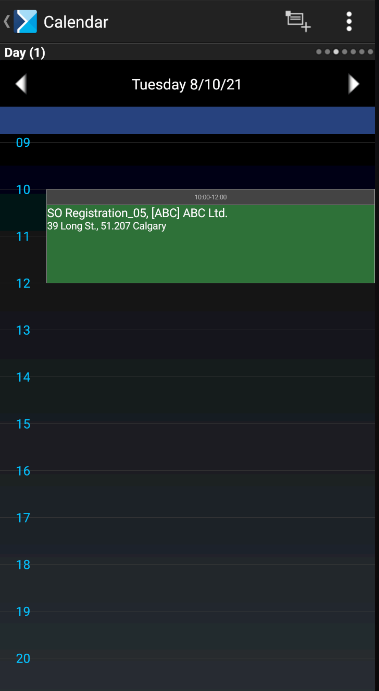
Scheduled list
The Scheduled list presents actions scheduled from the current day to the following weeks in the future.
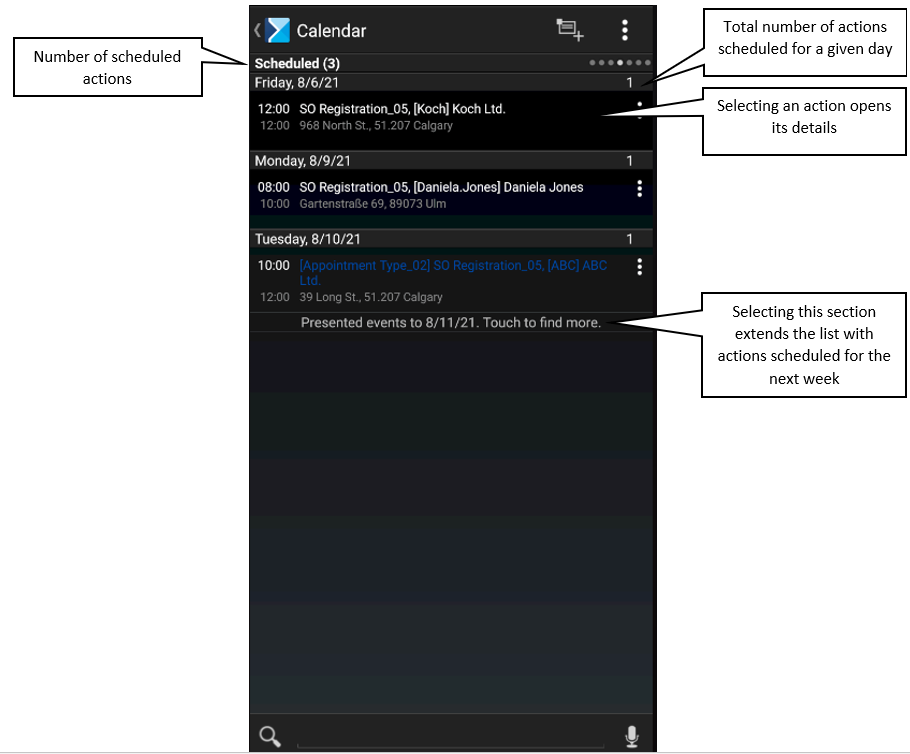
Expired list
The Expired list presents overdue actions from the current day to the following weeks in the future.
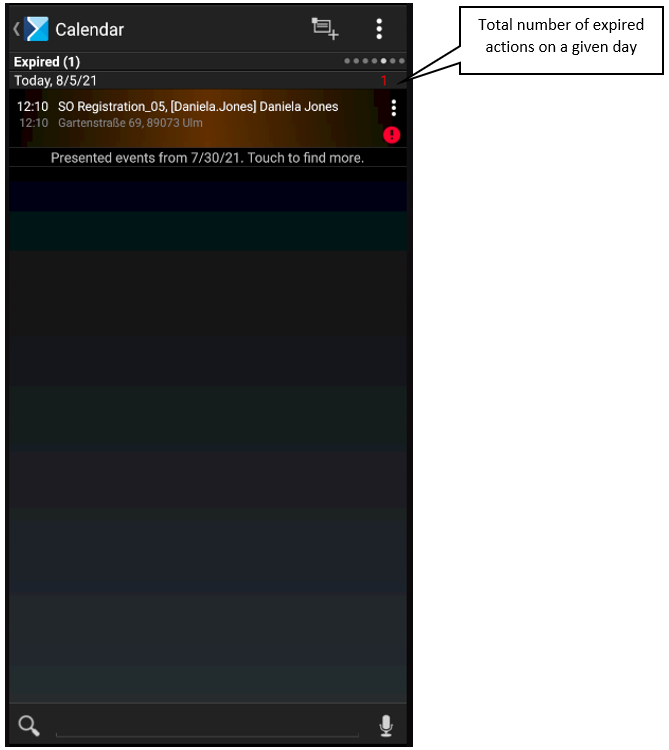
Completed list
The Completed list presents completed and rejected actions. The list of completed actions is shown below.