Rescheduling a single appointment
In order to reschedule a single appointment to another date, select the [Reschedule] button from the appointment’s context menu.
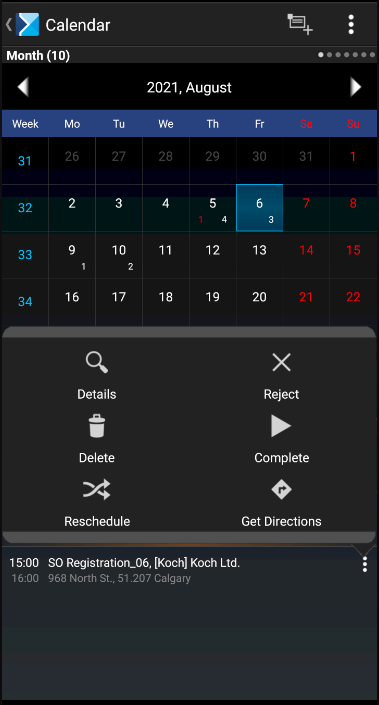
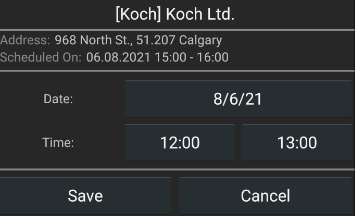
The Date and Time fields prompt the first available date and time when the appointment may be completed, starting from the current date. Once a new appointment date is defined, it is necessary to select the [Save] button. The appointment will then be rescheduled.
Rescheduling an appointment cycle
If an appointment belongs to a cycle, selecting the [Reschedule] option from the appointment’s context menu displays the selection window shown below.
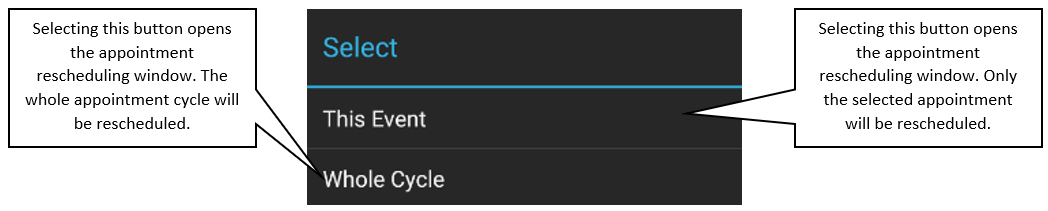
The appointment scheduled for May 16th has been rejected (e.g. a contact person took a leave of absence). If the user wants to postpone the cycle by one day (reschedule it for each Tuesday) and selects the May 2nd appointment, then only the first appointment cycle consisting of two appointments – scheduled for May 2nd and May 9th – will be rescheduled; the May 23rd and May 30th appointments will remain unchanged.
Selecting the [Whole Cycle] button opens a window enabling the user to reschedule the entire appointment cycle.
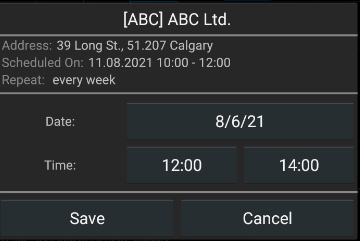
The window for rescheduling an appointment cycle differs from the window for rescheduling a single appointment with the following details:
- The Scheduled On field presents the date of the first action within a cycle
- The window presents information on how often the action is to be repeated
- The cycle’s end date is presented
The Date and Time fields prompt the first available date and time when the first appointment within a cycle may be completed, starting from the current date. Simultaneously, it is also the cycle’s start date. Once an appropriate date is defined, it is necessary to select the [Save] button. The appointment cycle will then be rescheduled according to the newly defined start date.
