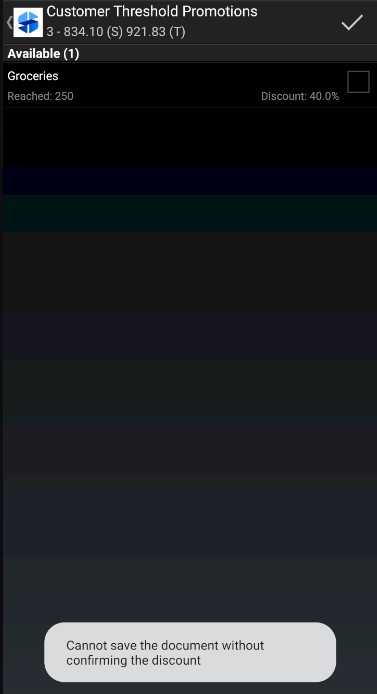Promotions may be previewed on the customer form. If promotions have been defined for a customer, the Promotions section displays the information: “There are applicable promotions.”
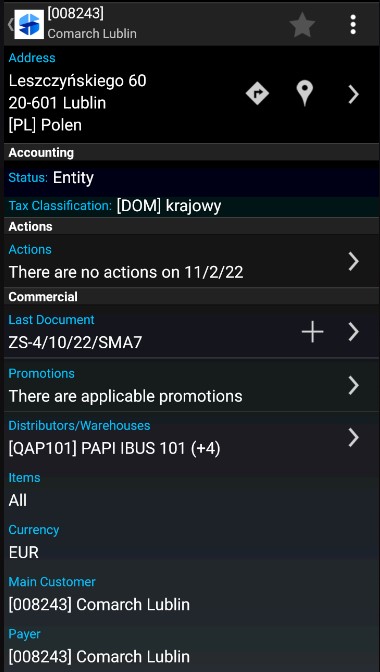
Selecting the right arrow displays the list of applicable promotions created for a given customer.
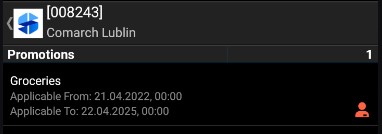
The ![]() icon on the right-hand side indicates the promotion type: Customer discount. Selecting a given promotion displays the promotion screen, as presented below.
icon on the right-hand side indicates the promotion type: Customer discount. Selecting a given promotion displays the promotion screen, as presented below.
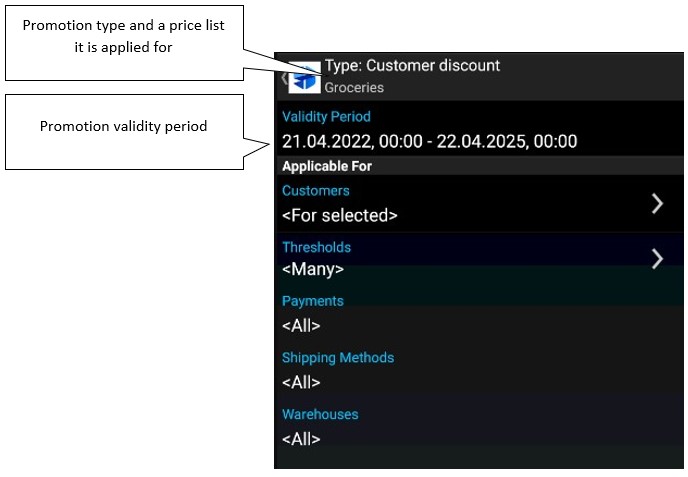
If more than one customer has been assigned to a promotion, the option <For selected> will be displayed in the section Applicable For: Customers. Selecting the section opens the list of customers covered by the promotion.
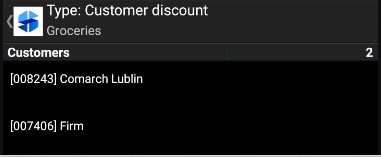
If more than one threshold has been assigned to a promotion, the option <Many> will be displayed in the section Applicable For: Thresholds. Selecting the section opens the list of thresholds covered by the promotion. Thresholds define conditions that need to be met to activate a given percentage discount.
A customer discount with 0 threshold is always applied in documents issued for a given customer.
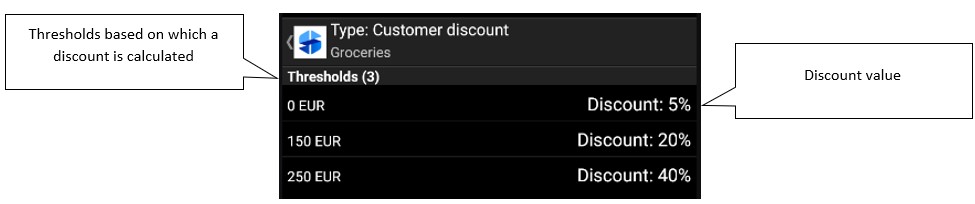
Defined promotions with 0 threshold are automatically applied to document items when the user issues a document.
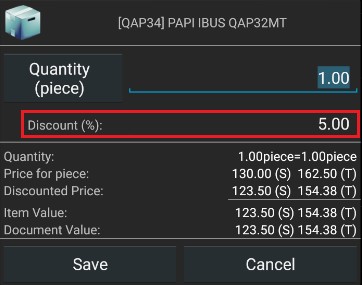
After an item is added, the cart displays the value of an applied discount.
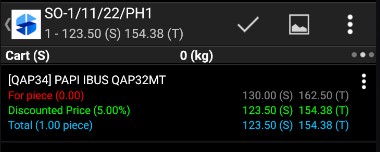
Discounted item in cart
If a document value exceeds a given discount threshold greater than 0 defined as part of a promotion, the application displays a screen that enables the user to select the promotion upon document confirmation.
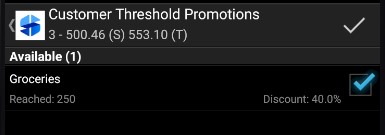
A relevant promotion may be selected by checking the field on the right-hand side and confirming the document with the check icon in the top right corner of the screen.