The application makes it possible to add a new customer form. In order to do so, it is necessary to select the ![]() button available on the upper bar of the customer list.
button available on the upper bar of the customer list.

The Add Customer screen is composed of the fields presented below:
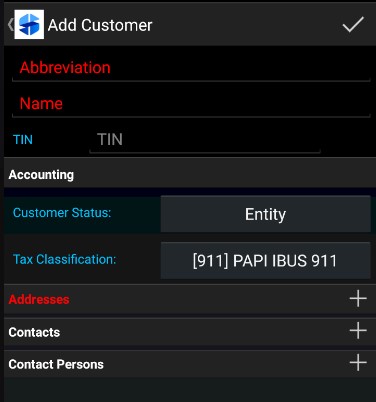
Selecting the ![]() button makes it possible to add customer contact details and addresses.
button makes it possible to add customer contact details and addresses.
In order to save a new customer, it is necessary to fill in all required fields and accept the data entered by selecting the ![]() button.
button.
Adding customer contact details
In the Contacts section, it is possible to add customer contact details. Available contact types include:
- Phone
- URL
- Fax
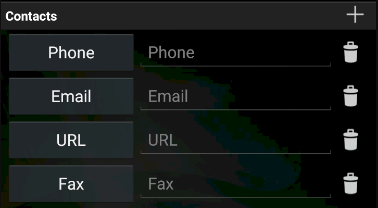
Selecting the ![]() button adds contact details. Selecting
button adds contact details. Selecting ![]() deletes them.
deletes them.
Adding customer addresses
In the Addresses section, it is possible to add different customer addresses.
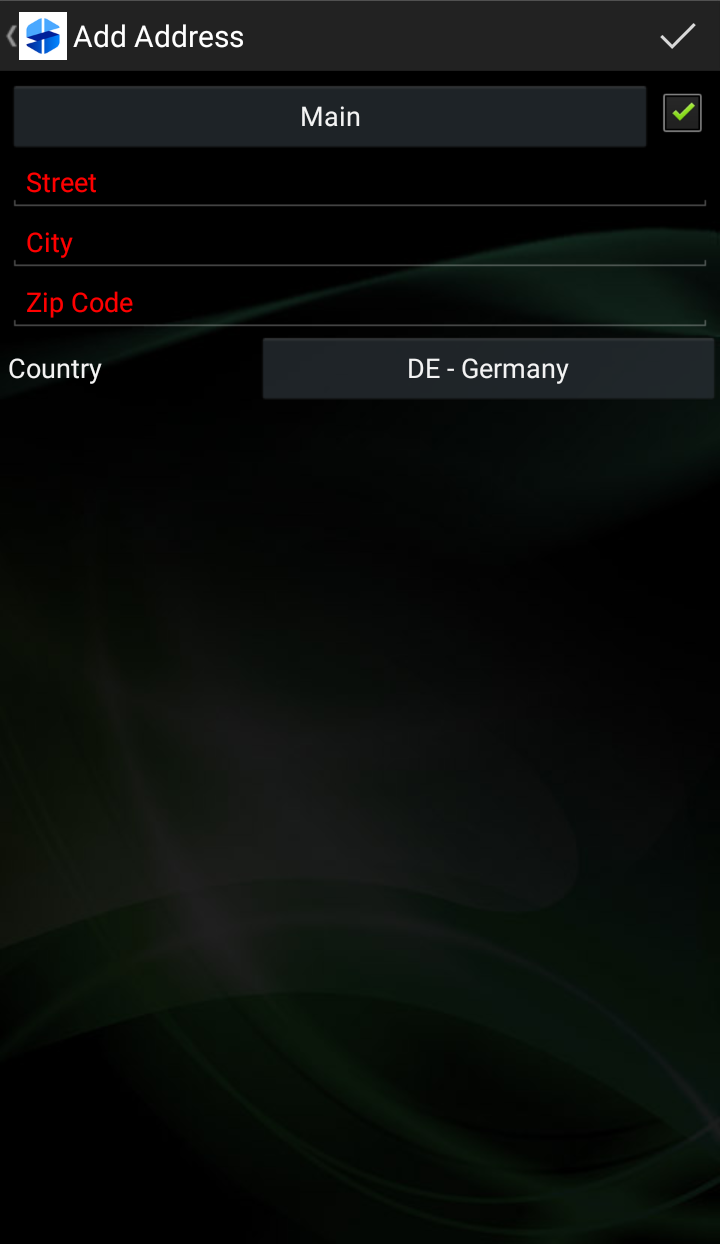
It is possible to create several addresses, depending on their type:

Once required fields are filled in and changes are saved, the new address is added to the Addresses section. The user may modify data entered by selecting the [Edit] ![]() button or delete an address by selecting
button or delete an address by selecting ![]() .
.
Adding contact persons
In the Contact Persons section, it is possible to add a customer contact person by selecting the ![]() button. The contact person addition window is presented below.
button. The contact person addition window is presented below.
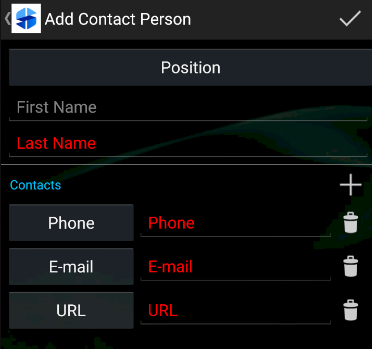
Positions of contact persons can be defined in the ERP system. Instructions on how to synchronize contact person positions may be found in the article Contact persons in Comarch ERP Enterprise.
When adding a contact person, it is possible to define the person’s contact details. The available contact types are:
- Phone
- URL
Once saved, a contact person is displayed in the Contact Persons section. The user may modify data entered in this section by selecting the [Edit] ![]() button or [Delete]
button or [Delete] ![]() button. It is also possible to add another contact person using the [Add]
button. It is also possible to add another contact person using the [Add] ![]() button.
button.
Contact persons are also displayed in the Customers screen (Contact Persons tab).
