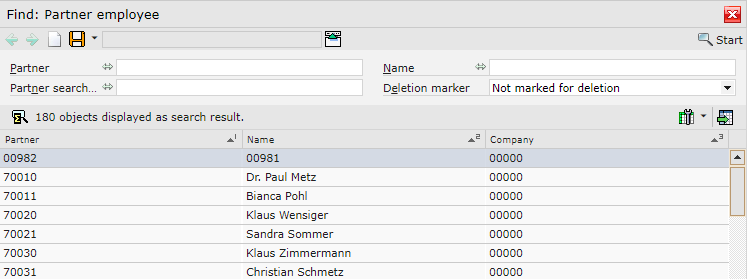Introduction
The IBUS application makes it possible to synchronize customers between CEE and Comarch Mobile. Moreover, it is also possible to synchronize information on added or deleted contact persons.
Before creating contact persons in CEE, it is first necessary to configure positions in the Occupations application.
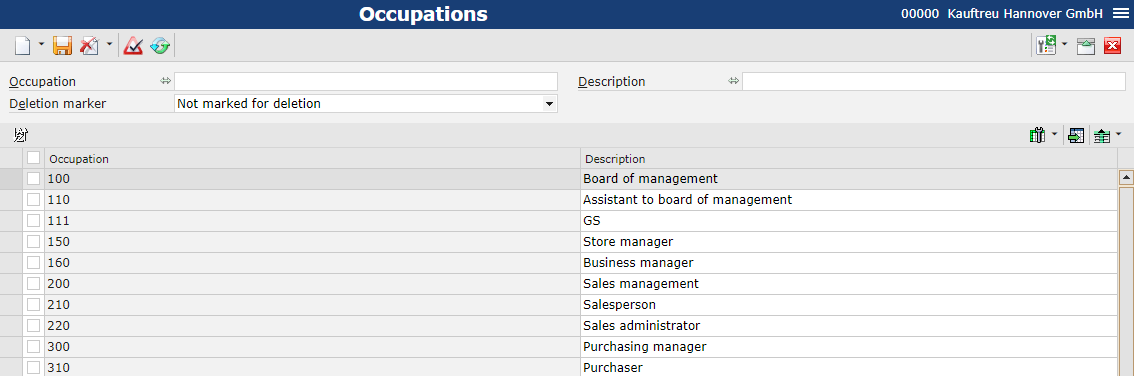
Creating a position
The user may add a new position (occupation) in the Occupations application by selecting the ![]() button available in the application header.
button available in the application header.

Selecting the ![]() button adds a new line item in the work pane. Here, it is necessary to fill in the following fields:
button adds a new line item in the work pane. Here, it is necessary to fill in the following fields:
- Occupation
- Description
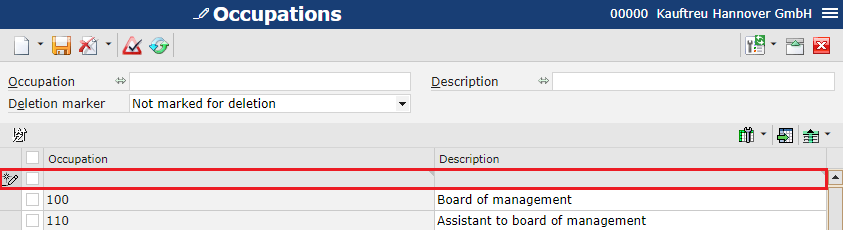
Data entered can be saved with the ![]() button.
button.
All changes need to be exported to Comarch Mobile with the use of the BUS Export masterdata or BUS Export data applications.
If the
Adding a contact person
The user may add a contact person in two ways:
1. Creating a new contact person directly on the customer form
A new contact person can be created in the Customers application (Customer view, Contact person tab).
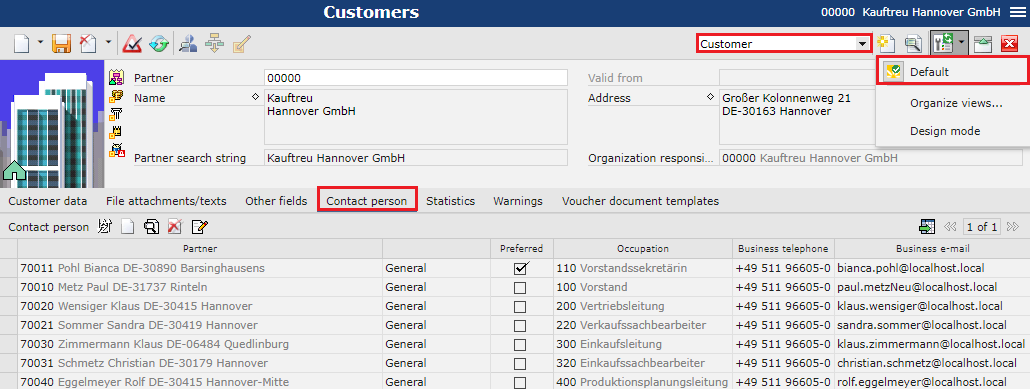
After selecting the ![]() button in the work pane, once a new line item is displayed, it is necessary to select the
button in the work pane, once a new line item is displayed, it is necessary to select the ![]() button to open a separate window allowing the user to create the new contact person. The following fields should be filled in:
button to open a separate window allowing the user to create the new contact person. The following fields should be filled in:
- Partner
- Surname
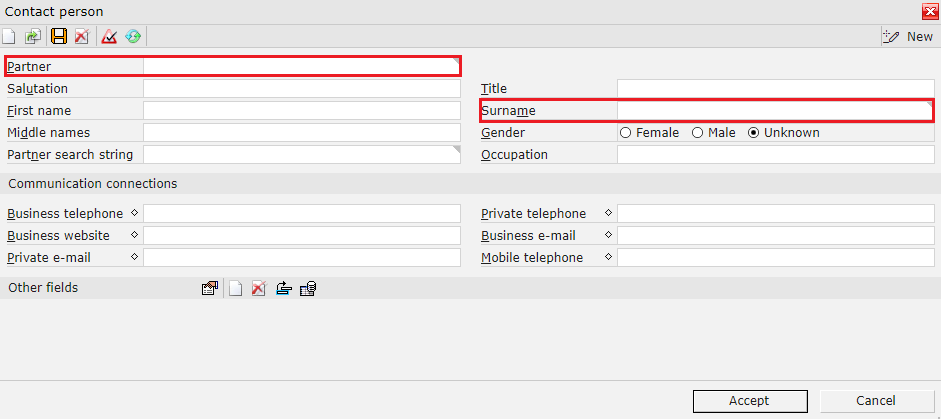
In the Communication connections section, the user may enter additional information: phone numbers, a URL address, and e-mail addresses assigned to the contact person. By default, Comarch Mobile displays contact details of the Business type (this setting may be changed in the Communication methods application).
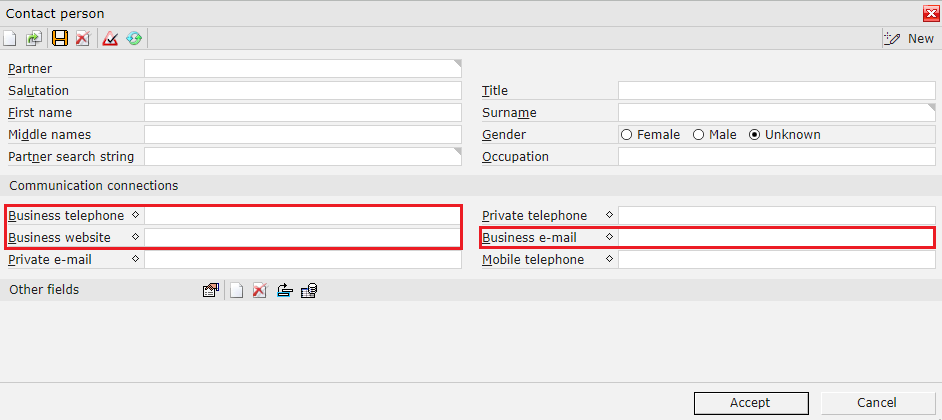
Data entered can be saved with the ![]() button and confirmed with the [Accept] button available in the window.
button and confirmed with the [Accept] button available in the window.
To update customer data, all changes need to be saved with the ![]() button.
button.
2. Adding an existing (previously added) contact person on the customer form
An existing contact person (e.g. an employee of another company) can be assigned to a given customer in the Customers application (Customer view, Contact person tab) if the Default extension has been selected.
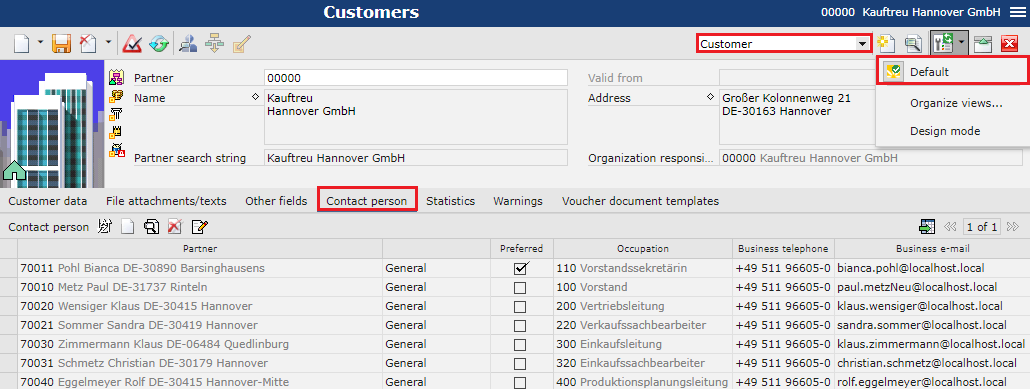
After selecting the ![]() button, it is necessary to fill in the Partner field with information on a previously created contact person.
button, it is necessary to fill in the Partner field with information on a previously created contact person.
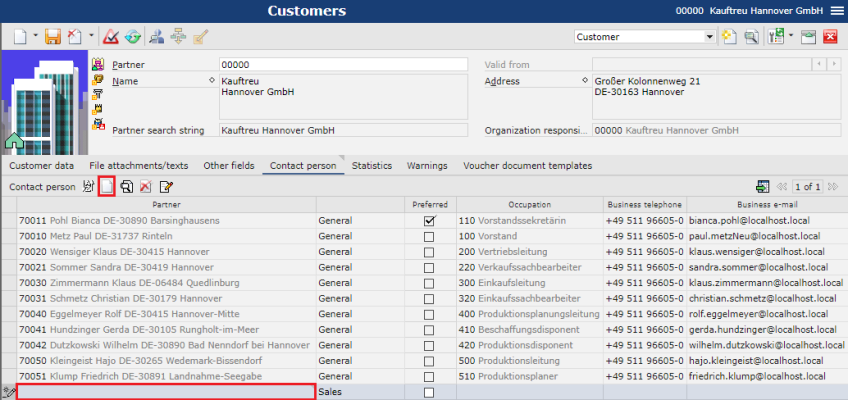
Changes made can be saved with the ![]() button.
button.
All changes need to be exported to Comarch Mobile with the use of the Export customers or BUS Export data applications.
- The scope of information about a contact person that is sent with the Preferred parameter is currently not supported in Comarch Mobile
- Only those contact persons who have been assigned the Sales classification are sent to Comarch Mobile
- Each contact person imported from Comarch Mobile is assigned the Sales classification
- Each new contact person imported from Comarch Mobile is saved as an employee of a given organization