The customer form presents information concerning a selected customer:
- Acronym (code) and name
- TIN number
- Main address
- Default contact person
- Accounting status and tax classification. More information about tax classifications may be found in the article Tax assignment in Comarch ERP Enterprise.
- Information on relationships with other customers. Configuration of relationships has been described in the article Creating and assigning relationships in Comarch ERP Enterprise.
- Information on actions scheduled for the current date
- Number of the last document issued for the customer
- Information on whether there are promotions available to the customer. Currently, the promotion type supported is Customer. Configuration of promotions has been described in the Promotions article.
- List of warehouses shared on the profile of a given representative in Comarch Mobile Management
- Item group shared for the purposes of the customer
- Currency
- Main customer details
- Payer
- Attachments – information about adding attachments may be found in the Adding attachments to the customer form in Comarch Mobile article
- Favorite marking
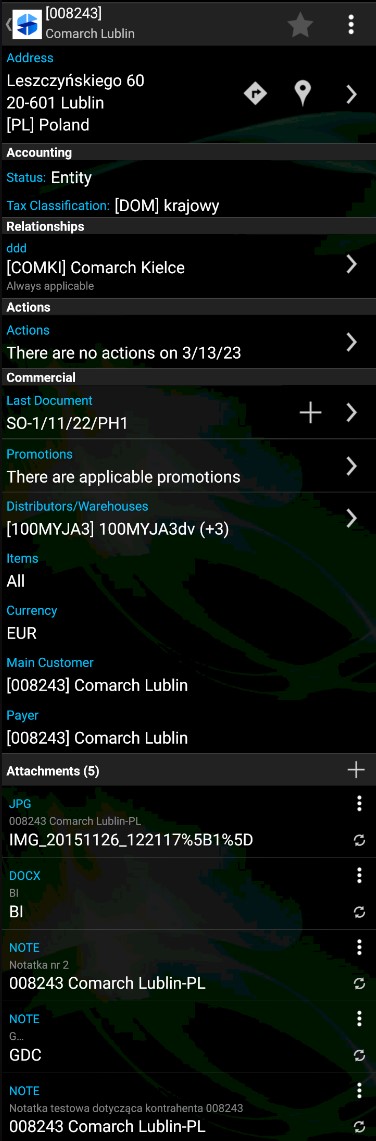
The ![]() and
and ![]() buttons display, respectively, an address and a route on the map.
buttons display, respectively, an address and a route on the map.
The ![]() button available in relevant sections make it possible to open the list of addresses, contact persons, relationships, actions, documents, and promotions associated with a customer.
button available in relevant sections make it possible to open the list of addresses, contact persons, relationships, actions, documents, and promotions associated with a customer.
List of customer addresses
Selecting the button in the Address section opens a screen with all addresses defined for a given customer.
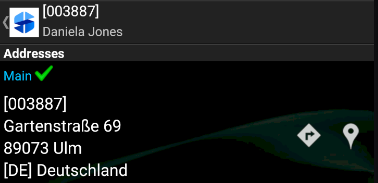
The ![]() button makes it possible to display the details of a given address (if they have been entered), as in the figure below:
button makes it possible to display the details of a given address (if they have been entered), as in the figure below:
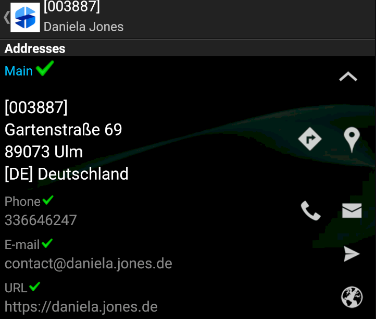
List of contact persons
Selecting the button in the Contact person section opens a screen with all contact persons defined for a given customer.
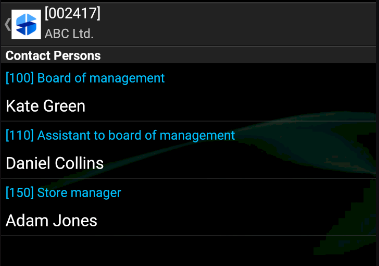
The ![]() button makes it possible to display additional information, i.e. the contact details of a given person.
button makes it possible to display additional information, i.e. the contact details of a given person.
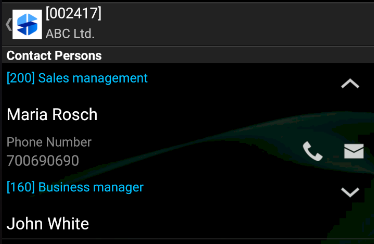
List of relationships with other customers
Selecting the button in the Relationships section opens a screen with all relationships assigned to a given customer.
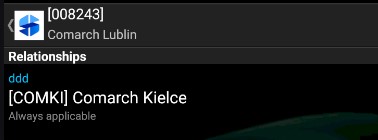
If there are no relationships defined for a given customer, the section displays the notification “No relationships“.
