Favorite customers
The Favorite tab contains customers marked as favorite ones by the application user. Owing to this feature, the user can mark customers to whose forms he/she wants to have quick access.
The user can individually define favorite customers.
Marking a customer as Favorite
A customer may be marked as favorite in Comarch Mobile Sales application only – this setting is not synchronized in the ERP system. Favorite customers are displayed on the customer list’s tab Favorite.
![]() – a customer marked as Favorite
– a customer marked as Favorite
![]() – a customer not marked as Favorite
– a customer not marked as Favorite
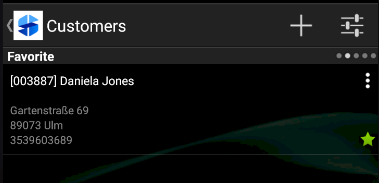
List of top customers
The Top Customers tab contains customers for whom the greatest number of SO documents has been registered.
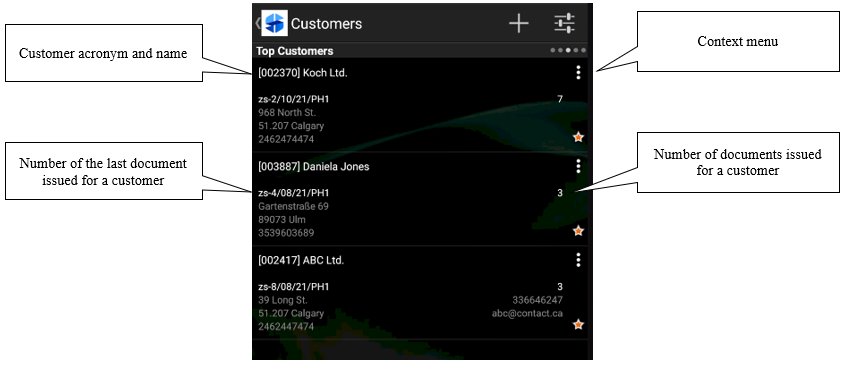
List of recent transactions
The Recent Transactions tab contains customers for whom transactions have been registered recently. The list is sorted by dates of the recently issued documents.
The list of recent transactions presents the following information:
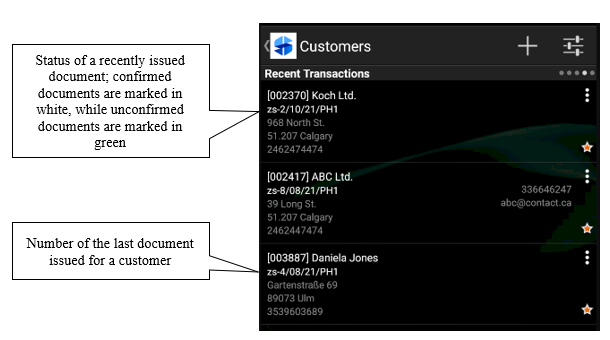
List of contact persons
The Contact Persons list is the equivalent of a phone book, thanks to which the sales representative can quickly and efficiently find a person of interest and get in touch with them by phone, e-mail or SMS. Each contact has information elements presented in the figure below.
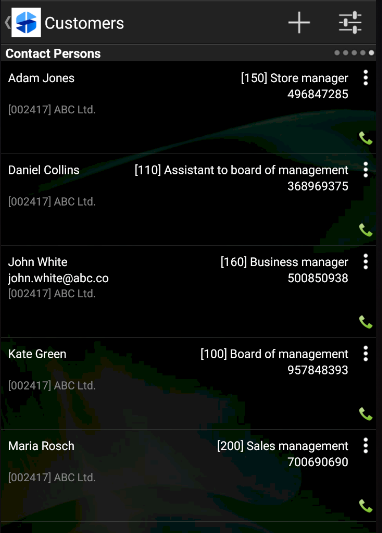
If the representative wants to quickly establish a telephone connection with a given contact person, he/she can simply select the person directly from the list (click on the person’s details). In such a case the representative is navigated directly to the phone call screen.
When a contact person has more than one telephone number, the representative has the possibility of choosing one of them. In this case the Select screen appears with the phone numbers of the selected contact.
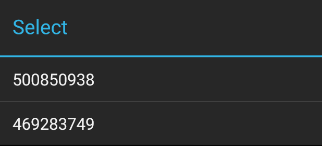
After selecting the appropriate phone number, the user is navigated to the phone call screen.
After pressing the ![]() button, located to the right of a contact person, the representative can open the context menu, which includes following options: [Customer Details], [Call], [Send Message], [Send E-mail]. The options are available if appropriate data (e-mail address, phone number) is assigned to the contact.
button, located to the right of a contact person, the representative can open the context menu, which includes following options: [Customer Details], [Call], [Send Message], [Send E-mail]. The options are available if appropriate data (e-mail address, phone number) is assigned to the contact.
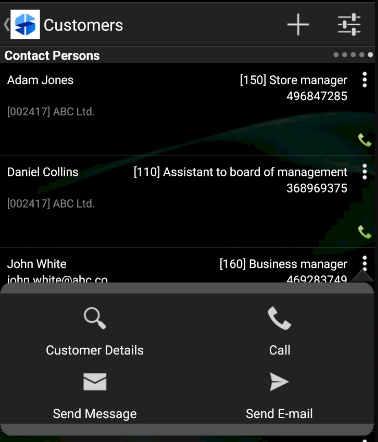
If a contact person is assigned to more than one customer, the representative can choose one of the customers. In such a case, after a contact person is selected, the Select screen with the list of relevant customers is opened.
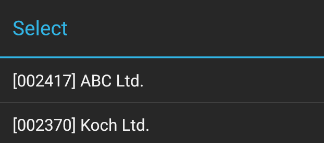
Once an appropriate customer is selected, the representative is navigated to the screen with that customer’s details.
