To add an item to the cart, the user may:
- Select the [Add To Cart] button on the item list displayed when adding a new document
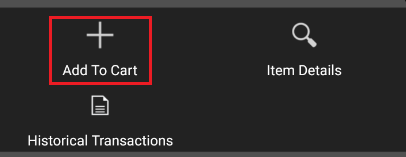
- Manually enter an item code and confirm it by selecting [Enter]
If a given item and customer selected in a document are not included in any tax assignment, the following notification will be displayed when an attempt is made to add an item to the cart:
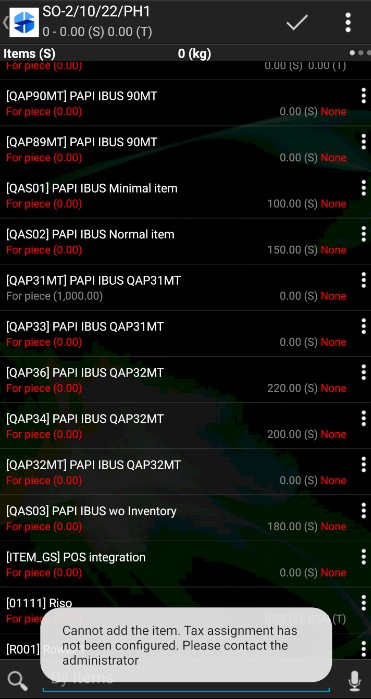
In such a case, it is necessary to complete configuration in Comarch ERP Enterprise according to instructions in the Tax assignments in Comarch ERP Enterprise article.
After an item is selected from the list, the application displays the simplified calculation view, containing the following information:
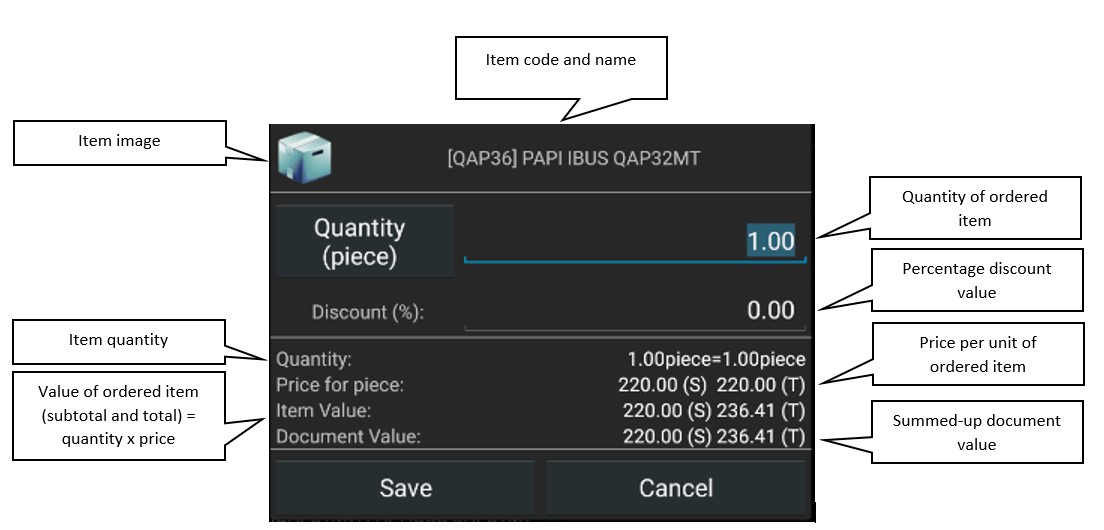
If the user selects the item value field, the application displays the full calculation view, presenting detailed information on a given item.
It is possible to hide regular prices and discounts, as well as to determine whether the sales representative should be able to manually enter an item or header discount. More information may be found in the Step 3 – Adding a profile and user in Comarch Mobile Management article.
Adding multiple items to the cart in a single batch
The application makes it possible to add multiple items to the cart in a single batch. To do so, it is necessary to select the ![]() button on the upper bar and tap the [Add In A Single Batch] button.
button on the upper bar and tap the [Add In A Single Batch] button.
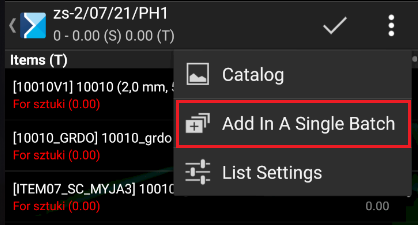
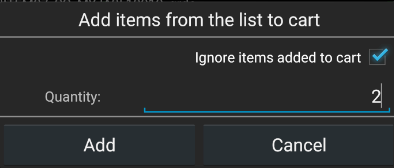
The option will be applied with regard to all items currently included on the item list. The list may be narrowed down to specific items by applying a filter.
Simplified mode of adding items to the cart
In the application, it is also possible to add items to the cart using the simplified mode.
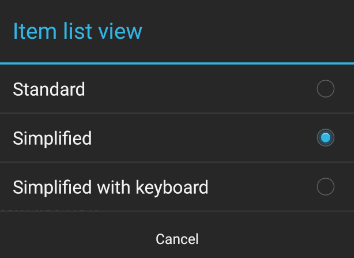
If the simplified mode is selected, square buttons are displayed on the item list, enabling the user to quickly add an item to the cart and providing relevant information:
![]() – the item is not added to the cart
– the item is not added to the cart
![]() – the item is correctly added to the cart
– the item is correctly added to the cart
![]() – warning – adding the item is not blocked but an event has occurred of which the operator should be notified so that they can correct the quantity
– warning – adding the item is not blocked but an event has occurred of which the operator should be notified so that they can correct the quantity
![]() – blockade – the quantity entered is incorrect and the item cannot be saved. The user cannot move to another item until the item quantity is corrected.
– blockade – the quantity entered is incorrect and the item cannot be saved. The user cannot move to another item until the item quantity is corrected.
In the catalog view, information on price and quantity is displayed for items and an appropriate notification is displayed in case of an error.
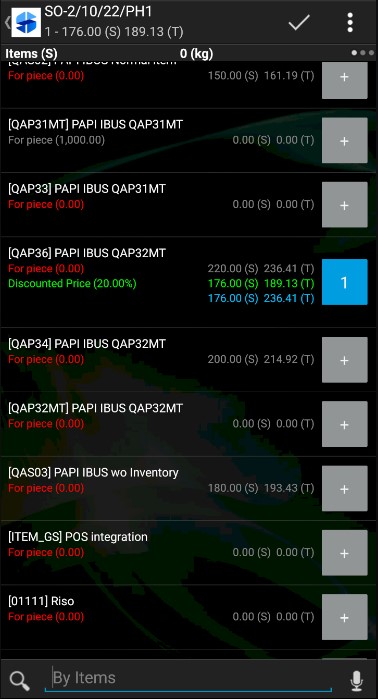
Simplified mode with a keyboard
If the view option Simplified with keyboard is selected in the application settings, the keyboard appears when the user starts to edit a given item. It makes it easier to enter two-digit and fractional values. To enter a fractional value, tap and hold the [9] button. Holding the [0x] button removes an item from a document.
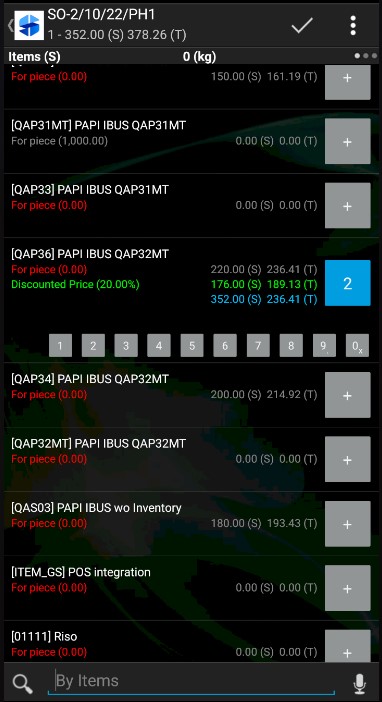
When previewing the list, the user may view information about a given item and the details of a document item to be released.
The following details are contained on the upper bar of the screen:
- On the left-hand side, there is an item code and name or an order number and value
- On the right-hand side, there is a button for saving an item
- The icon can be selected in order to specify additional information
