You can add an attribute to a customer form in one of the two ways:
- Directly on the customer form by selecting [+] in the Additional Information section
- By selecting the [Add Additional Information] option in the menu of the customer form
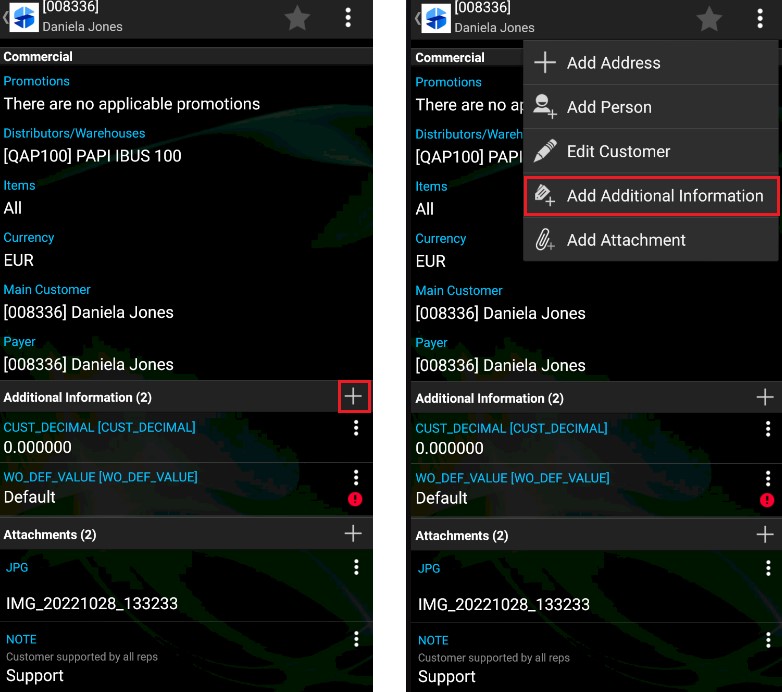
Once you select the attribute addition option, the application displays a pop-up window that enables you to select an appropriate attribute and enter/select its value.
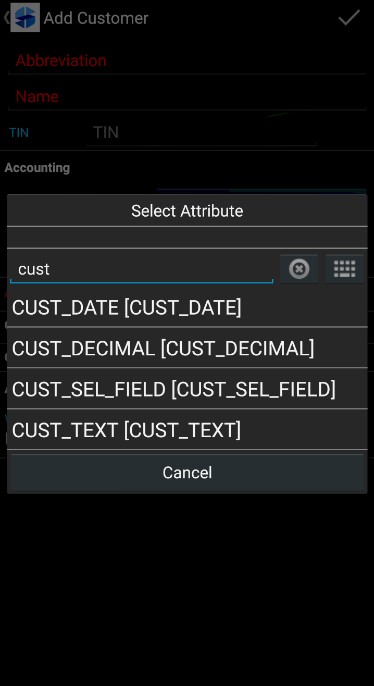
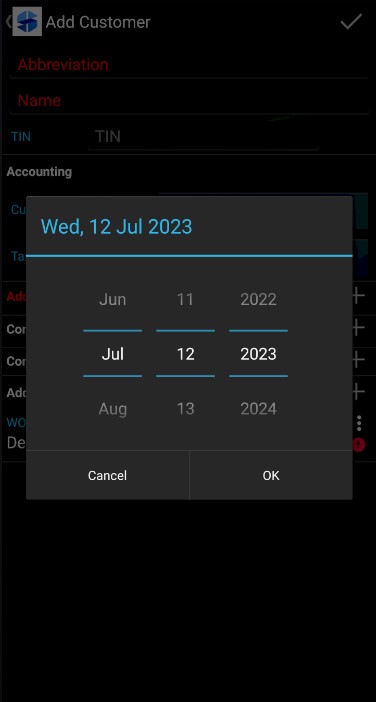
You can also assign an attribute to a customer form in the customer editing/addition windows.
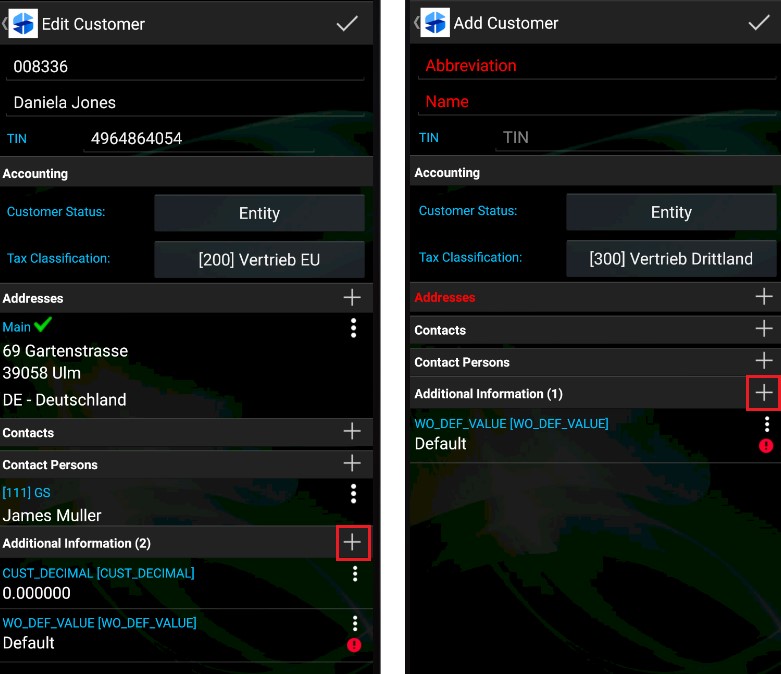
You can modify the entered data using the [Edit] ![]() button or delete it by selecting [Delete]
button or delete it by selecting [Delete] ![]() .
.
Note
See the Attributes in Comarch ERP Enterprise article to learn about adding attributes on the customer form in CEE system.
