Update notification during online logon
If the application detects while you are logging in that an update is available, it displays the following notification: “Your application version is out of date. Would you like to update the application now? The existing data will not be lost”. The notification pop-up contains the buttons:
- [Update] – it downloads the latest version and updates the application
- [Cancel] – it skips the update and logs you in to the application
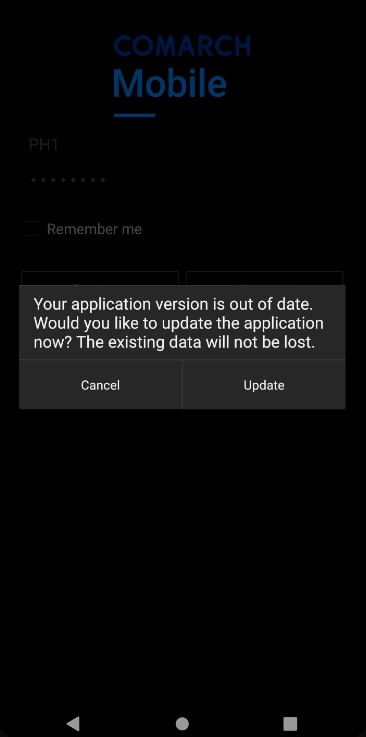
Update notification during synchronization
If there is a more recent version of the mobile application in Comarch Mobile Management, you cannot perform data synchronization. An attempt to do so triggers the following notification: “Your application version is out of date. Would you like to update the application now? The existing data will not be lost”. The notification pop-up contains the buttons:
- [Cancel] – it returns to the previous screen, where you attempted to perform synchronization. Another attempt to synchronize data will trigger the same notification.
- [Update] – it downloads the latest version and updates the application
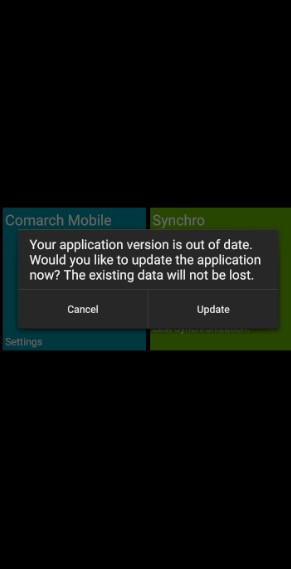
[Check for updates] button in application settings
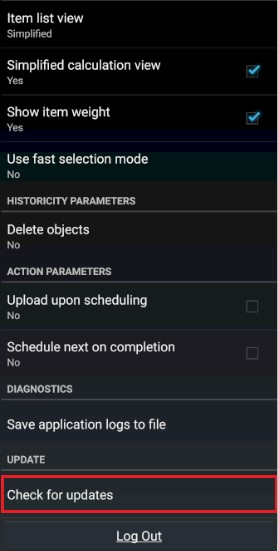
Select the [Check for updates] button to verify if a more recent application version is available in Comarch Mobile Management or in the intermediary mechanism. If an update is available, the application displays the following notification: “An update is available. Would you like to update the application now? The existing data will not be lost”. The notification pop-up contains the buttons:
- [Cancel] – it closes the pop-up
- [Update] – it downloads the latest version and updates the application
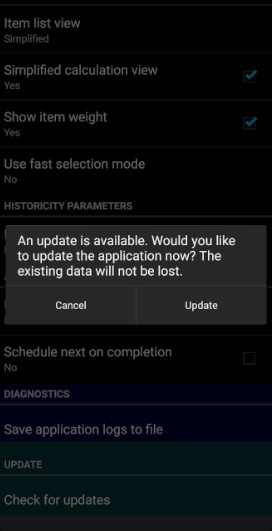
If you are offline or configuration data is invalid, a server communication/connection error is displayed.
How to update the application
Complete the following steps to update the application:
1. Select the [Update] button
2. You will see the following notification: “Comarch Mobile Sales application will be closed and updated. Would you like to continue?”. The notification pop-up contains the following buttons:
- [OK] – select this button to continue the update process
- [Cancel] – it closes the pop-up and returns to the previous screen
3. Download the .apk file and update the application. You will not lose any data from your database that has not yet been synchronized.
4. Complete the standard installation steps with the configuration data already entered. See the article Step 4 – Installation on a device to learn more about the installation process.


