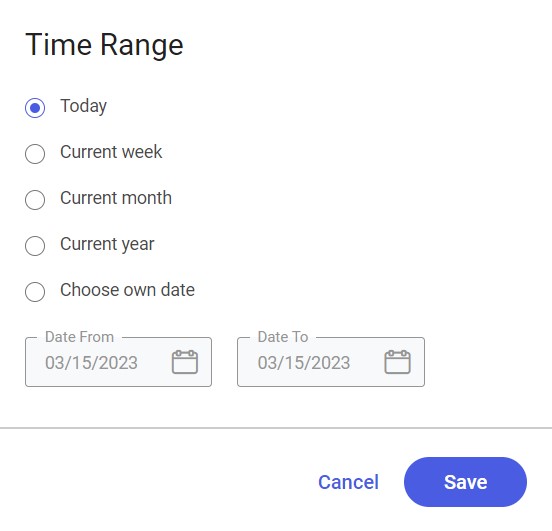Contents
The Sales Plans screen enables the user to define a new sales plan, as well as to preview, copy, and edit existing sales plans. Information about the configuration of new sales plans may be found in the Configuring sales plans article.
The list of sales plans contains the following information:
- Name – a sales plan’s name
- Type – a sales plan’s type:
- Value
- Quantity
- Validity Period – a sales plan’s validity dates
- Status – a sales plan’s status:
- Confirmed – marked with a green icon:

- Unconfirmed – marked with a yellow icon:
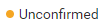
- Closed – marked with a red icon and a closing date:

- Confirmed – marked with a green icon:
Selecting a sales plan (regardless of its status) opens the sales plan preview window. More information may be found in the Previewing a sales plan and a reference plan article.
For each sales plan, a context menu is available with the following options:
- [Edit] – it allows the user to edit an unconfirmed sales plan
- [Copy] – it allows the user to copy an unconfirmed, confirmed, or closed sales plan
- [Confirm] – it allows the user to confirm an unconfirmed sales plan
- [Close] – it allows the user to close an unconfirmed or confirmed sales plan
- [Delete] – it allows the user to delete an unconfirmed sales plan
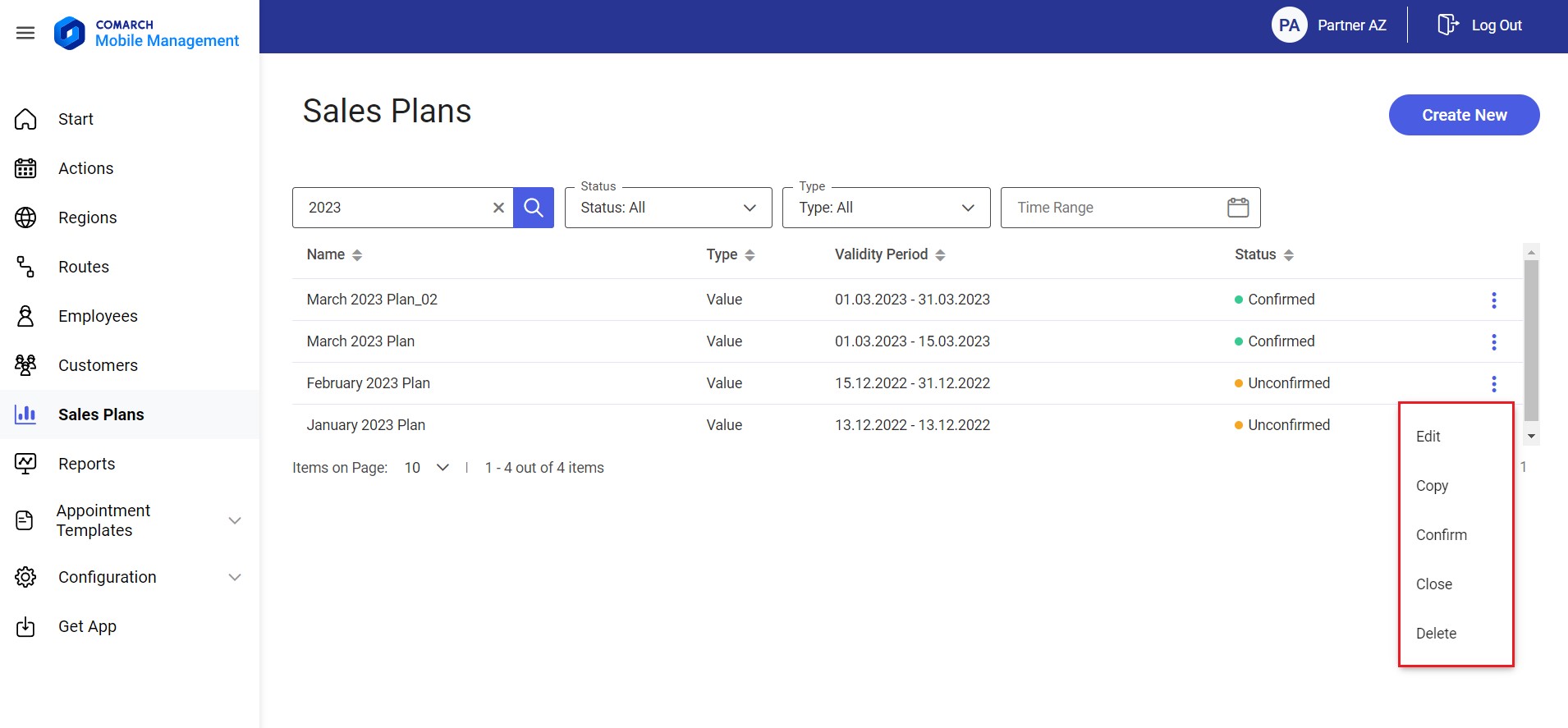
Editing a sales plan
Selecting the [Edit] option in the context menu makes it possible to edit an existing sales plan. The editing process looks similar to the process of adding a new plan.
Copying a sales plan
Selecting the [Copy] option in the context menu makes it possible to add a new plan. All parameters will be filled in automatically based on the original sales plan.
The [Remove] and [Change] buttons and the Copy reference plan items parameter displayed when an entirely new sales plan is created will then be hidden.
Deleting a sales plan
Selecting the [Delete] option in the context menu makes it possible to delete a sales plan. The option is only available if a given plan has not been confirmed.
Confirming a sales plan
Selecting the [Confirm] option in the context menu makes it possible to confirm a sales plan. The option is only available if a given plan has not been confirmed.
Closing a sales plan
Selecting the [Close] option in the context menu makes it possible to close a sales plan. The option is only available if a given plan has the status Confirmed or Unconfirmed.
Filtering sales plans

Additionally, the Sales Plans screen contains the following filters:
- Search Plans (text field) – it makes it possible to search for sales plans by their name
- Status – it makes it possible to search for a sales plan by its status; the filter contains a drop-down list with the following values:
- All (default)
- Confirmed
- Unconfirmed
- Closed
- Type – it makes it possible to search for a sales plan by its type; the filter contains a drop-down list with the following values:
- All (default)
- Value
- Quantity
- Time Range – selecting the button
 makes it possible to select a relevant time range that should cover the sales plans to be displayed:
makes it possible to select a relevant time range that should cover the sales plans to be displayed:
- Today – it displays sales plans with the From date set as the current date
- Current week – it displays sales plans with the From date set as a date within the current week
- Current month – it displays sales plans with the From date set as a date within the current month
- Current year – it displays sales plans with the From date set as a date within the current year
- Choose own date – it displays sales plans falling within a selected date range