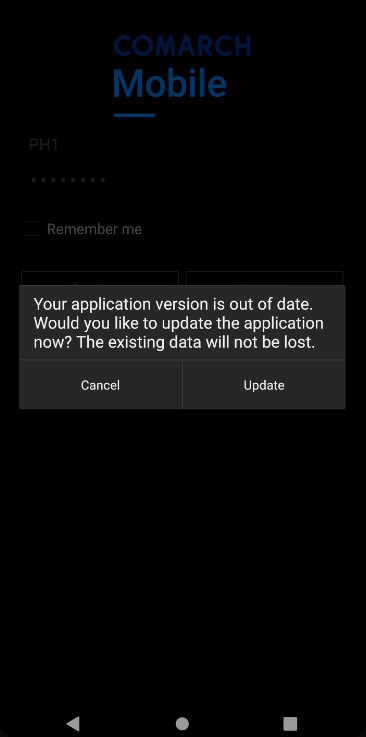After launching Comarch Mobile application, the application logon window is displayed. To log on, it is necessary to provide a login and password.


If a password entered by the user is found invalid during a logon attempt, the notification presented below is displayed.

Update notification during online logon
If the application detects while you are logging in that an update is available, it displays the following notification: “Your application version is out of date. Would you like to update the application now? The existing data will not be lost”. The notification pop-up contains the buttons:
- [Update] – it downloads the latest version and updates the application
- [Cancel] – it skips the update and logs you in to the application
Remembering a password
Below the password field, there is a Remember me option. If the user activates it upon logging on, the next launch of the application will take the user to the Comarch Mobile main menu, without the need to enter a password.

To log out of the application, select the [Comarch Mobile] settings tile and click the [Log out] button.

Clicking the [Log out] button takes the user to the logon screen.