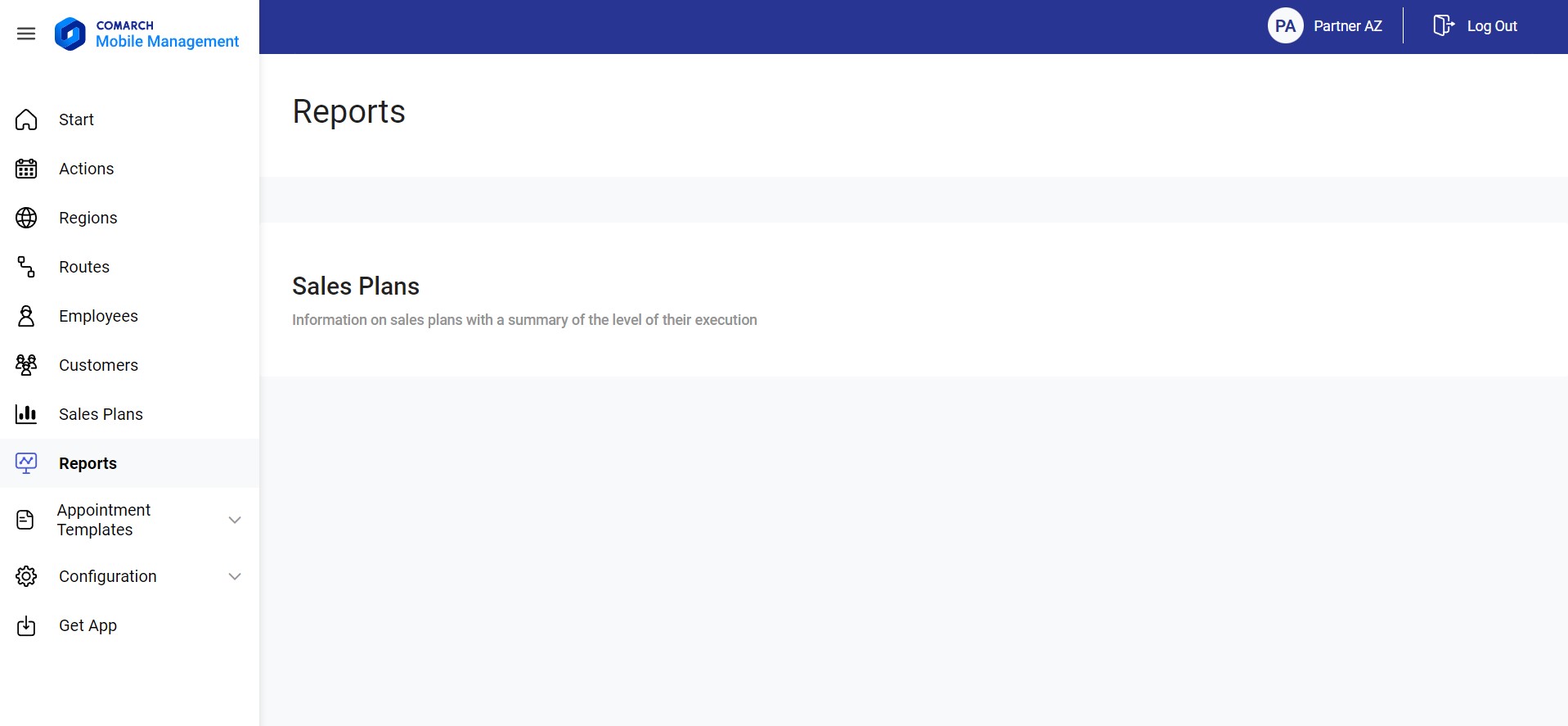
Generating a report
After opening the Reports screen and selecting the Sales Plans tile, the screen presented below opens.
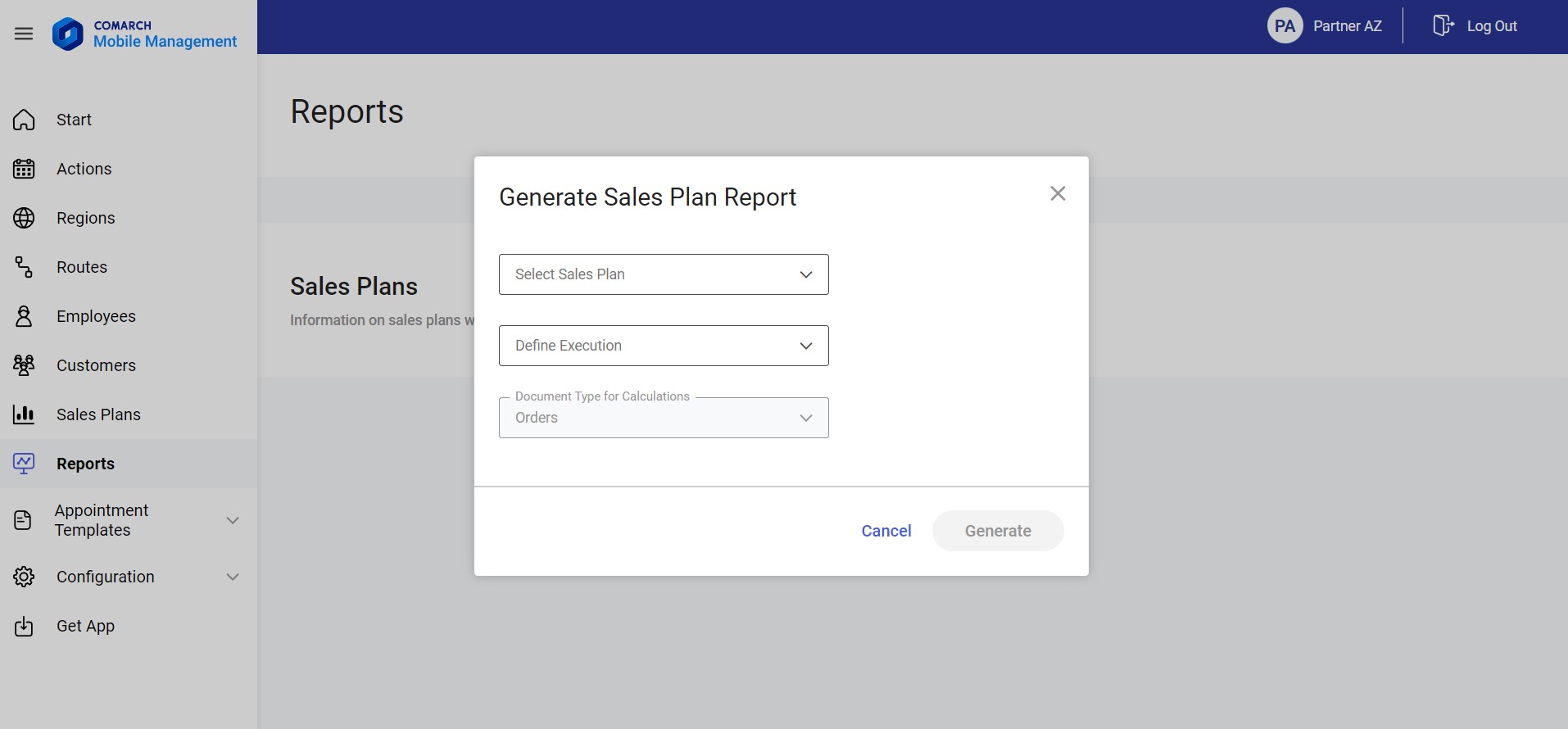
In order to generate a sales plan report, it is necessary to fill in the following values:
- Select Sales Plan – selecting the field displays the list of available sales plans
- Define Execution – it makes it possible to select data according to which the report is to be generated:
- By Regions
- By Items
- By Customers
- Document Type for Calculations – the field is filled in automatically. It presents a document type according to which the selected sales plan is executed.
The [Generate] button is deactivated until the abovementioned values are filled in.
Report types
1. Report by regions – it is generated for particular regions and subregions. Execution is calculated for individual regions on the basis of:
- Documents issued for customers for whom a given region is the default region
- Documents that contain items added to the sales plan
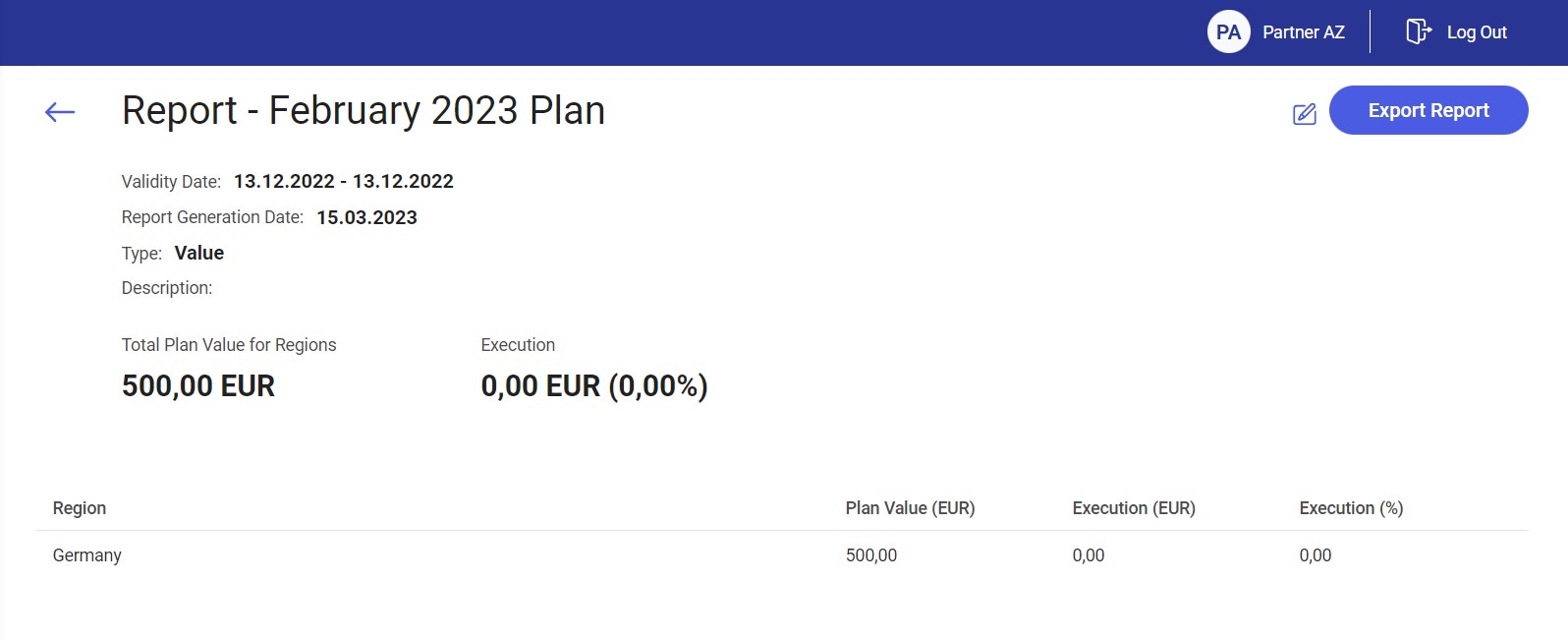
2. Report by items – it is generated for particular items added to the sales plan. Items with zero-execution are also included.
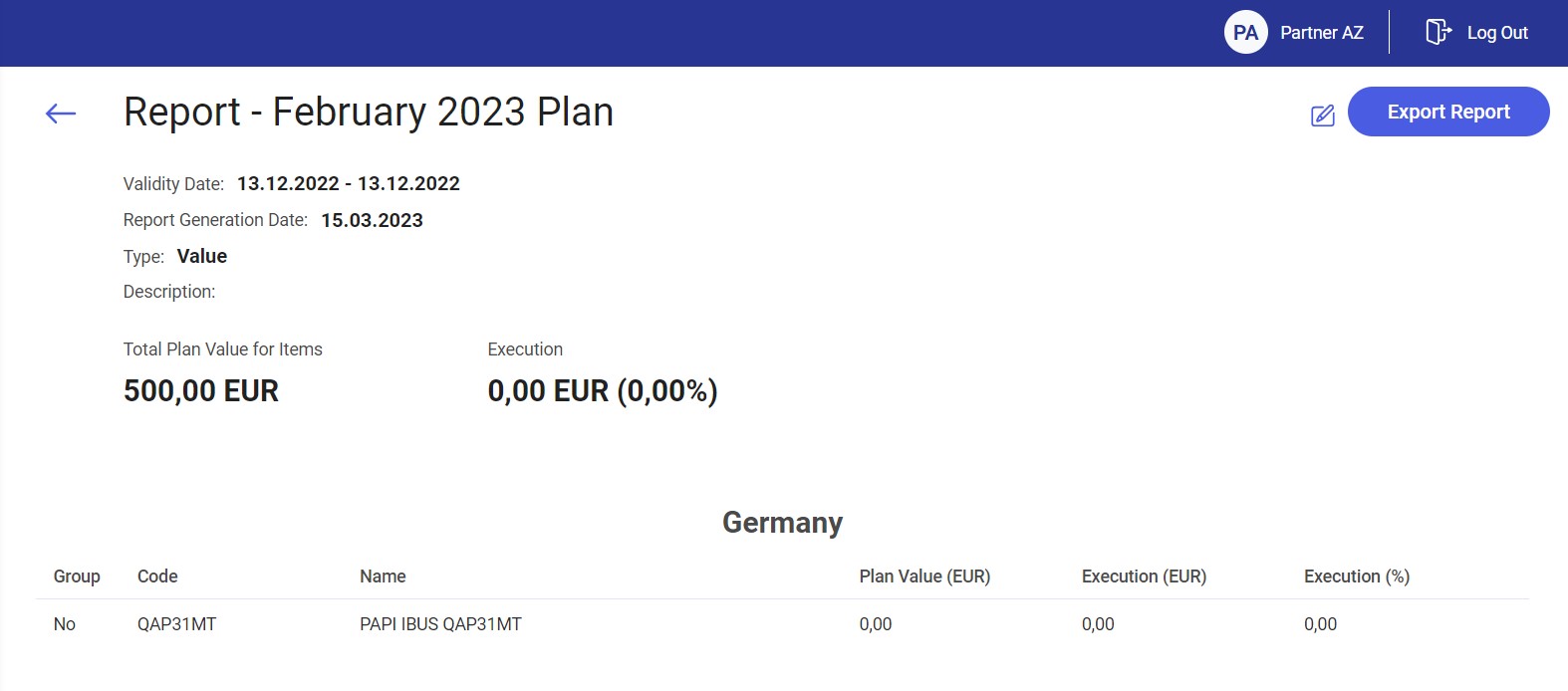
3. Report by customers – it is generated for particular customers for whom documents containing items from the sales plan have been issued. Each region is assigned customers for whom a given region is the default region. Customers for whom no documents have been issued are not displayed.
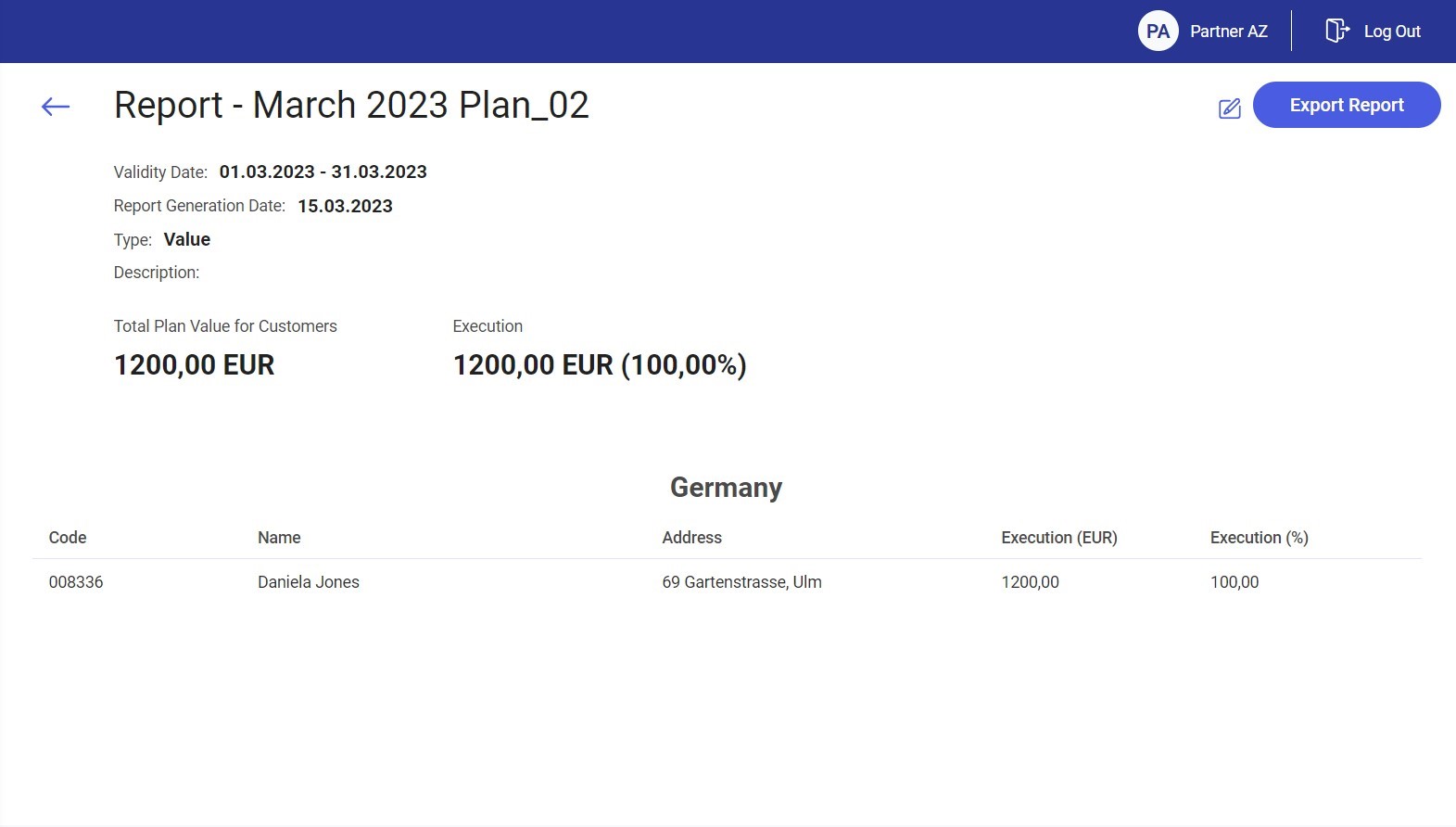
The button ![]() opens the Generate Sales Plan Report screen, enabling the user to modify entered values.
opens the Generate Sales Plan Report screen, enabling the user to modify entered values.
In order to export a report to a spreadsheet, select the [Export Report] button. The report file will be downloaded as an .xlsx file.
