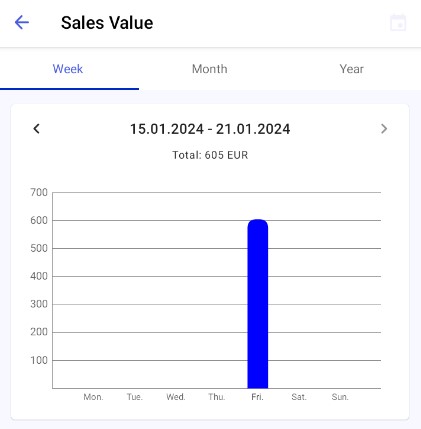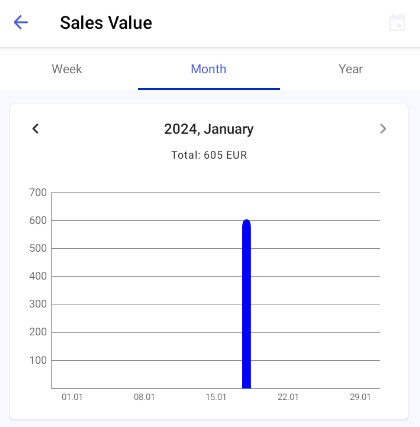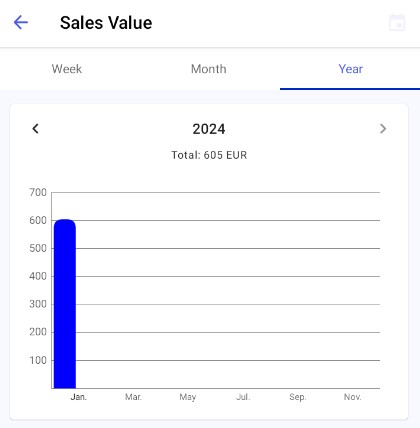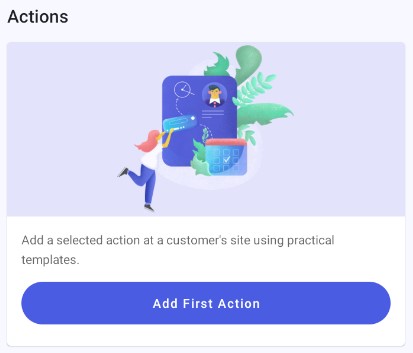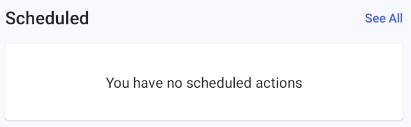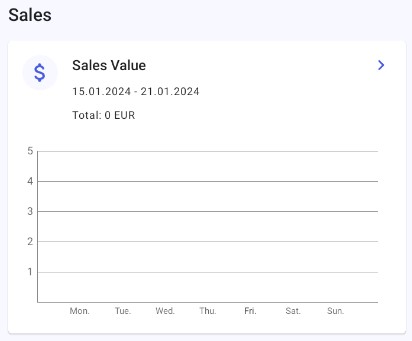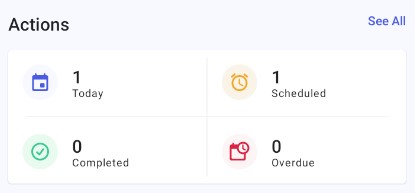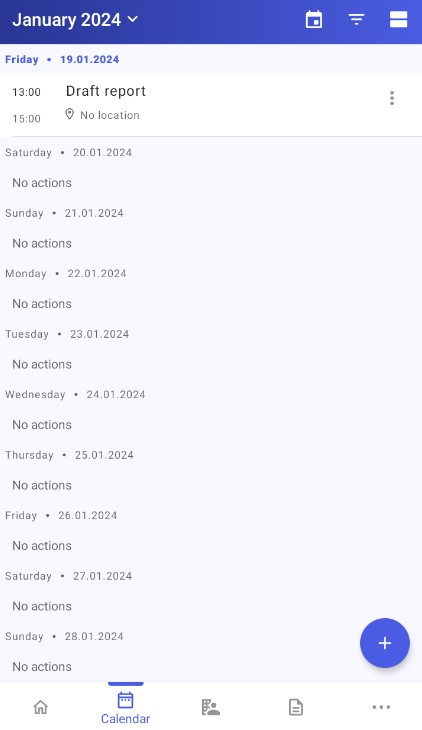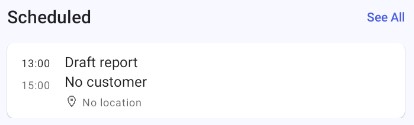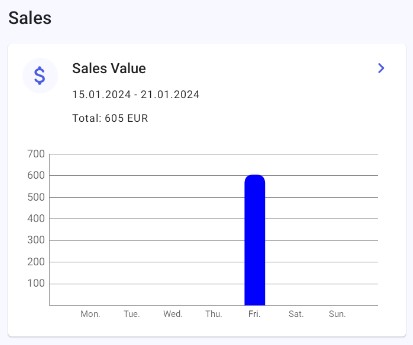After logging in to Comarch Mobile, you can see the home screen of the application.
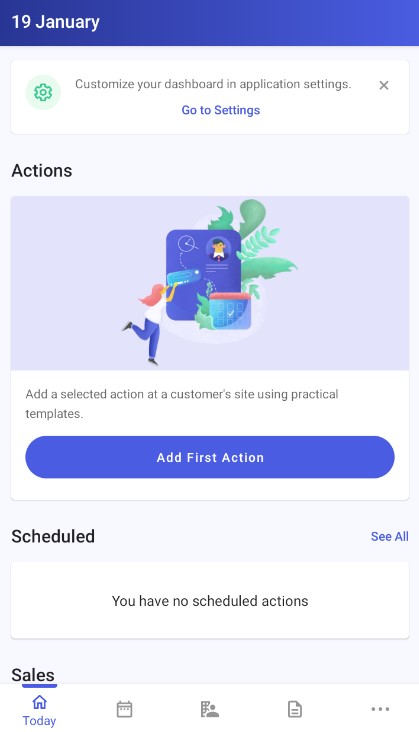
When you launch the application for the first time, the home screen displays the following sections:
- Unnamed section with the [Go to Settings] button
- Actions section – it displays the summary of user actions
- Scheduled section – it displays upcoming actions scheduled for the current day
- Sales section – it displays sales value in the system currency, e.g. EUR
These sections display more data as actions or documents begin to appear in the application.
The bottom navigation bar contains the icons of other application sections. Starting from the left, these are:
- Today section

- Calendar section

- Customers section

- Documents section

Tap the [More]![]() button to show more sections:
button to show more sections:
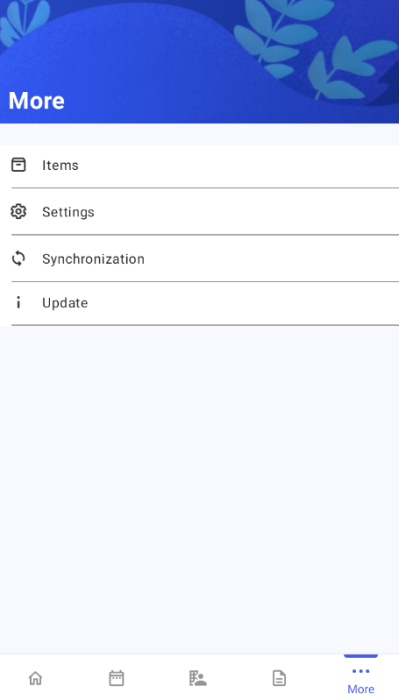
- Items section

- Settings section

- Synchronization section

The More screen also contains the [Update]![]() button.
button.
Actions and Scheduled sections
The Actions section presents the number of actions, e.g. sales appointments, sorted into the following categories:
- Today – it displays the number of actions scheduled for today
- Scheduled – it displays the number of all unprocessed actions scheduled for today
- Completed – it displays the number of all actions completed today
- Overdue – it displays the number of all overdue actions
Selecting the [See All] button in the section opens the calendar screen.
The Scheduled section provides information about the action with the closest due date.
Selecting the [See All] button in the section opens the calendar screen.
Sales section
The Sales section displays a graph showing the sales of goods over a weekly period.
Tap the![]() button to open the Sales Value screen, where you can switch from the weekly view to either the monthly or yearly view.
button to open the Sales Value screen, where you can switch from the weekly view to either the monthly or yearly view.