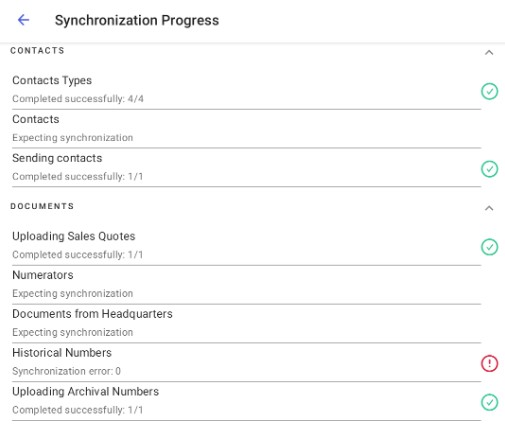You can start the process of data synchronization with the ERP system from the Synchronization section in the More section of the application home screen.
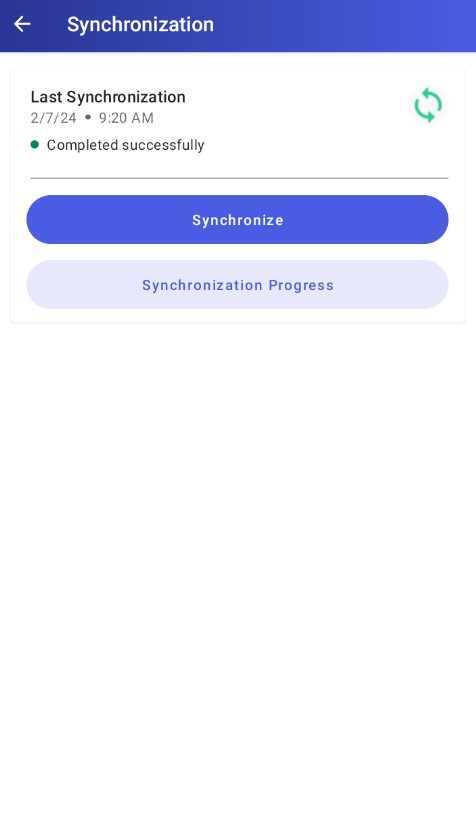
The Synchronization window contains information on the last synchronization and the following buttons:
- [Synchronize] – opens a pop-up with synchronization profiles and allows you to initiate the synchronization process
- [Synchronization Progress] – displays the progress of the last synchronization
To initiate the synchronization process, select a synchronization profile.
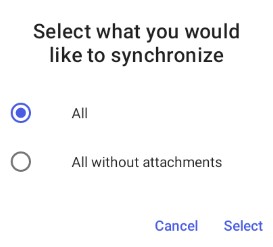
- All – it imports all the current data from the system and exports all the data entered on your device
- All without attachments – it imports all the current data except attachments from the system and exports all the data entered on your device
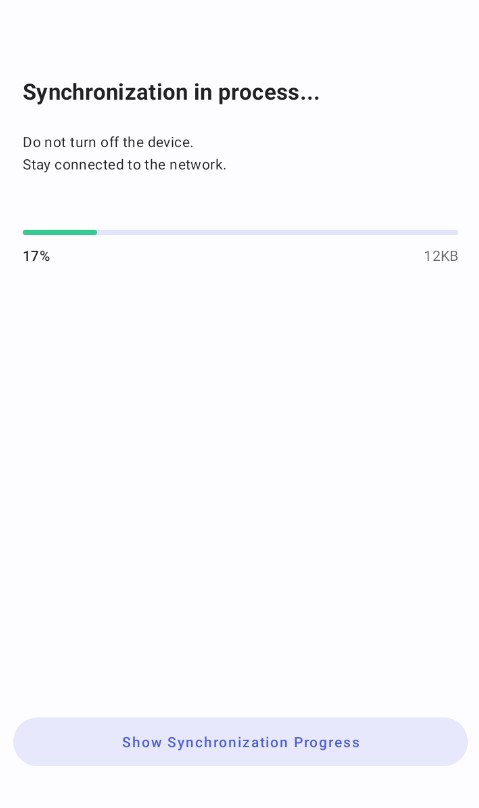
Synchronization is performed in multiple stages, as indicated by the synchronization elements displayed after selecting the [Show Synchronization Progress] button.
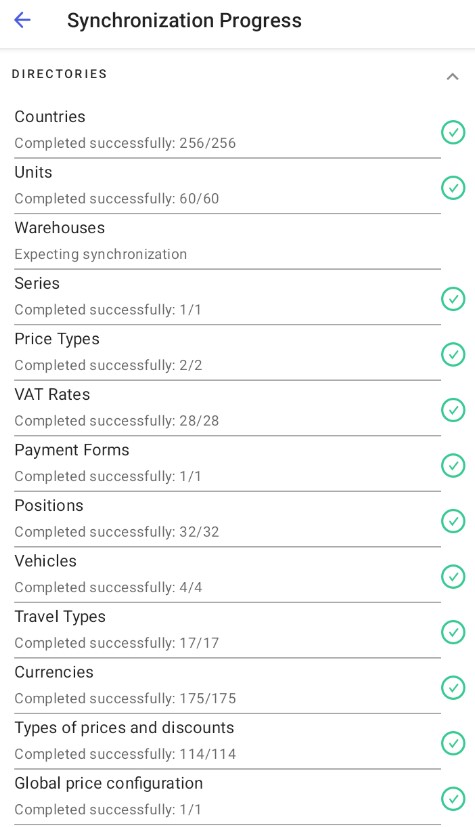
The following elements are synchronized as part of individual sections:
- Directories
- Countries
- Units
- Warehouses
- Series
- Price types
- VAT rates
- Payment forms
- Positions
- Vehicles
- Travel types
- Currencies
- Types of prices and discounts
- Global price configuration
- Tax classifications
- Tax assignments
- Appointment symbol
- Sales channel configuration
- Items
- Forms
- Units
- Prices
- Resources
- Groups
- Groups links
- Customers
- Contacts
- Customers
- Contact persons
- Types of customer relationships
- Customer relationships
- Predefined customer relationships
- Attributes definitions
- Attributes values
- Appointments
- Appointments types
- Appointments templates
- Tasks
- Tasks types
- Contacts
- Contacts types
- Documents
- Uploading sales orders
- Uploading sales quotes
- Numerators
- Documents from Headquarters
- Historical numbers
- Promotions
- Headers
- Items
- Additional information
- Attributes definitions
- Attributes values
- Attachments
- Item attachments
- Attachments
- Notes
The application verifies if particular elements have been successfully synchronized. If some element is not synchronized correctly, it will be marked with a synchronization error message and a corresponding icon.
To start working with the application, you must perform a fully correct synchronization.