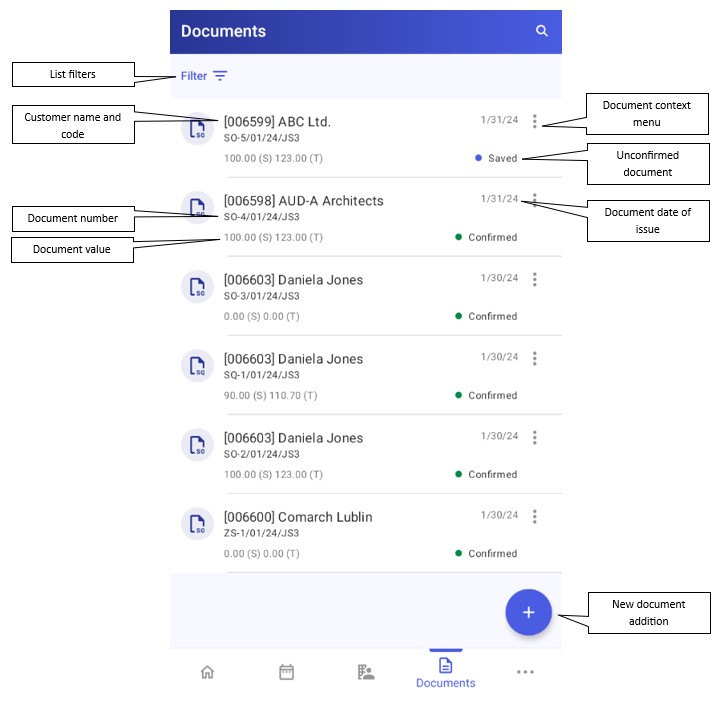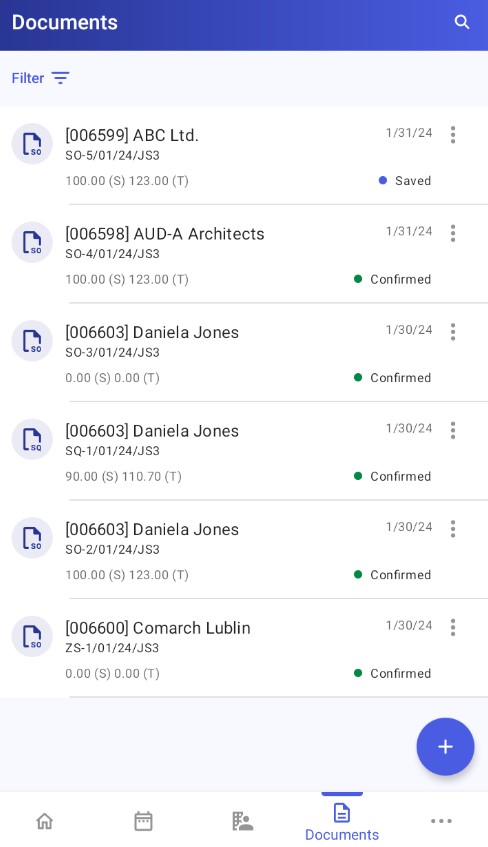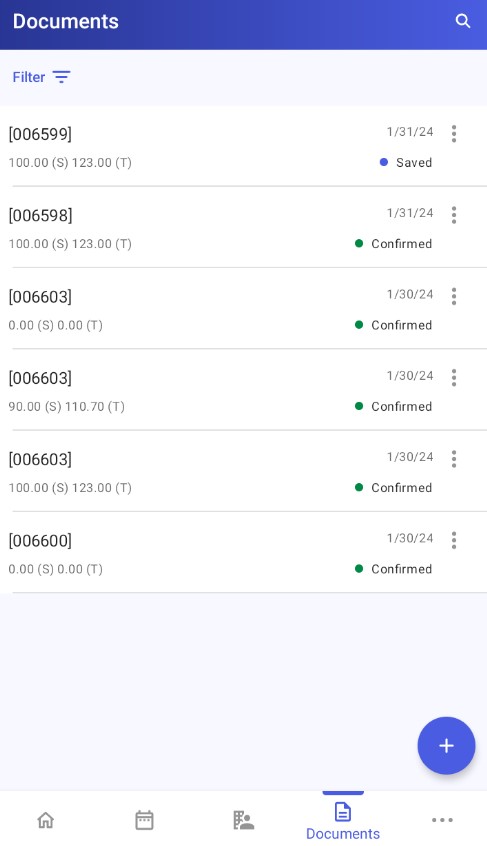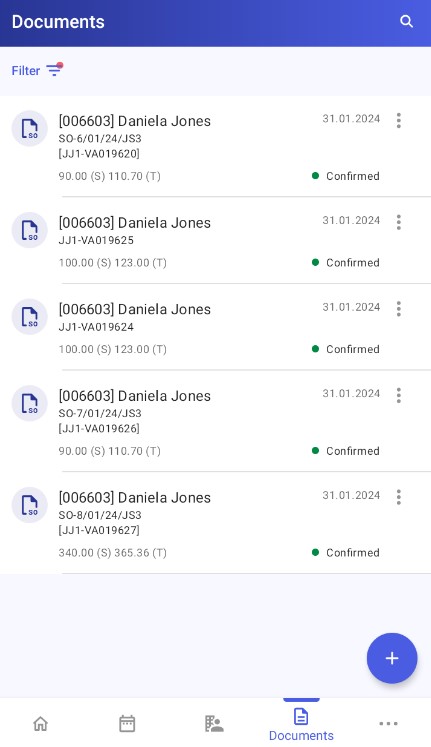The Documents tab in Comarch Mobile allows you to display the list of issued documents and issue new ones.
In the application settings, you can set how detailed the document list should be. Available options include:
- Basic – it displays:
- Customer code
- Customer name
- Document date of issue
- Document number
- Document value
- Document status
- Compact – it displays:
- Customer code
- Document date of issue
- Document value
- Document status
- Detailed – it displays:
- Customer code
- Customer name
- Document date of issue
- Document number
- Document number in the Headquarters
- Document value
- Document status
Document context menu
To open the context menu of a given document, select the ![]() button next to the document. Context menu options depend on the document’s general status and synchronization status.
button next to the document. Context menu options depend on the document’s general status and synchronization status.
- Saved (unconfirmed) document – available options include:
- [Edit] – it opens a window that allows you to edit the document by making appropriate changes and confirming them
- [Preview] – it opens the document preview
- [Delete] – it deletes a document saved as unconfirmed
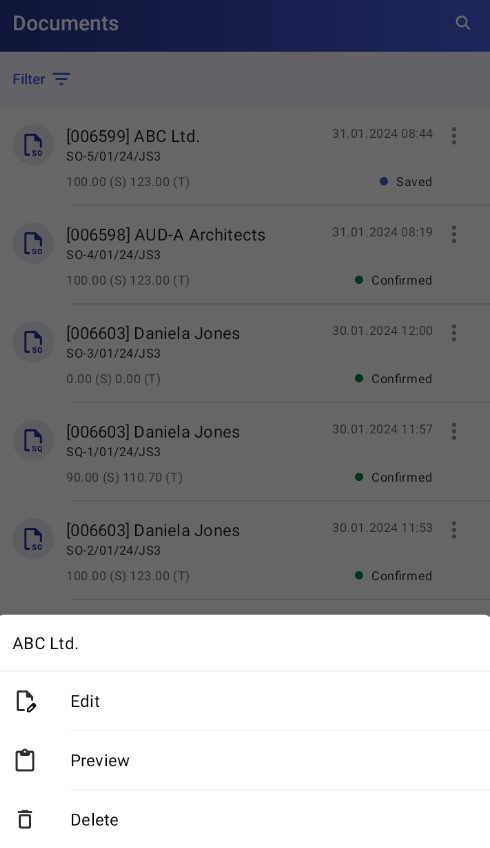
- Confirmed document unsent to the ERP system – available options include:
- [Edit] – it opens a window that allows you to edit the document by undoing document confirmation and making appropriate changes
- [Preview] – it opens the document preview
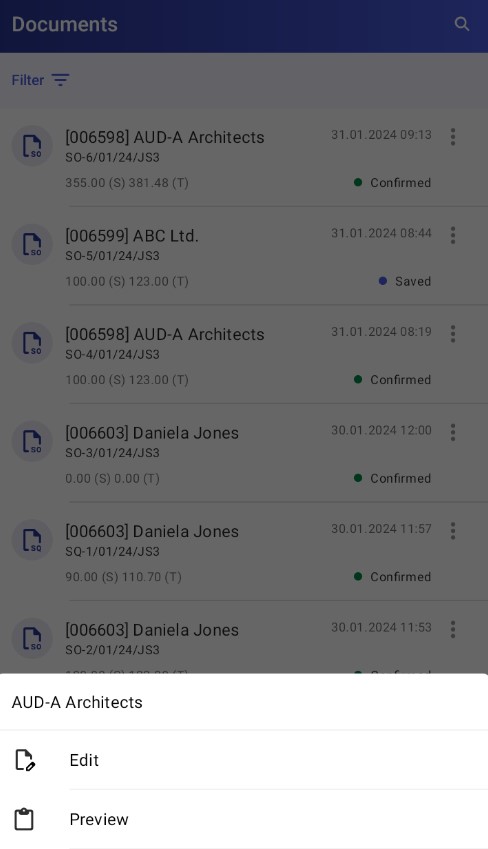
- Confirmed document sent to the ERP system or downloaded from the Headquarters – available options include:
- [Preview] – for information on the document preview, see the article Preview of documents downloaded from the Headquarters
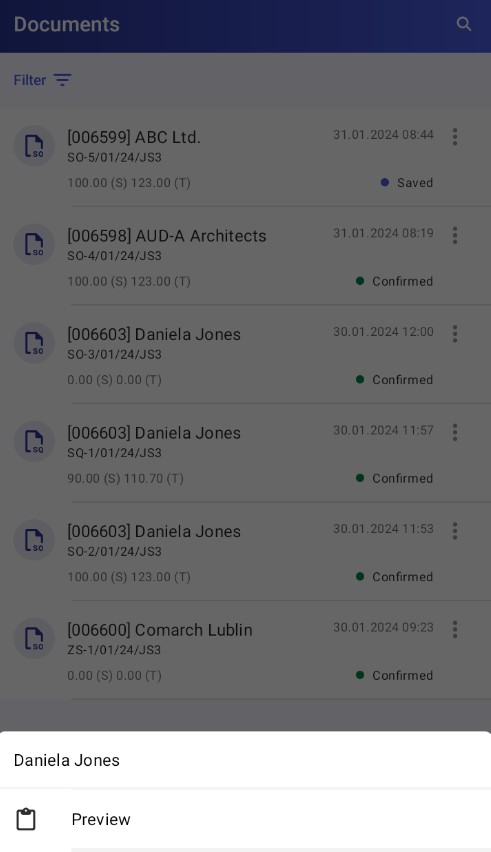
Search bar
By tapping the magnifying glass icon in the top right corner of the screen you can expand the search bar:
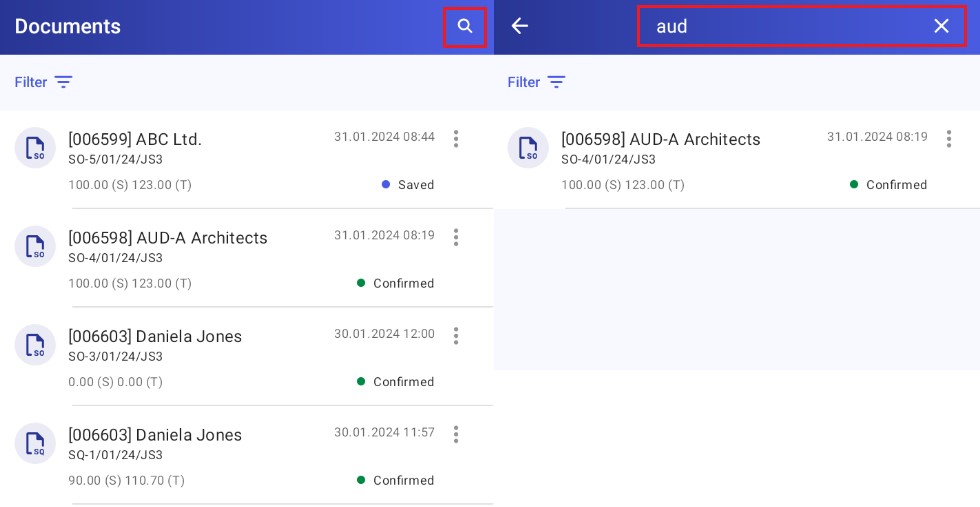
You can use the bar to search for data by customer code, customer name, document name, or all these details by entering one or more characters (depending on the configuration of the document list set in the application settings).
Filters
The document list can be filtered:
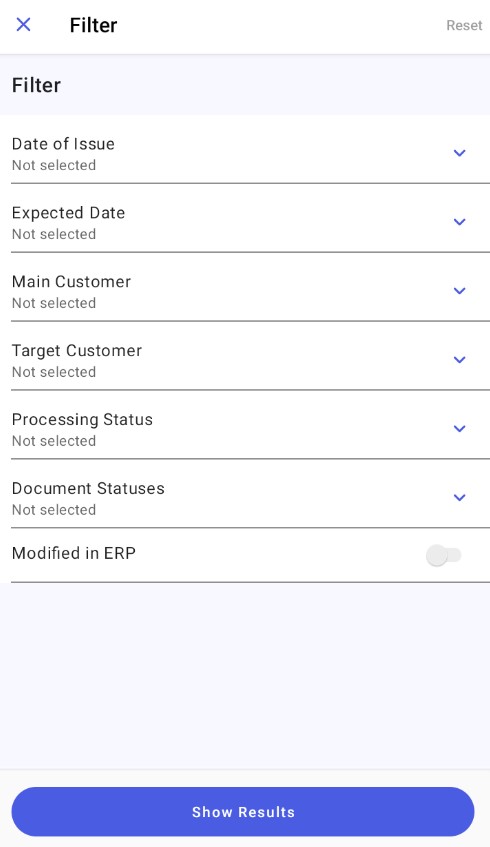
Available filters include:
- Date of Issue – from/to
- Expected Date – from/to
- Main Customer – you can select a main customer from the customer list
- Target Customer – you can select a target customer from the customer list
- Processing Status – you can filter the list by document processing status:
- All – displays all documents
- Confirmed – displays confirmed documents
- Unconfirmed – displays unconfirmed documents
- Awaiting Synchronization – displays documents awaiting synchronization
- Issued in Headquarters – displays documents downloaded from the Headquarters
- Issued by Me – displays documents issued by the currently logged-in user of the application
- Document Statuses – you can filter the list by document statuses:
- Sales Order:
- General Status:
- In process
- Released
- Blocked
- Invalid
- Completed
- Reorganization started
- Delivery Status:
- Not delivered
- Delivered in part
- Delivered in full
- Invoicing Status:
- Non-invoiced
- Invoiced in part
- Invoiced in full
- General Status:
- Sales Quote:
- General Status:
- In process
- Released
- Blocked
- Invalid
- Completed
- Reorganization started
- Service Job Status:
- Not ordered
- Ordered in part
- Ordered in full
- General Status:
- Sales Order:
- Modified in ERP
Supported document types
Comarch Mobile Sales allows you to register the following document types:
- Sales orders
- Sales quotes