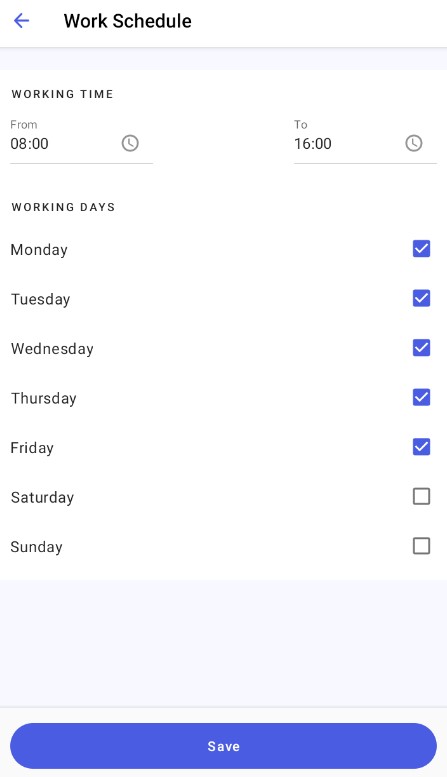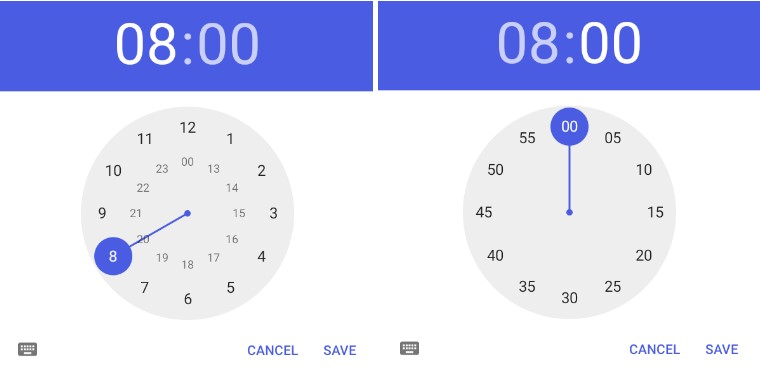The Actions section in Comarch Mobile settings looks as follows:
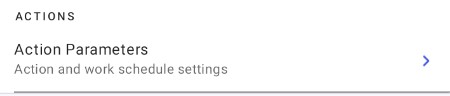
Action Parameters
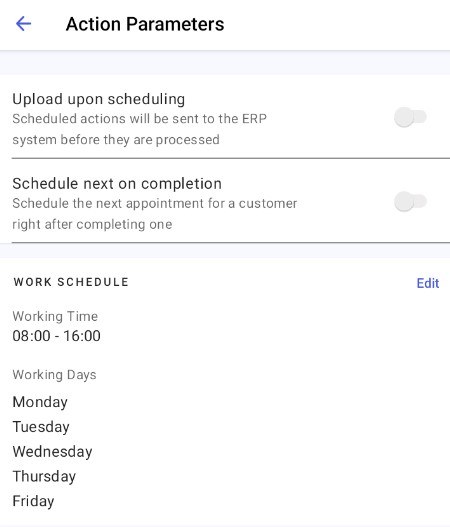
In the Action Parameters window, you can adjust the following settings:
- Upload upon scheduling – you can enable or disable this parameter using the toggle switch
 on the right. Enabling the parameter activates a mechanism that sends scheduled actions to Comarch ERP Enterprise before they are completed. By default, the parameter is disabled.
on the right. Enabling the parameter activates a mechanism that sends scheduled actions to Comarch ERP Enterprise before they are completed. By default, the parameter is disabled. - Schedule next on completion – you can enable or disable this parameter using the toggle switch
 on the right. If you enable it, the application will schedule the next action for a given customer immediately after the previous action is completed. By default, the parameter is disabled.
on the right. If you enable it, the application will schedule the next action for a given customer immediately after the previous action is completed. By default, the parameter is disabled. - Work Schedule – by default, the work schedule is defined as 8:00 – 16:00, Monday – Friday. You can select the [Edit] button to modify the data in the Work Schedule window:
- You can set any start and end time for your work schedule. To adjust the start and end times, tap the icon
 in the From and To fields of the Working Time section. To save changes, select the [Save] button; to cancel them, select [Cancel].
in the From and To fields of the Working Time section. To save changes, select the [Save] button; to cancel them, select [Cancel]. - In the Work Schedule window, you can also define which days of the week are your working days.
- To save data in the Work Schedule window, select the [Save] button. The application then displays the notification “Changes have been saved”. To undo changes, return to the previous window.