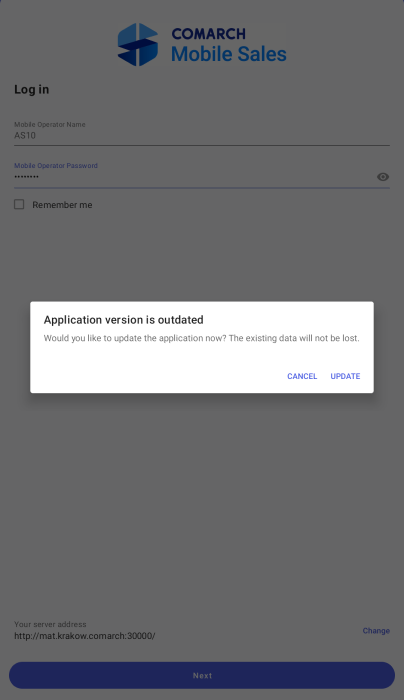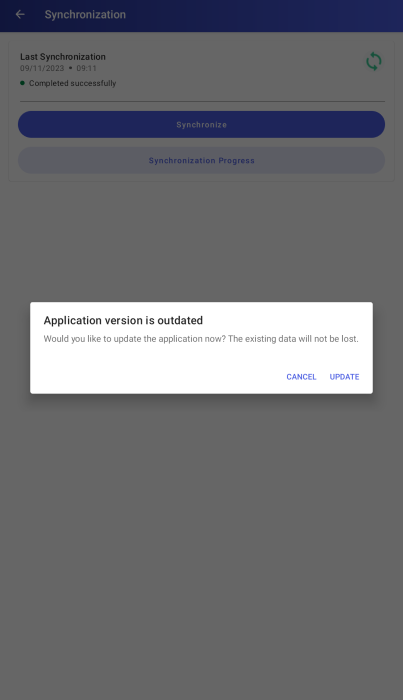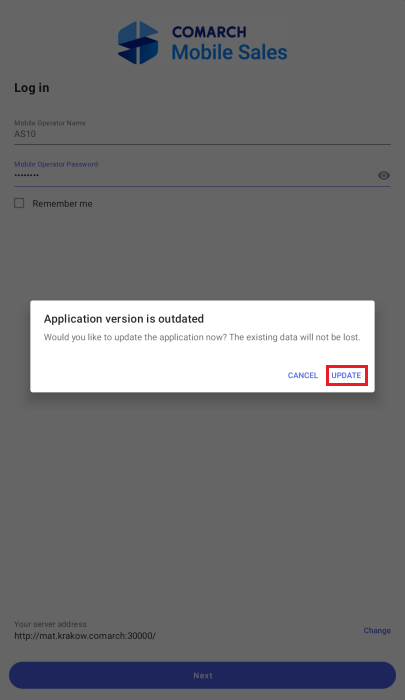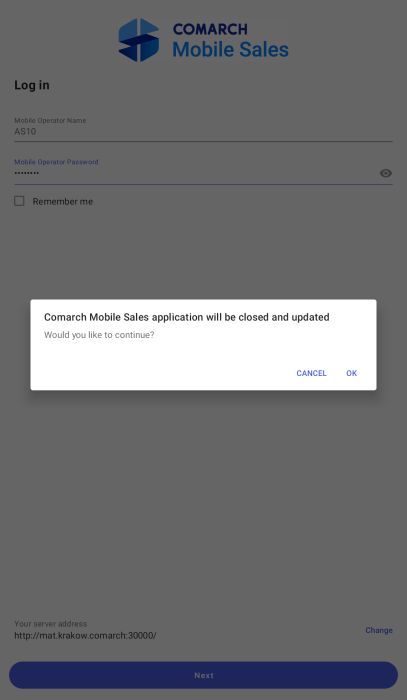Update notification during online sign-in
If the application detects that an update is available while you are logging in, it displays the following notification: “Your application version is out of date. Would you like to update the application now? The existing data will not be lost”. The notification pop-up contains the buttons:
- [Update] – it downloads the latest version and updates the application
- [Cancel] – it skips the update and logs you in to the application
Update notification during synchronization
If there is a more recent version of the mobile application in Comarch Mobile Management, you cannot perform data synchronization. An attempt to do so triggers the following notification: “Your application version is out of date. Would you like to update the application now? The existing data will not be lost”. The notification pop-up contains the buttons:
- [Cancel] – it returns to the previous screen, where you attempted to perform synchronization. Another attempt to synchronize data will trigger the same notification.
- [Update] – it downloads the latest version and updates the application
[Update] button in More section
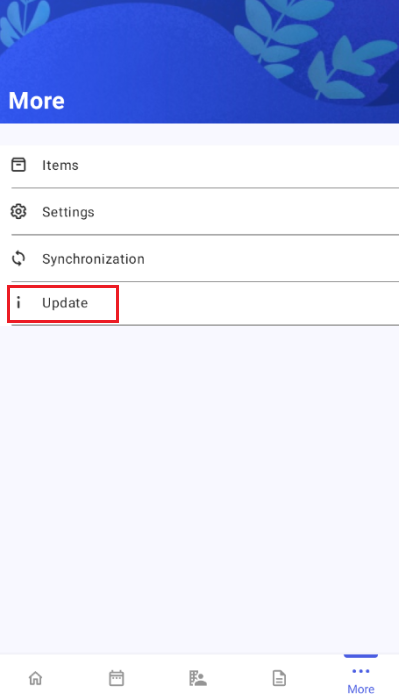
- [Cancel] – it closes the pop-up
- [Update] – it downloads the latest version and updates the application
Update process
Complete the following steps to update the application:
1. Select the [Update] button
2. You will see the following notification: “Comarch Mobile Sales application will be closed and updated. Would you like to continue?”. The notification pop-up contains the following buttons:
- [OK] – select this button to continue the update process
- [Cancel] – it skips the update and logs you in to the application
3. Download the .apk file and update the application. The existing data will not be lost due to the update.
4. Complete the standard installation steps. The configuration data will be completed. See the article Step 4 – Installation on a device to learn more about the installation process.