Introduction
Comarch Mobile application enable sales representatives to check what kind of relationships their customers have with each other.
In Comarch ERP Enterprise, it is possible to define custom relationships and associations between customers.
You can create and preview relationship categories using the Partner relationship categories application. The application is composed of a header and work pane.
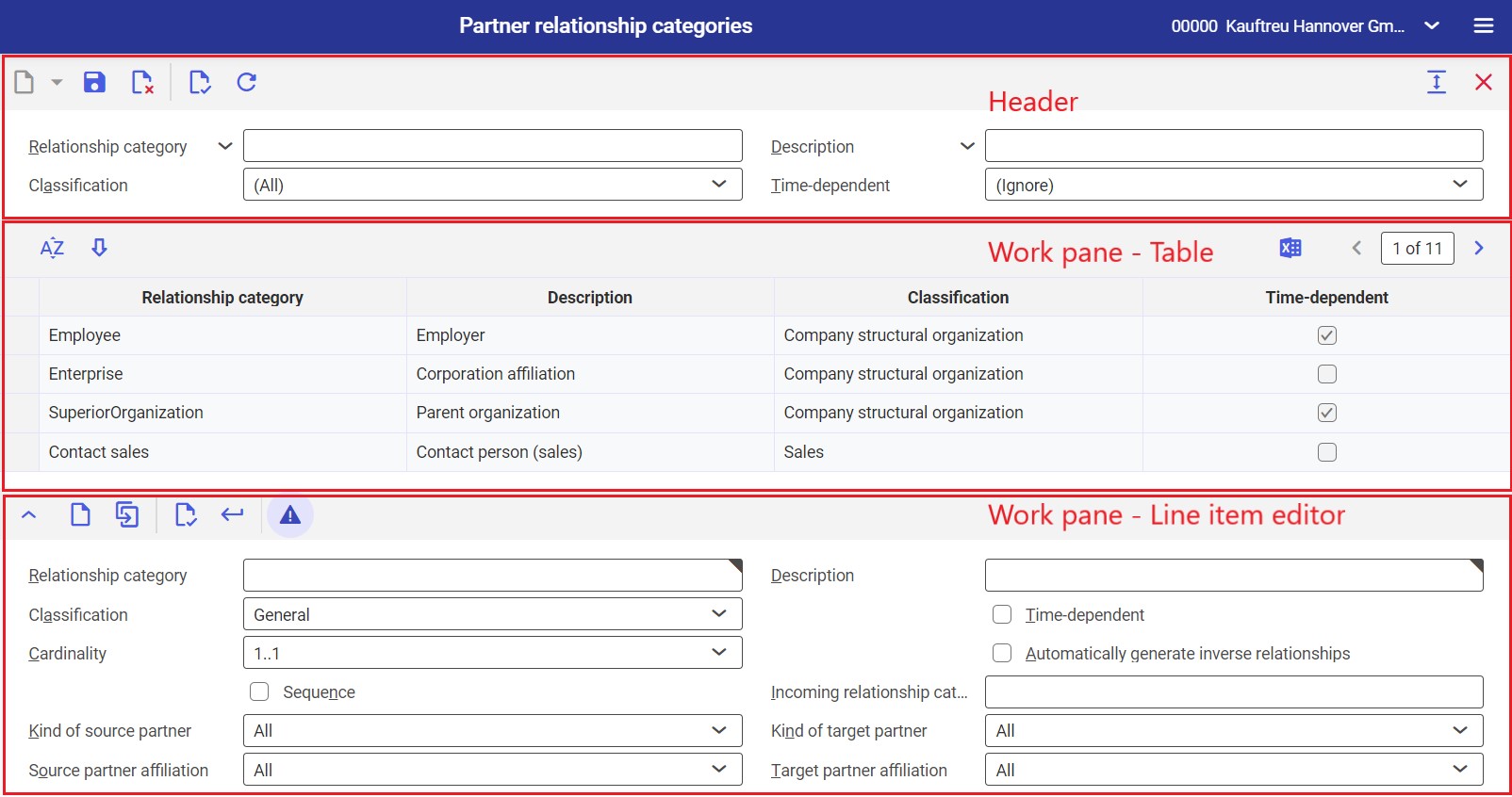
In the header, you can enter search criteria and filter the list by selecting the [Refresh] ![]() button. Available search fields include:
button. Available search fields include:
- Relationship category – it is the name/identification of a given relationship category
- Description – it is an additional description acting as a search criterion
- Classification – in this field, you can select one or more available classifications
- Time-dependent – in this field, you can determine whether a searched relationship category is time-dependent
The work pane contains a table with available relationship categories and the line item editor. The table only displays line items meeting the criteria entered in the header.
Creating a new relationship category
The line item editor in the work pane of the Partner relationship categories application allows you to add new partner relationship categories by using the following options:
- [Add] – it creates a new relationship category
- [Duplicate] – it copies an existing relationship category in the editing mode
To add a new relationship category, fill in the following fields:
- Relationship category – it is the unique identification/name of the relationship category. It can consist of up to 40 characters.
- Description – it is an additional description of the relationship category
- Classification – it allows classifying the created relationship category
- Time-dependent – selecting this parameter makes the relationship category time-dependent
- Cardinality – in this field, it is possible to define the usability of the relationship category. For the needs of integration with Comarch Mobile, select the option 1:n – it makes it possible to create multiple relationships.
- Automatically generate inverse relationships – after this parameter is selected, inverse relationships with a category entered in the Incoming relationship category field will be created. Information about a partner’s relationships with other partners is available in the application Partners → Relationships view → Relationships table.
- Incoming relationship category – this field is editable if the Automatically generate inverse relationships parameter has been selected. It allows entering a relationship category to be used when inverse relationships are generated.
For the needs of integration with Comarch Mobile, the fields Kind of source partner and Kind of target partner should be set as All or Company.
For the needs of integration with Comarch Mobile, the fields Source partner affiliation and Target partner affiliation should be set as All or External.
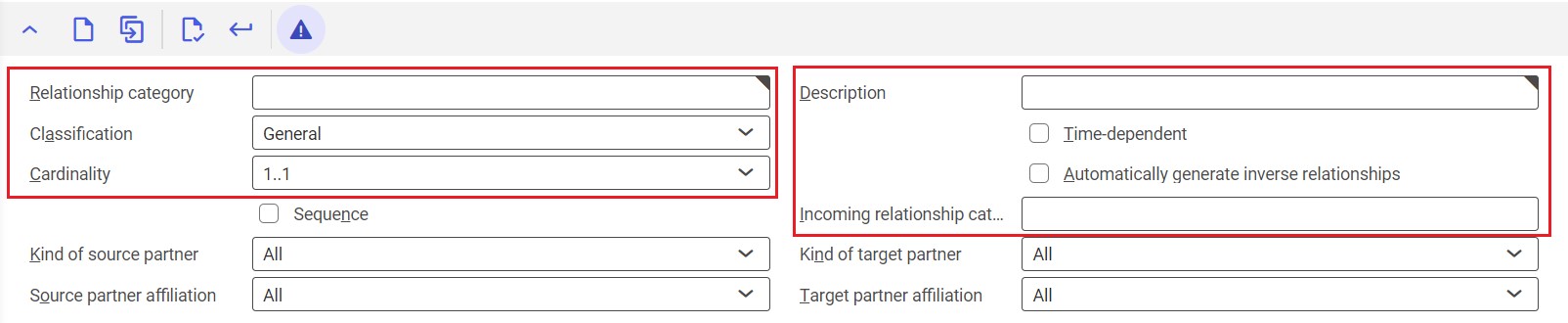
Data entered in the line item editor must be confirmed with the [Accept] button; afterwards, the new relationship category will be displayed in the work pane’s table of the Partner relationship categories application.
Finally, save the entered data with the [Save] button.
Assigning a relationship category to a sales channel
In the next step, assign the created relationship category to an appropriate sales channel in the BUS: relationship categories assignments application. The application is composed of a header and work pane.
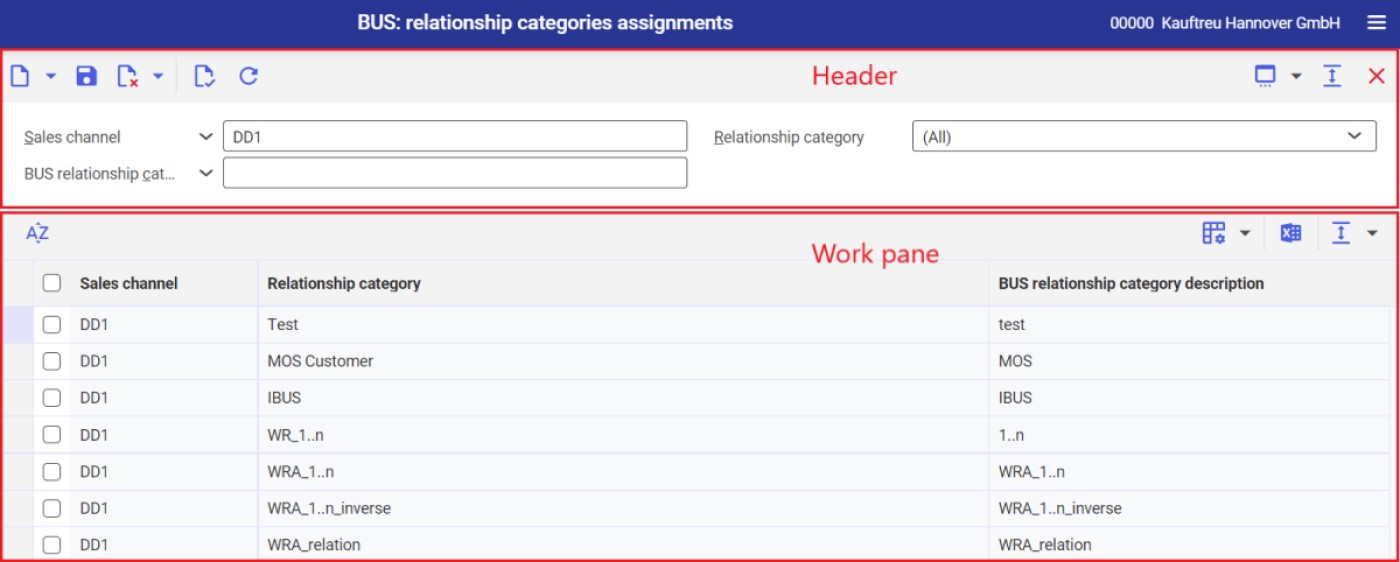
Selecting the [New] button adds a new table row, allowing you to fill in the following fields:
- Sales channel – in this field, select a sales channel created for the needs of Comarch Mobile
- Relationship category – in this field, select the unique identification/name of the relationship category added in the Partner relationship categories application
- BUS relationship category description – an additional description of the relationship will be displayed in Comarch Mobile
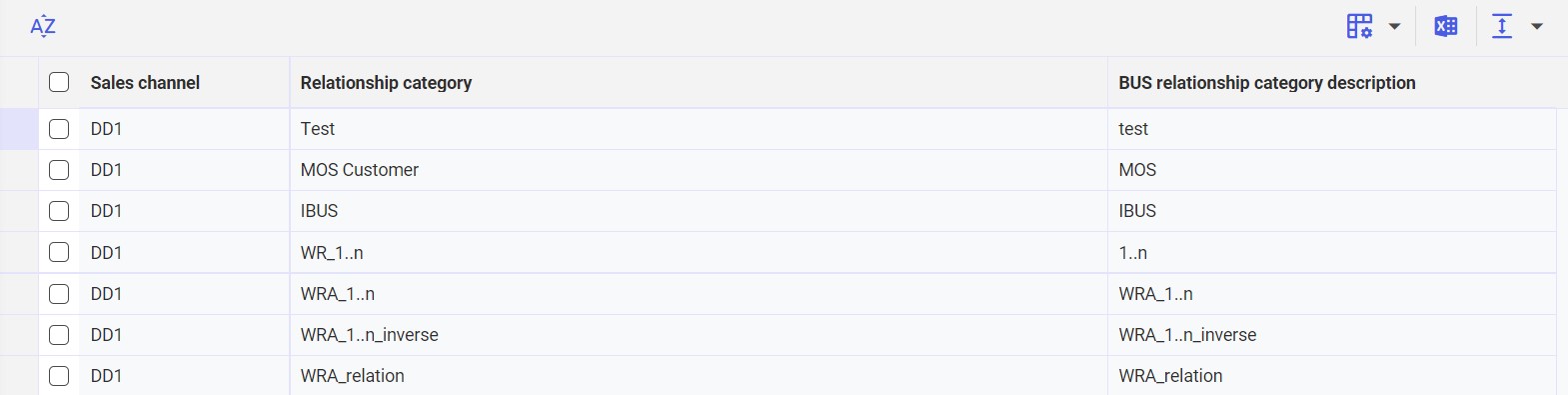
Finally, save data with the [Save] button.
All changes need to be exported to Comarch Mobile with the use of the BUS Export masterdata or BUS Export data applications.
Creating an association/relationship between customer
The Relationships view of the Partners application allows you to add an association and select the category of a relationship between customers.
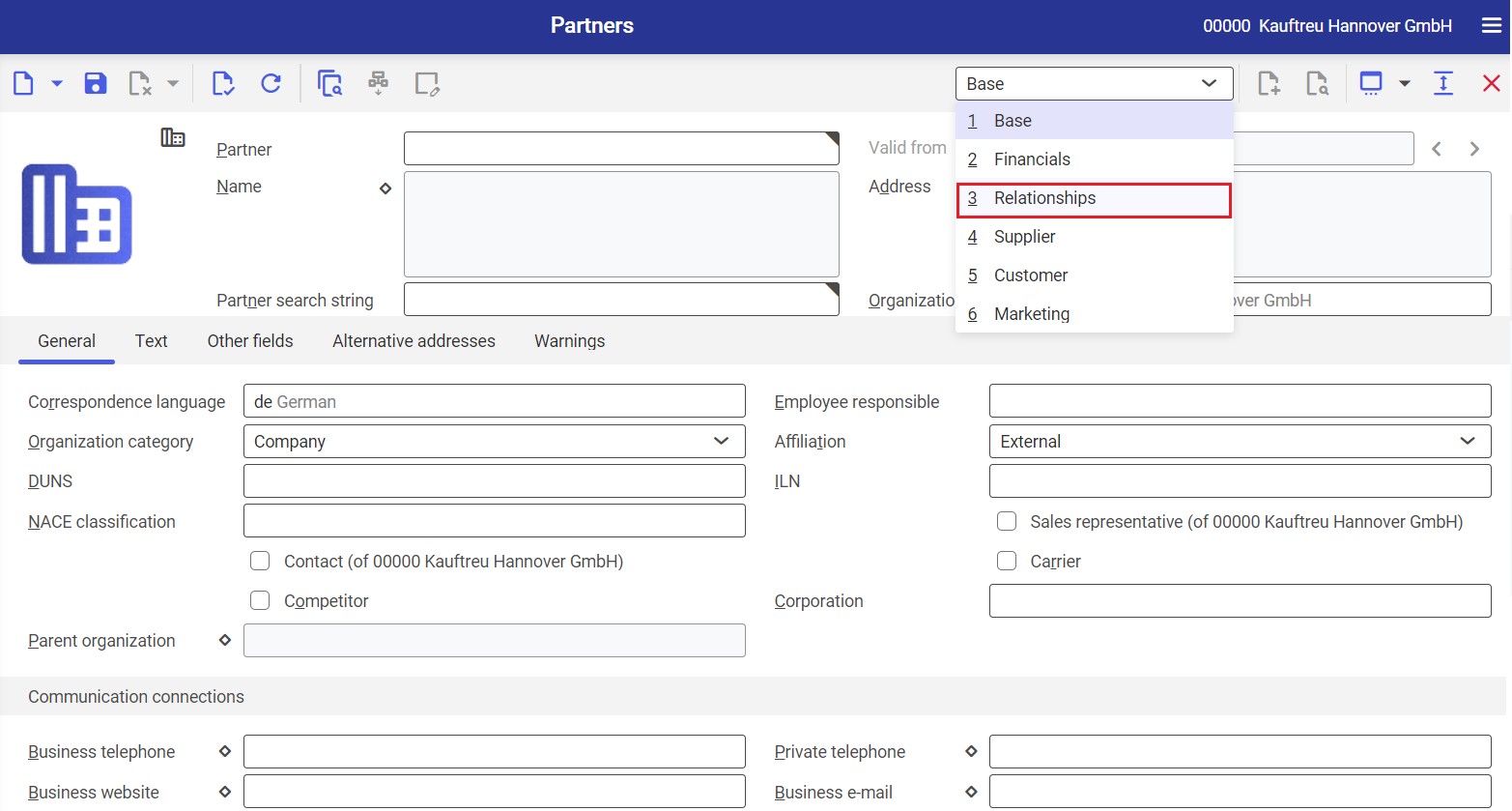
Selecting the [New] button in the work pane adds a new table row, allowing you to add an association.
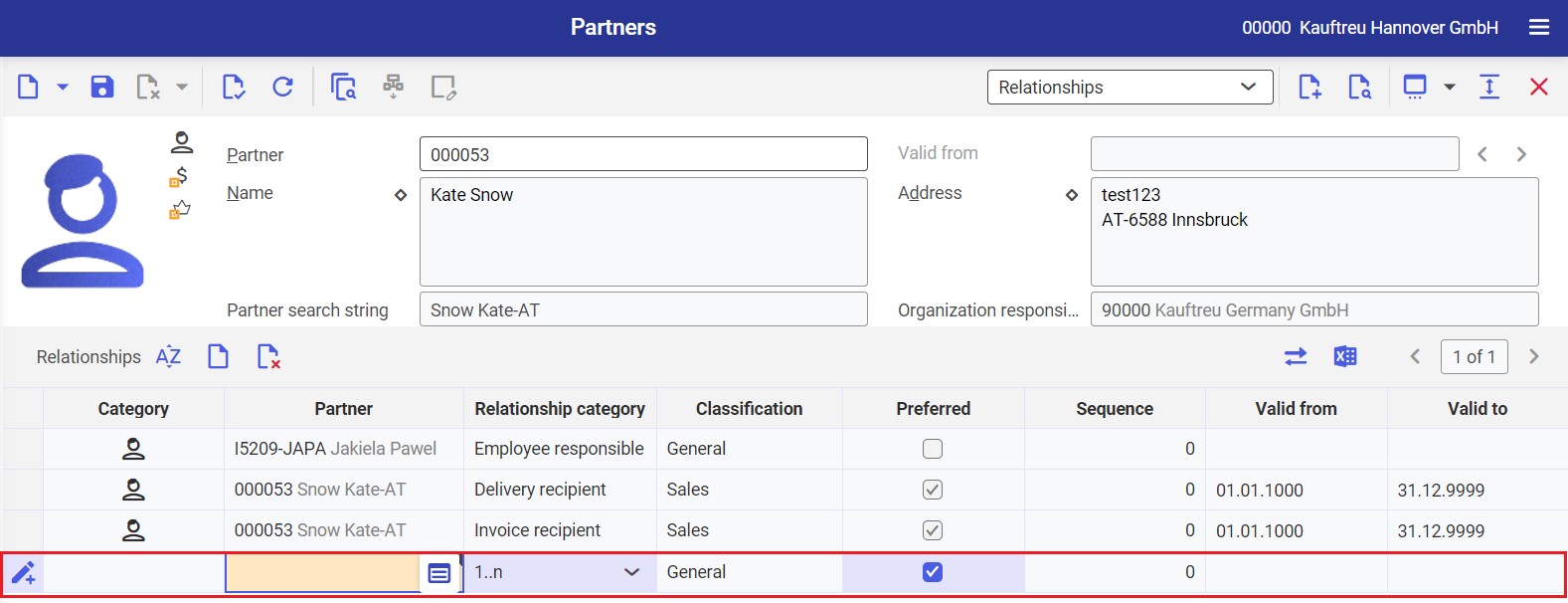
The following fields should be filled in:
- In the Partner column, enter a customer with whom the relationship is to be created
- In the Relationship category column, specify the relationship category defined in the Partner relationship categories application
New data should be saved with the [Save] button available in the application header.
If the relationship is appropriately assigned to the sales channel and exported, once it is added in the Partners application, all changes need to be exported to Comarch Mobile with the use of the Export customers or BUS Export data applications.
