Contents
Comarch Mobile allows you to schedule and complete sales appointments. To schedule an appointment, open the Calendar section, tap the ![]() icon in the bottom right corner of the screen and select the [Sales Appointment] option from the Add Action menu.
icon in the bottom right corner of the screen and select the [Sales Appointment] option from the Add Action menu.
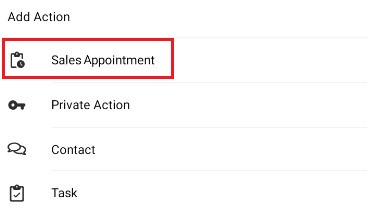
In the next window, select one of the two options: [Create Appointment Without Template] or [Create From Template].
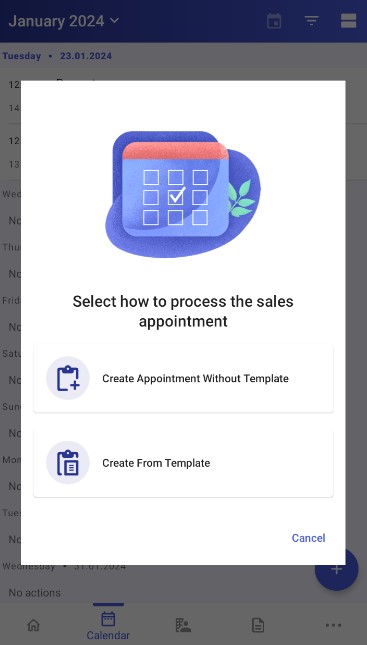
Scheduling an appointment without a template
If you select the option [Create Appointment Without Template], the application will open the new sales appointment screen.
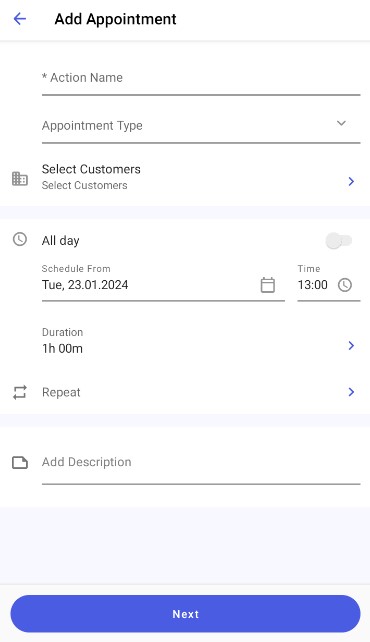
On this screen, enter the action name, appointment type, customers for whom you are scheduling the appointment, and the appointment’s date, time, and duration.
After you tap the Select Customers button, you need to select customers for whom the appointment will be scheduled. To do so, select one or more customers in the list and tap the [Save] button.
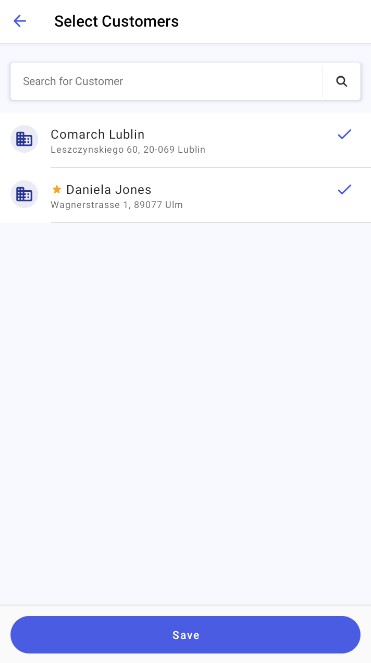
If you enable the All day option, the Time and Duration fields will be deactivated and your appointment will be scheduled for the entire day.
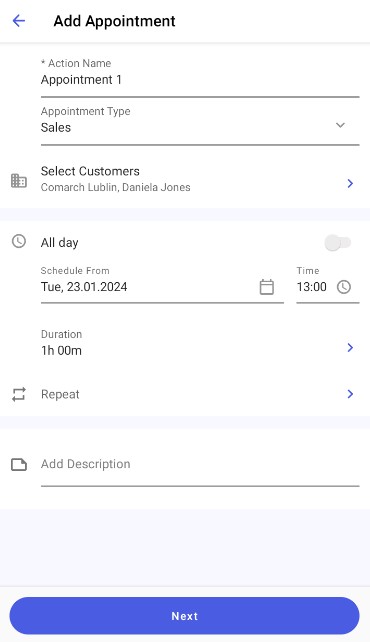
After filling in the required fields, tap the [Next] button. You will see the preview of the currently scheduled appointments.
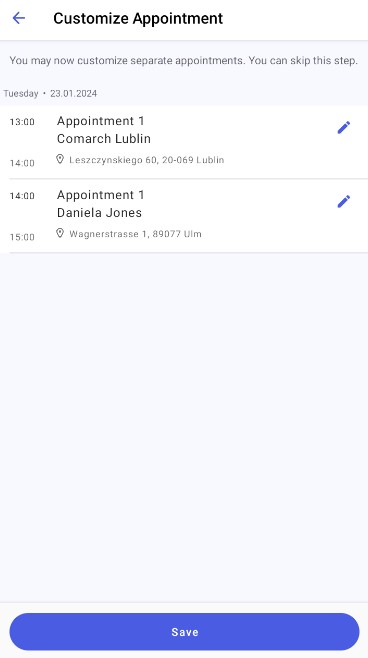
Select the [Save] button to save the sales appointment(s).
Scheduling an appointment based on a template
Comarch Mobile allows you to schedule sales appointments based on templates. To do so, select the [Create From Template] option and choose a template from the list.
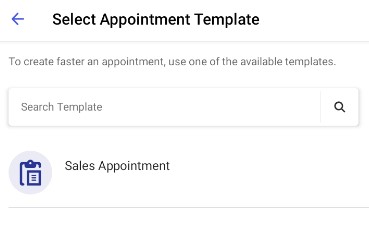
Once you select an appointment template, the application will open the new sales appointment screen. The upper part of the screen displays the template name. The action name, in turn, is filled in automatically.
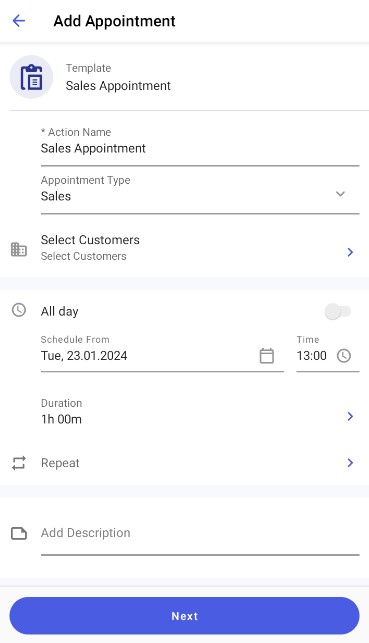
The rest of the process of scheduling a sales appointment based on a template is the same as when scheduling without a template.
