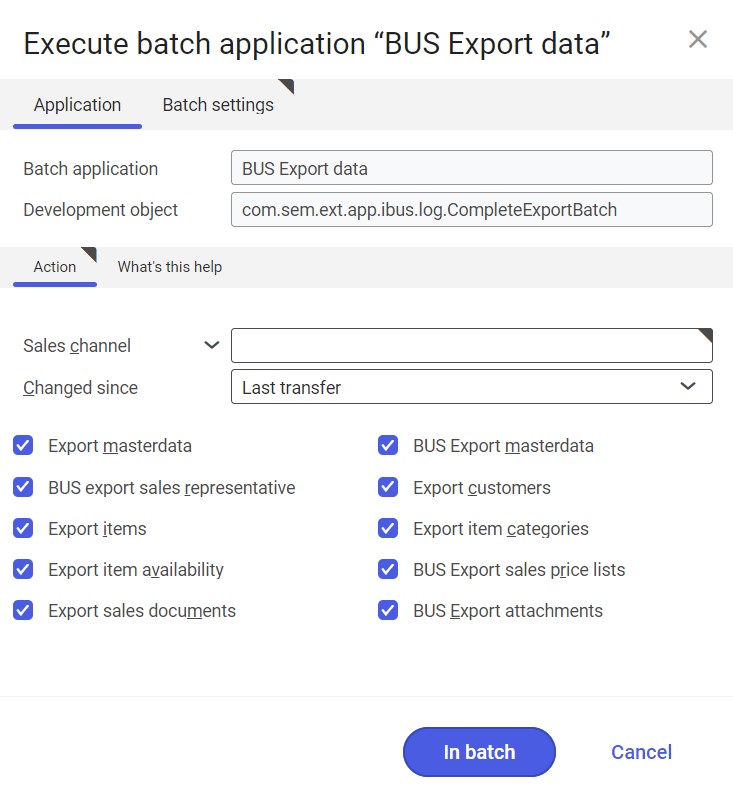Adding an employee
To use Comarch Mobile application, add an employee (i.e. a sales representative) who will later be attached to a user in Comarch Mobile Management. First, go to the Partners application, click the ![]() icon and select [New person]. In the header of the opened window, fill in the following fields:
icon and select [New person]. In the header of the opened window, fill in the following fields:
Base view:
- Partner – the employee’s identification or acronym. It may consist of digits, letters, or their combinations.
- Valid from – it determines when the new version of the partner data should become effective
- Name – the employee’s data: their first and last name, and other personal details
- Address – the employee’s home address
- Partner search string – a name that you can use to search for the employee in Comarch ERP Enterprise. If you do not fill the field in, the system automatically enters the search string.
- Organization responsible – the organization in charge of the employee data. The default organization is entered automatically when you create a new record. If necessary, you can manually change it.
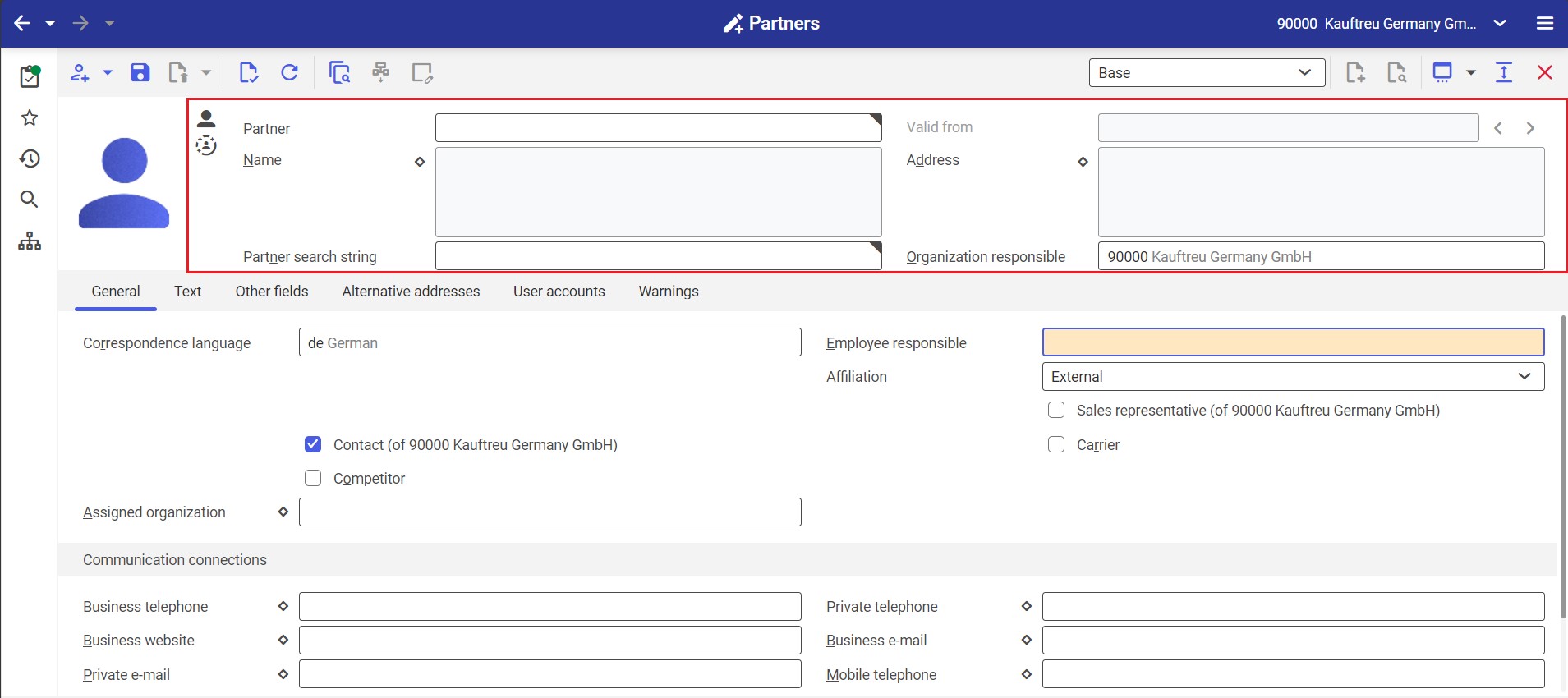
On the General tab (Base view), fill in the following fields:
- Employee responsible – this is the employee responsible for the partner. By default, the system enters the identification of an employee who adds the new partner.
- Sales representative – activate this parameter to assign the Sales representative role to the partner. Sales representative data is used in applications used to manage sales and customer relationships.
- Assigned organization – the partner must be assigned one or more accessible organizations
- Communication connections section – here, you can add employee contact details, e.g. business and private phone numbers, e-mail addresses, etc. You can enter several phone numbers of the same type using the diamond-shaped button on the left-hand side of an appropriate field, e.g. Business telephone.
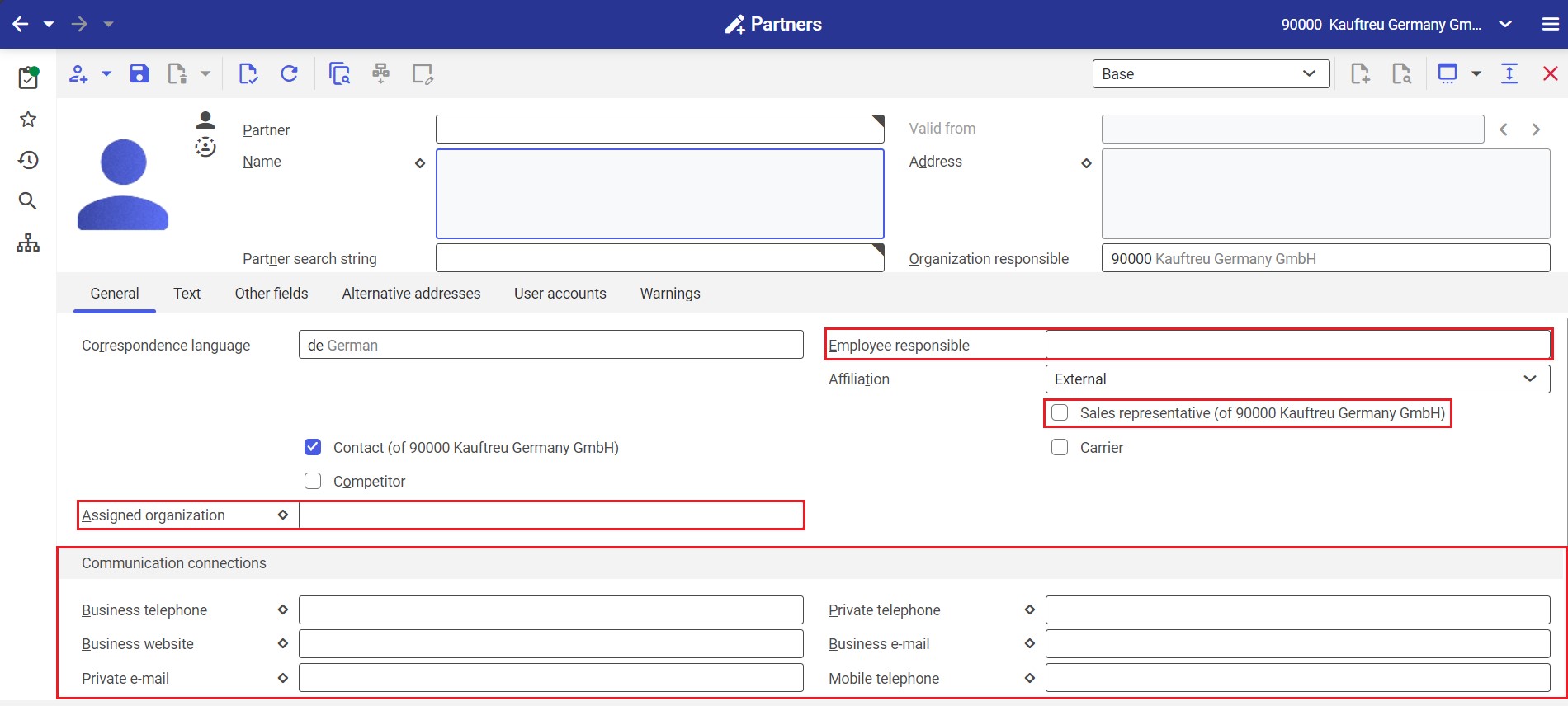
Next, switch to the Employee view and fill in the following field on the Employee data tab:
- Employer – an organization to be represented by the new employee
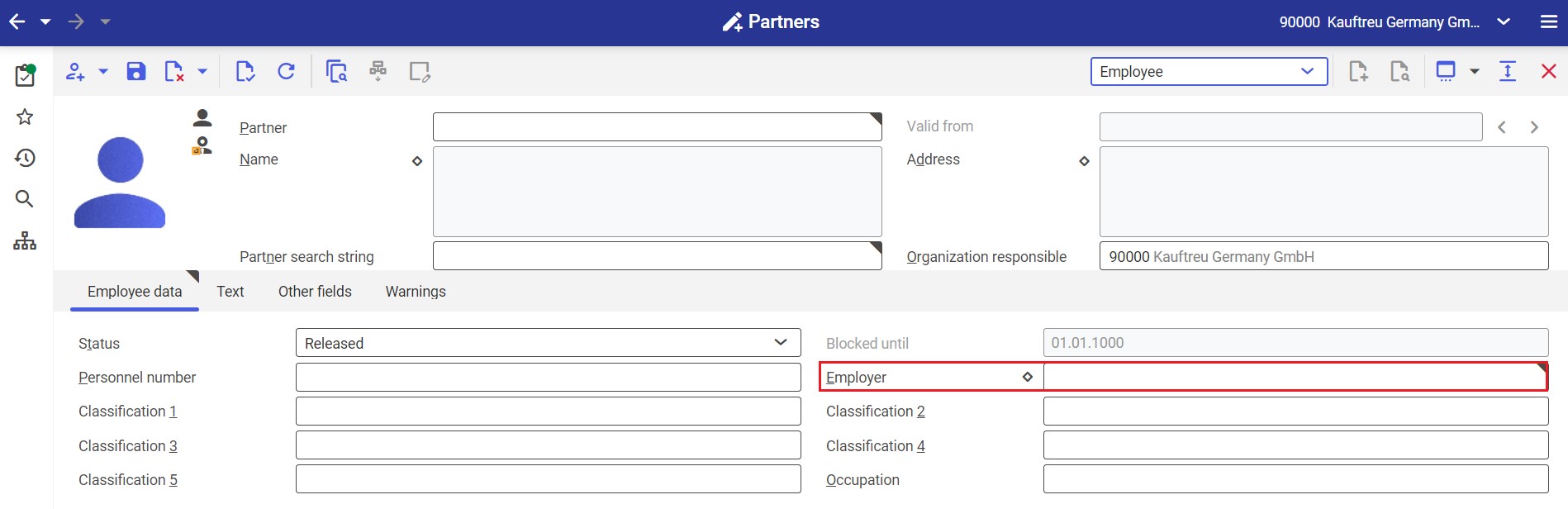
Save the data by clicking the [Save] ![]() button.
button.
Adding the employee to contact persons
The newly created employee must be added to their employer’s contact persons. To do so, open the form of the organization (employer) in the Partners application and select the white page ![]() button in the Contact person section located at the bottom of the screen. In the new line item, enter the new employee’s acronym or search for the appropriate data. Once you select the employee, save changes with the [Save]
button in the Contact person section located at the bottom of the screen. In the new line item, enter the new employee’s acronym or search for the appropriate data. Once you select the employee, save changes with the [Save] ![]() button.
button.
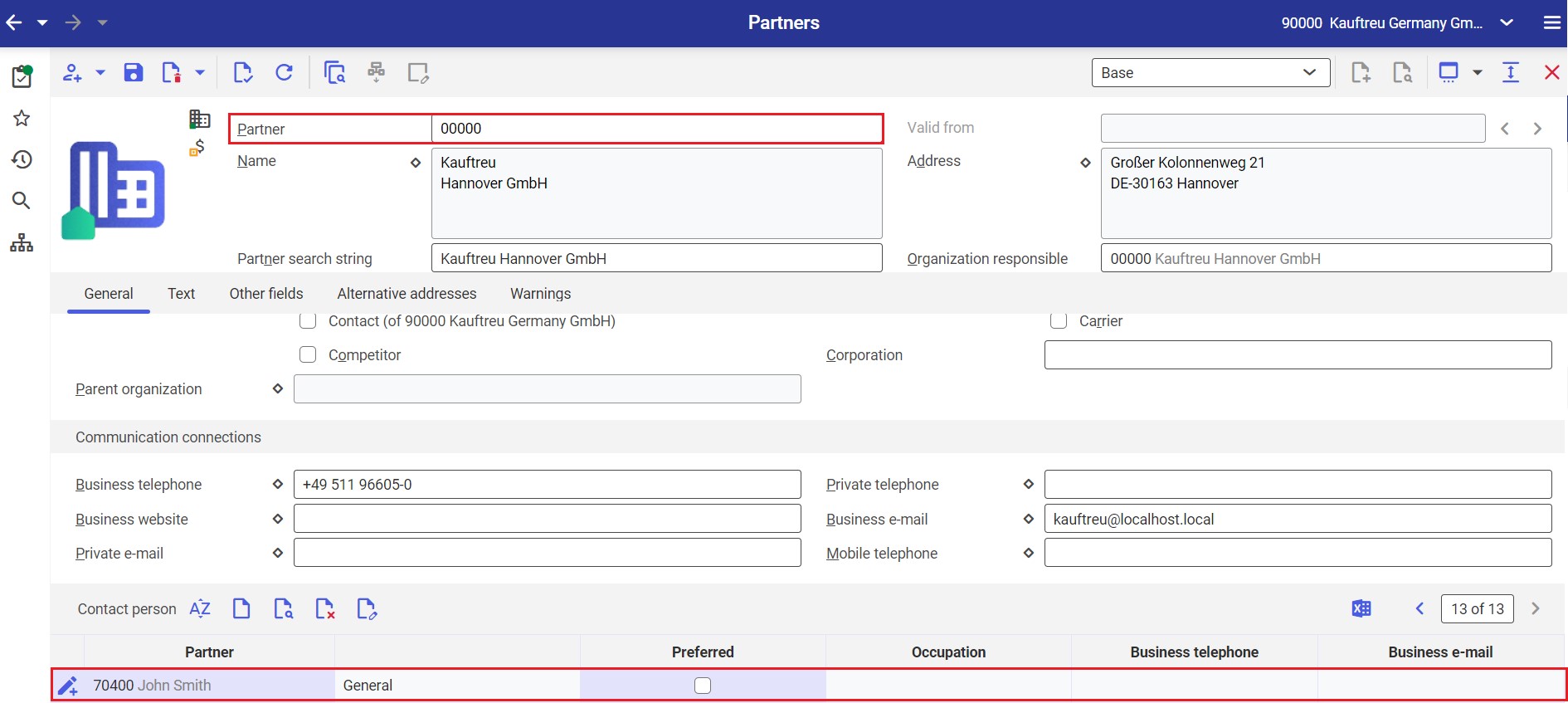
Assigning the employee to the sales channel
In the next step, the new employee must be assigned to the sales channel you created before. To do so, create a new assignment by selecting the ![]() button and [New] option in the Sales channel partners application. Next, enter the appropriate sales channel, the newly created partner (employee) and a correct customer type.
button and [New] option in the Sales channel partners application. Next, enter the appropriate sales channel, the newly created partner (employee) and a correct customer type.
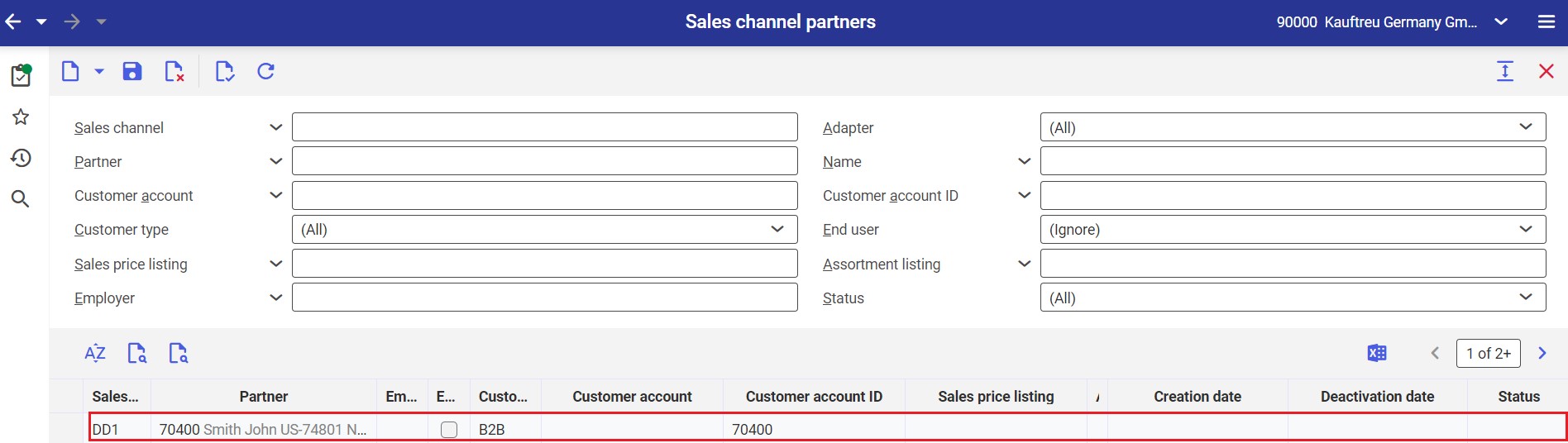
Save the data by clicking the [Save] ![]() button.
button.
Exporting data
Export the saved data using the batch application BUS Export data.