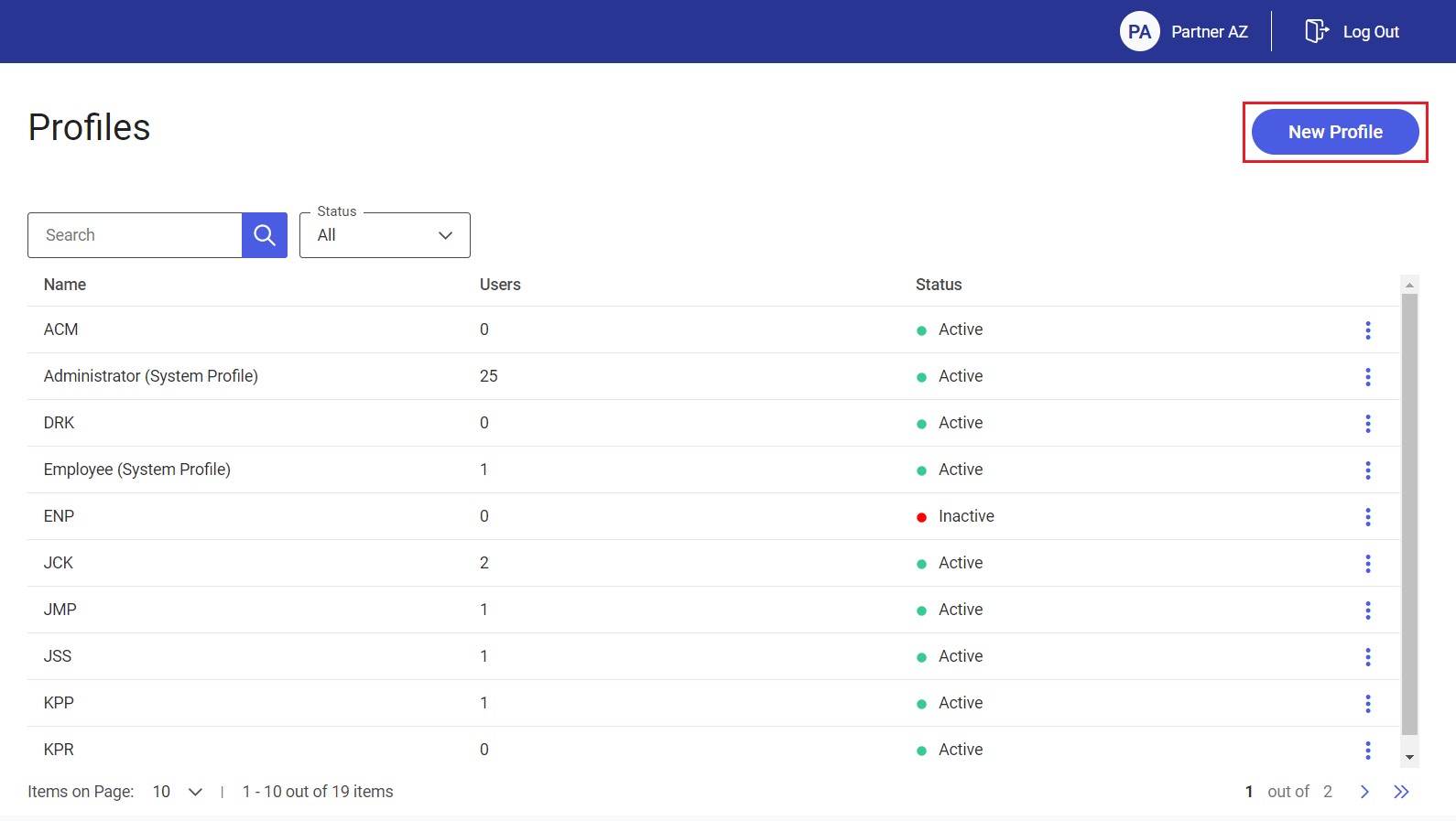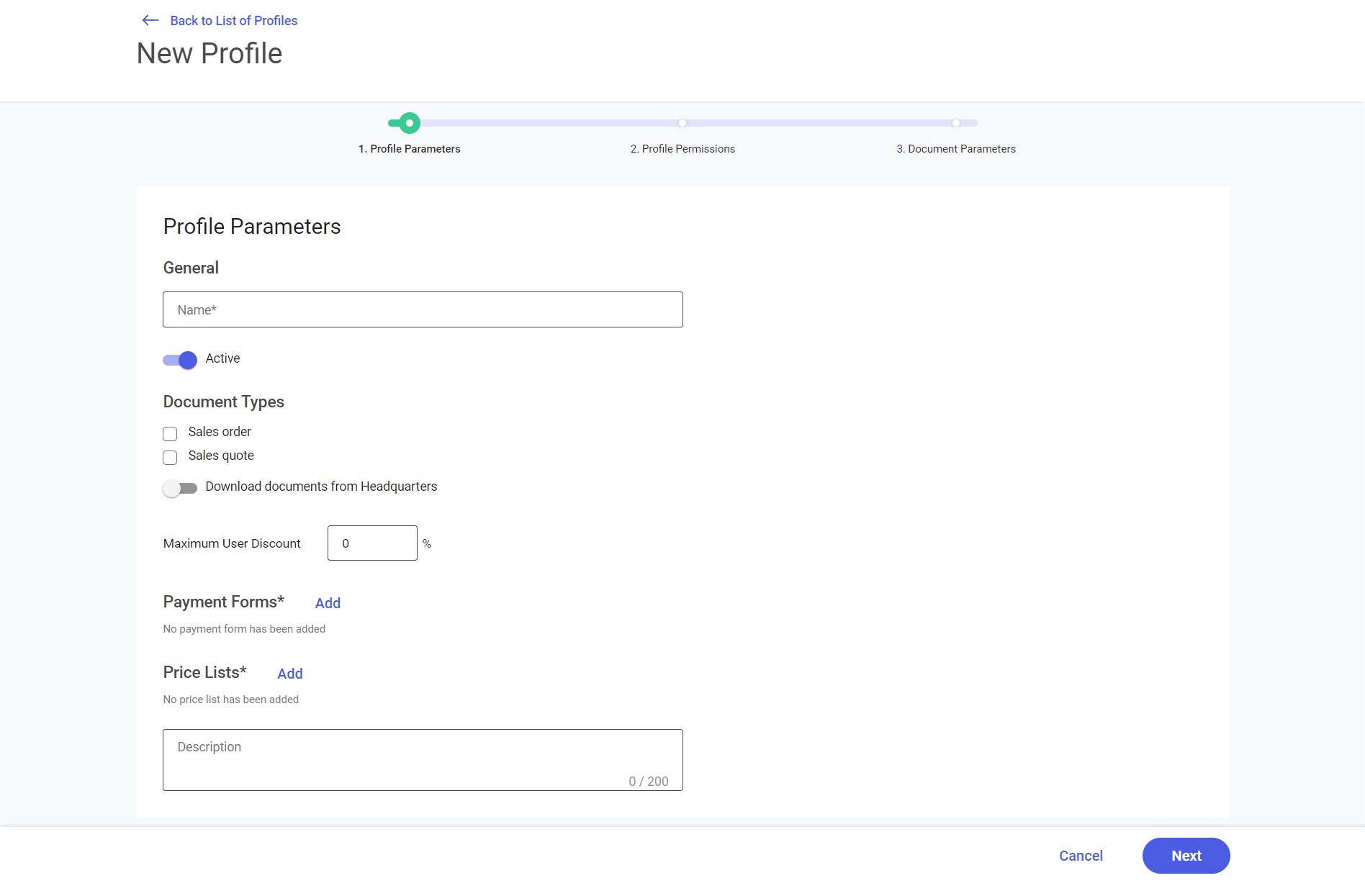The list of profiles may be opened by selecting [Configuration] and then [Profiles] from the main menu.
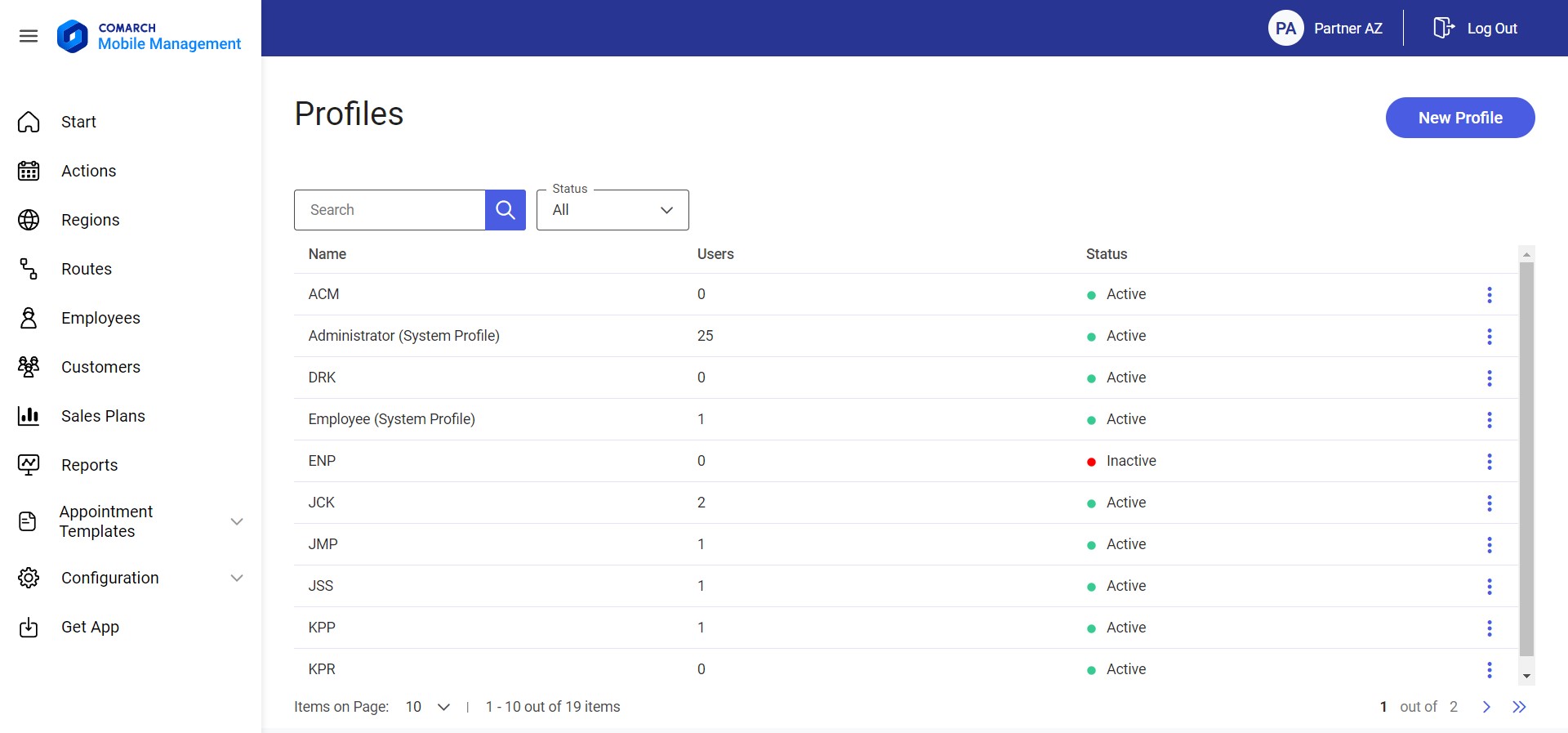
The list is sorted alphabetically by profile name and contains the following information:
- Name
- Users – it displays the number of users to whom a given profile has been assigned
- Status – it indicates whether a profile is active:
- If a profile is active, the application displays the status

- If a profile is inactive, the application displays the status

- If a profile is active, the application displays the status
- Context menu – the following buttons are available in the context menu displayed for each profile: [Edit], [Copy], and [Delete]
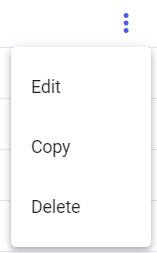
The list of profiles may be filtered out by providing a profile name in the Search field and/or by selecting an appropriate status in the Status field.
Editing a profile
The [Edit] option in the profile context menu on the profile list allows editing a profile. The process is similar as in the case of adding a new profile. When editing a profile assigned to the logged-in user, it is not possible to deactivate the option Access to Configuration module.
Copying a profile
The [Copy] option in the profile context menu on the profile list allows duplicating an existing profile. Selecting this option displays the New Profile screen with duplicated settings, allowing the user to adjust them as needed.
Deleting a profile
The [Delete] option in the profile context menu on the profile list can be selected if no users have been assigned to a given profile.
Adding a new profile
The [New Profile] button in the top right corner of the screen makes it possible to add a new profile.