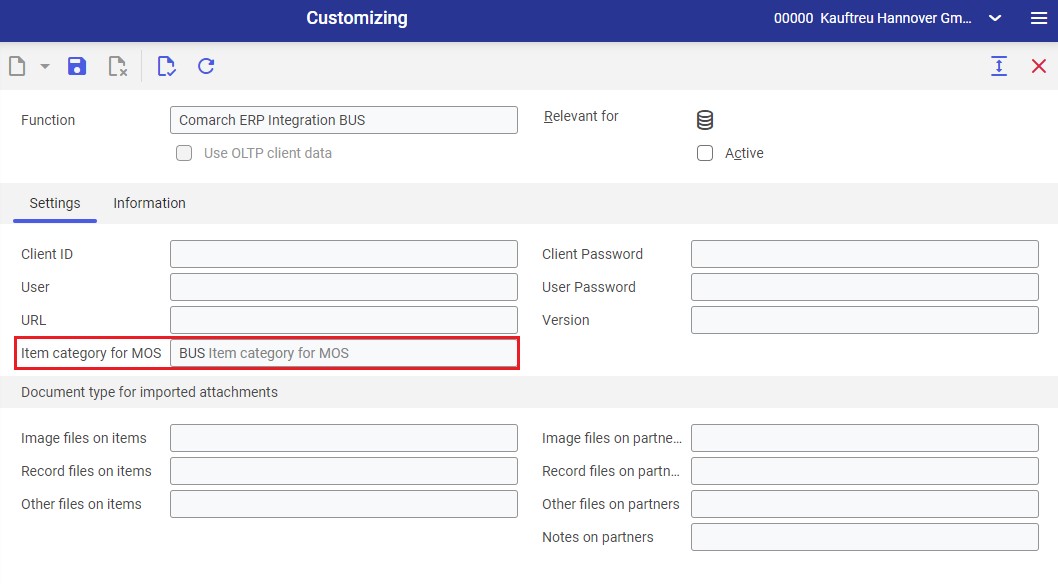Categories and subcategories in Comarch ERP Enterprise correspond to groups and subgroups that you can use to filter the item list in Comarch Mobile.
Using the Sales channel item categories application (Categories and items view) in Comarch ERP Enterprise, you can organize sales items into hierarchical structures by defining sales channel item categories and managing item assignments to categories.
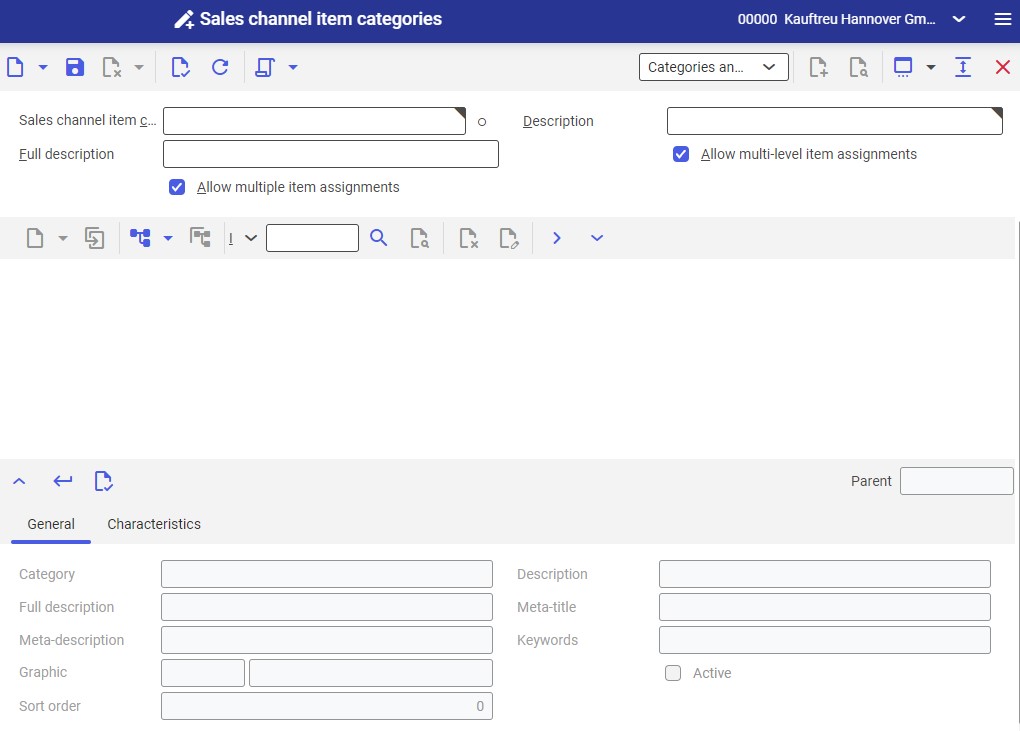
Toolbar in the category editor

The work pane of the Sales channel item categories application contains a category editor and a separate editor for category elements. The category editor’s toolbar allows editing the category structure. Depending on the type of selected element (category or item), relevant fields are displayed in the editor.
| Action | Description |
|---|---|
| New category at the same level | This action prepares the editor for the creation of a new category with the same parent category as the selected category. This action is activated only when the categories to be edited have the status In process and one category is selected. |
| New item assignment at the same level | This action prepares the editor for the creation of a new item assignment with the same parent category as the selected item assignment. This action is activated only when the categories have the status In process and one category is selected. |
| Duplicate category at the same level | This action prepares the editor for the creation of a new category with the same parent category as the selected category. All fields with the exception of the identification of the element will be adopted to the new element. This action is activated only when the categories have the status In process and one category is selected. |
| New subordinate category | This action prepares the editor for the creation of a new category within the selected category. This action is activated only when the categories have the status In process. |
| New subordinate item assignment | This action prepares the editor for the creation of a new item assignment within the selected category. This action is activated only when the categories have the status In process and one category is selected. |
| Duplicate subordinate category | This action prepares the editor for the creation of a new category within the selected category. All fields except the identification of the element will be adopted to the new element. This action is activated only when the categories have the status In process and one category is selected. |
| Find item | With this action all items assignments matching the query characteristic will be marked in the categories. The last selected item will be opened in the editor. |
| Find and assign items | With this action you can search items and add item assignments. The execution of this action will open a dialog window, where the user can select one or more items through query characteristics. Based on the selected item new item assignments will automatically be added to the marked categories. This action is activated only when the categories have the status In process and one category is selected. |
| Delete | With this action it is possible to delete the marked elements and its child elements. This action is activated only when either only the item assignment is marked or at least one element is marked and the categories have the status In process. |
| Edit | With this action it is possible to open the marked element in the editor for edition. This action is activated only when either only the item assignment is marked or at least one element is marked and the categories have the status In process. |
Creating a category for a sales channel
In order to create a new category for a sales channel, select the [New] button in the Sales channel item categories application.
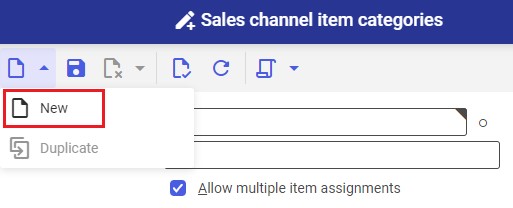
- Sales channel item category
- Description
Changes made can be saved with the ![]() button.
button.
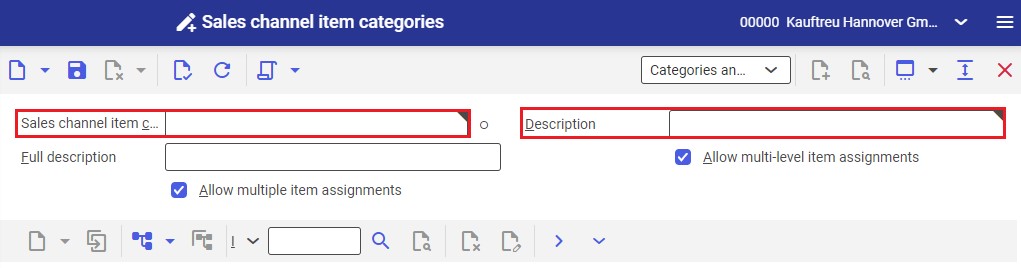
Creating a category structure
Options available on the category editor’s toolbar allow you to create a category structure. Data entered on the General tab should be confirmed with the ![]() button; afterwards, the newly created category appears in the work pane of the Sales channel item categories application. Changes made can be saved with the
button; afterwards, the newly created category appears in the work pane of the Sales channel item categories application. Changes made can be saved with the ![]() button.
button.
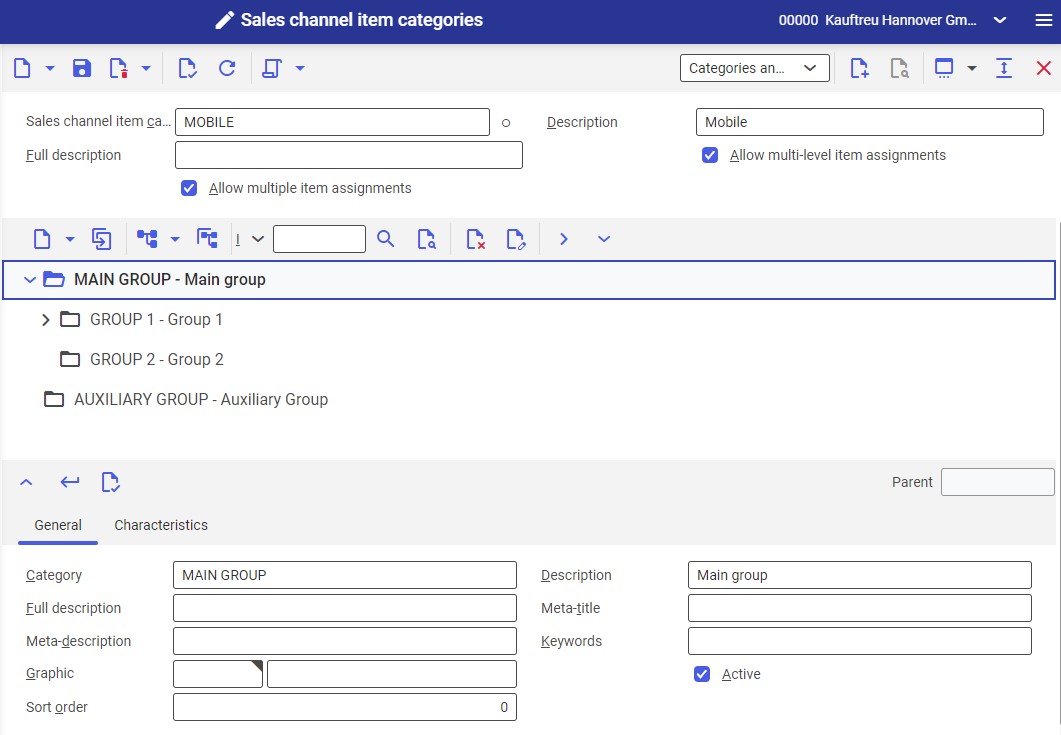
Assigning items to categories
In order to assign an item to a selected category, select the ![]() button in the Sales channel item categories application and click the option [New subordinate item assignment].
button in the Sales channel item categories application and click the option [New subordinate item assignment].
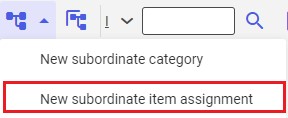
![]() button. The selected item will then be attached to the selected category within the structure. Changes made can be saved with the
button. The selected item will then be attached to the selected category within the structure. Changes made can be saved with the ![]() button.
button.
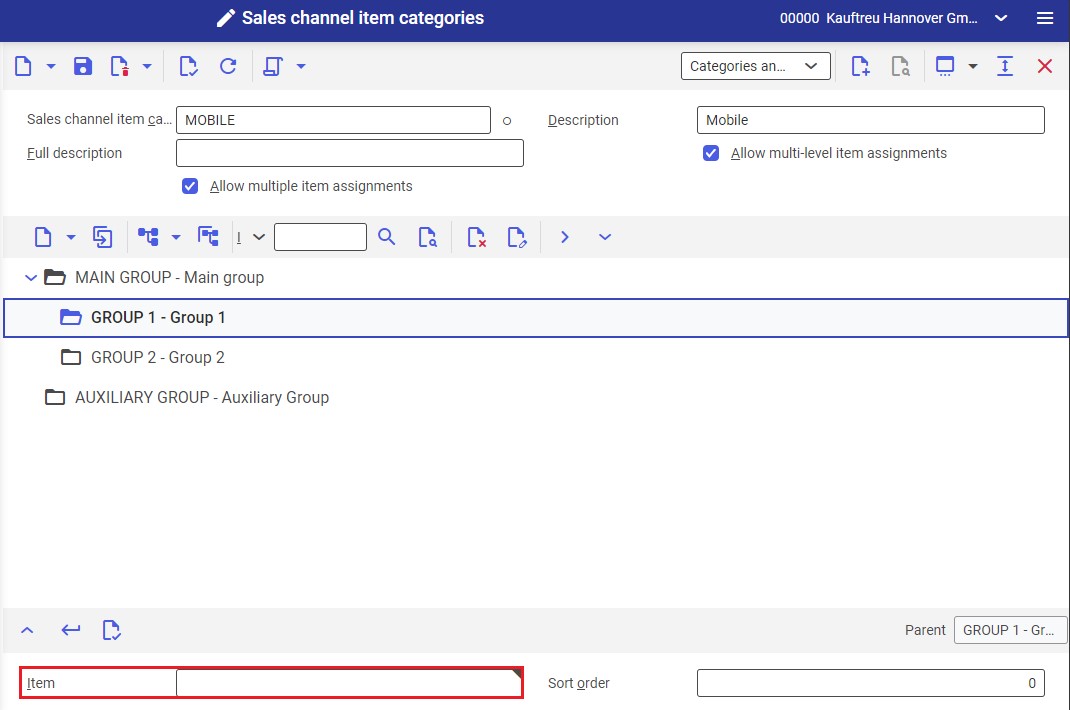
Next, export changes to Comarch Mobile using the Export sales channel item categories or BUS Export data applications.
Note that categories are only assigned to items previously exported to the application. Exporting categories requires exporting items first.