Contents
Add a new customer
To add a new customer form in the application, open the customer list and select the ![]() button located in the bottom right corner of each tab of the list.
button located in the bottom right corner of each tab of the list.
The new customer registration window contains the fields shown below:
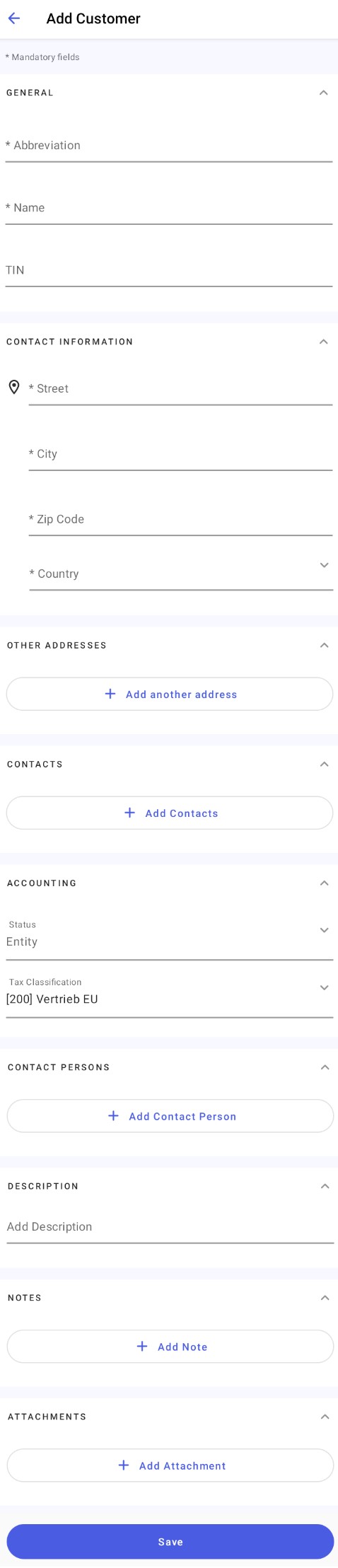
In the individual sections of the customer form, you can add an address, contact details, contact person, note, and attachments.
To save the new customer, fill in all the required fields and accept the data by tapping the [Save] button.
Add customer addresses
The Other Addresses section allows you to enter additional addresses. To do that, tap the [Add another address] button. The Add another address window is presented below.
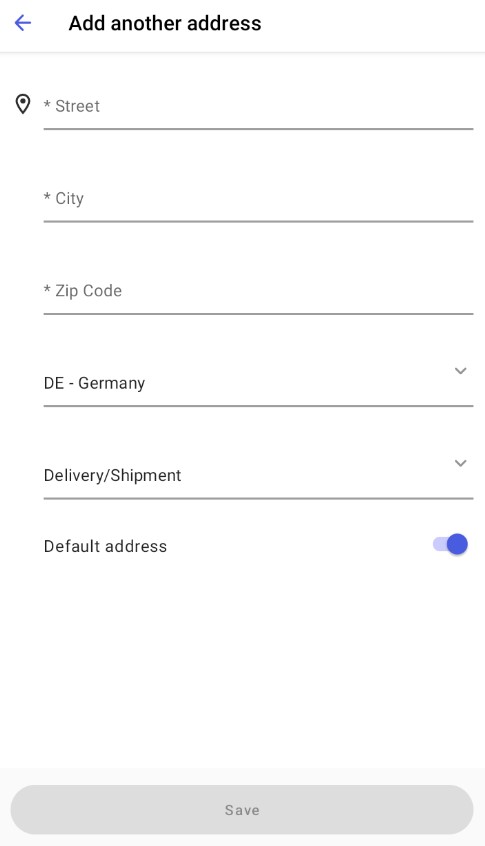
Available address types are:
- Delivery/Shipment
- Correspondence
- Invoice
Once saved, the new address will appear in the Other Addresses section. You can modify the entered data using the [Edit] ![]() and [Delete]
and [Delete] ![]() buttons or add a subsequent address with the [Add another address] button.
buttons or add a subsequent address with the [Add another address] button.
Add contacts
The Contacts section allows you to enter customer contact details. To do that, tap the [Add Contacts] button. The Add Contacts window is presented below.
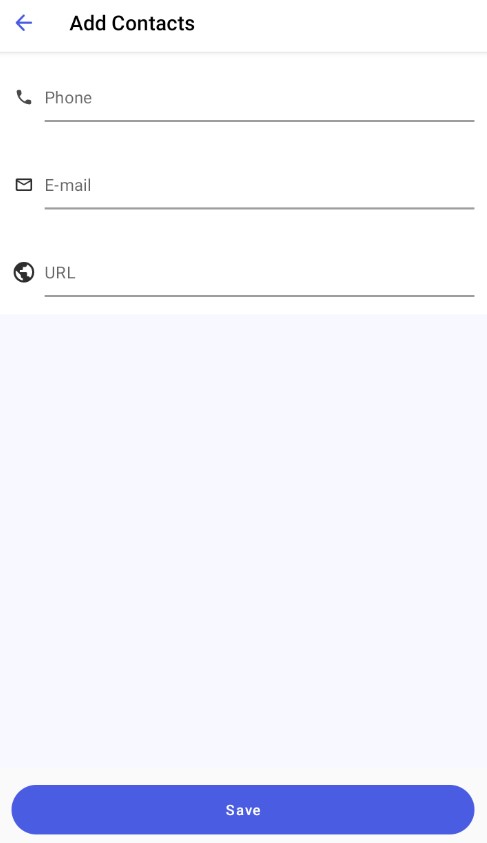
Available contact types are:
- Phone
- URL
Once saved, the new contact will appear in the Contacts section. You can modify the entered data using the [Edit] ![]() and [Delete]
and [Delete] ![]() buttons. You can add a subsequent contact in the contact editing window by selecting the [Add Another] button.
buttons. You can add a subsequent contact in the contact editing window by selecting the [Add Another] button.
Add contact persons
The Contact Persons section allows you to add the new customer’s contact person. To do that, tap the [Add Contact Person] button. The Add Contact Person window is presented below.
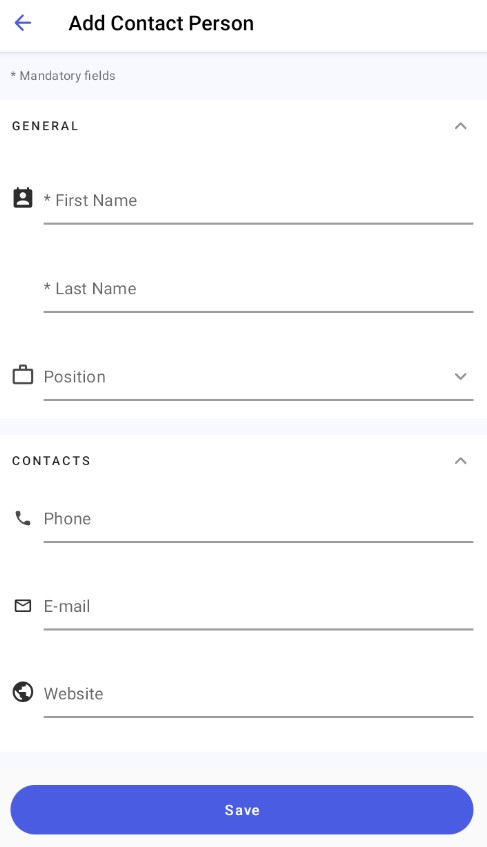
The positions of contact persons are defined in the ERP system. For instructions on synchronizing contact person positions, see the article Contact persons in Comarch ERP Enterprise.
The Contacts section of the Add Contact Person window allows you to add the contact details of the new person. Available contact types are:
- Phone
- Website
Once saved, the new contact person will appear in the Contact Persons section. You can modify the entered data in this section using the [Edit] ![]() and [Delete]
and [Delete] ![]() buttons or add a subsequent contact person using the [Add Contact Person] button.
buttons or add a subsequent contact person using the [Add Contact Person] button.
Contact persons are also displayed in the Contact Persons tab of the customer list.
Add a note
When you select the [Add Note] button, the following pop-up will be displayed:

You can add a note by entering its title and content. You can also use the Upload to the Headquarters parameter to decide whether to send the note to the Headquarters (by default, the parameter is activated).
Add an attachment
For instructions on adding attachments to the customer form, see the article Adding attachments to the customer form in Comarch Mobile.
