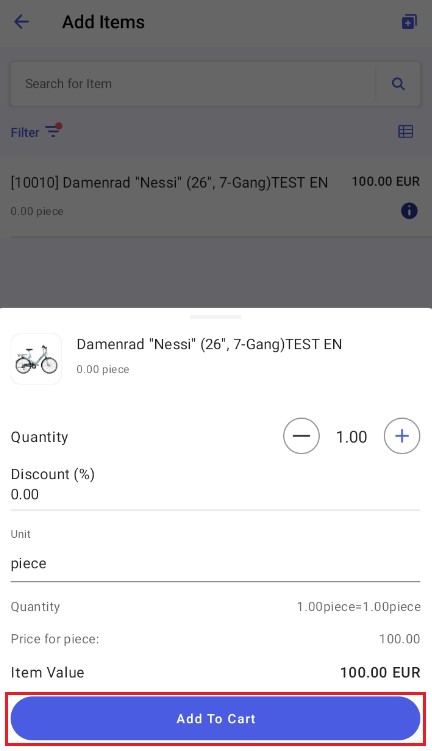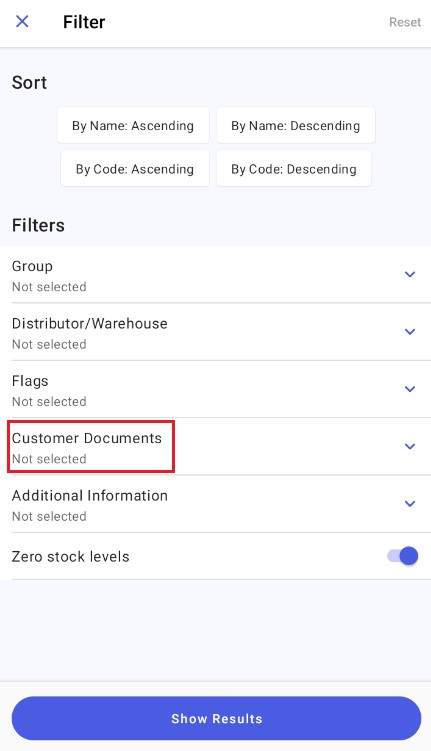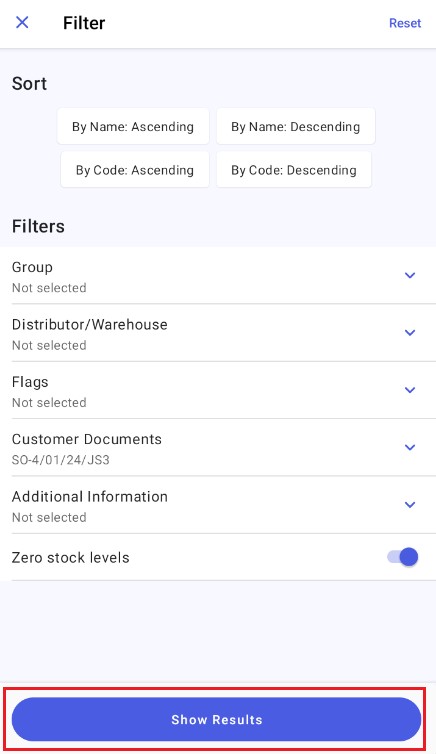Copying documents
After selecting an appropriate document type to issue a new document, you can copy a document that has already been issued. To do so, select the option [Copy Previous Document to Cart].
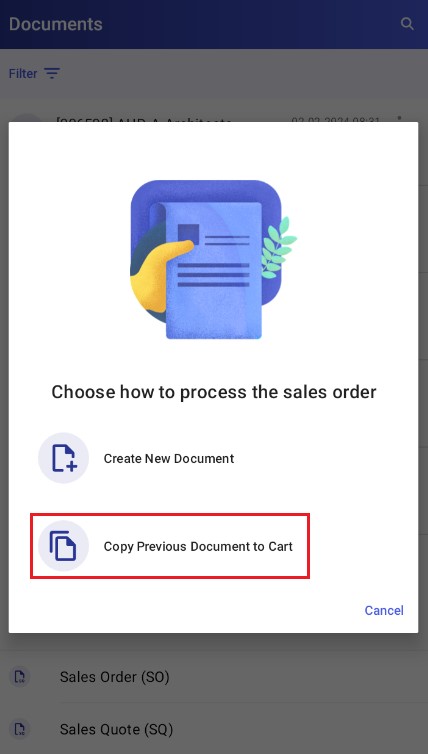
The application then displays the list of documents, where you need to select one document by opening its context menu and tapping the [Copy Document] option.
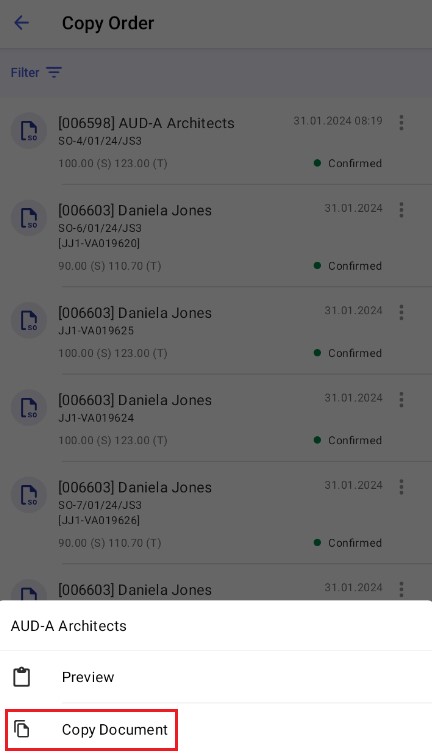
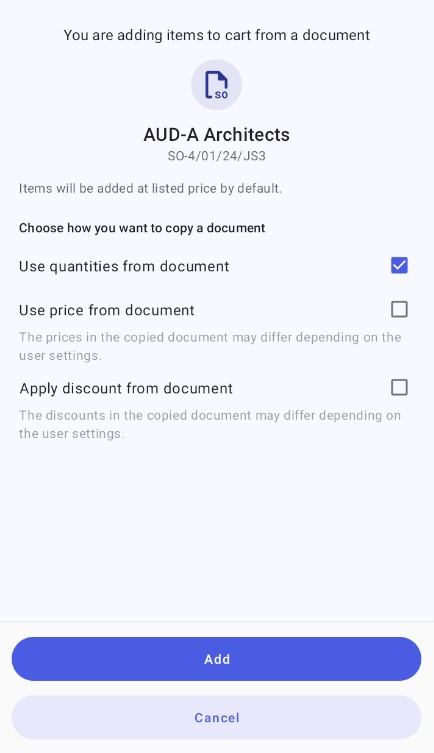
After entering the quantity, select the [Add] button. You will see the document registration window with data filled in based on the previous document.
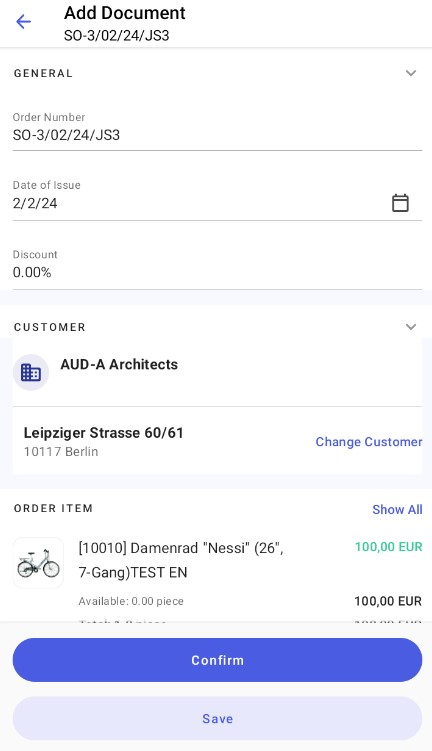
You can now edit and confirm or save the copied document.
Copying document items
Comarch Mobile allows you to copy multiple document items at once.
To copy document items, complete the following steps:
1. When issuing a document, use one of the filters available in the item list by selecting ![]() . The Customer Documents filter allows you to select a historical document for the customer selected in the new document.
. The Customer Documents filter allows you to select a historical document for the customer selected in the new document.
2. After tapping the Search for Document field, choose an appropriate document from the list or search for it by entering its number in the search bar.
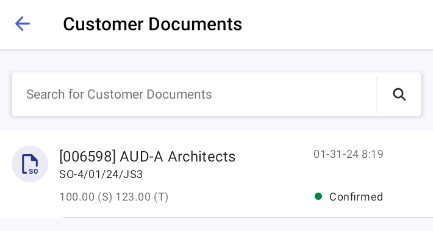
3. Once you confirm the selection with the [Show Results] button, the item list is narrowed down to items that have been added to the selected document and that are available for you to sell to a given customer.
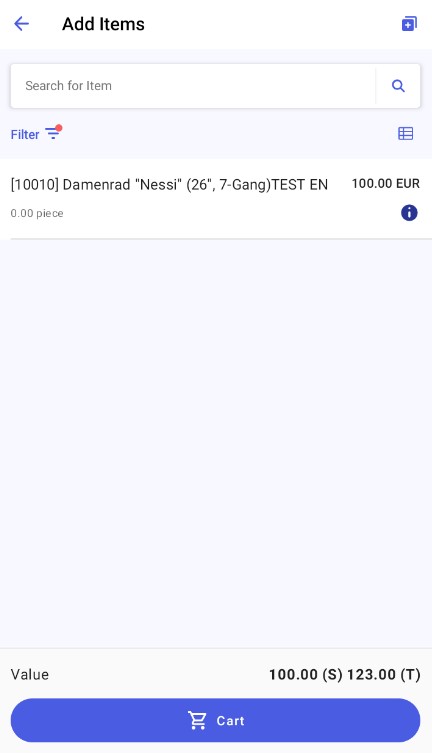
To add an item to the document, select it and tap the [Add To Cart] button.