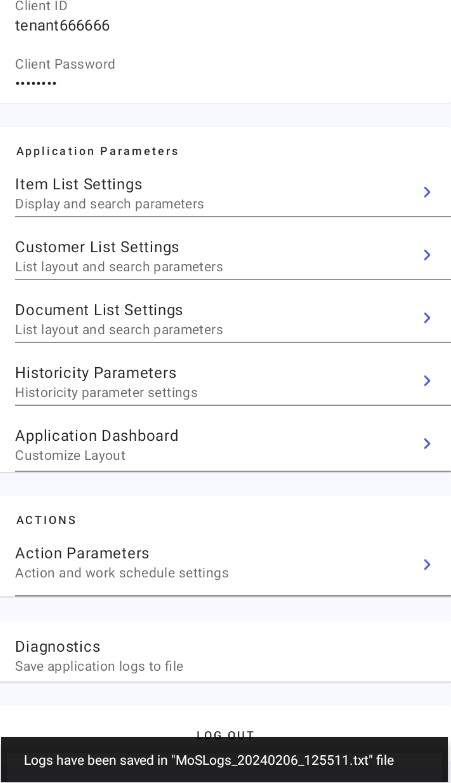The Diagnostics section in Comarch Mobile settings looks as follows:

The option Save application logs to file optimizes the analysis of Comarch Mobile. After selecting it, you will be prompted with the following message: “Application logs will be saved to disk. Do you wish to continue?”, as shown below:
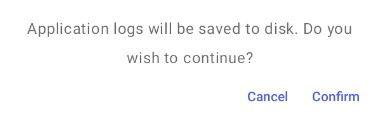
By selecting [Confirm], you can agree to saving logs to the device memory. Selecting [No] aborts the process.
If you agree to continue the process, logs will be saved to the Documents/MoSLogs folder in the device memory, as indicated by the notification: “Logs have been saved in “MoSLogs_date_time.txt file”, where the date and time are filled in automatically based on device data.