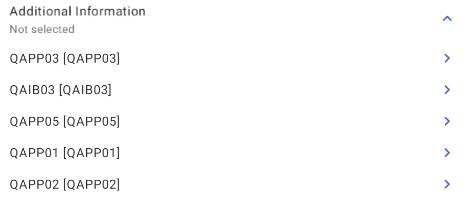You can search for a given item by using the ![]() button and entering a value in the search bar.
button and entering a value in the search bar.
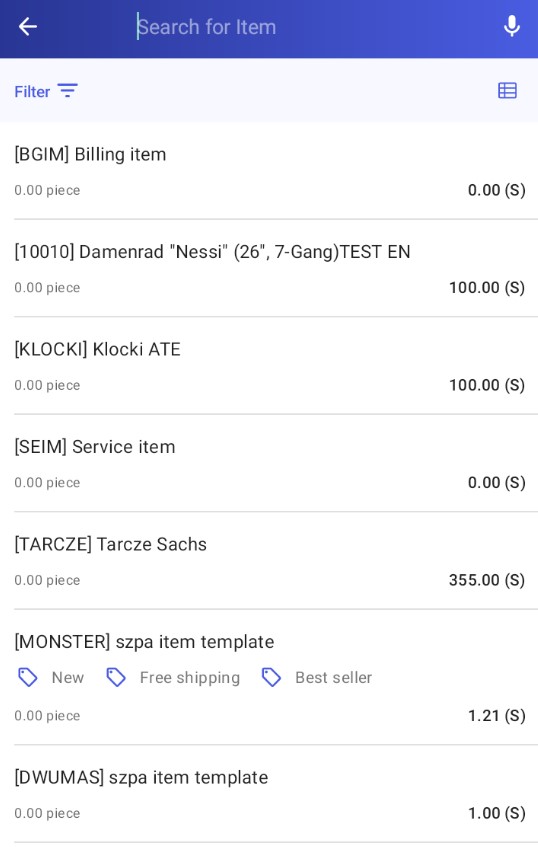
You can also use the ![]() button for voice search – after selecting it, the following screen will appear (unless there is no Internet access). If the application recognizes the spoken phrase, the list will be narrowed down to records that match that phrase.
button for voice search – after selecting it, the following screen will appear (unless there is no Internet access). If the application recognizes the spoken phrase, the list will be narrowed down to records that match that phrase.
Selecting the ![]() button opens a window divided into two sections:
button opens a window divided into two sections:
Sort – it allows you to sort the item list by name or code, either ascending or descending
Filters – it allows you to filter by the following criteria:
- Group – filtering by item group (category)
- Distributor/Warehouse – you can use this filter to select a warehouse whose stock levels you want to display in the item list
- Flags – filtering by item flags (selecting several flags displays items with at least one of them)
- Additional Information – filtering by item attributes
- Zero stock levels – it allows you to choose whether to display items that are out of stock
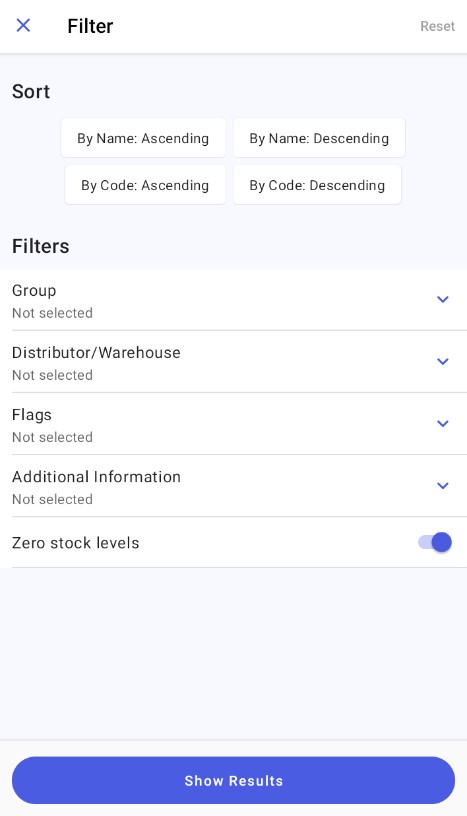
Comarch Mobile allows you to filter the item list by several attributes at once. You can use the ![]() button by the Additional Information filter to display the list of attributes.
button by the Additional Information filter to display the list of attributes.