Sales channels enable communication with the intermediary mechanism mediating in the communication between Comarch ERP Enterprise and Comarch Mobile.
In order to create a sales channel, go to the Sales channels application and fill in the following fields in the application’s header:
- Sales channel – the sales channel’s identification. It can be composed as the combination of up to three characters (digits, letters, and/or special characters: _.-
- Description – an additional name of the sales channel, making it easier to find it in the ERP system
- Sales organization – the number of an organization where the new sales channel will be used
- Adapter – use the field’s drop-down list to select the IBUS adapter, i.e. the intermediary mechanism that mediates between Comarch Mobile and Comarch ERP Enterprise. The list of available adapters may be different, depending on what adapters have been installed and activated in the Customizing application.
- Store type – the type of the new sales channel (currently, the IBUS adapter only supports the Single store type)
- Customer type – use the field’s drop-down list to select which processes are to be supported by the sales channel (currently, the IBUS adapter only supports the B2B type)
- Sales channel item category (for the IBUS adapter, the field is blocked and completed automatically after saving the sales channel) – category trees are transferred from the Sales channel item categories application and entered for the Comarch ERP Integration BUS function of the Customizing application
- Currency – the currency used for all prices within the new sales channel. The currency selected in this field will be used in the external system. To handle currencies correctly, select one fixed system currency.
- Assortment listing – the assortment listing that contains items to be sold through the new sales channel. You can define the listing in the Assortment listings application.
- Price origin – currently, the IBUS adapter only supports the Sales order type origin. The price of each item is determined based on a price origin set for a given sales order type.
- Sales market – it allows you to define the sales territory as either National or International
- Active – you must select this parameter to enable sending data through the new sales channel
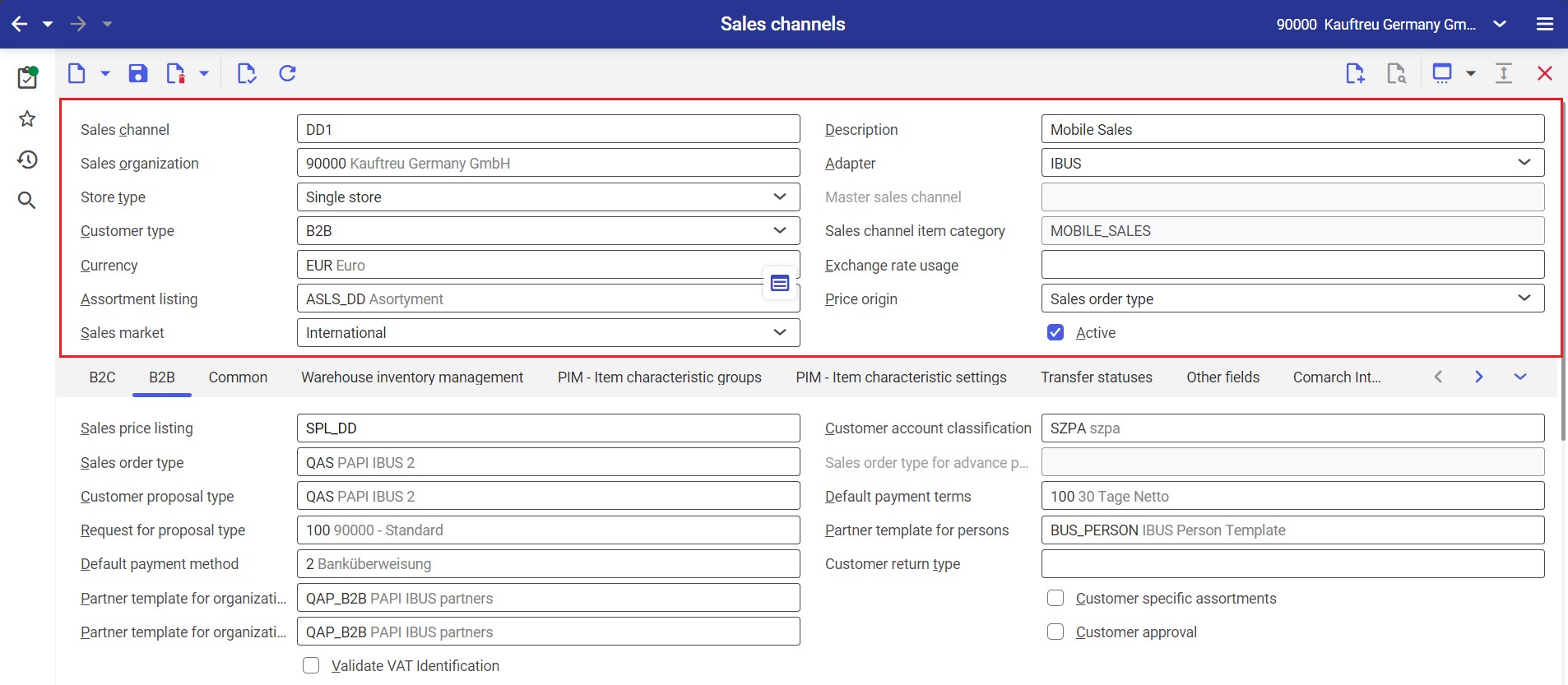
The B2B tab in the application’s work pane contains specific configuration settings to support business-to-business processes, i.e. sales to a business entity:
- Sales price listing – the sales price listing containing the prices of items offerred within a given sales channel. Items and price lists must have effective price validity periods. Listings are transferred from the Sales price listings application.
- Sales order type – it determines the template of imported sales orders. Values of this field are transferred from the Sales order types application. You can select an appropriate type from the field’s drop-down list.
- Sales quotation type – the quotation type defined in this field will be applied for B2B customers in the selected sales channel. Values of this field are transferred from the Sales quotation types application. You can select an appropriate type from the field’s drop-down list.
- Default payment terms – default payment terms to be applied for imported sales orders. Values of this field are retrieved from the Payment terms application.
- Default payment method – the payment method (e.g. card payment, bank transfer, check, cash) that is used by default for imported sales orders Values of this field are retrieved from the Payment methods application.
- Partner template – the template of contact persons who will be assigned to customers imported from Comarch Mobile. Templates may be created in the Partner templates application.
- Partner template for organizations w/ tax ID – in this field, assign the partner template that should be used when creating a sales channel partner as an organization with its own tax identification number. Templates may be created in the Partner templates application.
- Partner template for organizations w/o tax ID – in this field, assign the partner template that should be used when creating a sales channel partner as an organization without its own tax identification number. Values of this field are transferred from the Partner templates application.
- Customer approval – it determines whether the customer approval function is to be activated in the sales channel. If you select this parameter, customers imported from Comarch Mobile will need to be additionally approved in the Sales channel partners application.
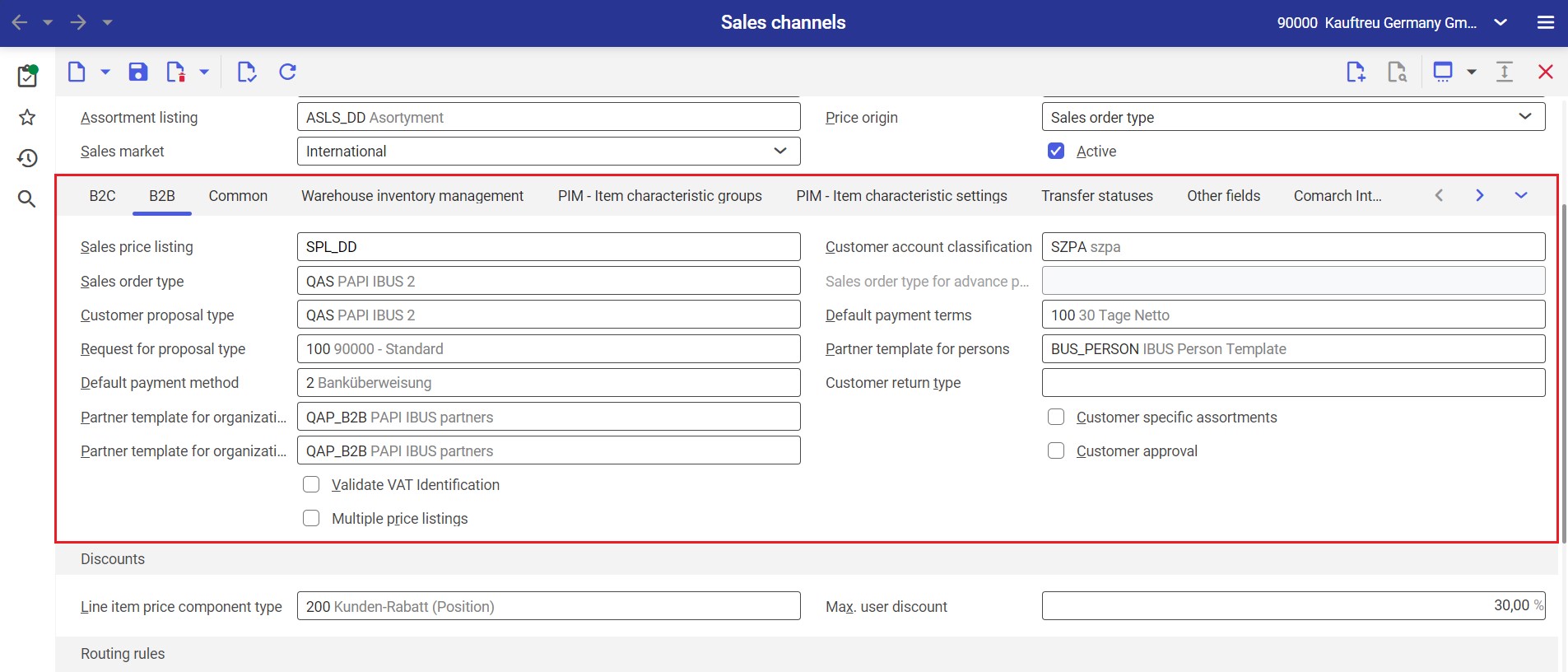
The Discounts section of the B2B tab in the application’s work pane contains specific configuration settings related to discounts.
- Line item price component type – fill in the field according to the required configuration of Comarch ERP Enterprise. The type you select in this field must have the Base discounts parameter enabled. You can find more information in the article Adding promotions in Comarch ERP Enterprise.
- Max. user discount – the percentage value of the maximum user discount to be set for user profiles in Comarch Mobile Management
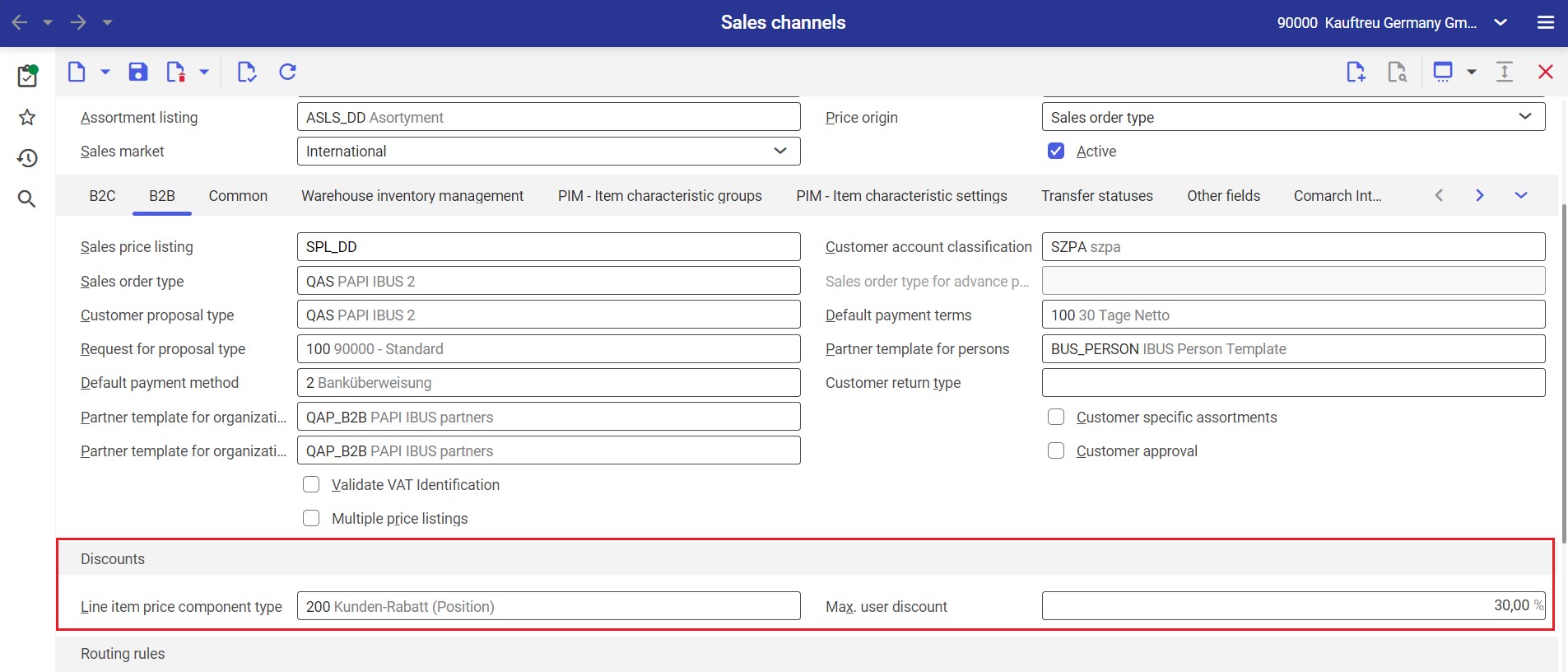
The Warehouse inventory management tab of the work pane contains settings used specifically for the calculation of item availability and the determination of warehouses:
- Inventory owner origin – in this field, you can define the origin of the inventory owner. In the case of the IBUS adapter, select the Sales organization firm option from the drop-down list.
- Item inventory management in sales channel – selecting this parameter allows you to manage stock availability and activates the following fields: Availability rule, Allow negative availability, Availability term, Alert quantity, Availability warehouse selection method, and Availability warehouse(s).
- Availability warehouse selection method – this field allows you to determine the method of enabling availability calculation for selected warehouses. From the drop-down list, select the option Manually defined warehouse(s); it will activate the field Availability warehouse(s).
- Availability warehouse(s) – in this field, select one or more warehouses (you can enter multiple warehouses using the diamond icon on the left-hand side) to be included when calculating availability and shared in Comarch Mobile Management. The field is only active if the Manually defined warehouse(s) option has been selected in the Availability warehouse selection method field. Warehouses can be defined in the dedicated Warehouses application.
- Delivery warehouse selection method – it determines a method that is to be used for the selection of a delivery warehouse for sales orders (e.g. Fixed warehouse, By proximity – Country, etc.). The field’s values are selectable from a drop-down list.
- Delivery warehouse – in this field, specify a warehouse to be used as a delivery warehouse. The field is activated if you select one of the following options in the Delivery warehouse selection method field: Fixed warehouse, Item standard warehouse, Fixed warehouse, or Warehouse priority, fixed warehouse. Warehouses can be defined in the dedicated Warehouses application.
- Export availability per warehouse – it determines whether availability should be calculated for each warehouse
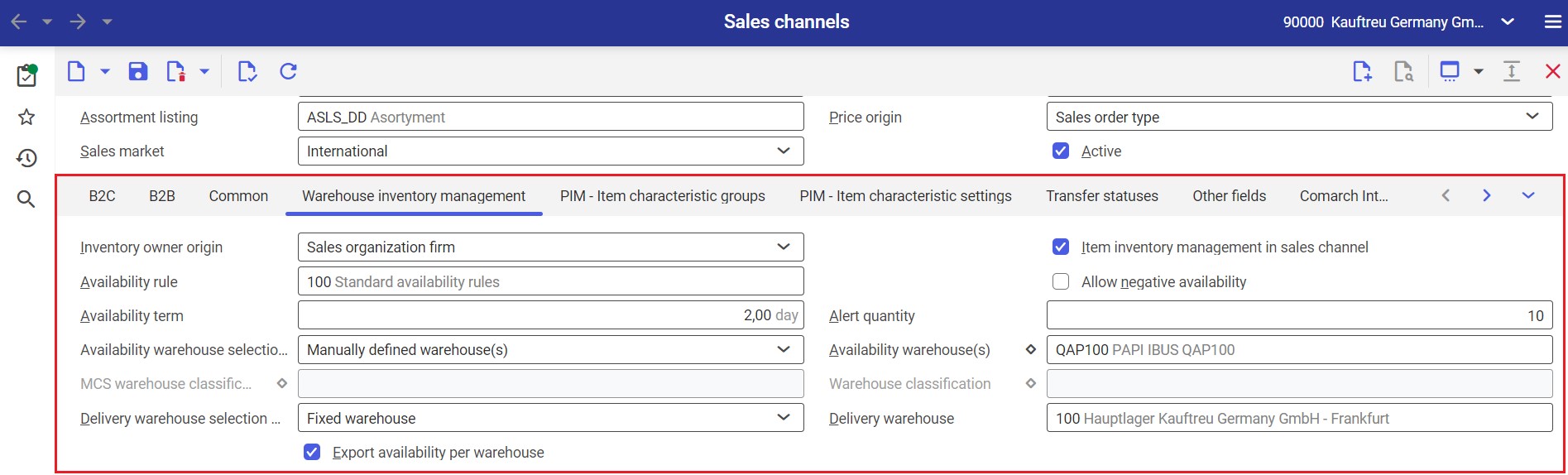
On the Comarch Integration BUS of the work pane, fill in the following fields:
- Sales tax classification – it allows you to properly handle VAT. For more details, see the article Tax assignment in Comarch ERP Enterprise.
- Export historical sales orders/Export historical sales quotations – activate these parameters to allow further configuration of the export of historical documents to Comarch Mobile. For more details, see the article Downloading historical documents – Configuration.
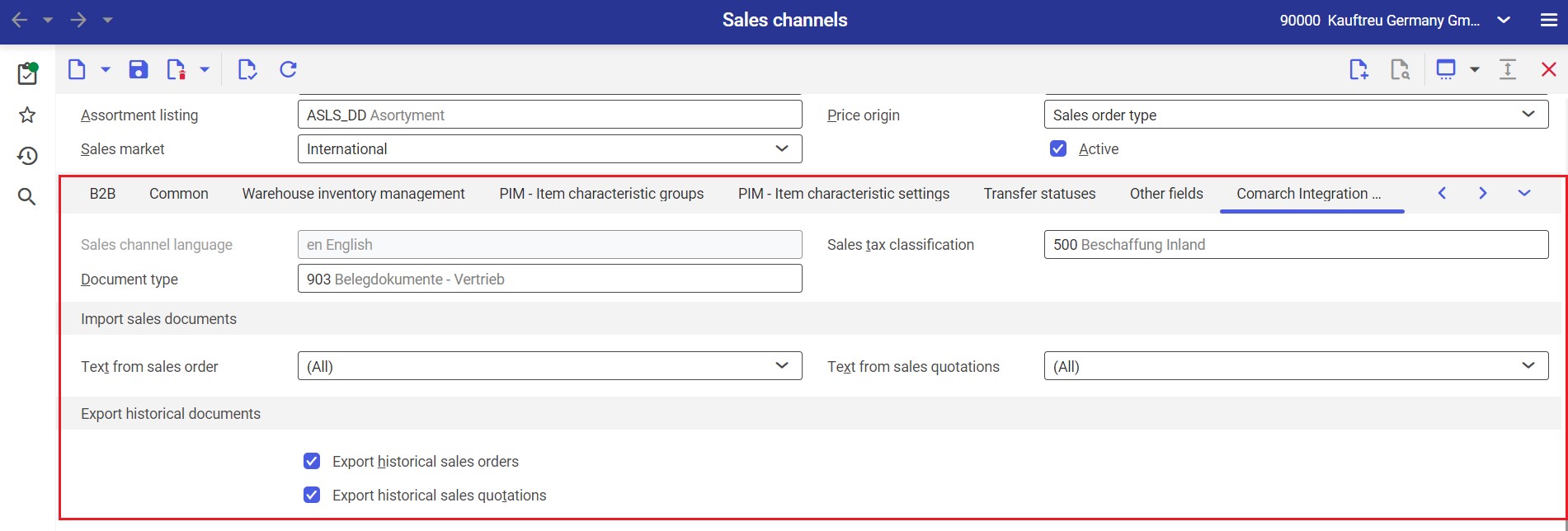
Save the data by clicking the [Save] ![]() button.
button.
