Another button in the main menu is [Employees]. Selecting this button opens the list of employees retrieved from the headquarters. See the article Step 2 – Adding an employee in Comarch ERP Enterprise for more details about adding an employee form in Comarch ERP Enterprise for the purposes of Comarch Mobile.
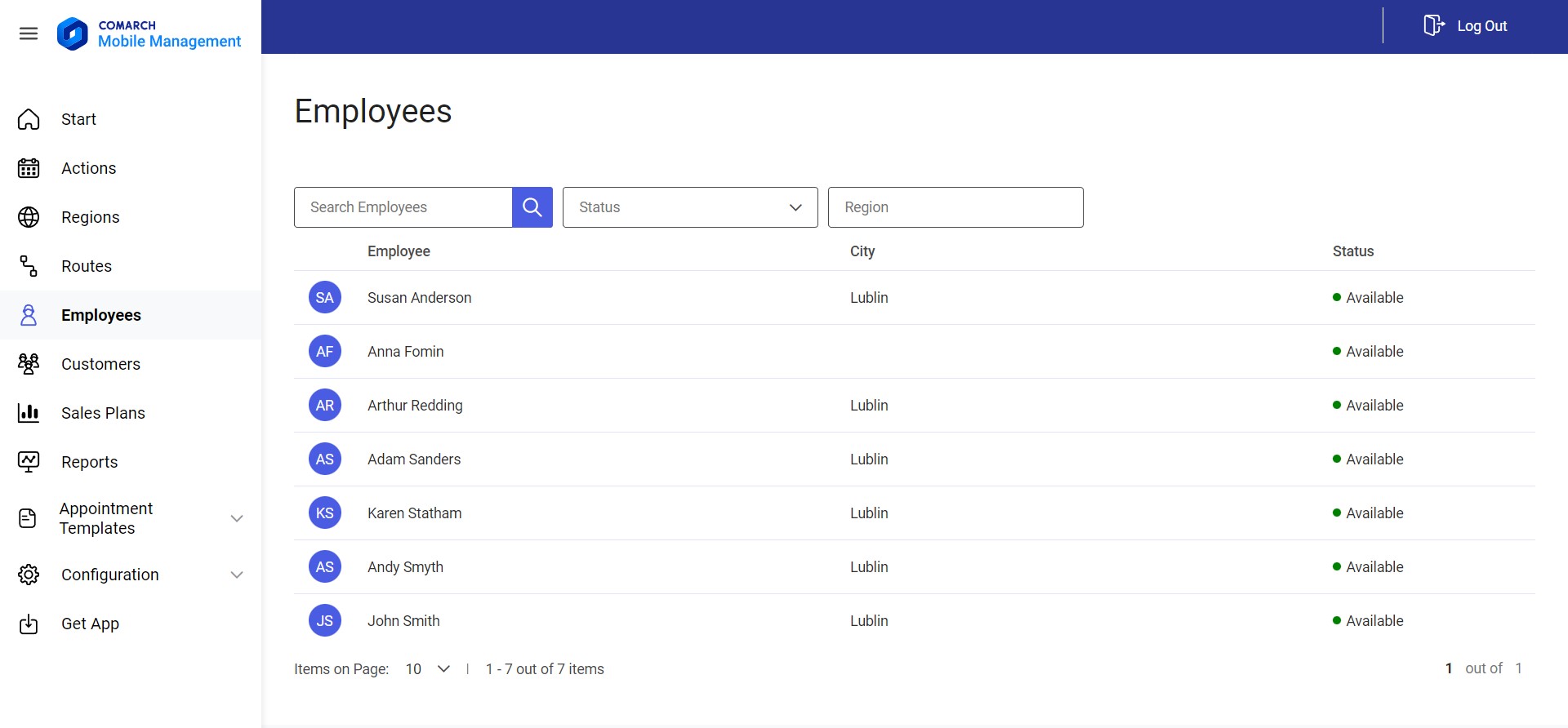
The list of employees contains the following information on employees:
- Employee full name
- City defined on the employee form – it can make it easier for the manager to manage or schedule an appointment with a customer in that city
- Employee status. Available statuses include information about a given employee’s availability. An employee with no actions scheduled for the current day has the status Available. An employee with at least one action scheduled for the current day has the status Busy.
The list of employees may be filtered out by entering an employee’s first or last name or city in the filter Search Employees.
Additionally, you can apply the following filters:
- Status – a drop-down list of employee statuses; available options include:
- All (default)
- Available
- Busy
- Region – it makes it possible to search for employees assigned to a given region. The list of regions is displayed as a tree structure sorted alphabetically. The list may be narrowed down to a specific region by entering its name in the Search field and makes it possible to select appropriate regions and subregions.
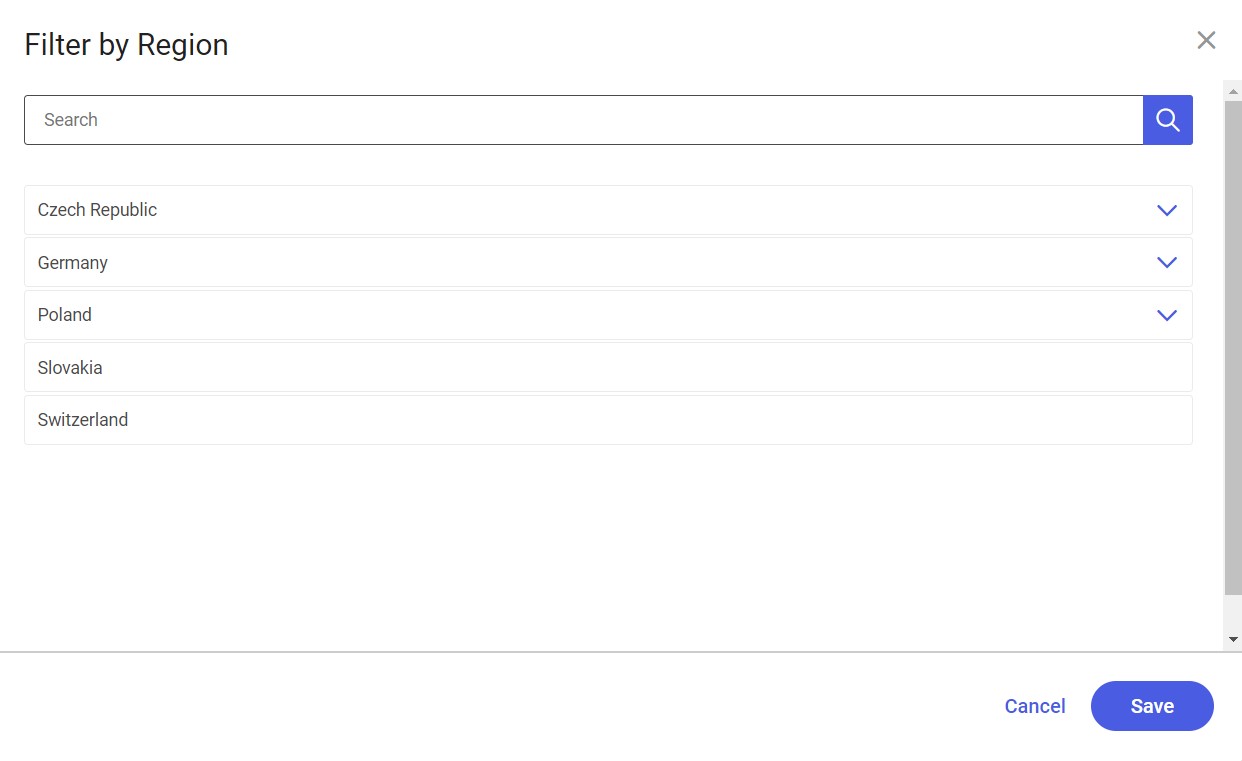
If a region contains subregions, the ![]() arrow is presented next to such a region’s name, enabling you to expand the region structure. To collapse a region structure, select
arrow is presented next to such a region’s name, enabling you to expand the region structure. To collapse a region structure, select ![]() .
.
Selecting a region marks it in blue and activates the [Save] option. In turn, selecting [Cancel] returns to the previous screen.
