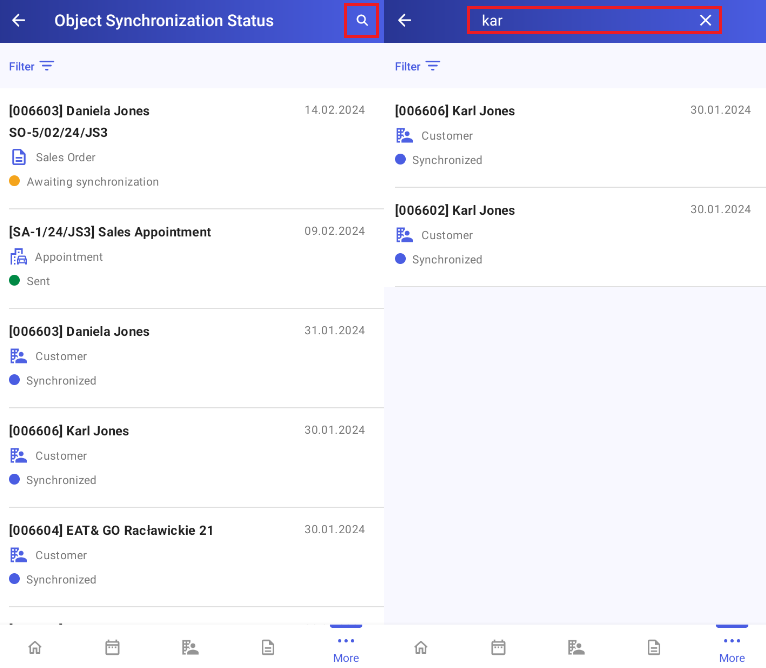You can quickly verify the synchronization status of objects you have created or edited in Comarch Mobile. By reading information in the Object Synchronization Status window, you can learn e.g. how many objects are waiting to be synchronized, how many have been sent to the ERP system, and how many have been synchronized.
To open the Object Synchronization Status window, select the [More] option on the application home screen and tap the [Object Synchronization Status] button.
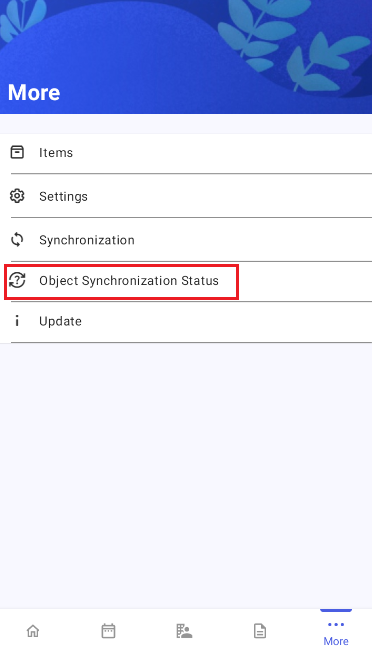
You will then see the list of all objects created and edited in Comarch Mobile since the database was created, sorted according to creation or modification dates.
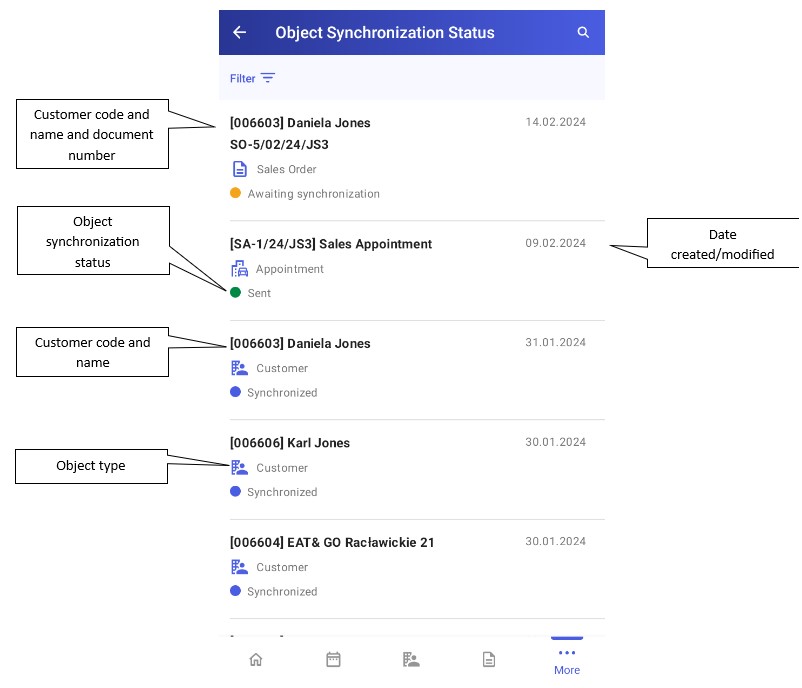
The following synchronization statuses are used in the application:
- Awaiting synchronization – such an object has not yet been sent to Comarch ERP Enterprise; synchronization with the ERP system has not been performed since the item was created or the object has not been sent due to the lack of synchronization of required related objects
- Sent – such an object has been sent to Comarch ERP Enterprise during the synchronization process
- Synchronized – such an object has been sent to Comarch ERP Enterprise during the synchronization process and its record in the database has been imported
- Not imported into ERP system – this status is assigned if the object import in Comarch ERP Enterprise failed
Filtering objects in Object Synchronization Status window
You can use the icon ![]() in the top right corner of the screen to search for objects by their name or code, as well as by a document or appointment number. The list is automatically narrowed down to items that meet the entered search criteria. To cancel the search, select the icon
in the top right corner of the screen to search for objects by their name or code, as well as by a document or appointment number. The list is automatically narrowed down to items that meet the entered search criteria. To cancel the search, select the icon ![]() .
.
You can also narrow down the list of objects created in Comarch Mobile and verify their synchronization status by using filters available in the upper part of the window after selecting the button: ![]() .
.
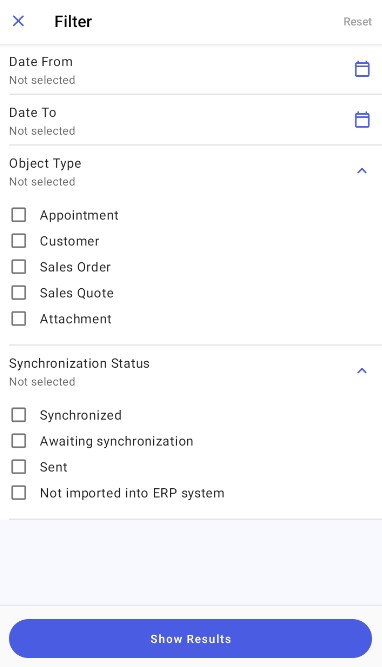
You can filter data by the following criteria:
- Date From – select this option to set a date from which a given item has been passed for synchronization
- Date To – select this option to set a date to which a given item has been passed for synchronization
- Object Type:
- Appointment – it limits the list of objects to appointments only
- Customer – it limits the list of objects to customers only
- Sales Order – it limits the list of objects to sales orders only
- Sales Quote – it limits the list of objects to sales quotes only
- Attachment – it limits the list of objects to attachments only
- Synchronization Status:
- Synchronized – it limits the list of objects to those with the status Synchronized
- Awaiting synchronization – it limits the list of objects to those with the status Awaiting synchronization
- Sent – it limits the list of objects to those with the status Sent
- Not imported into ERP system – it limits the list of objects to those with the status Not imported into ERP system