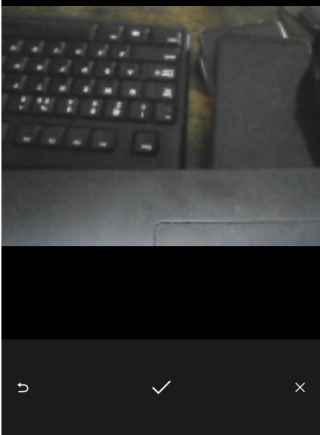Comarch Mobile application allows you to add different types of attachments to the customer form. Currently, file types that are allowed to be transferred between the mobile application and the ERP system are:
- Images – a photo may be taken in the application or added as an image attachment from the device memory. Supported extensions are: .jpg, .png, .bmp, .gif, .raw.
- Recordings – a voice note may be recorded in the application or added as an audio attachment from the device memory. Supported extensions are: .amr, .m4a, .mp3.
- Files – you may add any file type. Supported extensions are: .pdf, .txt, .doc, .docx, .jpg, .png, .bmp, .gif, .raw, .amr, .m4a, .mp3.
- Image selected from gallery – you may select an image available on the device.
The maximum size of an attachment to be added is 3 MB.
Adding attachments
An attachment may be added to the customer form:
- When editing customer details by selecting the [Add Attachment] button
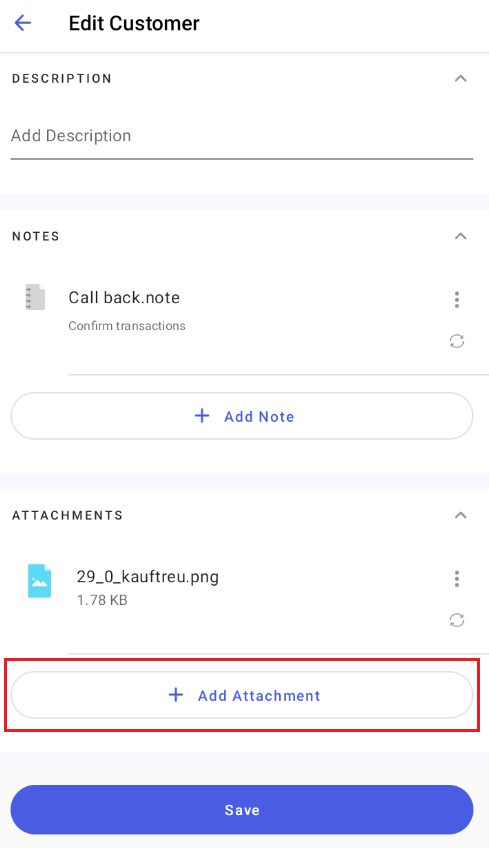
- On the customer form
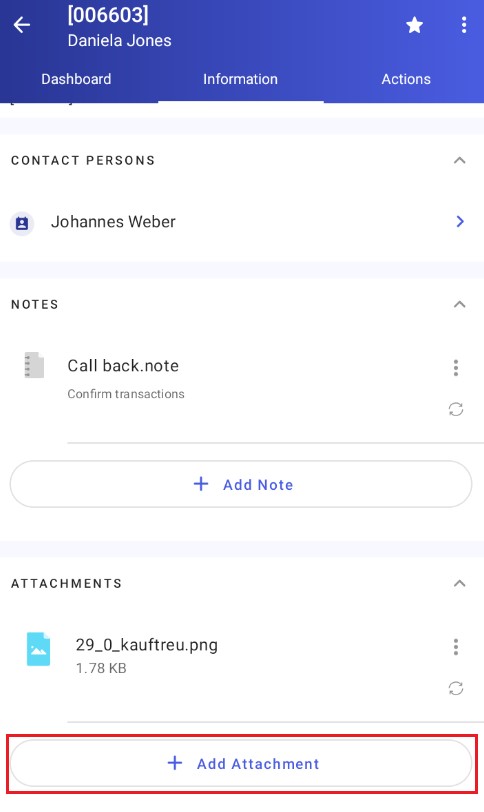
Selecting the [Add Attachment] button opens the Add Attachment selection menu.
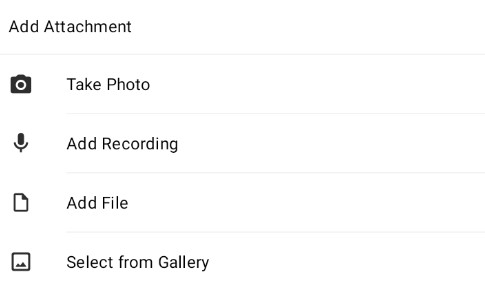
Following options are selectable in the screen:
- [Take Photo] – launches the default photo-taking application is launched. After taking a photo, you can either accept or reject it.
- [Add Recording] – creates a voice note. Once it is selected, an external recorder application is launched.
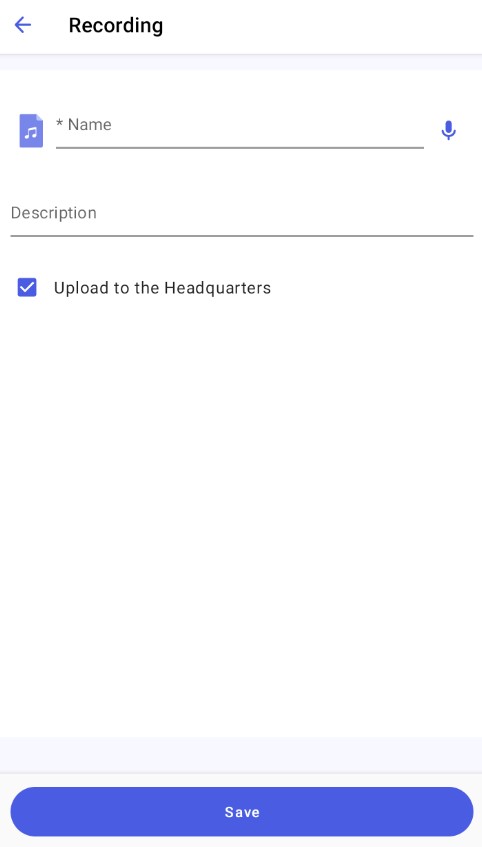
- [Add File] – uploads a file stored in the device memory. Once it is selected, the default file selection application is launched.
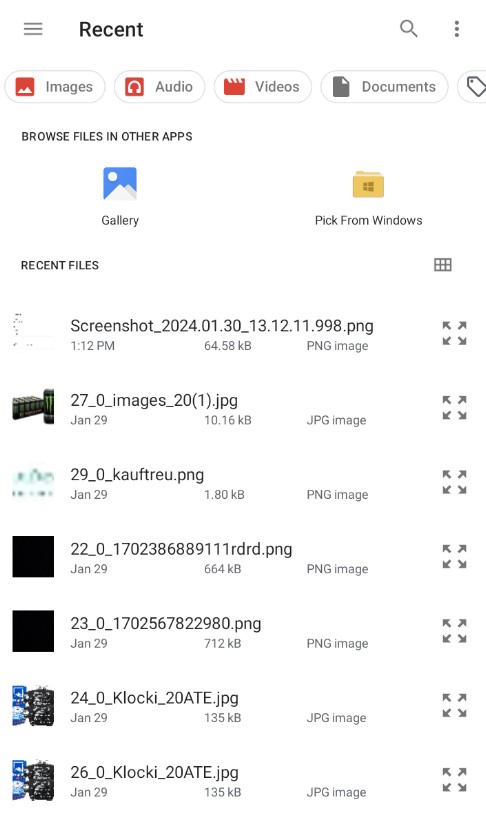
- [Select from Gallery] – uploads an image from gallery
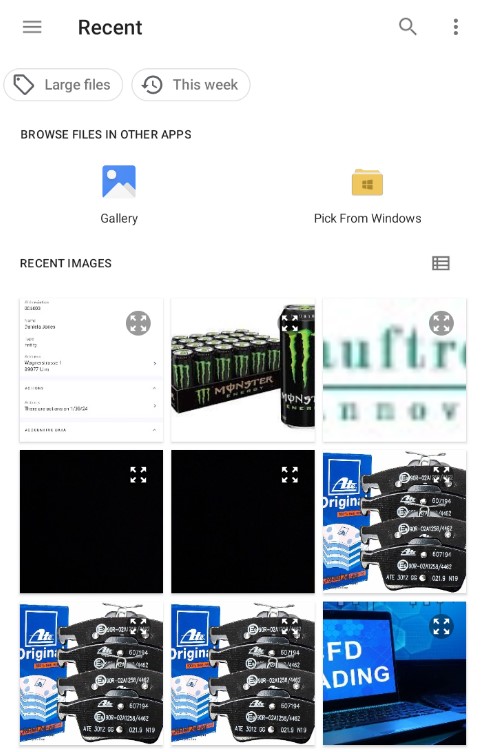
Once you accept the attachment type, the Name field is completed automatically. The attachment size is presented underneath. You may:
- Preview the attachment
- Change the attachment
- Complete the Description field
- Select the Upload to HDQ parameter that uploads attachments to the Headquarters – the parameter is selected by default
Displaying attachments
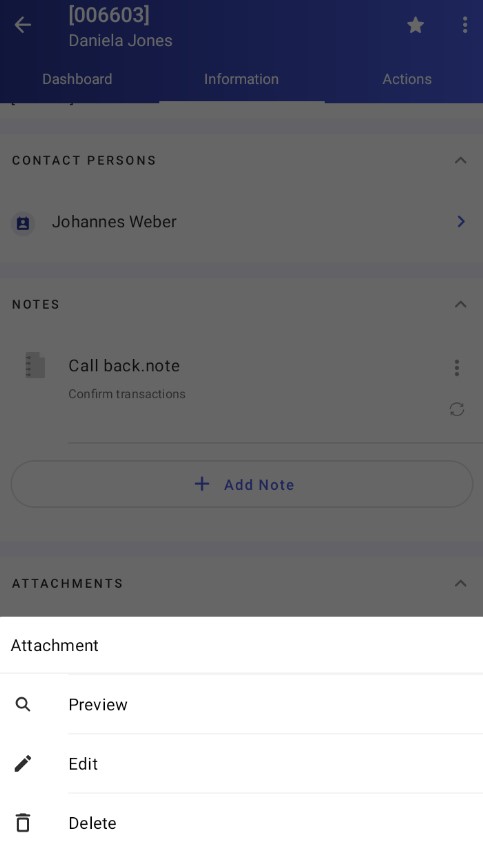
Attachments may be previewed in the Attachments section on the customer form after selecting the context menu of a given attachment or tapping its name. The [Edit] and [Delete] options are only available in the case of attachments that have not been synchronized with the ERP system or which do not have the Upload to the Headquarters parameter selected.