Increasing/decreasing stock levels
In Comarch ERP Enterprise, you can increase and decrease item stock levels, and then export them to the mobile application.
Stock levels may be increased and decreased in the Inventory postings application (Inventory posting view), where you need to fill in data in the following fields:
- Item
- Posting key, for instance:
- 07 – stock level increase
- 32 – stock level decrease
- Warehouse
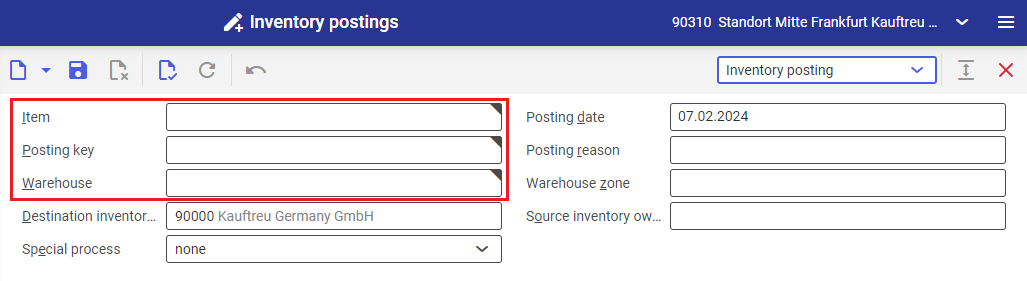
Changes made need to be saved using the ![]() button. The system will then display an additional section, enabling you to fill in data in the Quantity field.
button. The system will then display an additional section, enabling you to fill in data in the Quantity field.
In the Quantity field, it is only possible to enter digits or use the value assistant.
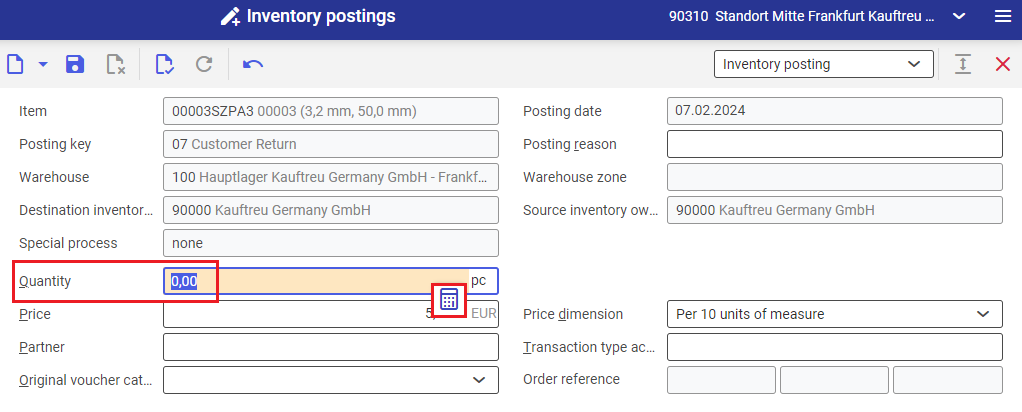
Changes made need to be saved using the ![]() button.
button.
Verifying stock levels
In Comarch ERP Enterprise, you can verify the stock levels of individual items.
Item stock levels may be verified in the Availability query application (Item view), where you need to fill in relevant data in the Item field.
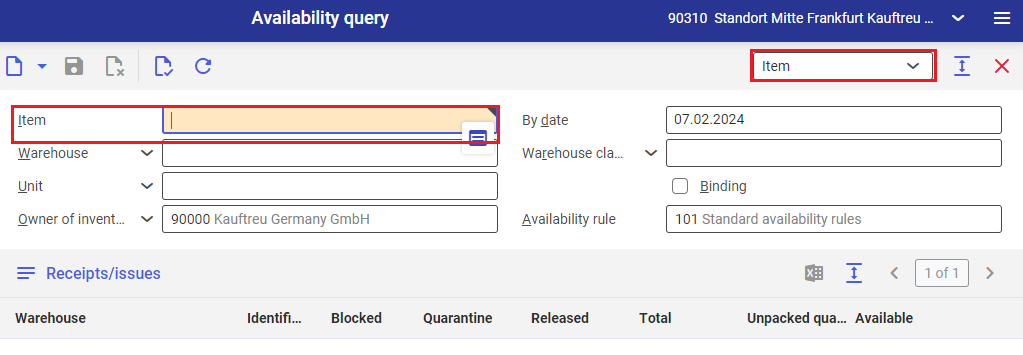
After you enter an item code or find a relevant item in the list, select the ![]() button in order to refresh information in the Availability query application.
button in order to refresh information in the Availability query application.
Stock levels displayed in the Availability query application are both summed up and broken down into individual warehouses:
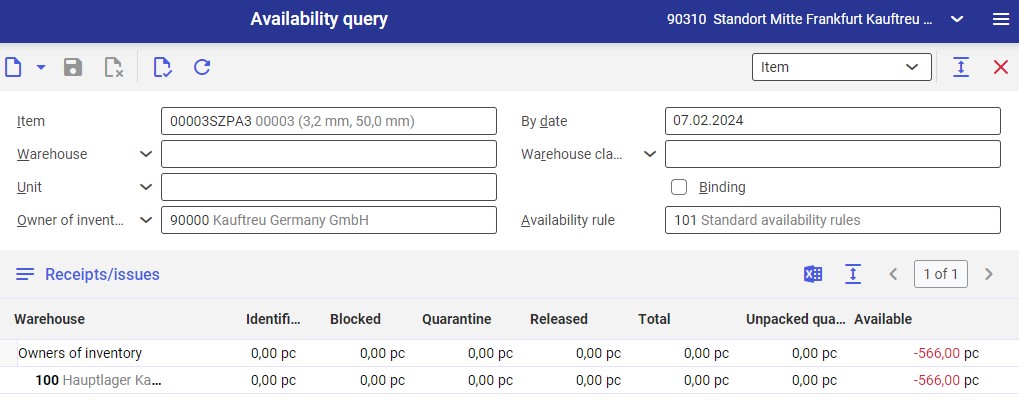
Exporting stock levels
For information on item stock levels to be displayed in Comarch Mobile application, in the next step, export the information using the Export item availability application.
