Contents
Item attributes
Attributes provide additional item descriptions in Comarch ERP Enterprise. This makes them an excellent tool for the precise definition of items, their parameterization, or specification of their characteristics, allowing you to differentiate various items available in the system.
In Comarch ERP Enterprise’s application Items, you can add new attributes, fill in attribute values, as well as edit and delete attribute definitions.
Currently, the following attribute types are supported:
- Text
- Decimal
- Selection field
- Date
Adding a new item attribute definition
Attributes, as additional item information, can be created in the Items application (Base or Sales view, Standard extension), on the Other fields tab of the work pane.
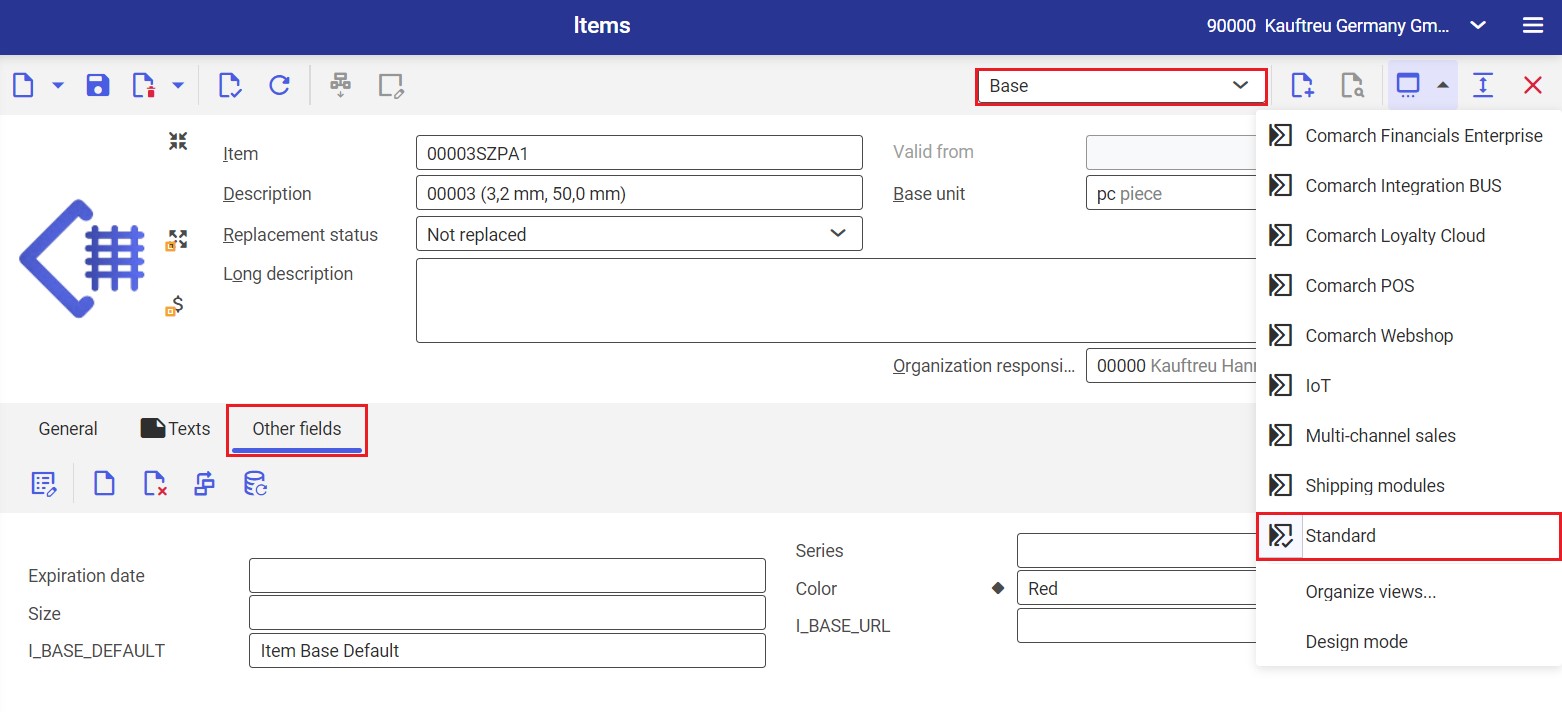
The Other fields tab displays all active attributes and their values.
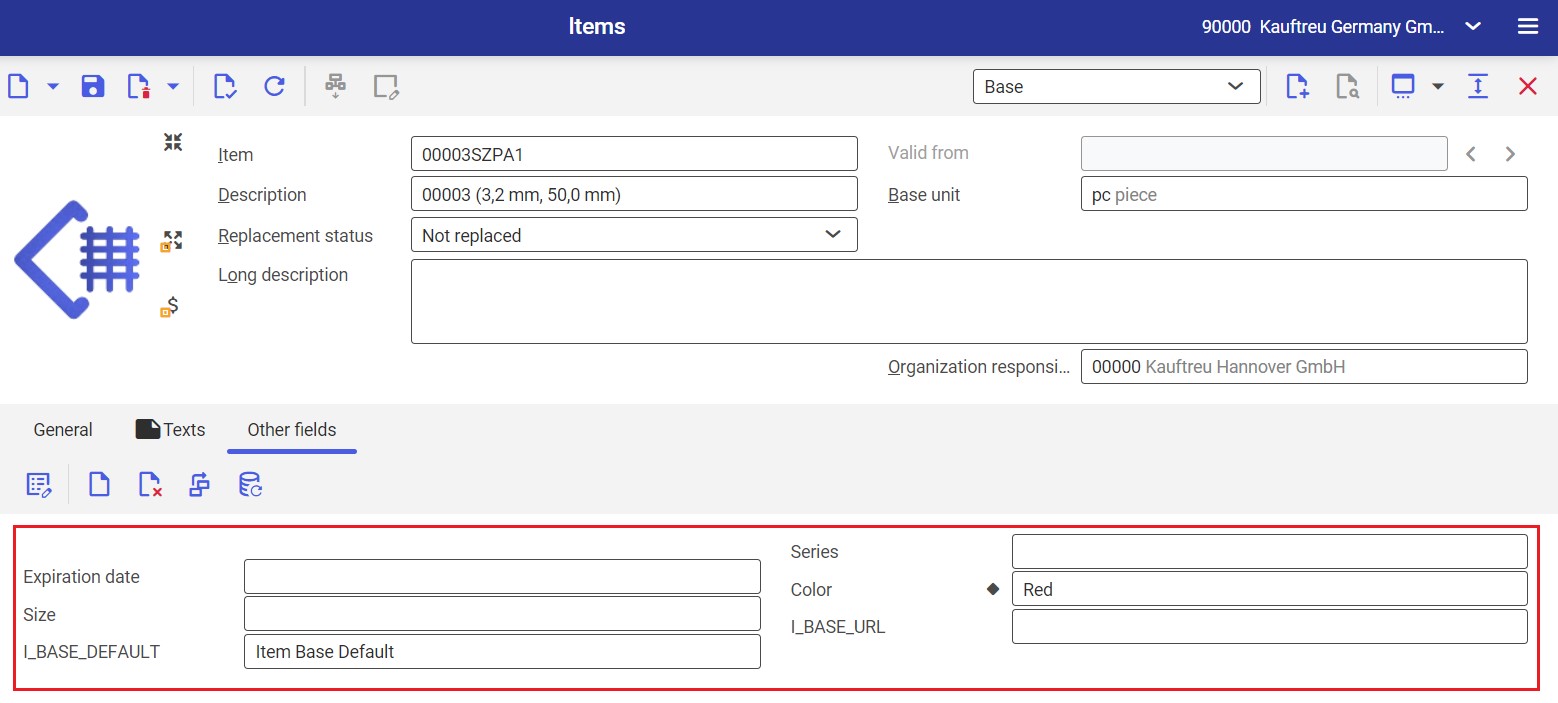
You can add new attributes by selecting the ![]() button in the work pane.
button in the work pane.
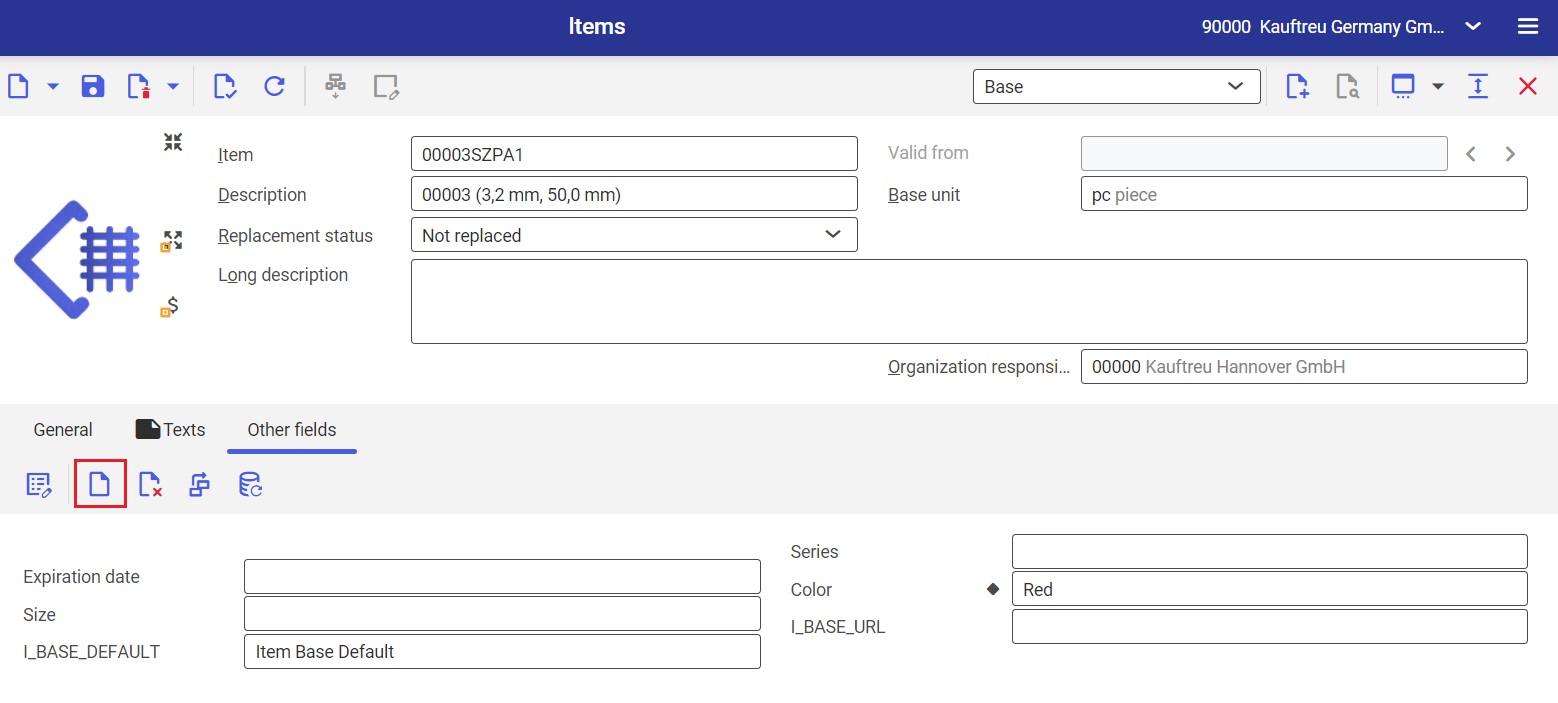
Selecting the ![]() button opens a new window. Here, it is necessary to fill in the following fields:
button opens a new window. Here, it is necessary to fill in the following fields:
- Name
- Field description
- Category
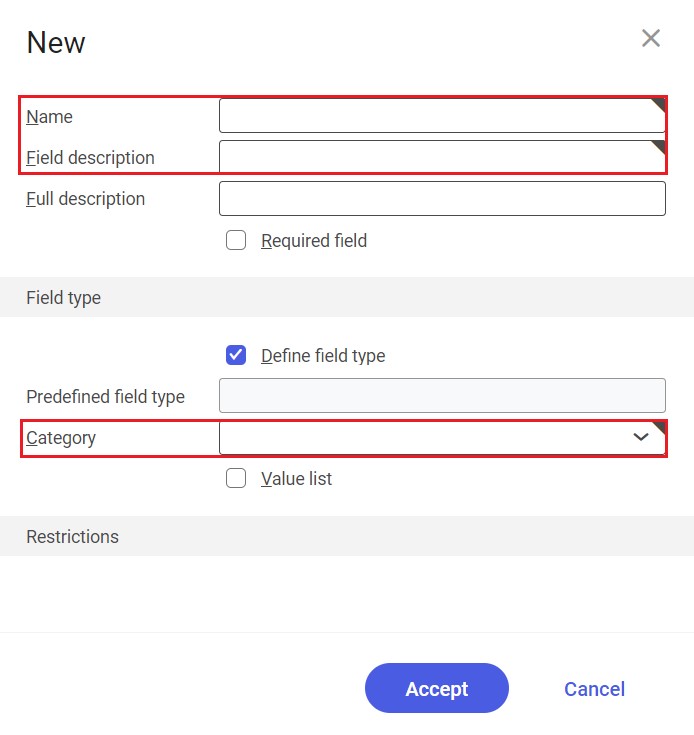
After filling in all the required data, changes need to be saved with the [Accept] button.
To be able to fill in relevant attribute values, create a table schema by selecting the ![]() button and clicking the [In batch] option.
button and clicking the [In batch] option.
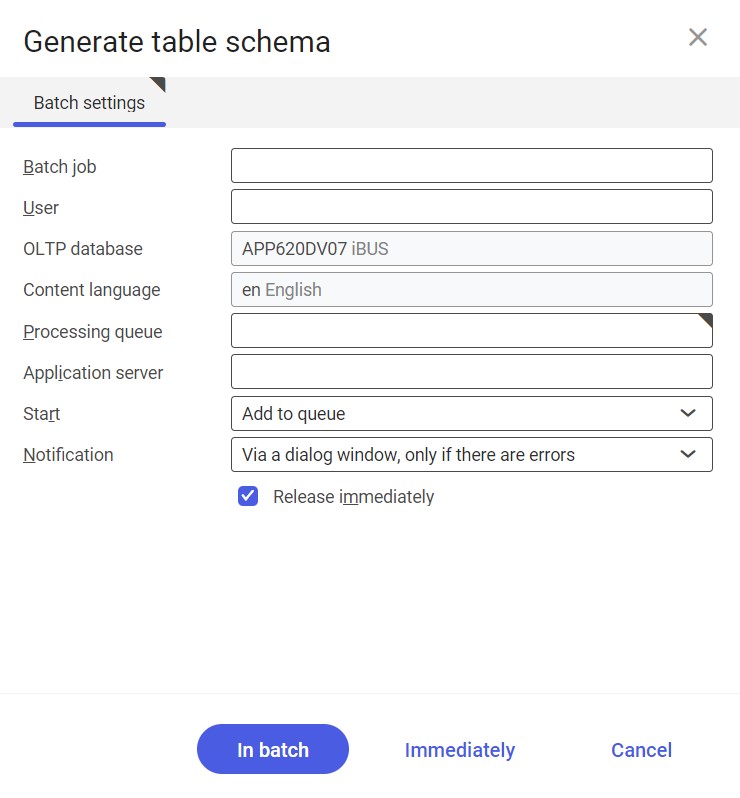
Filling in attribute values
Attribute values can be entered in the Items application (Base or Sales view, Standard extension), on the Other fields tab of the work pane.
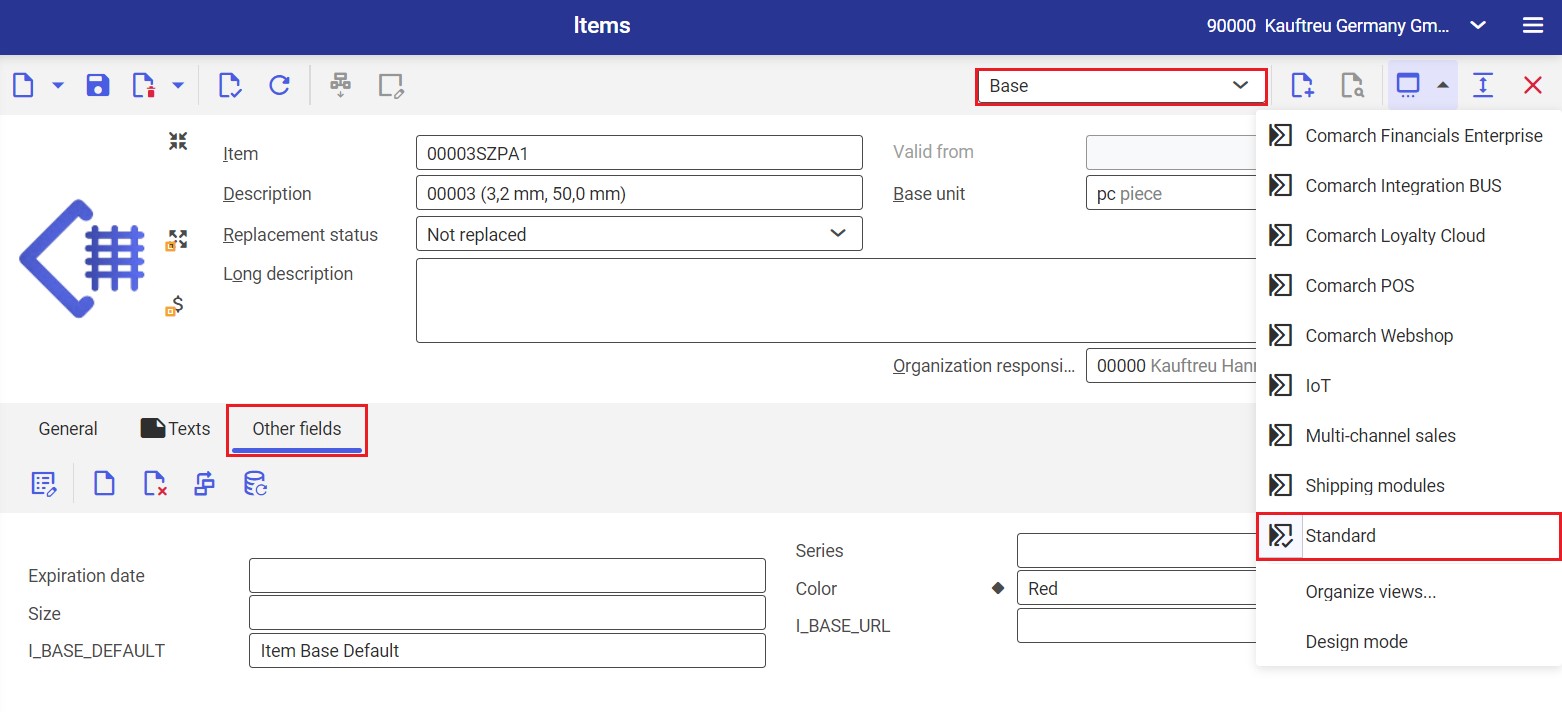
The Other fields tab displays all attributes created. The fields are essentially associated with a business unit; this is why they are visible in the case of all items.
Values entered by the user may be applied with regard to a currently displayed item.
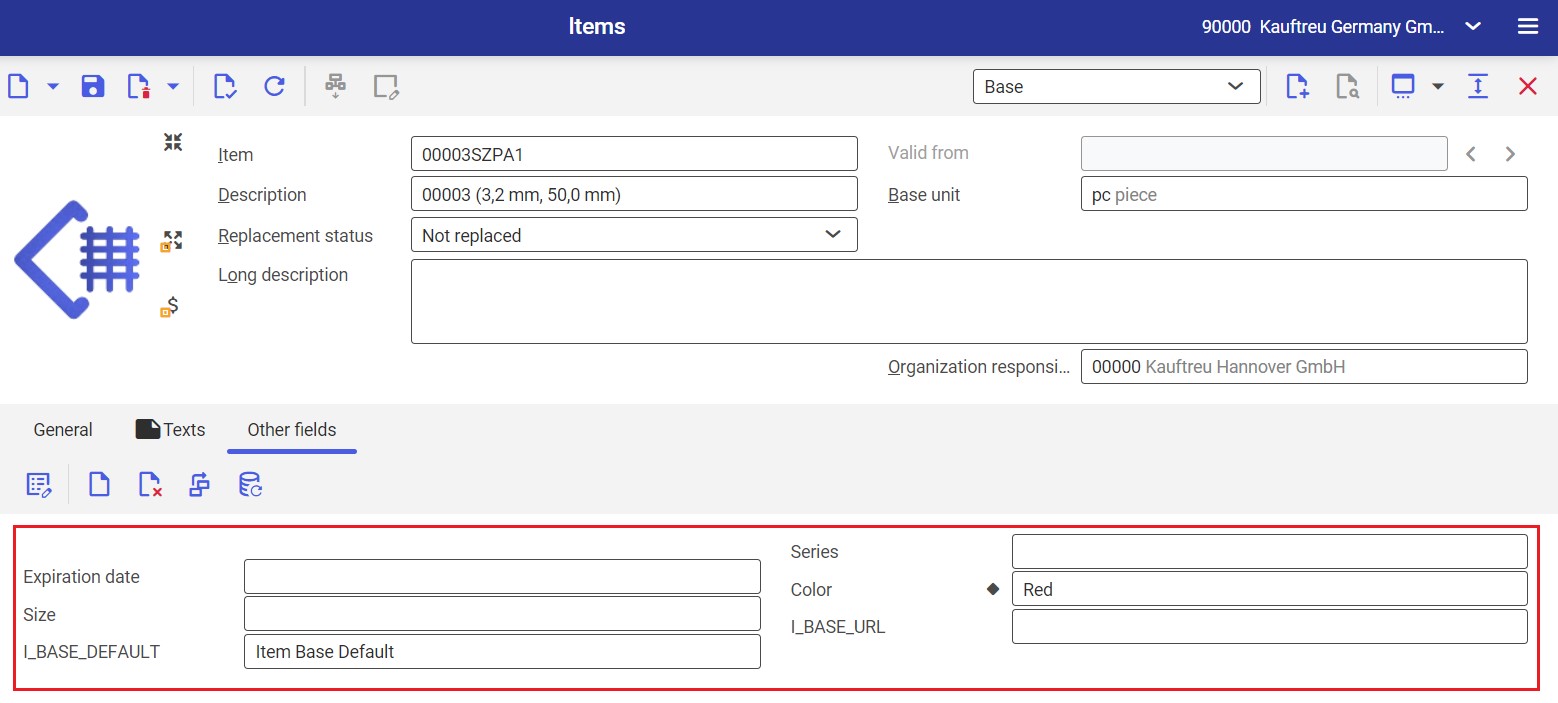
Changes made on the item form can be saved with the ![]() button.
button.
Afterwards, the attribute must be assigned to a previously created sales channel. To do so, create a new assignment by selecting the ![]() button and [New] option in the Sales channel attributes application (Item view); then, enter the following details:
button and [New] option in the Sales channel attributes application (Item view); then, enter the following details:
- Sales channel
- Type – currently, the Attribute/Supplement type is supported by the IBUS adapter
- Extension – it is a characteristic/other field set in the Items application for multi-channel sales that will be transferred as an attribute to Comarch Mobile
- External name – it is an attribute name that will be displayed in Comarch Mobile
- Sort Order
- Active parameter
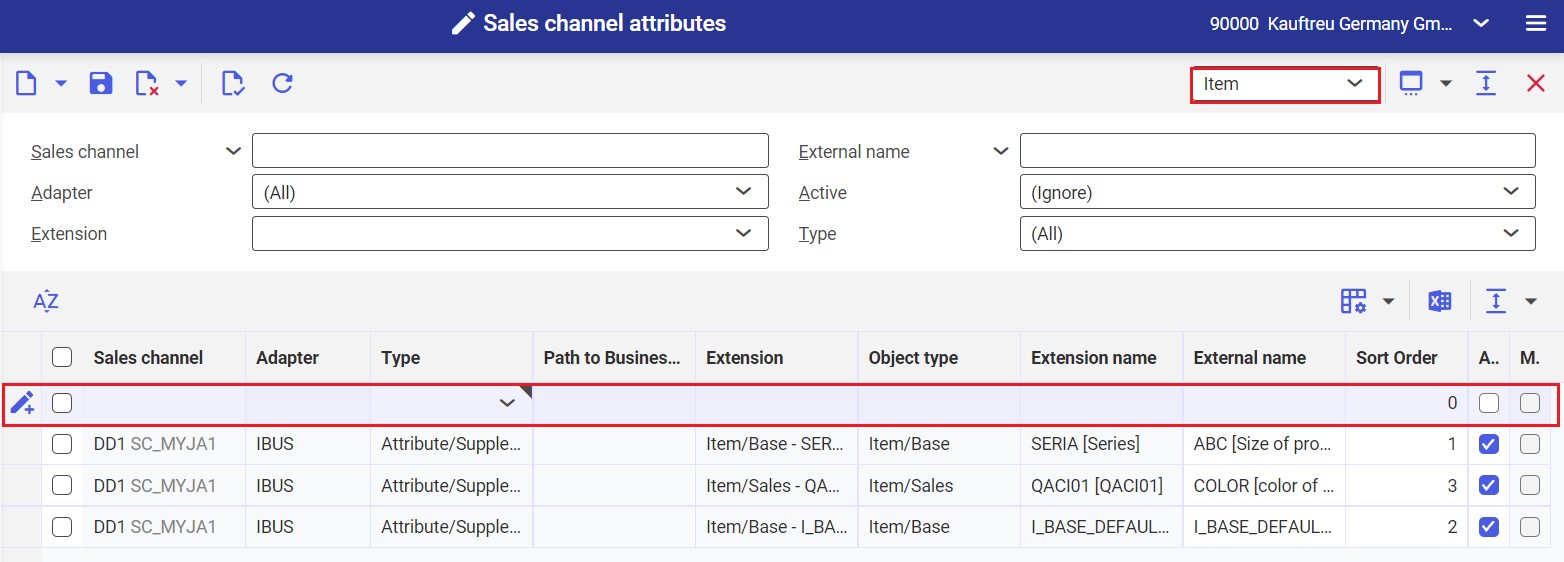
All changes need to be exported into Comarch Mobile with the use of the BUS Export masterdata and then Export items or BUS Export data applications.
Editing an attribute value
Attribute values may be edited in the Items application (Base or Sales view, Standard extension), on the Other fields tab of the work pane.
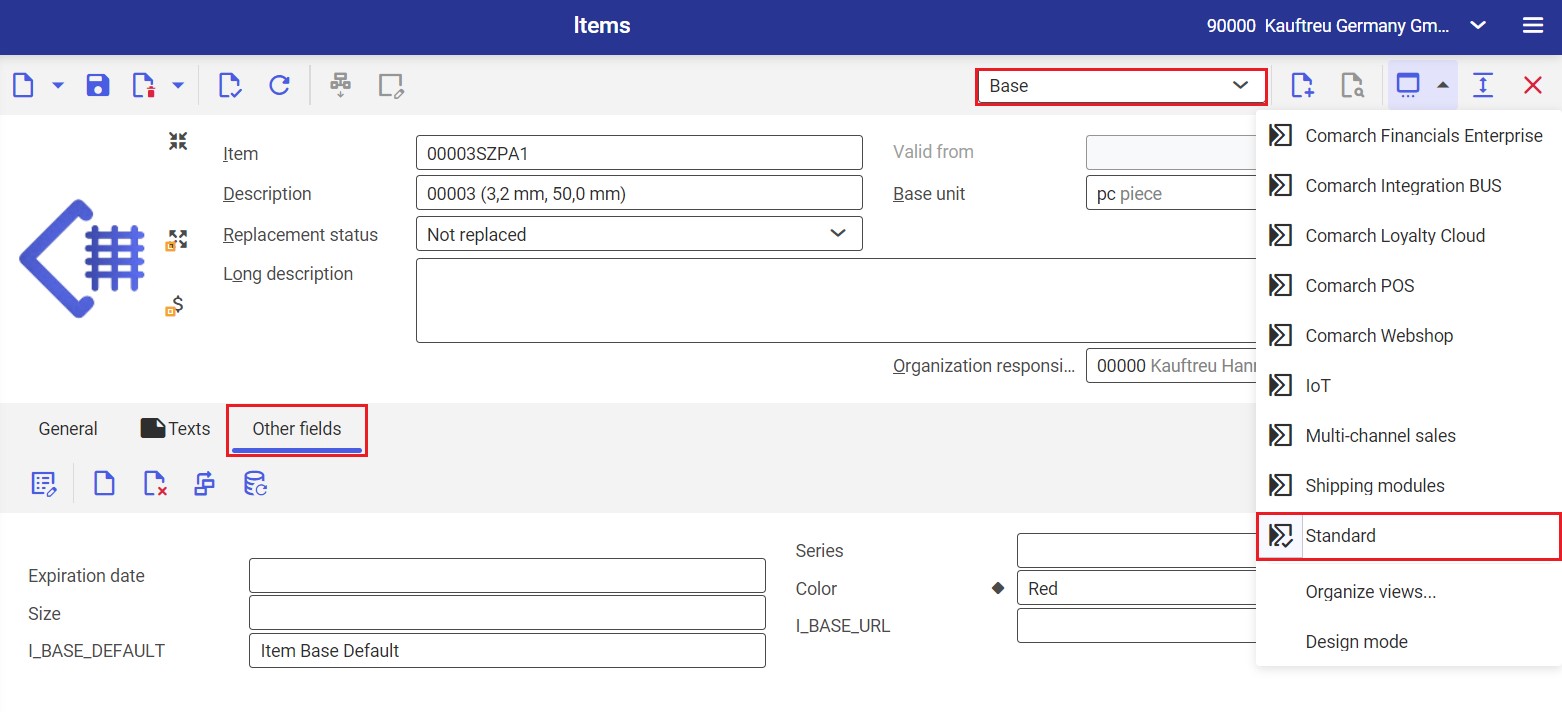
Changes made on the Other fields tab are applied with regard to a currently displayed item.
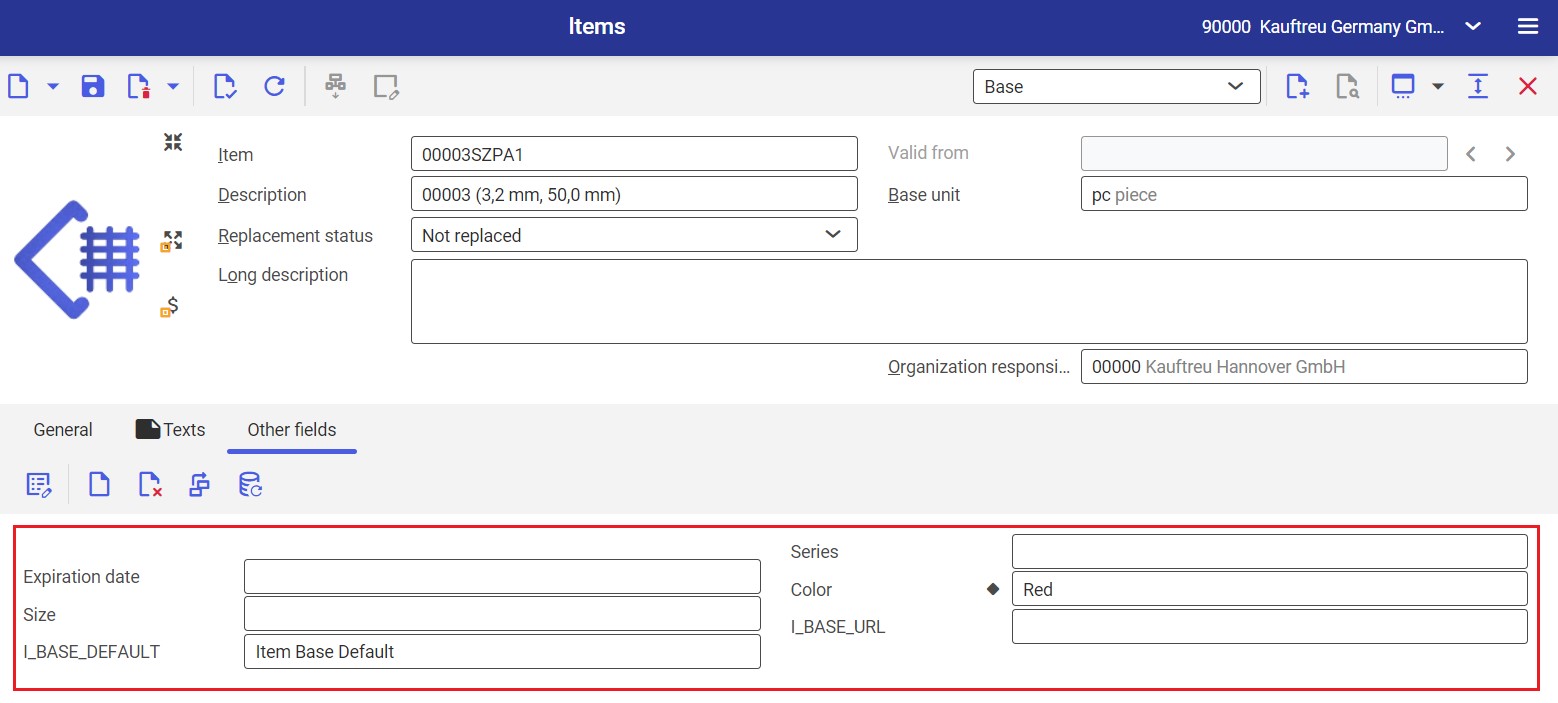
Changes made on the item form can be saved with the ![]() button.
button.
All changes need to be exported to Comarch Mobile with the use of the Export items or BUS Export data applications.
Editing an attribute definition
Attributes can be edited in the Items application (Base or Sales view, Standard extension), on the Other fields tab of the work pane.
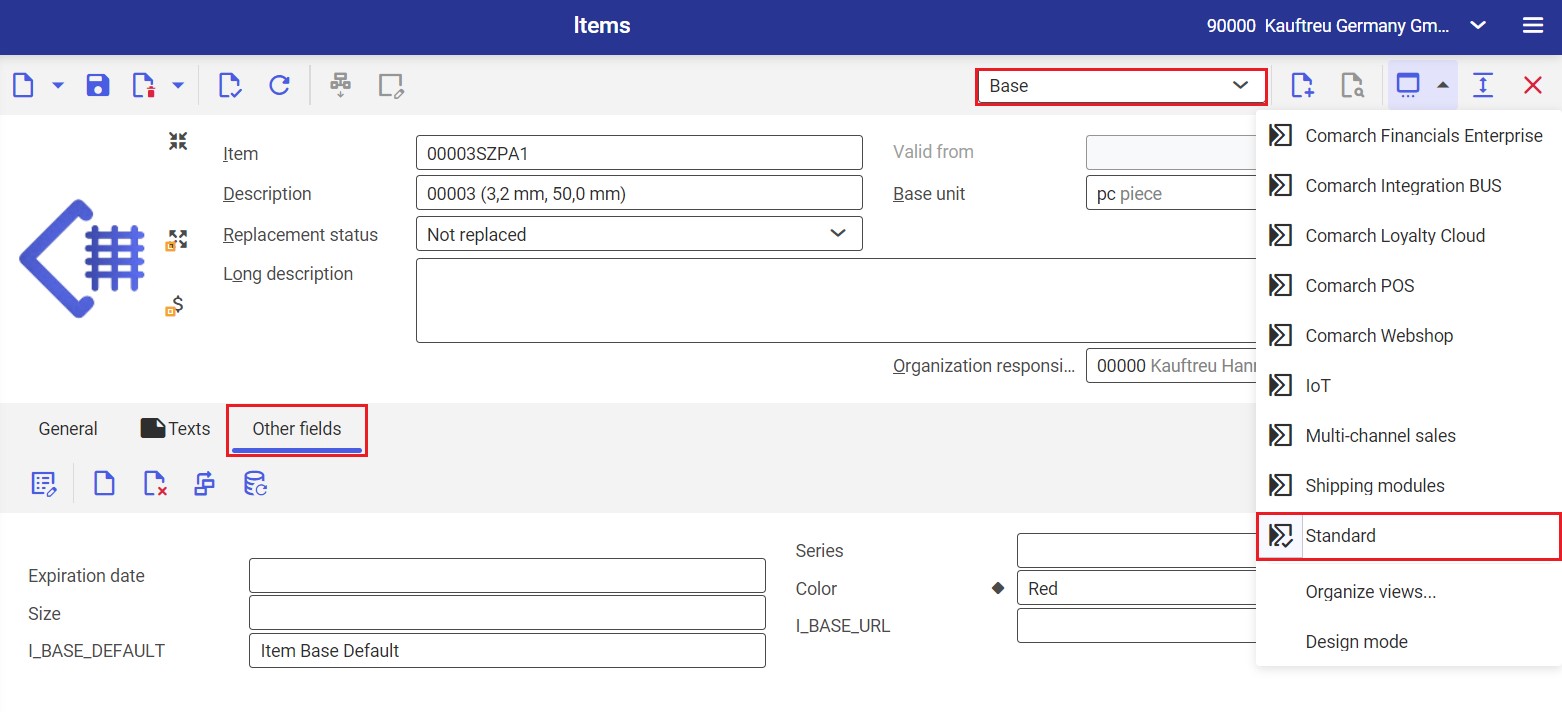
You can edit existing attributes by selecting the ![]() button.
button.
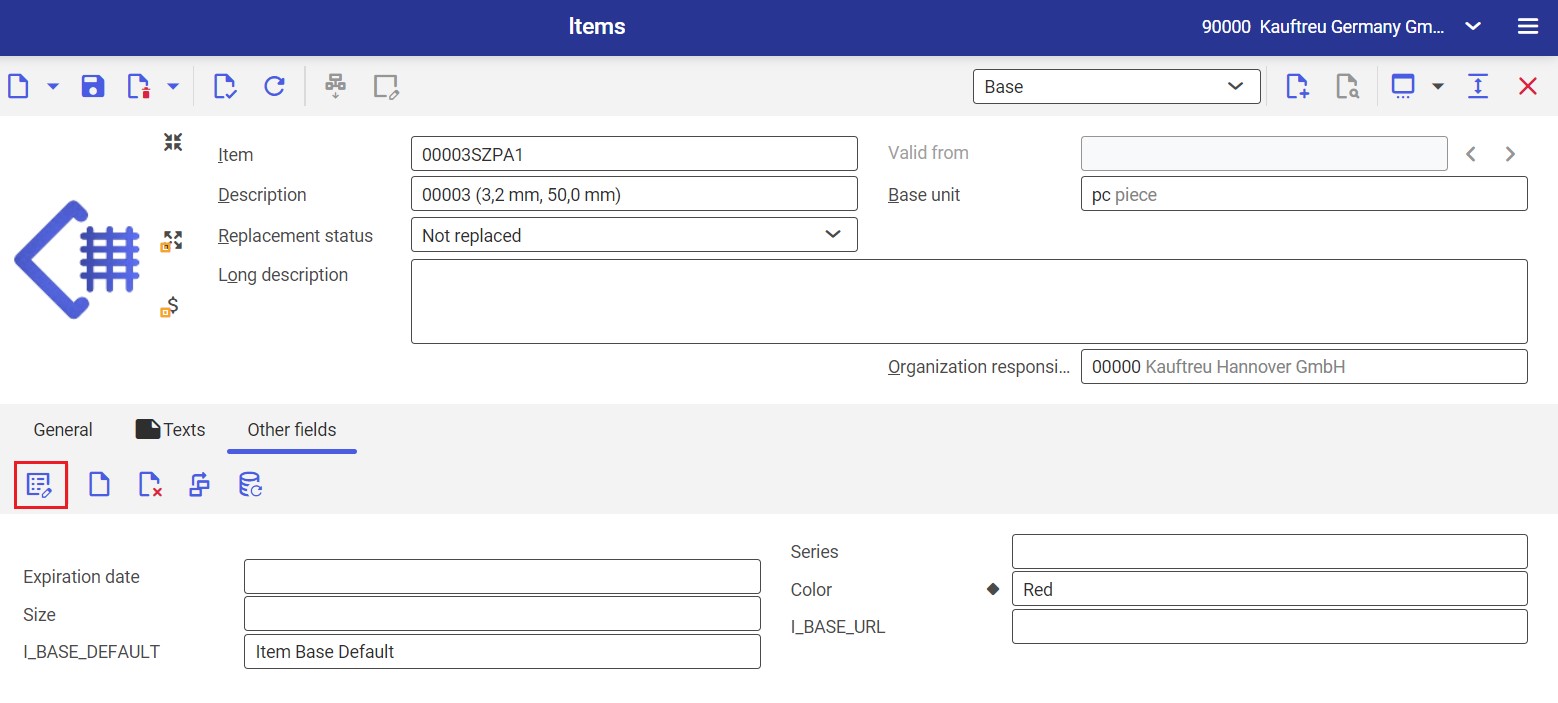
Selecting the ![]() button opens a new window. Here, select an attribute to be edited in the Name field.
button opens a new window. Here, select an attribute to be edited in the Name field.
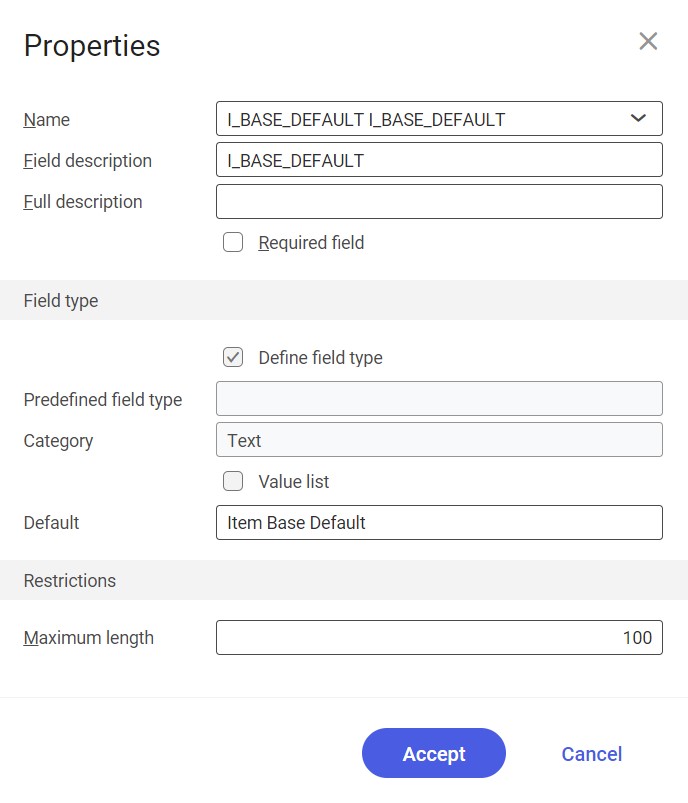
You can edit the following data:
- Field description
- Full description
- Required field parameter
- Default field
- Restrictions section
Changes made need to be confirmed with the [Accept] button.
In order to update attribute information for other items, create a table schema by selecting the ![]() button and clicking the [In batch] option.
button and clicking the [In batch] option.
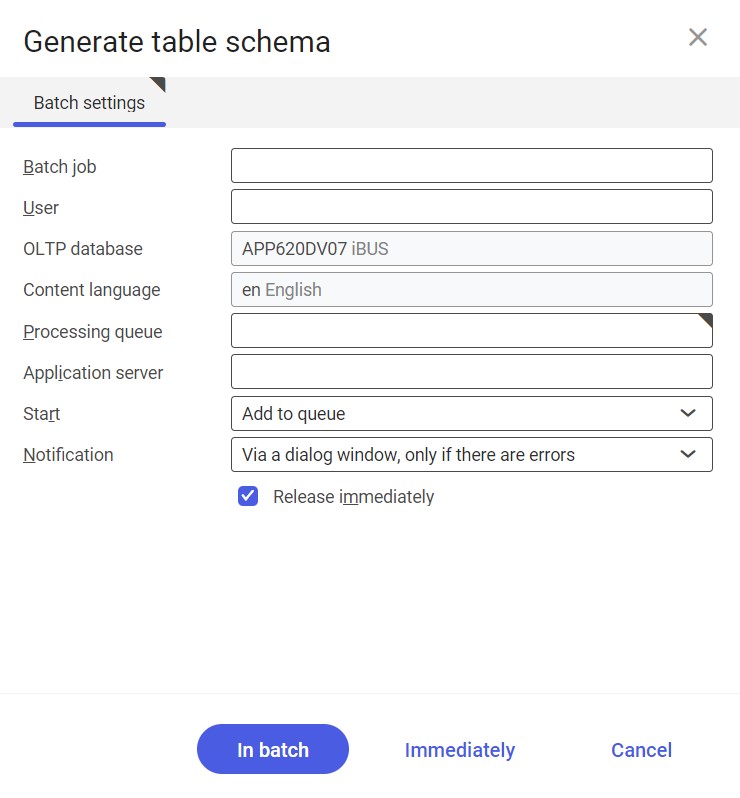
All changes need to be exported into Comarch Mobile with the use of the BUS Export masterdata and then Export items or BUS Export data applications.
Deleting an attribute definition
First, it is necessary to delete an existing assignment between a given attribute and a sales channel. To do so, open the Item view of the Sales channel attributes application, select the attribute, click the ![]() icon and choose the [Delete] option.
icon and choose the [Delete] option.
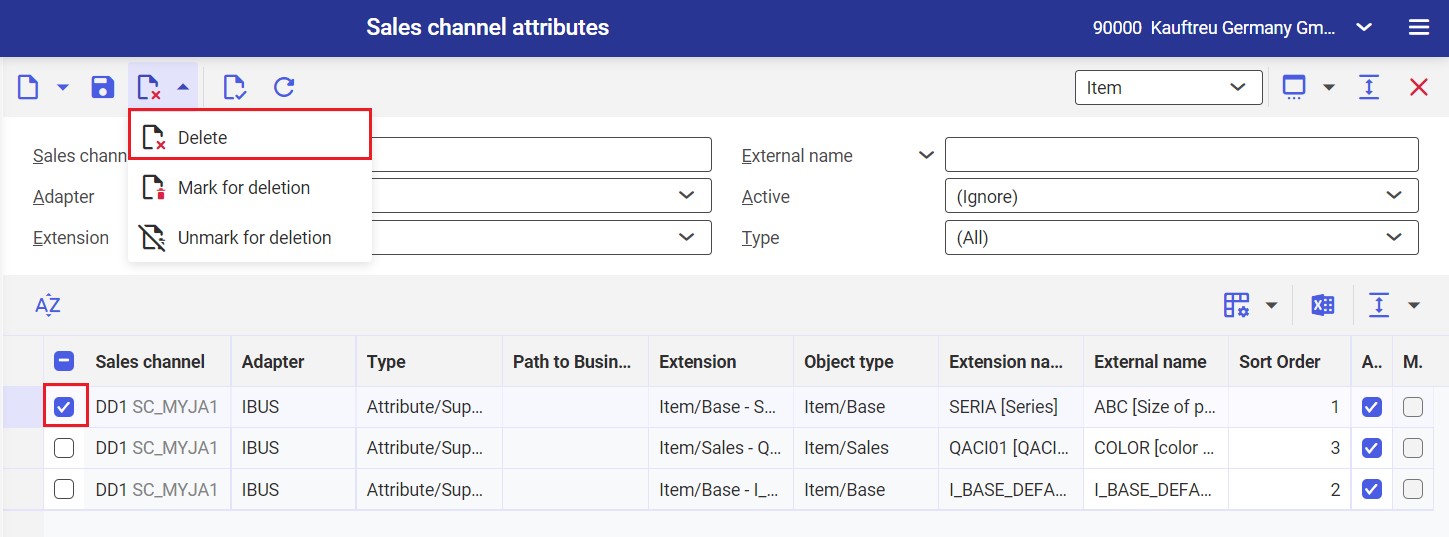
Afterwards, in the Items application (Base or Sales view, Standard extension), on the Other fields tab of the work pane, you can select the ![]() icon to delete the attribute.
icon to delete the attribute.
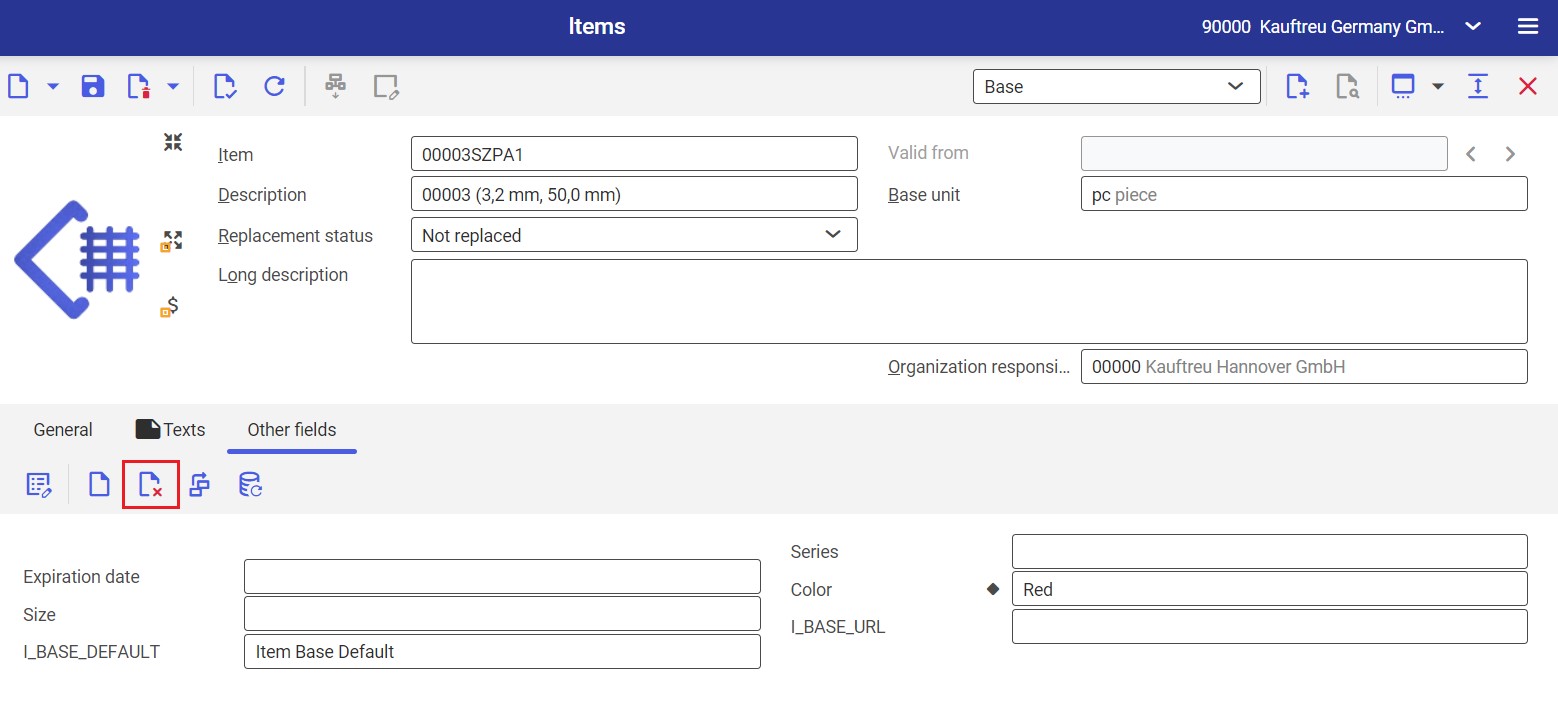
Selecting the ![]() button opens a new window. Here, you need to select the checkbox next to an attribute to be deleted.
button opens a new window. Here, you need to select the checkbox next to an attribute to be deleted.
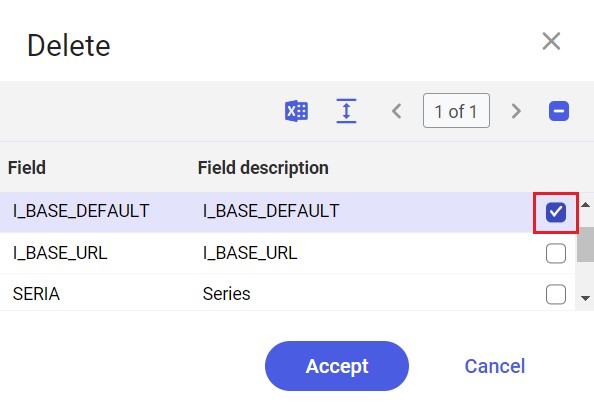
Deletion needs to be confirmed with the [Accept] button.
In order to delete attribute information for other items, create a table schema by selecting the ![]() button and clicking the [In batch] option.
button and clicking the [In batch] option.
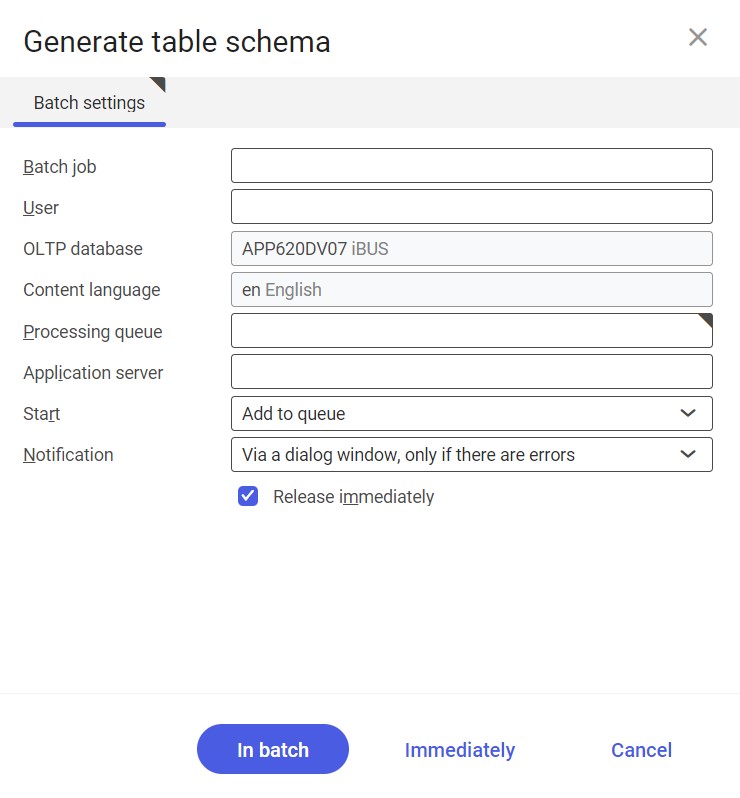
All changes need to be exported into Comarch Mobile with the use of the BUS Export masterdata and then Export items or BUS Export data applications.
Customer attributes
Attributes provide additional descriptions on customer forms in Comarch ERP Enterprise. This makes them an excellent tool for the precise definition of customers, their parameterization, or specification of their characteristics, allowing you to differentiate various customers available in the system.
In Comarch ERP Enterprise’s application Partners, you can add new attributes, fill in attribute values, as well as edit and delete attribute definitions.
Currently, the following attribute types are supported:
- Text
- Decimal
- Selection field
- Date
Adding a new customer attribute definition
Attributes, as additional customer information, can be created in the Partners application (Base or Customer view, Standard extension), on the Other fields tab of the work pane.

The Other fields tab displays all active attributes and their values.
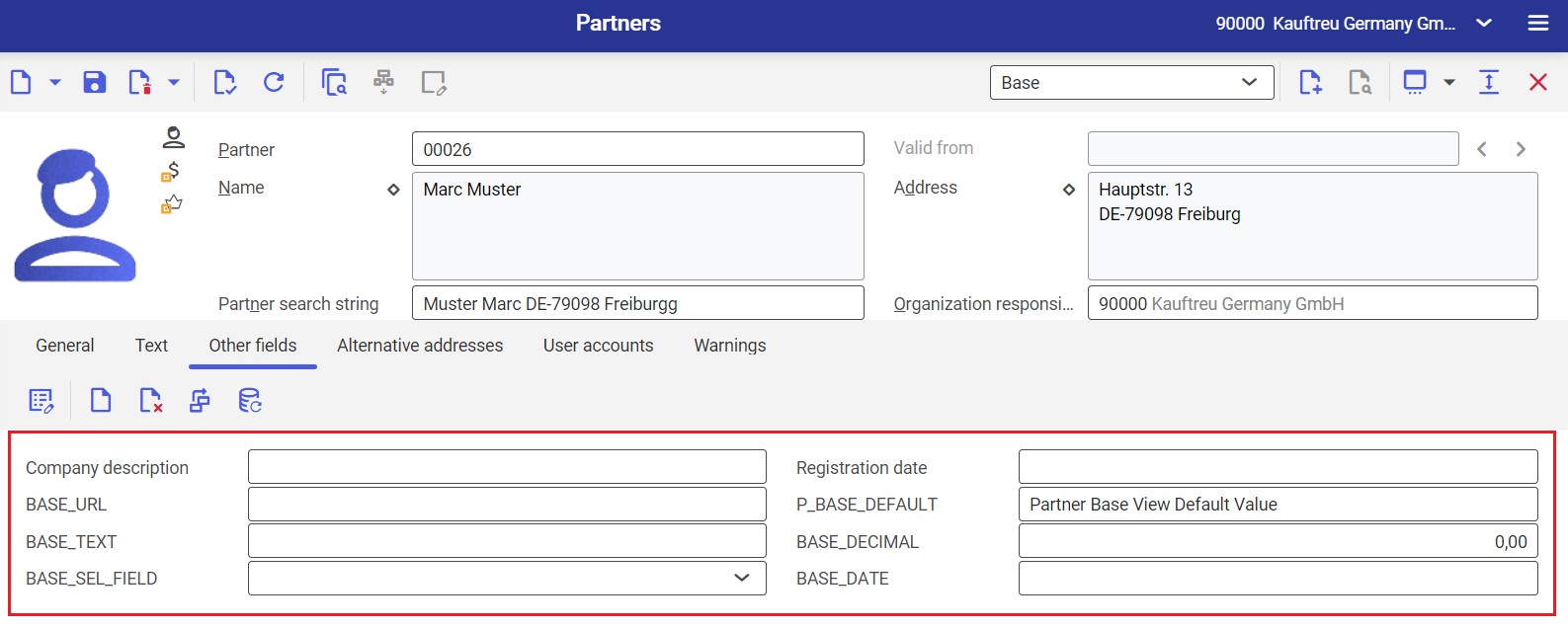
You can add new attributes by selecting the ![]() button in the work pane.
button in the work pane.
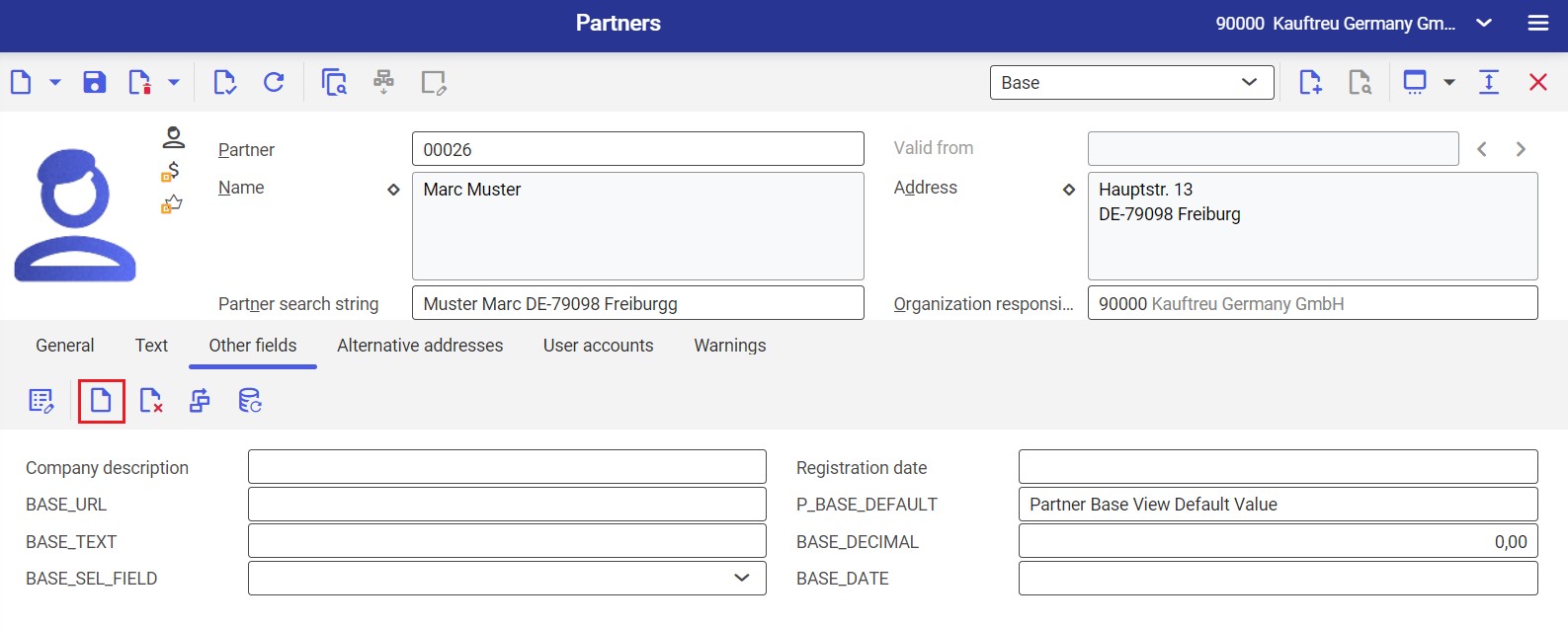
Selecting the ![]() button opens a new window. Here, you need to fill in the following fields:
button opens a new window. Here, you need to fill in the following fields:
- Name
- Field description
- Category
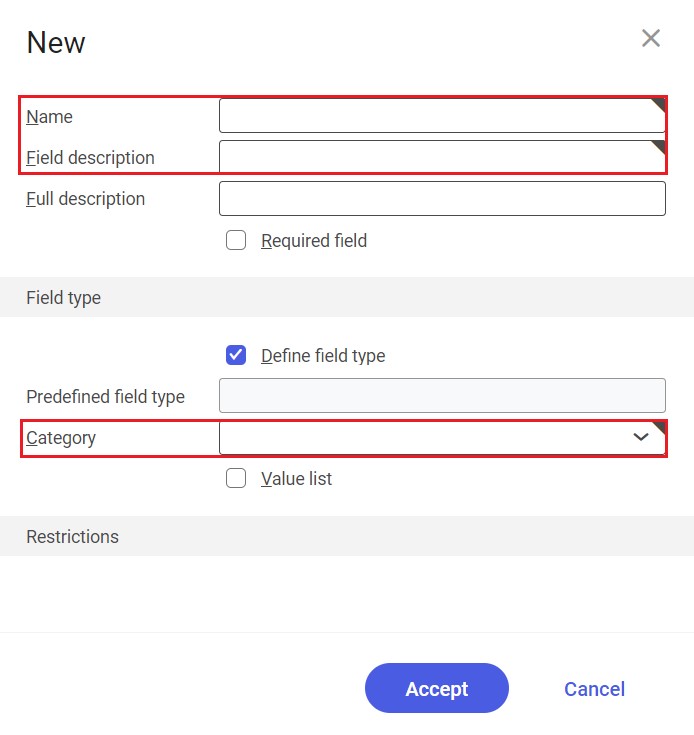
After filling in all the required data, changes need to be saved with the [Accept] button.
To be able to fill in relevant attribute values, create a table schema by selecting the ![]() button and clicking the [In batch] option.
button and clicking the [In batch] option.
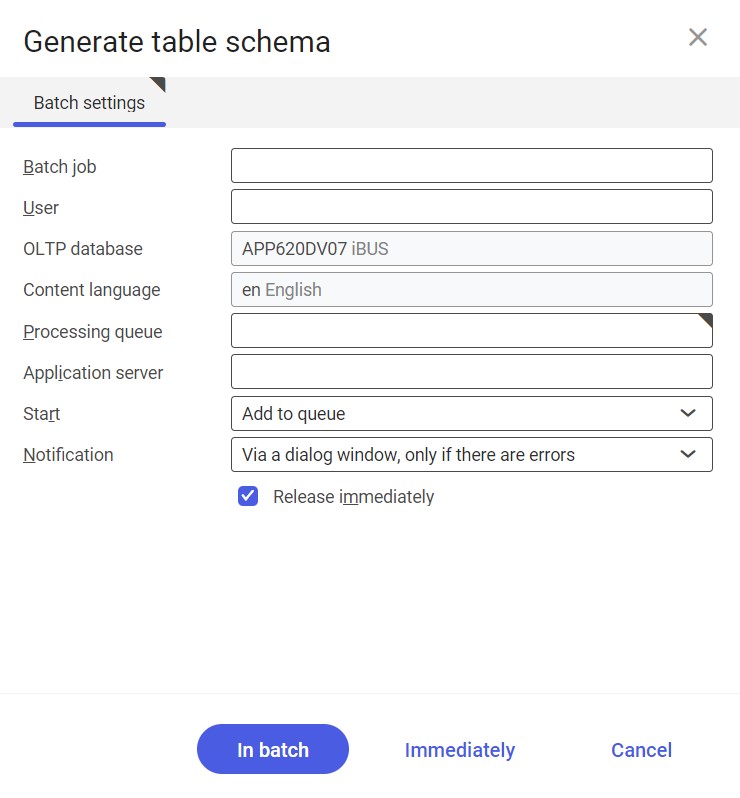
Filling in attribute values
Attribute values can be entered in the Partners application (Base or Customer view, Standard extension), on the Other fields tab of the work pane.

The Other fields tab displays all attributes created. The fields are essentially associated with a business unit; this is why they are visible in the case of all customers.
Values you entered are applied with regard to a currently displayed customer.
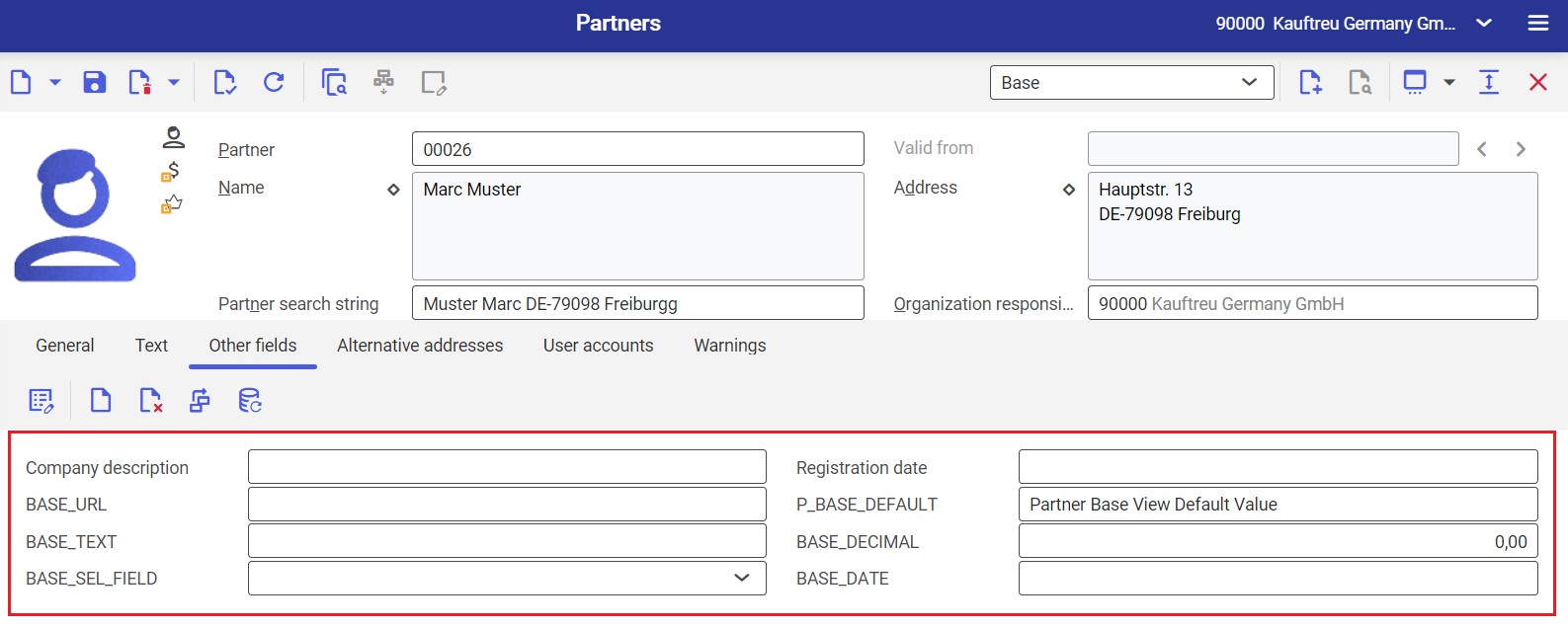
Changes made on the customer form can be saved with the ![]() button.
button.
Afterwards, the attribute must be assigned to a previously created sales channel. To do so, create a new assignment by selecting the ![]() button and [New] option in the Sales channel attributes application (Customer view); then, enter the following details:
button and [New] option in the Sales channel attributes application (Customer view); then, enter the following details:
- Sales channel
- Type – currently, the Attribute/Supplement type is supported by the IBUS adapter
- Extension – it is a characteristic/other field set in the Partners application for multi-channel sales that will be transferred as an attribute to Comarch Mobile
- External name – it is an attribute name that will be displayed in Comarch Mobile
- Sort Order
- Active parameter
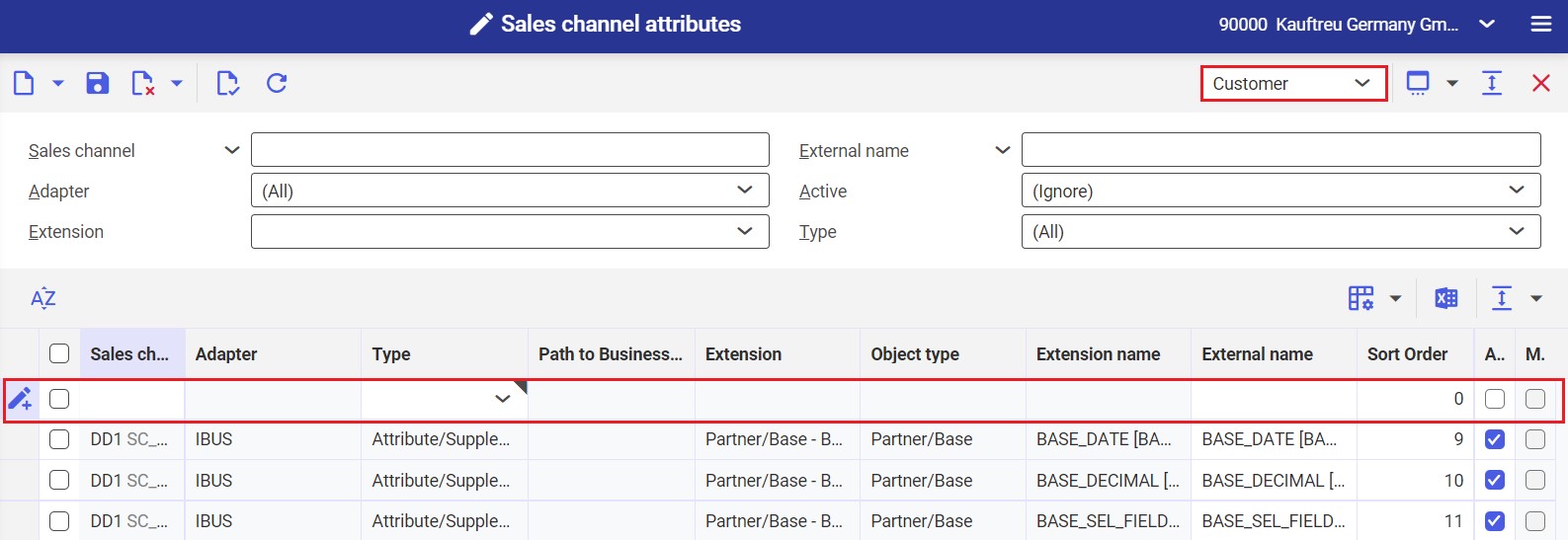
All changes need to be exported into Comarch Mobile with the use of the BUS Export masterdata and then Export customers or BUS Export data applications.
Editing an attribute value
Attribute values can be edited in the Partners application (Base or Customer view, Standard extension), on the Other fields tab of the work pane.

Changes made on the Other fields tab are applied with regard to a currently displayed customer.
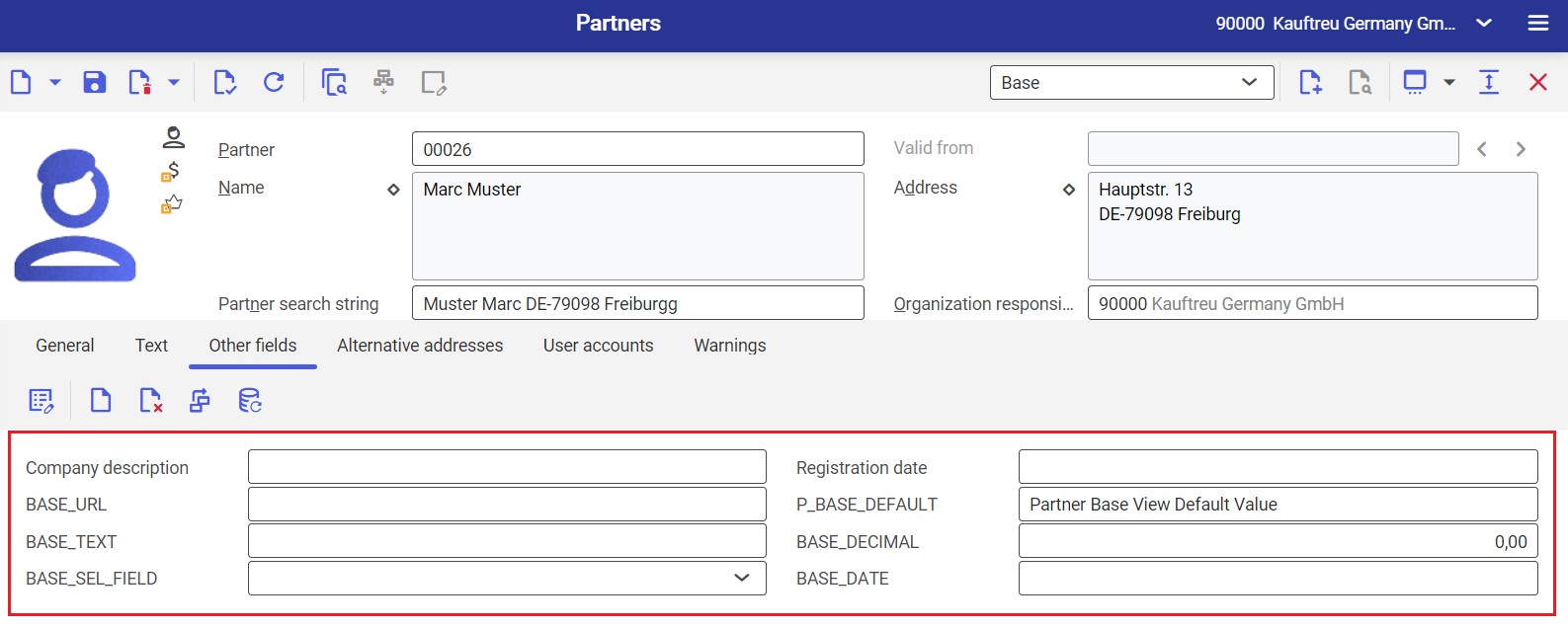
Changes made on the customer form can be saved with the ![]() button.
button.
All changes need to be exported to Comarch Mobile with the use of the Export customers or BUS Export data applications.
Editing an attribute definition
Attributes can be edited in the Partners application (Base or Customer view, Standard extension), on the Other fields tab of the work pane.

You can edit existing attributes by selecting the ![]() button.
button.
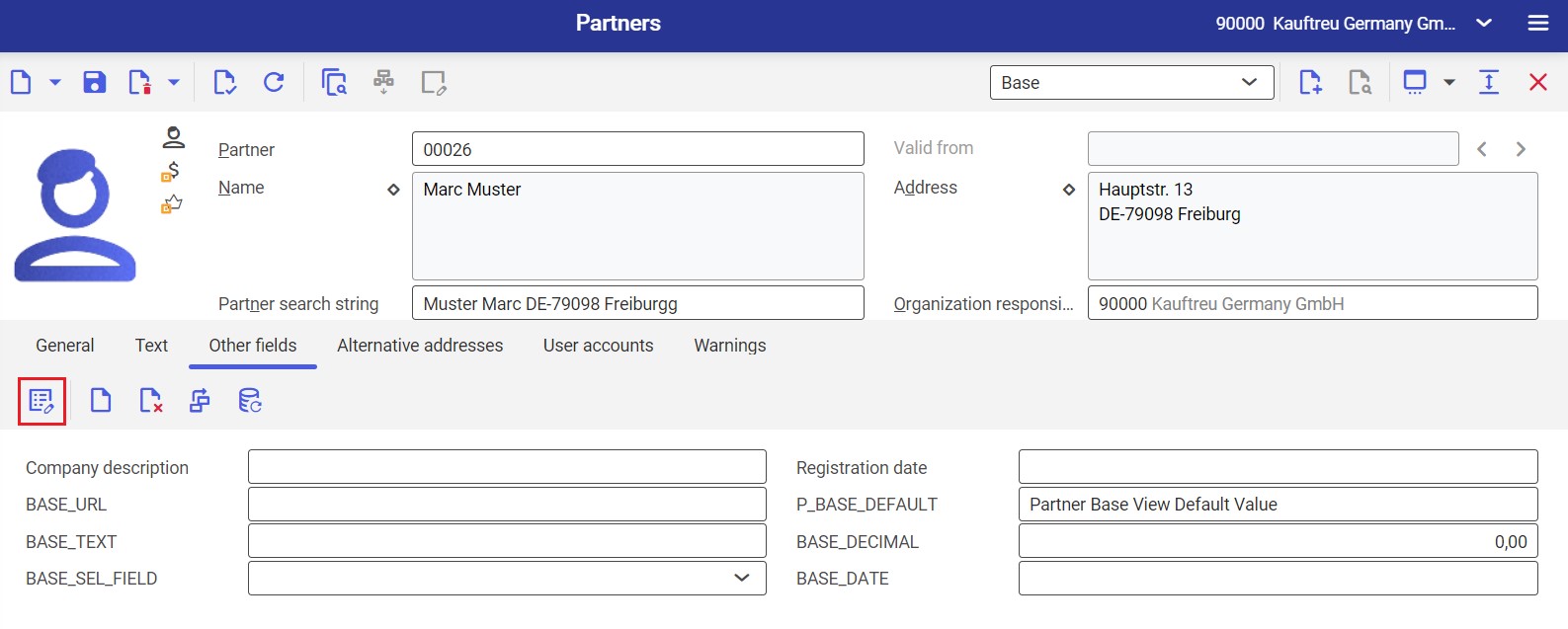
Selecting the ![]() button opens a new window. Here, you need to select an attribute to be edited in the Name field.
button opens a new window. Here, you need to select an attribute to be edited in the Name field.
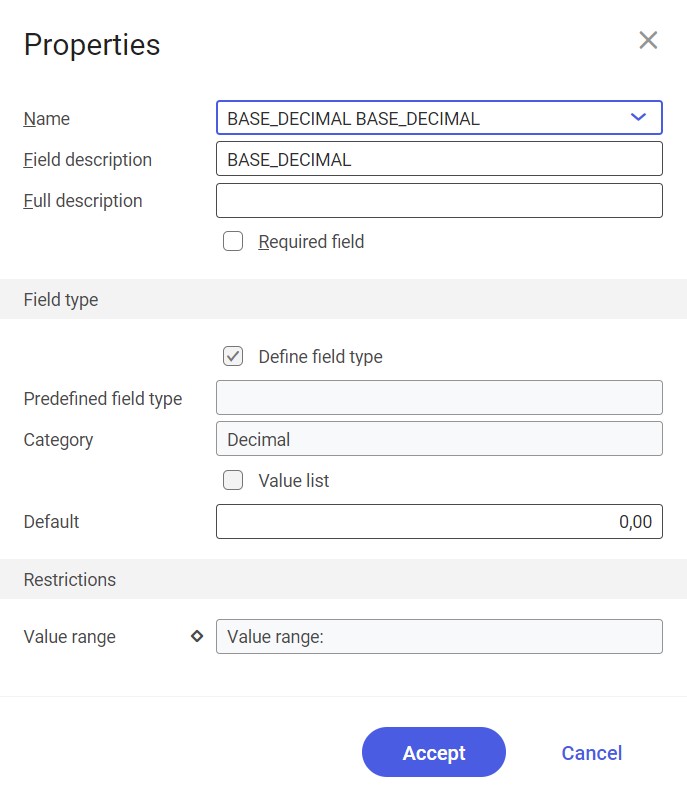
You can edit the following data:
- Field description
- Full description
- Required field parameter
- Default field
- Restrictions section
Changes made need to be confirmed with the [Accept] button.
In order to update attribute information for other customers, create a table schema by selecting the ![]() button and clicking the [In batch] option.
button and clicking the [In batch] option.
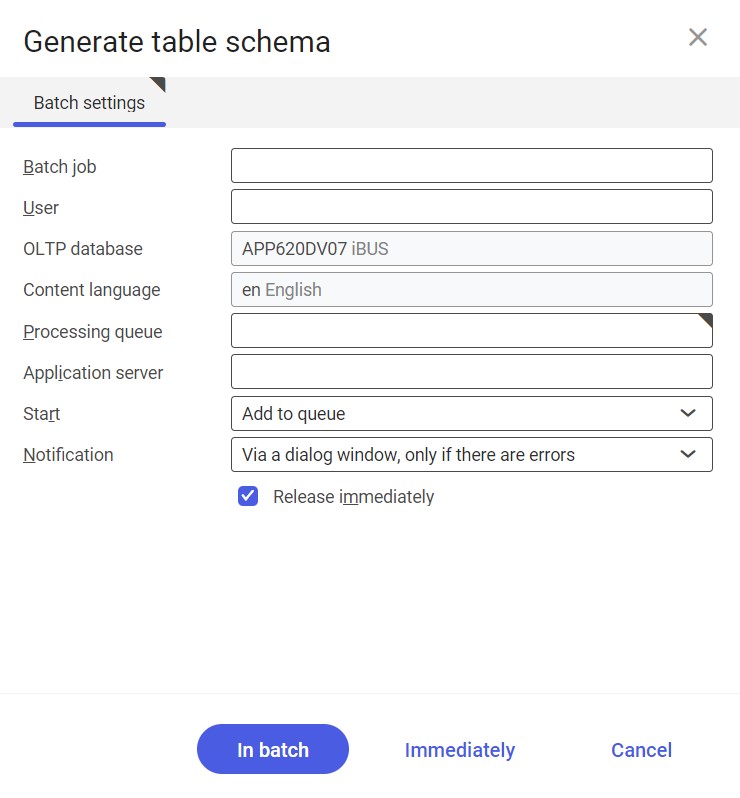
All changes need to be exported into Comarch Mobile with the use of the BUS Export masterdata and then Export customers or BUS Export data applications.
Deleting an attribute definition
First, you need to delete an existing assignment between a given attribute and a sales channel. To do so, open the Customer view of the Sales channel attributes application, select the attribute, click the ![]() icon and choose the [Delete] option.
icon and choose the [Delete] option.
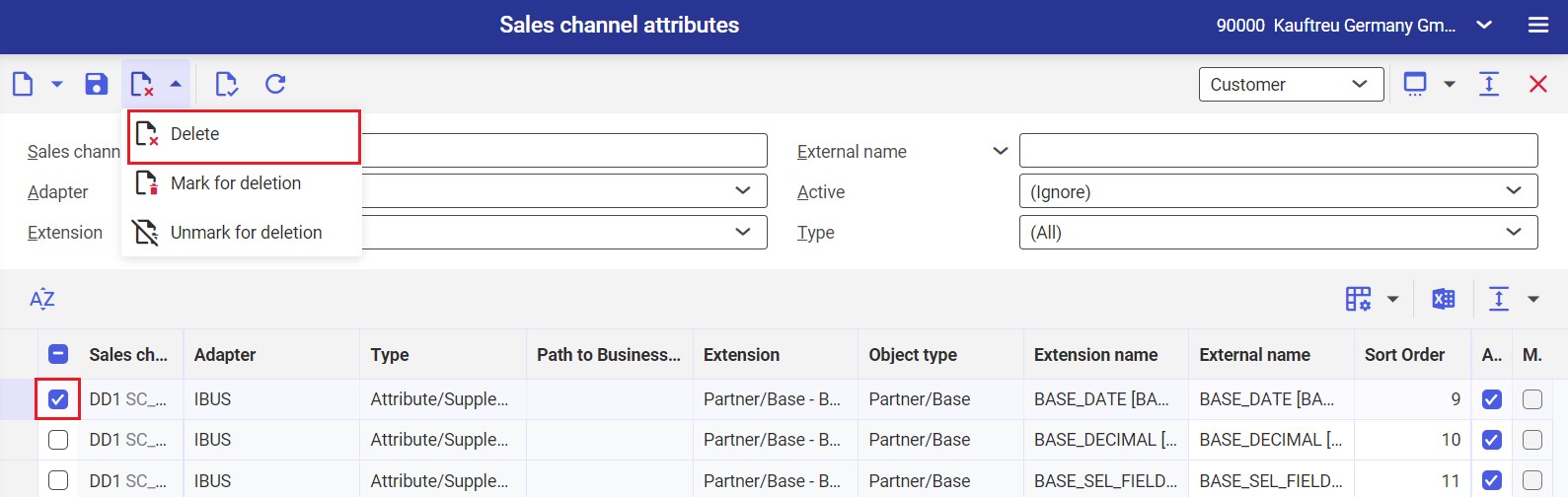
Afterwards, in the Partners application (Base or Customer view, Standard extension), on the Other fields tab of the work pane, select the ![]() button to delete the attribute.
button to delete the attribute.
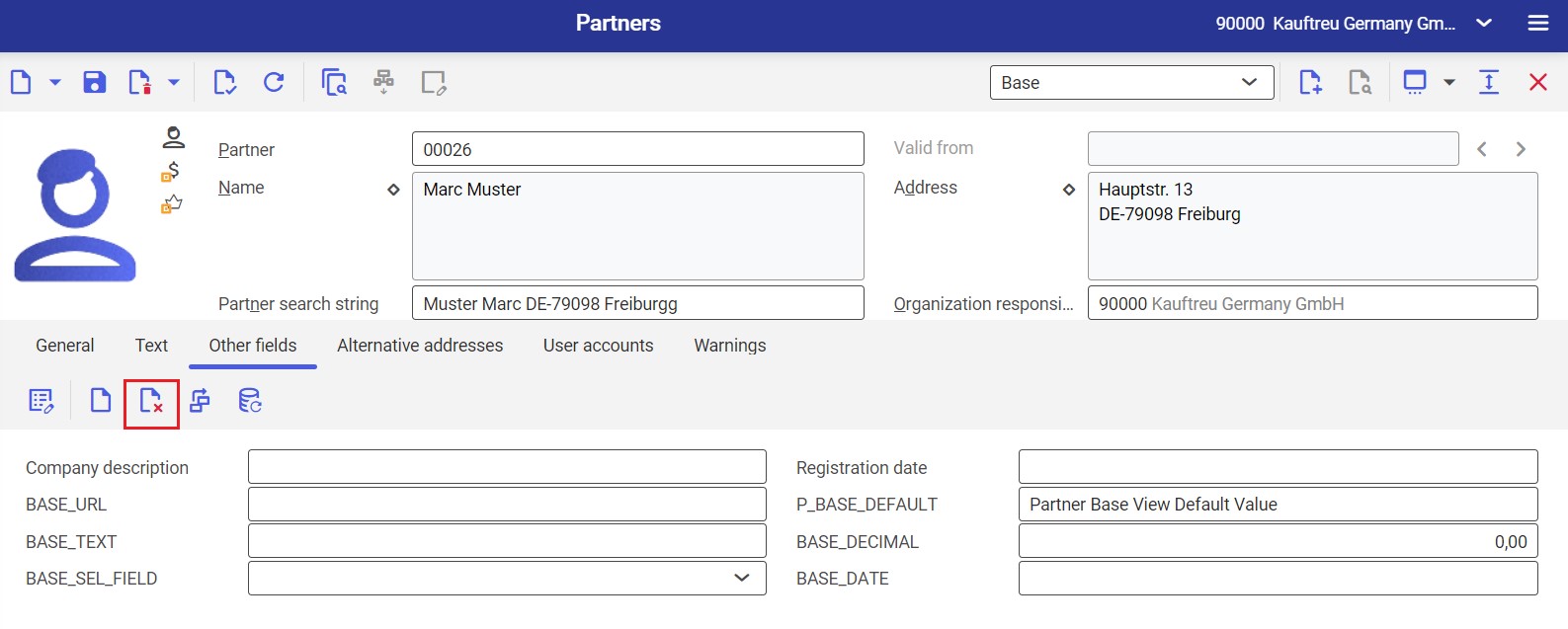
Selecting the ![]() button opens a new window. Here, you need to select the checkbox next to an attribute to be deleted.
button opens a new window. Here, you need to select the checkbox next to an attribute to be deleted.
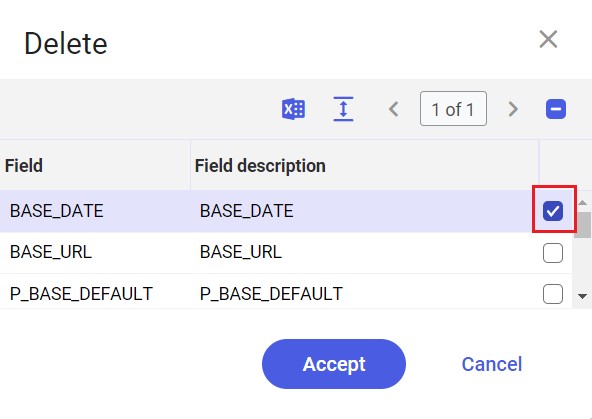
Deletion needs to be confirmed with the [Accept] button.
In order to delete attribute information for other customers, create a table schema by selecting the ![]() button and clicking the [In batch] option.
button and clicking the [In batch] option.
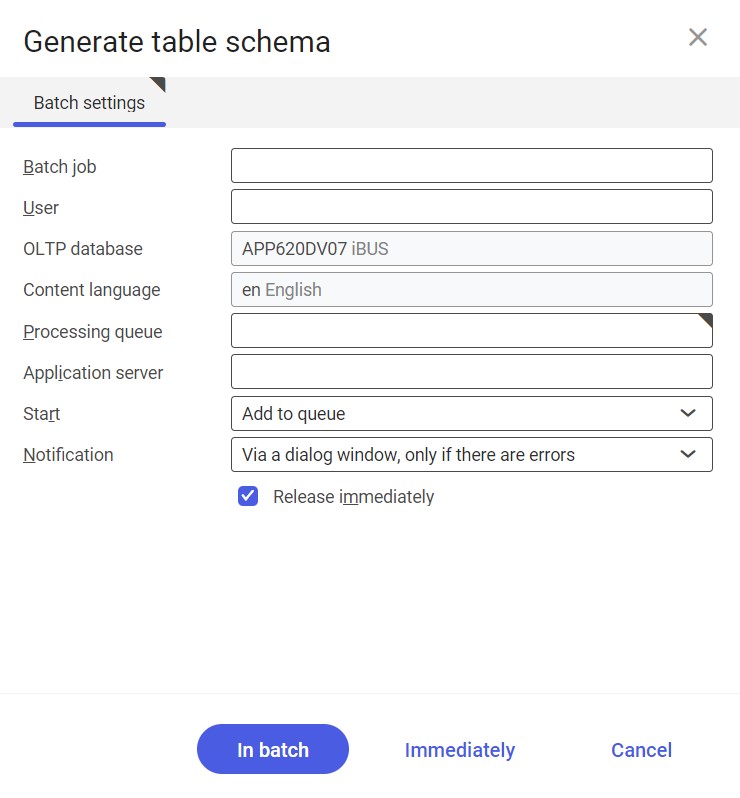
All changes need to be exported into Comarch Mobile with the use of the BUS Export masterdata and then Export customers or BUS Export data applications.
Document header attributes
With Comarch Mobile, you can create and use custom fields in the document header that are not already available in the application. You can use such fields to record data related to, for instance, customer satisfaction, order priority, or packaging type. This feature allows you to enter missing information when issuing a sales document.
Currently, Comarch Mobile supports the following attribute types in the document header:
- Text
- Numeric values
- Selection list
- Date
Assigning an attribute to the sales channel
To transfer additional information between Comarch ERP Enterprise and Comarch Mobile, you can use the Sales channel attributes application. The application allows you to make an assignment between a protocol and a field that is not transferred according to the standard logic of the IBUS adapter.
The field should be assigned to an appropriate sales channel as a header attribute in the Sales order or Sales quotation view of the Sales channel attributes application. To do that, select the ![]() button and [New] option, and enter the following data:
button and [New] option, and enter the following data:
- Sales channel
- Type – currently, the Path to BO field (export&import) type is supported by the IBUS adapter
- Path to Business Object field – select the attribute from the list
- External name – it is an attribute name that will be displayed in Comarch Mobile
- Sort Order
- Active – select this parameter to make the attribute available in Comarch Mobile
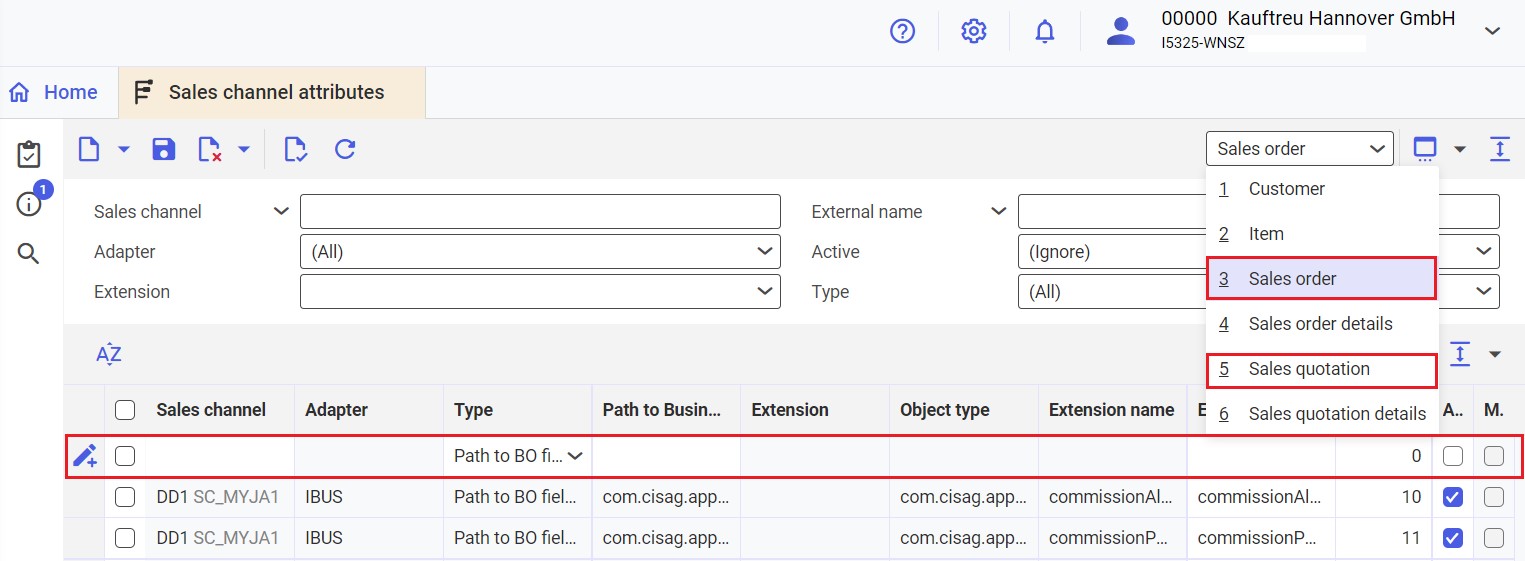
Next, all changes need to be exported into Comarch Mobile with the use of the Export masterdata application.
Editing/deleting an assigned attribute
Existing attributes can be edited in the Sales channel attributes application. You can edit the following data:
- External name
- Sort order
- Active parameter
After making changes, save them using the [Save] button.
To delete an already assigned attribute, select it and press the [Delete] button.
Next, all changes need to be exported into Comarch Mobile with the use of the Export masterdata application.
Entering attribute data in the document header in Comarch ERP Enterprise
In Comarch ERP Enterprise, attribute data in the document header can be entered in the Sales orders or Sales quotations applications.

