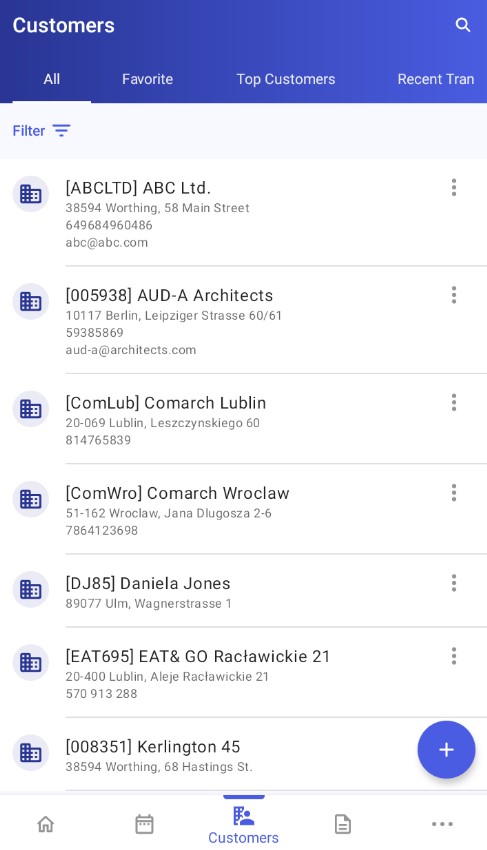When you tap the Customers icon, a window is displayed that contains the following tabs:
- All
- Favorite
- Top Customers
- Recent Transactions
- Contact Persons
For more information, see the Tabs article.
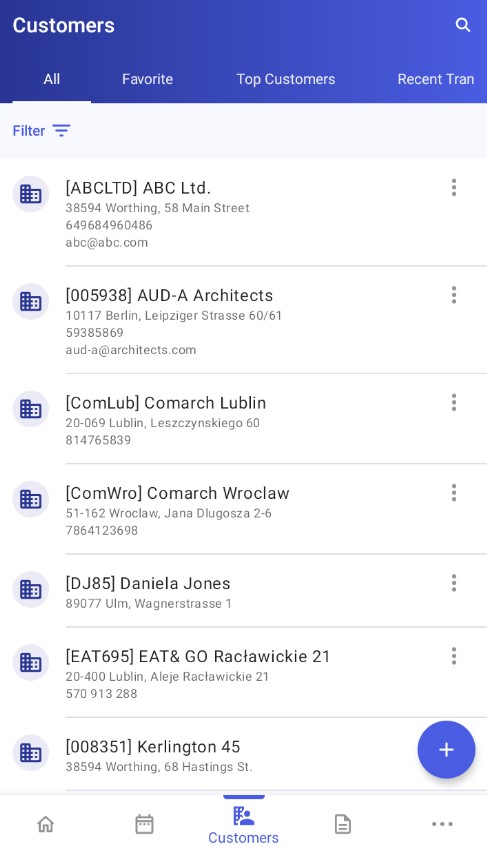
On each tab, you can:
- Search for customers by using the search bar. To display the bar, tap the
 icon in the top right corner of the screen.
icon in the top right corner of the screen.
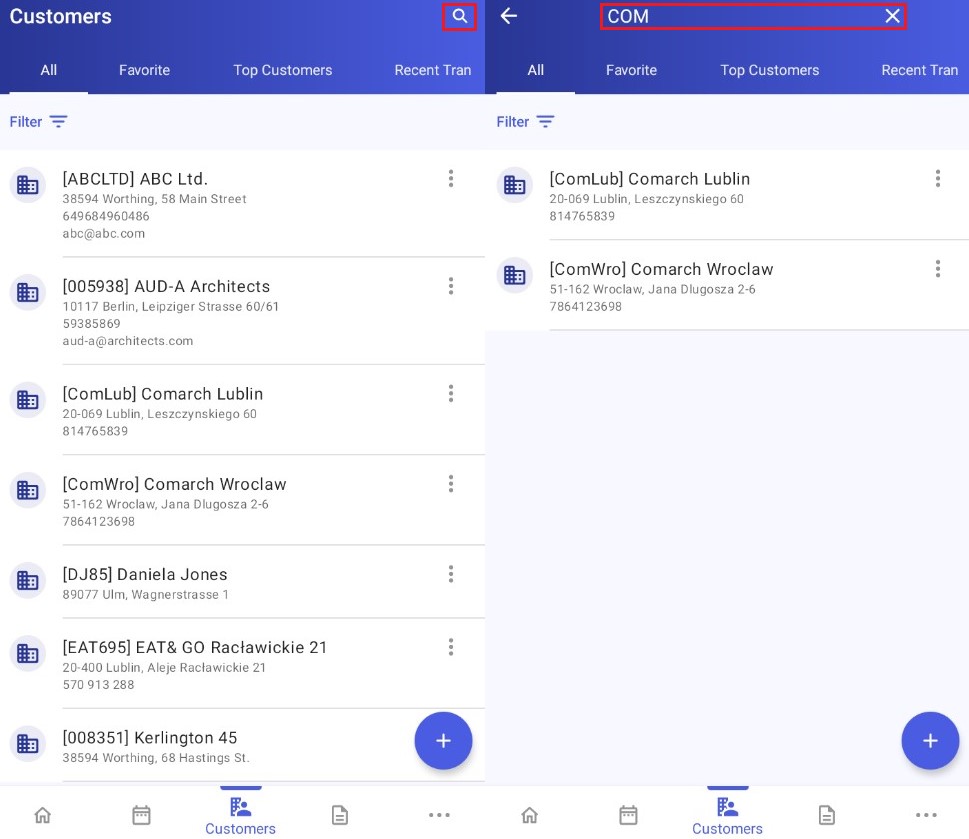
- Sort the customer list by name or code, either ascending or descending. To do so, tap the
 icon in the top left corner:
icon in the top left corner:
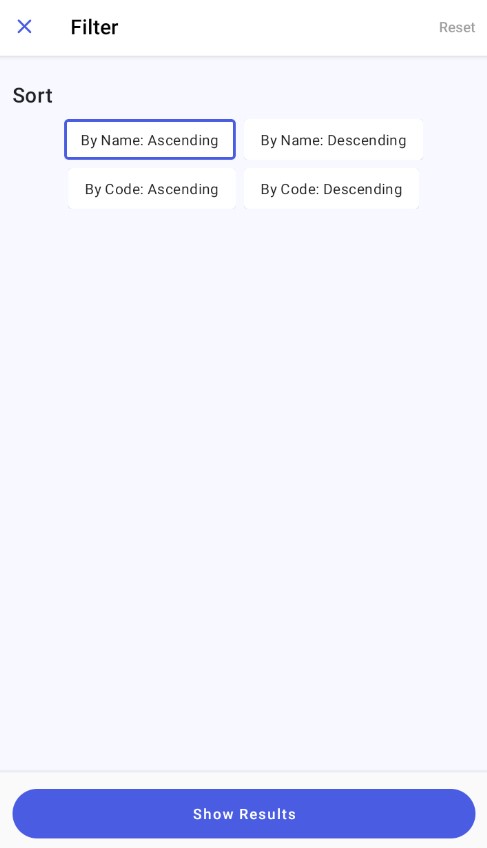
- Add a new customer in the application. To do so, tap the
 icon in the bottom right corner. For more details, see the article Adding a new customer.
icon in the bottom right corner. For more details, see the article Adding a new customer. - Complete additional actions related to a specific customer by selecting the
 button
button
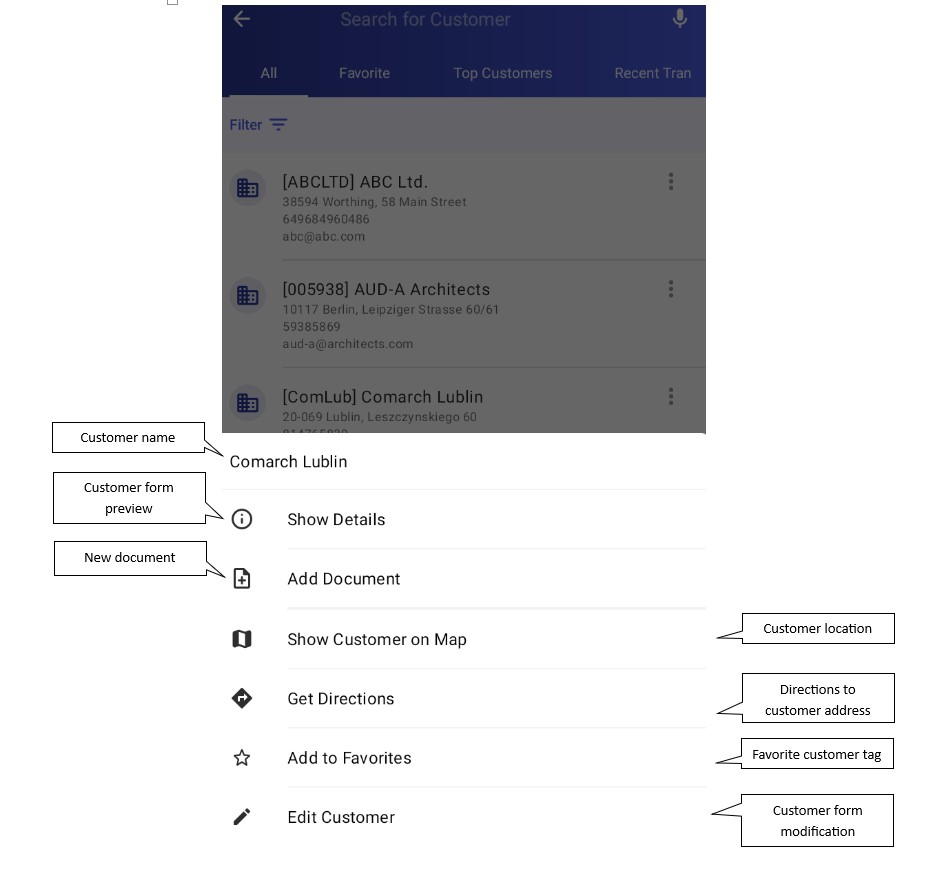
Customer list view settings
You can adjust the view of the customer list in More → Settings → Customer List Settings → Customer List View. For more details, see the article Application Parameters section.
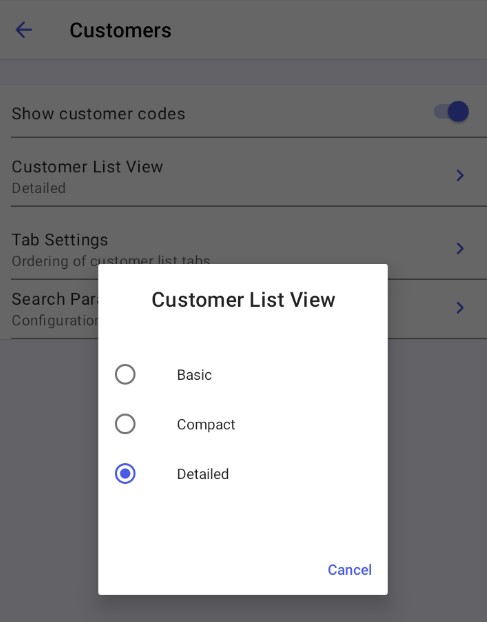
The basic view of the customer list contains:
- Customer icon
- Customer code and name
- Customer address
- TIN
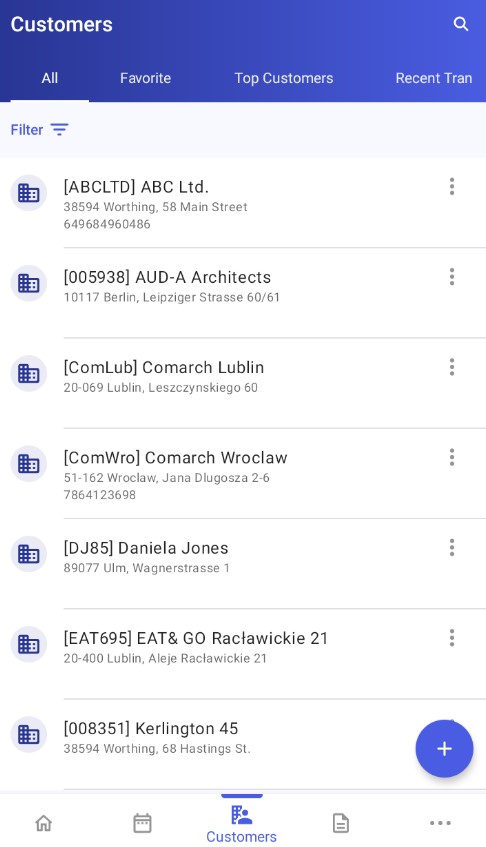
The compact view of the customer list contains:
- Customer code and name
- Customer address
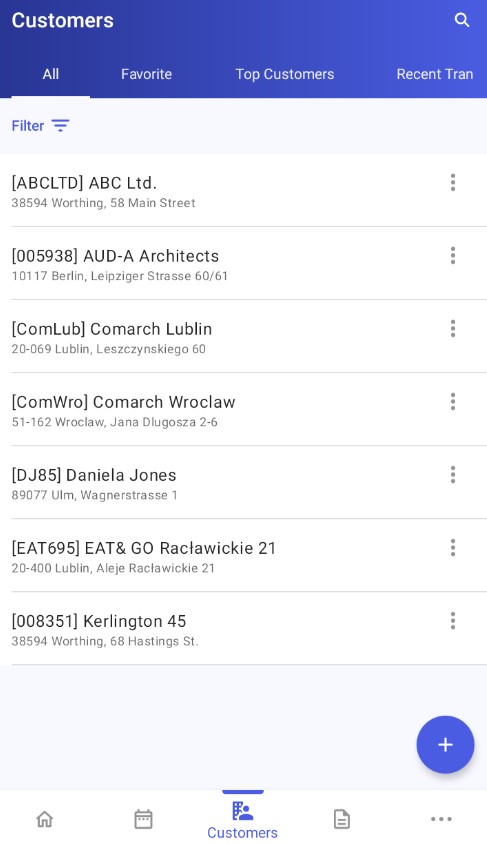
The detailed view of the customer list contains:
- Customer icon
- Customer code and name
- Address
- TIN
- Phone
- E-mail address