You can delete sales appointments that have been added in Comarch Mobile and have not been synchronized in the ERP system. To do so, select the [Delete] option in the context menu of a given appointment.
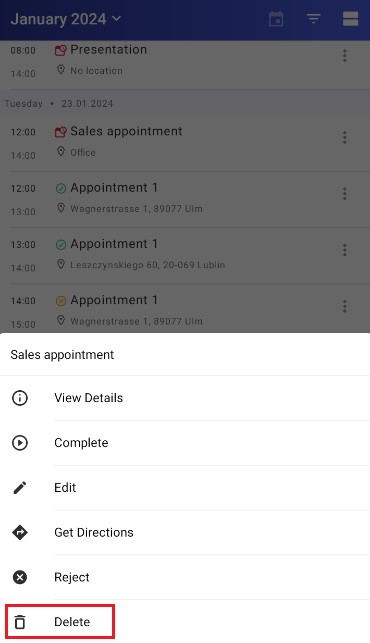
Also, uncompleted appointments registered in Comarch Mobile Management and synchronized in Comarch Mobile Sales can be rejected. To do so, select the [Reject] option in the context menu. Such appointments cannot be deleted.
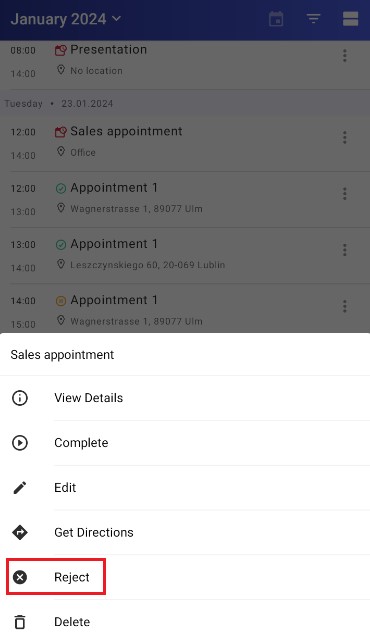
Selecting the [Reject] option displays a pop-up asking you to confirm:
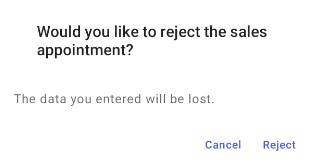
After you select the [Reject] button, a window will appear in which you can enter the reason for rejecting the entire appointment or its individual elements.
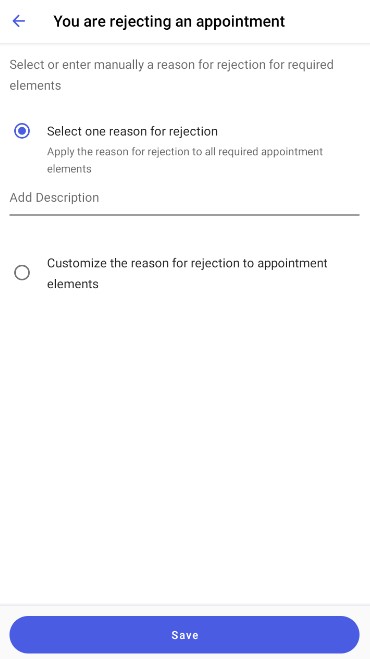
After completing the information, select [Save].
