Using specific applications, you can export and import data between Comarch Mobile and Comarch ERP Enterprise.
Data export
With the use of a single application BUS Export data, you can run the following export processes:
- BUS Export masterdata
- BUS Export sales representative
- Export partners
- Export items
- Export sales channel item categories
- Export item availability
- BUS Export sales price lists
- Export sales documents
- BUS Export attachments
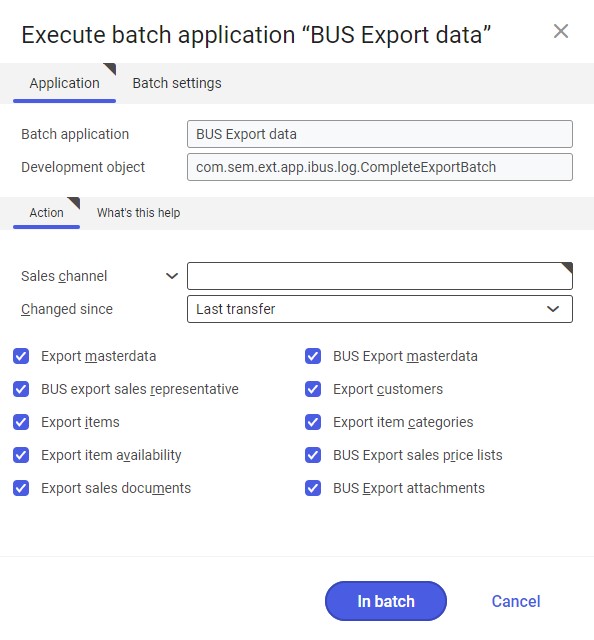
Data export is always performed for a specific sales channel; on the Batch settings tab, you can select an appropriate processing queue.
The range of data to be exported can be delimited with the parameter Changed since that accepts the following options:
- Anytime
- Last transfer
By selecting an application, you can choose which data should be exported.
Data import
If you or another user have created new documents, added attachments, or added new customers in Comarch Mobile and then initiated synchronization, or if a sales appointment has been created in Comarch Mobile Management for a lead customer, it is required to use the BUS Import data application for this data to be imported into CEE system.
The BUS Import data application allows you to simultaneously run the following import operations:
- Import customers
- Import sales orders – it imports both SO and SQ documents
- BUS Import attachments – it imports attachments and notes
- BUS: Import activities – it imports sales appointments
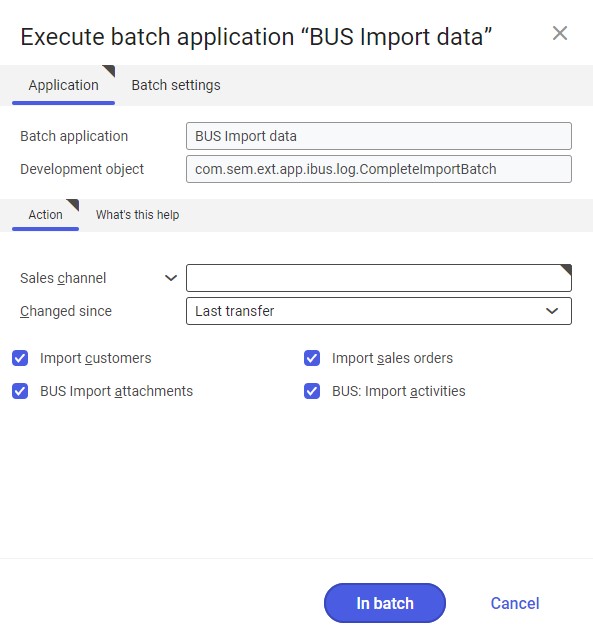
Data is always imported within a specific sales channel; on the Batch settings tab, you can select an appropriate processing queue.
The scope of data to be imported can be narrowed down with the Changed since parameter, accepting the following options:
- Anytime
- Last transfer
By selecting an application, you can choose which data should be imported.
