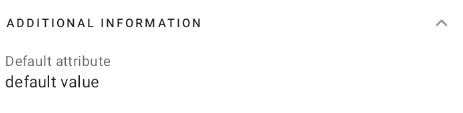After an item is selected in the item list, the application opens the form of that item. The item form is divided into the following sections:
- Item Image
- Details
- Flags
- Stock Levels
- Price Lists
- Additional Information
- Attachments
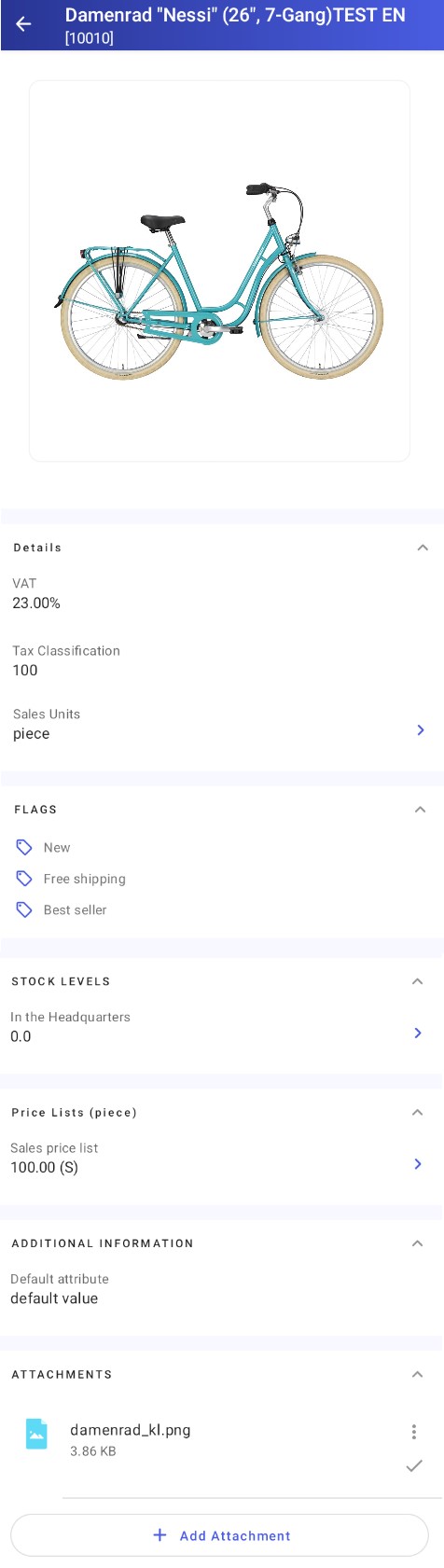
Item Image
The item form contains an item image.
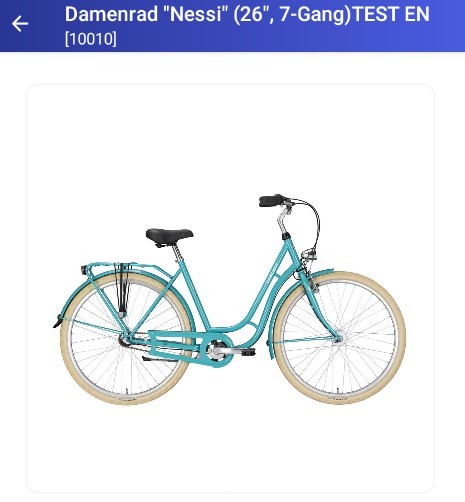
Details
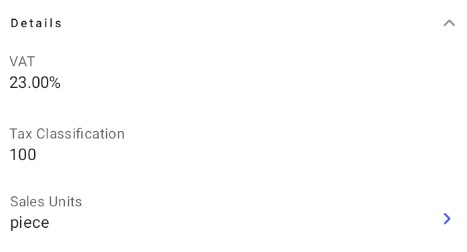
The Details section of the item form contains the following information:
- VAT rate
- Tax classification
- Default sales unit – selecting the
 button displays all the defined sales units along with the item weight
button displays all the defined sales units along with the item weight
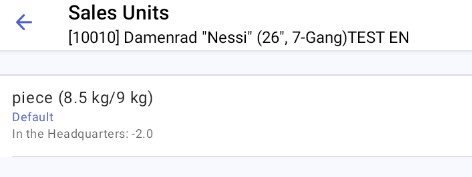
Flags
In Comarch ERP Enterprise, it is possible to assign flags to a given item. Currently, the flags available by default are:
- New
- Best seller
- Free shipping
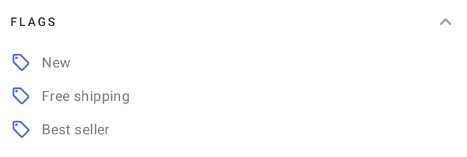
Stock Levels
Comarch Mobile allows you to preview the following stock levels:
- In the Headquarters – the stock levels of all local warehouses assigned in profile configuration in Comarch Mobile Management
Selecting the ![]() button displays all your available warehouses along with their stock levels of a given item as defined in Comarch ERP Enterprise.
button displays all your available warehouses along with their stock levels of a given item as defined in Comarch ERP Enterprise.
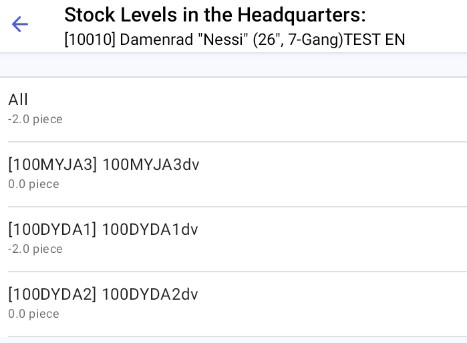
Price Lists
Selecting the ![]() button in the Price Lists section displays all prices defined for a given item in Comarch ERP Enterprise.
button in the Price Lists section displays all prices defined for a given item in Comarch ERP Enterprise.
All the prices on the item form are applicable for the default unit.
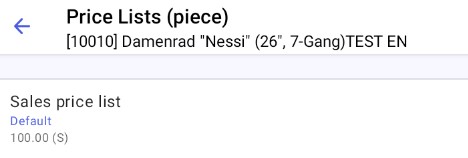
Additional Information
The Additional Information section presents attributes imported from Comarch ERP Enterprise.
The application handles the following attribute types:
- Text
- URL
- Number
- Value list
- Date
Attribute values are not editable and are for information purposes only.
Attachments
The Attachments section of the item form displays all files imported from Comarch ERP Enterprise or added directly in Comarch Mobile.
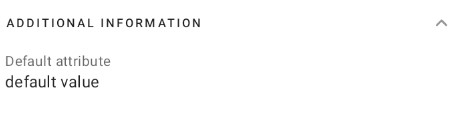
In the attachment context menu, you can preview an attachment or set it as default.
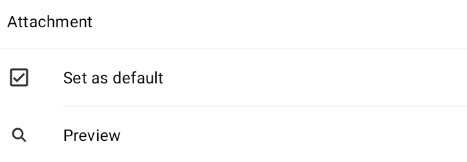
To add a new attachment, select the [Add Attachment] button in the bottom part of the Attachments section.
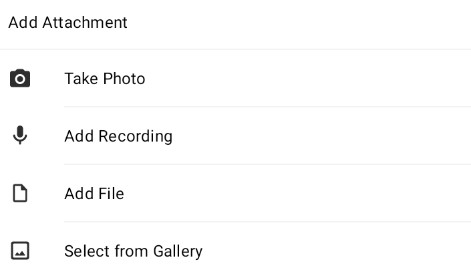
Currently, file types that are allowed to be transferred between the mobile application and the ERP system are:
- Photos: .jpg, .png and other
- Other: .pdf, .txt, .doc, .docx
- Recordings: .amr, .m4a, mp3