The list of route templates may be opened by selecting the Route Templates tab. Route templates saved in the application allow the manager to quickly schedule future appointments.
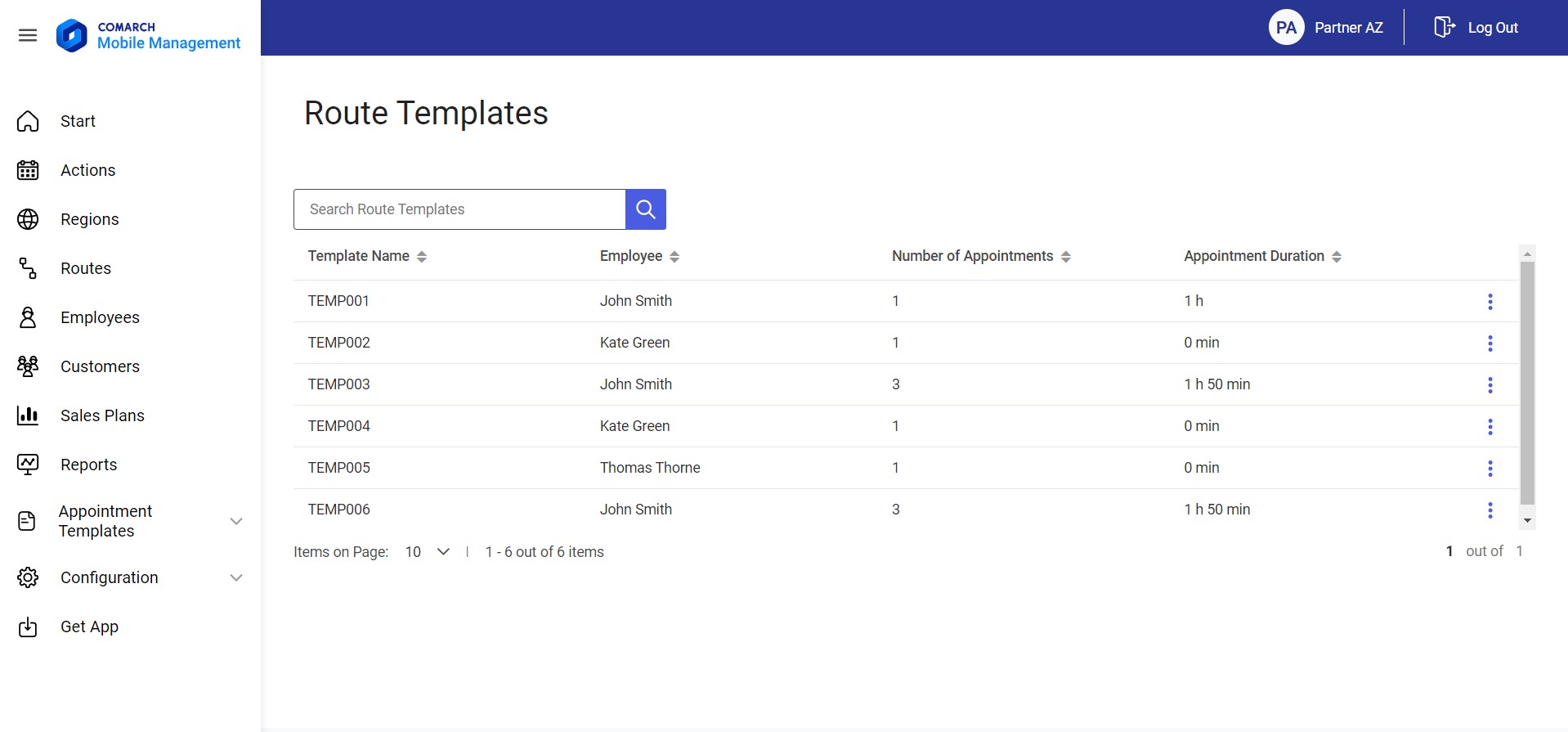
The screen is composed of the following elements:
- Filters:
- Search Route Templates – it allows searching a template by its name or by employee data, i.e. an employee’s first or last name (or an acronym, if the name has not been defined)
- Columns (with an option to sort data ascending/descending):
- Template Name – it displays the name of a route template entered when saving the template
- Employee – it displays employees’ full names or acronyms if names have not been defined
- Number of Appointments – it displays the number of employee appointments scheduled on a given day
- Appointment Duration – the time allocated for appointments (the sum of the duration of appointments saved as part of a given template)
A context menu with the following options is available for each item in the list:
- [Edit] – it allows editing the name and description of a route template
- [Delete] – it allows deleting a route template
Selecting a given route template in the list displays the template’s details.
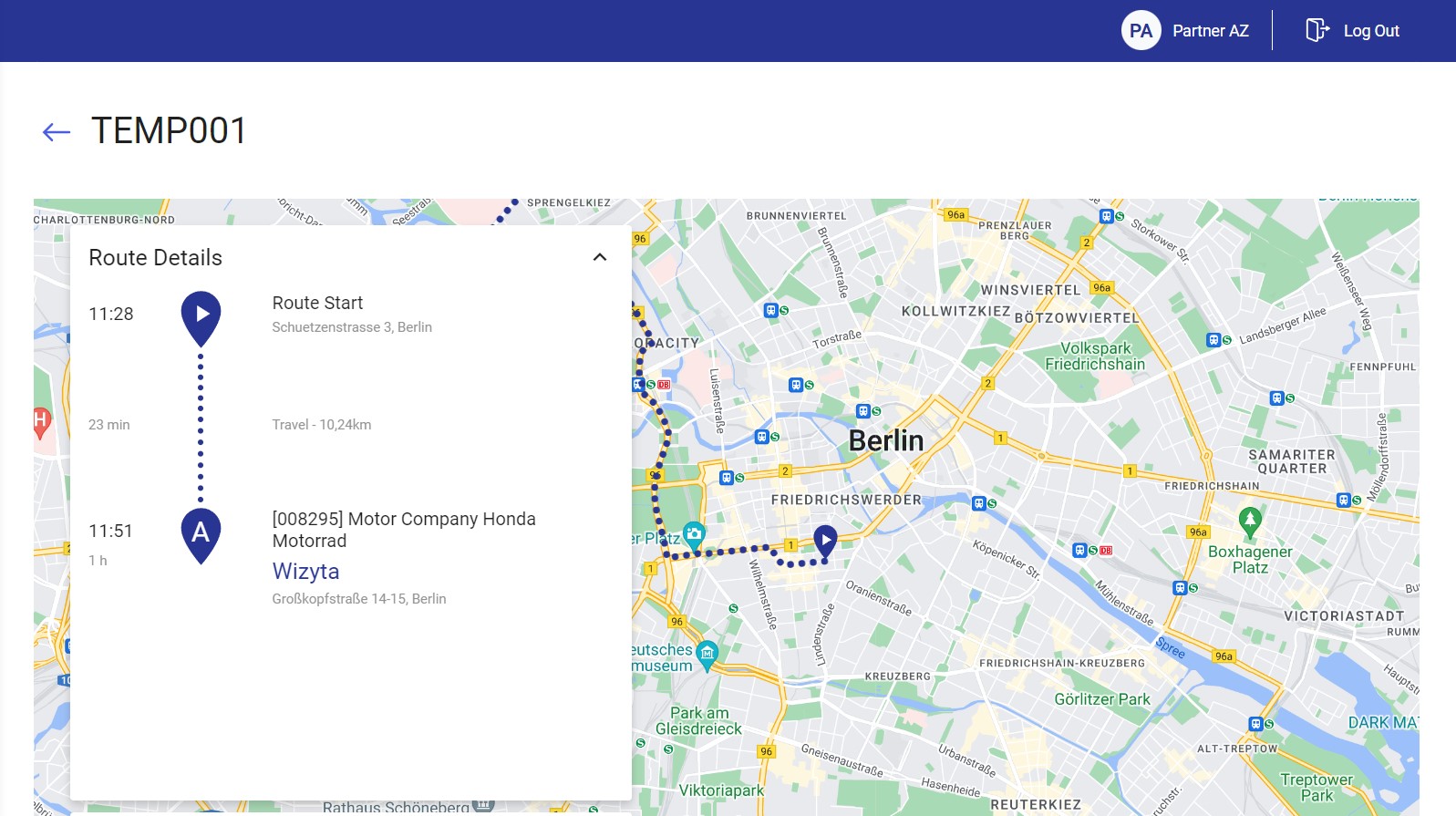
Saved route templates are available when scheduling a sales appointment on the Actions tab. Scheduling of a sales appointment using a route template has been described in the Scheduling appointments article.
